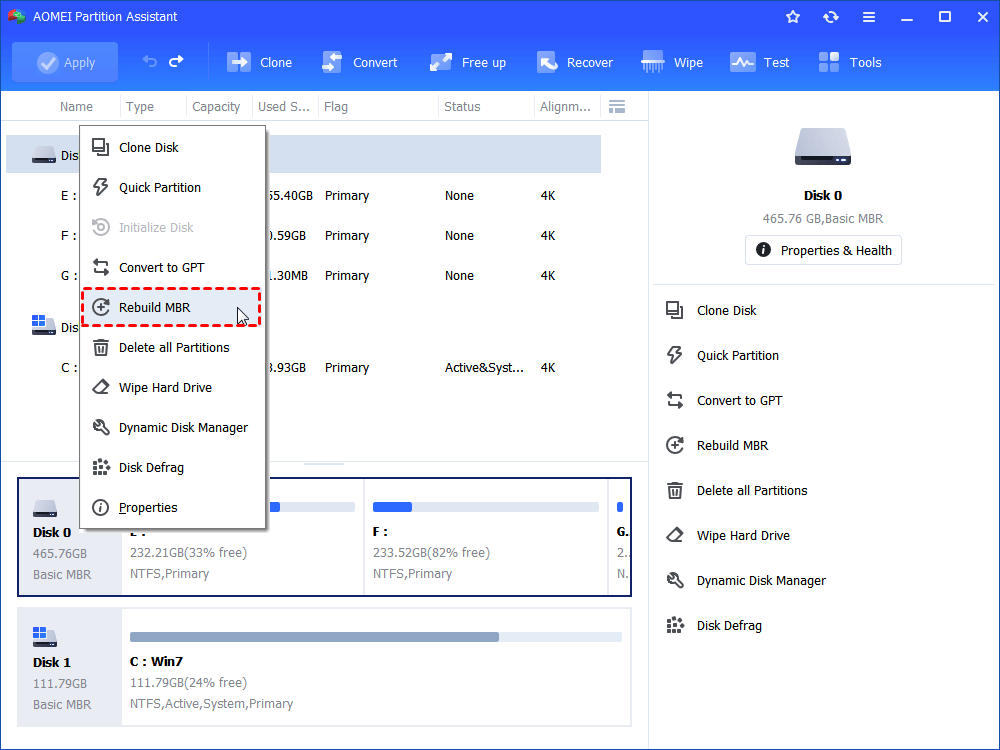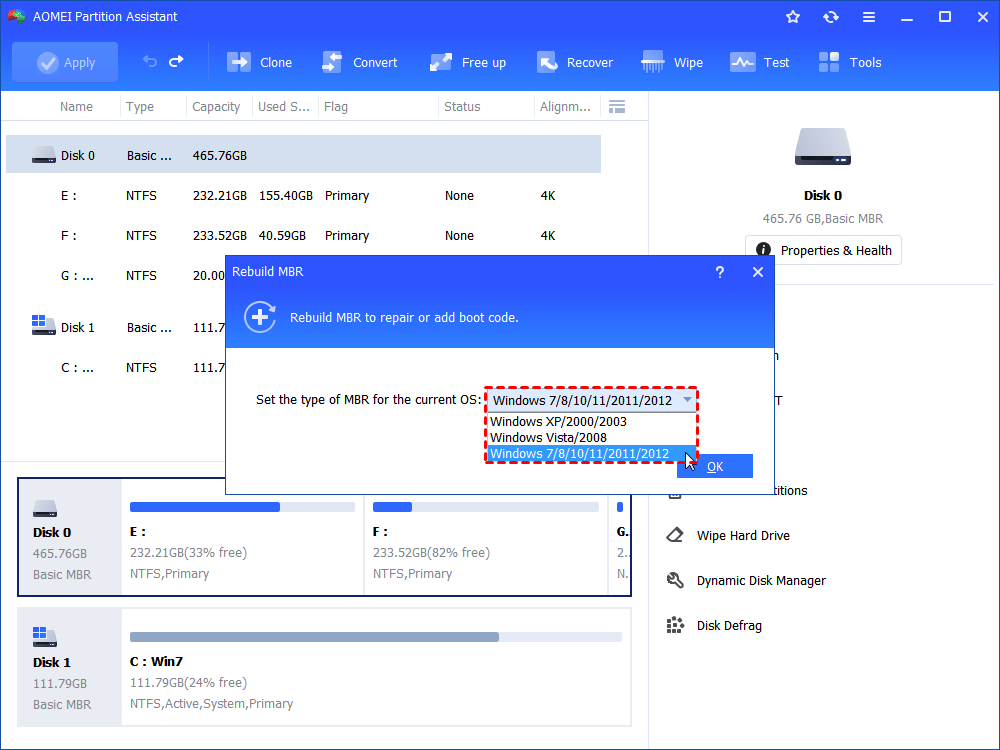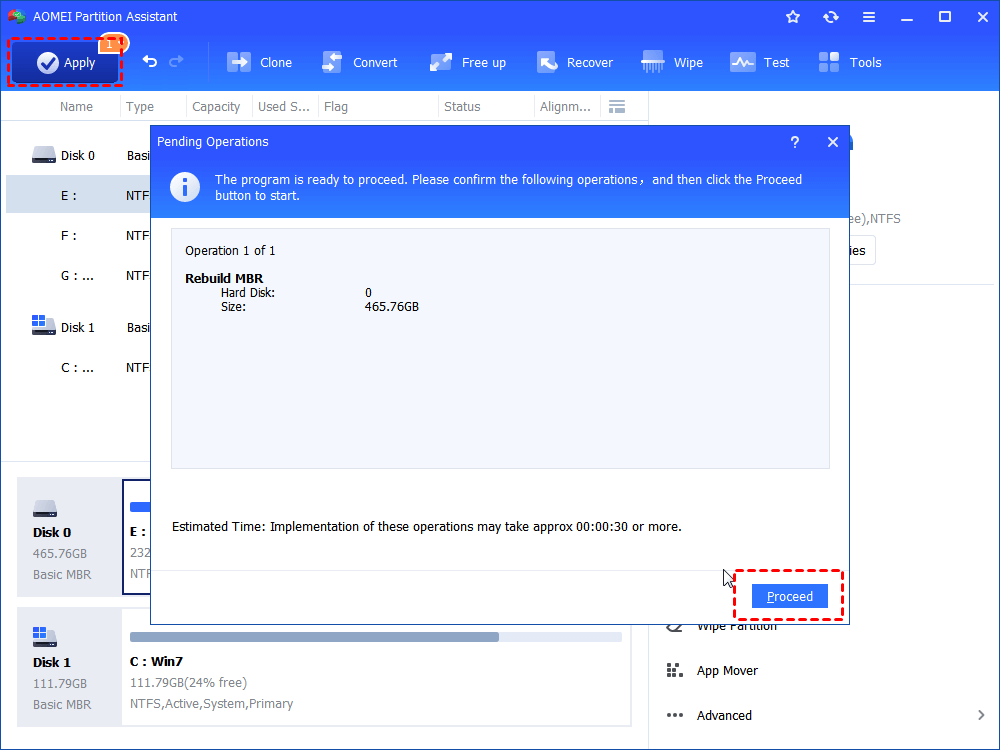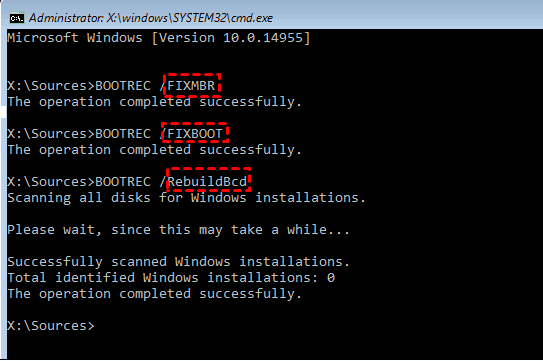Free MBR Repair Tool for External Hard Drive in Windows 10, 8, 7
When the MBR on the external hard drive is damaged, you won't be able to access it any more. Don't worry now since here we bring a free MBR repair tool for external hard drive to help you easily repair damaged MBR in Windows 10, 8, 7.
What happens if MBR corrupted on external hard drive?
MBR is a boot sector of the hard disk that contains the important information about the partitions on your hard drive and loads the OS. MBR is created on the very first partition when you first install Windows. It’s the first 512 bytes of your hard disk. Therefore, when the MBR on your external hard drive gets damaged, you might be unable to access the external hard drive. So you might need a MBR repair tool for external hard drive to ensure that your hard drive can function well.
Note: If the internal hard drive MBR is corrupted, the Windows cannot boot successfully with popping out meet various Windows boot failure error messages like “Error loading operating system” “Operating System not found”, “Invalid partition table” , “No bootable medium found”, “Reboot and select proper boot device”,etc.
What causes MBR corruption on (external) hard drive?
Before learning how to fix MBR on hard drive, you might want to know what can cause the MBR damage of external or internal hard drive, so as to prevent possible MBR corruption in future. Generally speaking, there are three main causes for damaged MBR either on external hard drive or internal hard drive:
-
A virus infection: when a virus is loaded onto your computer, the MBR will become its prior target to infect since master boot record is the most important part of your hard drive.
-
A drive failure: if there are some defective clusters on the area where the MBR is located on the hard drive, the master boot record is more likely to become unreadable.
-
MBR overwrite: if the master boot record is overwritten by some programs accidentally, it will become damaged as well.
Free MBR repair tool for external hard drive (Windows 10/8/7)
Now, back to the point- is there any professional MBR repair tool to fix damaged master boot record? Actually, when you Google online, many free MBR repair tools will come into your sight. To save your time, here we would like to recommend AOMEI Partition Assistant Standard. This free MBR repair tool comes with a feature named Rebuild MBR to help easily and quickly rebuild the corrupted MBR of both external and internal hard drive in Windows 7/8/10.
Now free download the powerful MBR repair software and learn how to repair damaged MBR on external hard drive.
Step 1. Install and run AOMEI Partition Assistant Standard on your Windows computer, right-click the external hard drive and select Rebuild MBR.
Step 2. Select the type of MBR for your current operating system.
Step 3. Click Apply->Proceed to execute the pending operations.
Attention: If the corrupted MBR has caused your Windows unable to boot normally, you can also use AOMEI Partition Assistant Standard to make a bootable USB stick to access the currently non-bootable operating system. Then take the same step above fix MBR on hard drive in the WinPE environment.
Fix MBR on external hard drive using CMD
Besides using a professional MBR repair utility, you can also try to repair damaged MBR on external hard drive using CMD. But this method requires the use of Windows system repair or installation disc.
Step 1. Put the Windows installation DVD into the disk tray and boot your computer from it.
Step 2. Follow the wizard to choose “Repair your computer”> “Troubleshoot” > “Advanced” > “Command Prompt” (Windows 8/8.1/10). In Windows 7, select “Next” after choosing the operating system, in the System Recovery Options window, click on “Command Prompt”.
Step 3. When the Command Prompt loads, type the drive letter of the external device, followed by a colon like E:, into the prompt. Press Enter. Then execute the following commands in sequence:
-
bootrec /FixMbr
-
bootrec /FixBoot
-
bootrec /RebuildBcd
If the Windows installation disc is not available in your situation, you can enter the Command Prompt window through the “Advanced Options”:
◆On Windows 10: go "Settings" > "Update & security" > "Recovery" > "Restart now" > "Choose an option" > "Troubleshoot" > "Advanced options" > "Command Prompt".
◆On Windows 7: restart your computer and keep pressing F8, F12, Esc or other specific keys to enter the repair interface automatically. And then, go "Repair your computer" > "Troubleshoot" > "Advanced options" > "Command Prompt".
After entering the Command Prompt window, you can execute the above commands to rebuild MBR on external drive using CMD.
However, it might not be considered as a wise choice for the common computer users without enough IT knowledge.
Conclusion
So, this article introduces the best free MBR repair tool for external hard drive, with which you can easily fix corrupted MBR on external/internal drive on Windows 10, 8, 7. Besides, it also demonstrates how to fix MBR on external drive using CMD. Choose one method based on your actual situation and requirements.
Worth to mention, the above MBR repair tool-AOMEI Partition Assistant Standard is also able to copy MBR from one disk to another disk, convert MBR disk to GPT without deleting partitions, etc. If you need to repair MBR on Windows Server computer, you can try AOMEI Partition Assistant Server version instead.