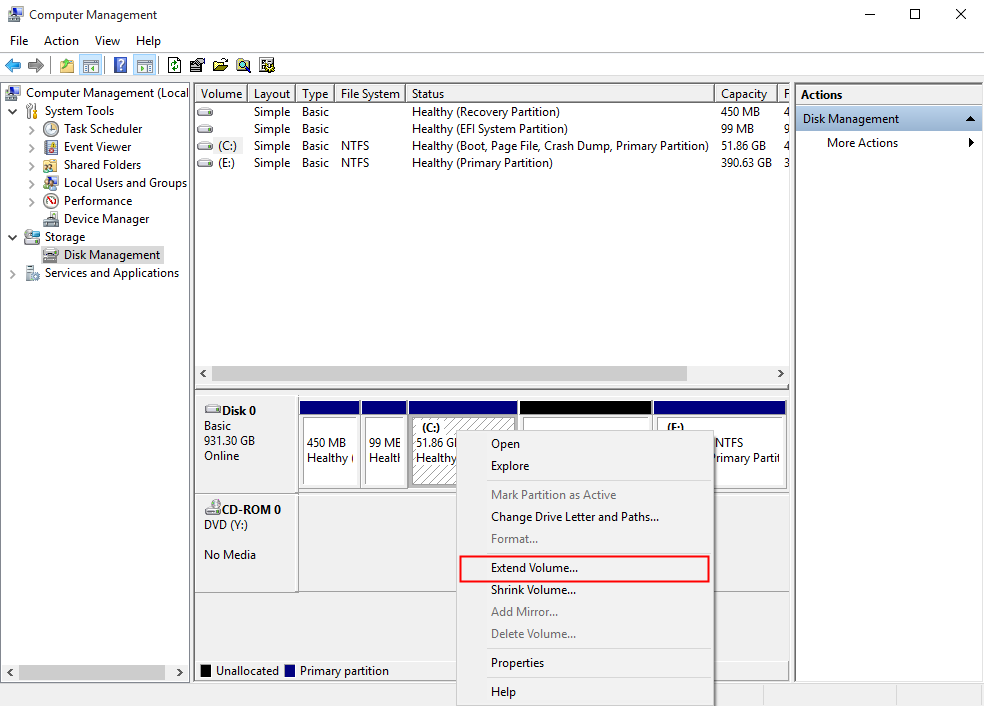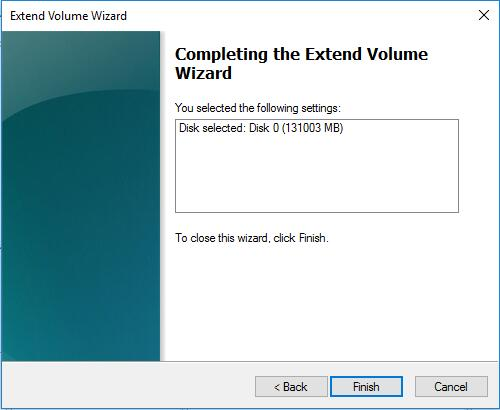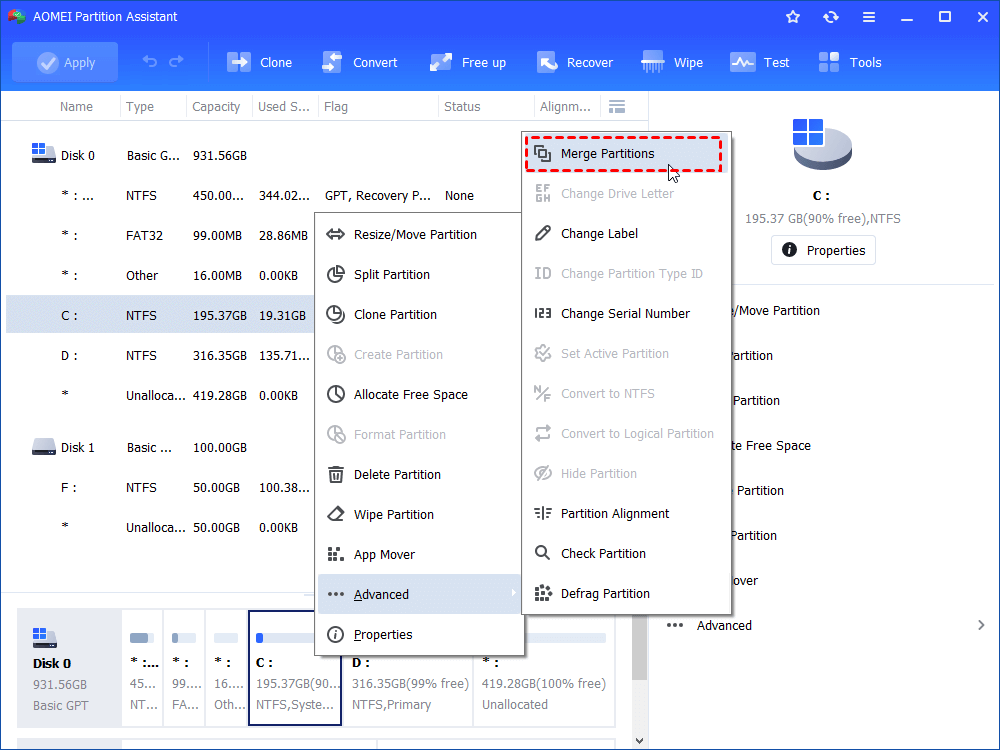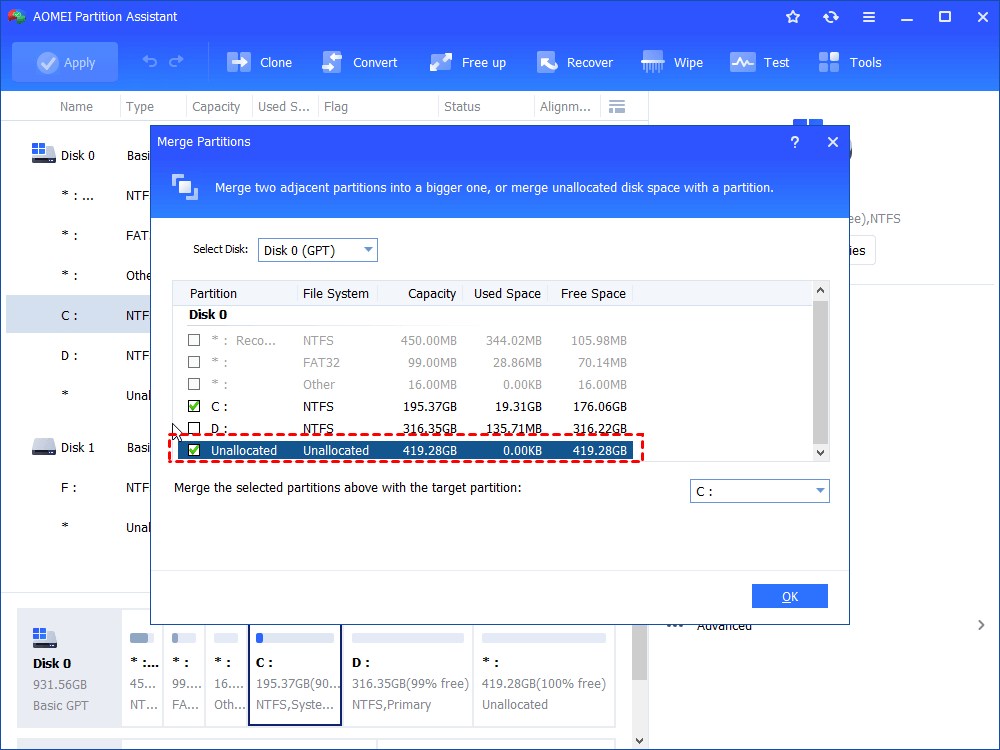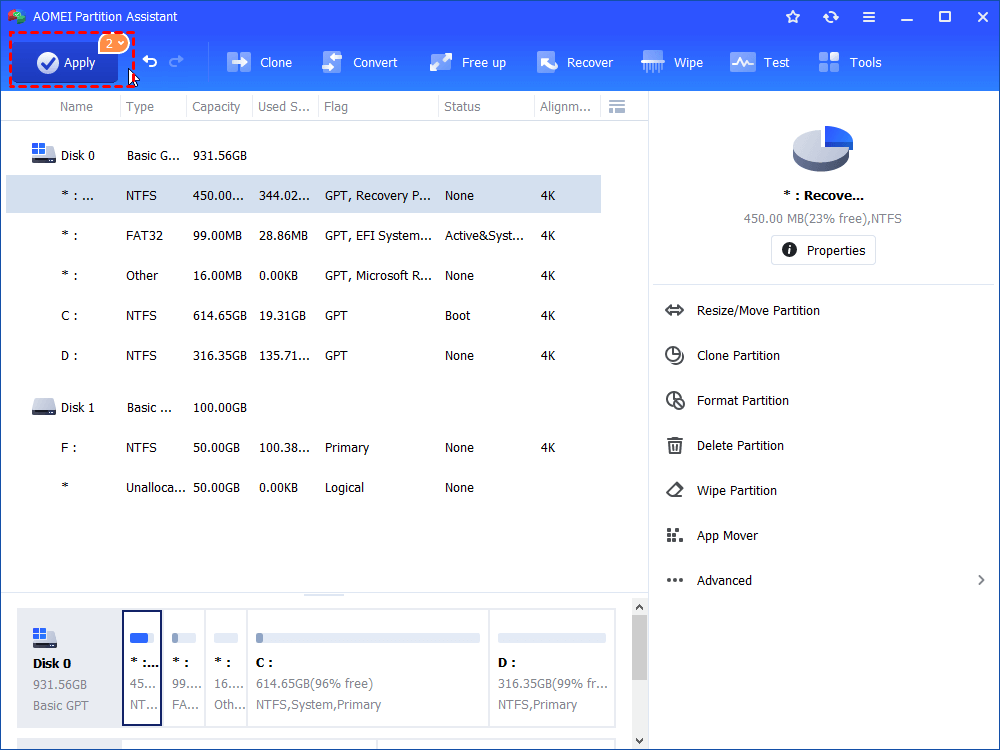2 Ways to Merge Unallocated Space to System Partition in Windows 10
Why should we merge unallocated space to system partition Windows 10? Over time, the space of the system partition tends to be less and less. In this case, people usually need to enlarge C Drive, and here are 2 easy ways to be introduced to help with the partition merging process.
What Is Unallocated Space and Where Does It Come?
A computer describes any physical space on a hard drive which doesn’t belong to any partitions as unallocated space. On the contrary, allocated space is the area on a hard drive where files already reside. Not every disk has unallocated space but usually, unallocated space comes in 2 ways.
1. Delete volume: After you delete a partition, for example, E Drive, a piece of unallocated space appears which doesn’t have a drive letter or a label.
2. Shrink volume: If you shrink a partition’s volume, the shrunk part will become unallocated space.
Why to Merge Unallocated Space to System Partition Windows 10?
Over time, on your Windows 10 based computer, the storage space on the system partition drains more and more. Although you don’t install any third-party application on the system disk, some cache files or cookies keep eating up the storage space and sometimes you can’t even notice them. As C Drive – the system partition – becomes smaller, your PC runs slower and may frequently crash.
In this case, In order to keep your computer in a good state, we must enlarge C drive to make it bigger and improve the PC performance. So, this is why we should merge unallocated space to system partition Windows 10.
Merge Unallocated Space to C Drive Windows 10 in 2 Ways
How to merge system partition with unallocated space Windows 10? In fact, there’re 2 ways to make it. The first one is Windows 10’s Disk Management and the second one is third-party software AOMEI Partition Assistant Standard. Both of them are free to use but they have different distinctions.
Way 1. Windows 10 Disk Management
Let’s start with Windows Management which is an inbuilt program in Windows. As long as the unallocated space is adjacent to the C Drive and on its right side, you can use “Extend Volume” for merging. If they’re not adjacent or the system drive is not NTFS, the option “Extend Volume” will be greyed out.
1. Right click on “This Computer” on the desktop
2. Select “Management”.
3. On the left list, select “Disk Management” and then, all disks and partitions on your PC will appear.
4. If the unallocated space is on the right of the system partition, then, select the system partition and right click on it.
5. Hit “Extend Volume” and follow the guide, do what it tells you until the last step.
6. Click on “Finish” and the entire process is completed.
Way 2. Third-Party Disk Management Software
If the C drive is not NTFS or the unallocated space is not adjacent to its right side, the option “Extend Volume” will be greyed out. Under this circumstance, the third-party freeware AOMEI Partition Assistant Standard might be an alternative. With it, you can merge unallocated space and system partition even they are not contiguous. The file system of the system partition is no longer an obstacle either.
Moreover, you can discover many other useful features including resizing partitions, cloning partitions, and wiping partitions when you use this powerful software.
Free download the most powerful disk management software to merge unallcated space to C Drive.
Step 1. Install and launch AOMEI Partition Assistant Standard. On the interface, locate C drive and right click on it.
Step 2. In the dropdown menu, select "Advanced"> “Merge Partitions”.
Step 3. In the opened window, tick off the unallocated space and after that, click on “OK”.
Step 4. After returning to the interface, click on “Apply” on the upper left of the screen. Finally, click on “Proceed” to start the merging process.
Conclusion
How to merge unallocated space to system partition Windows 10? In the tutorial above, 2 free solutions are mentioned. Both of them are easy to use while the former one has its own limits and the latter one seems more mature. Which one to choose? Hopefully, you’ve gotten the answer in mind.
To try more amazing features of AOMEI Partition Assistant Standard including splitting partitions, wiping system disk, and changing serial number, please upgrade to pro version.