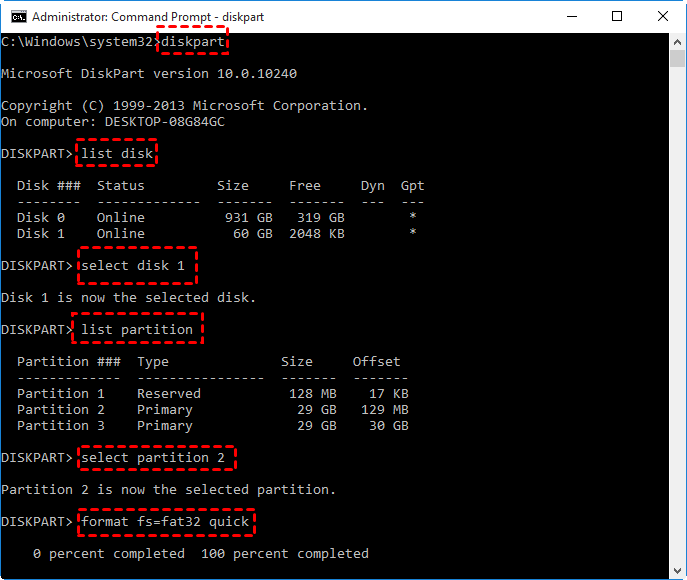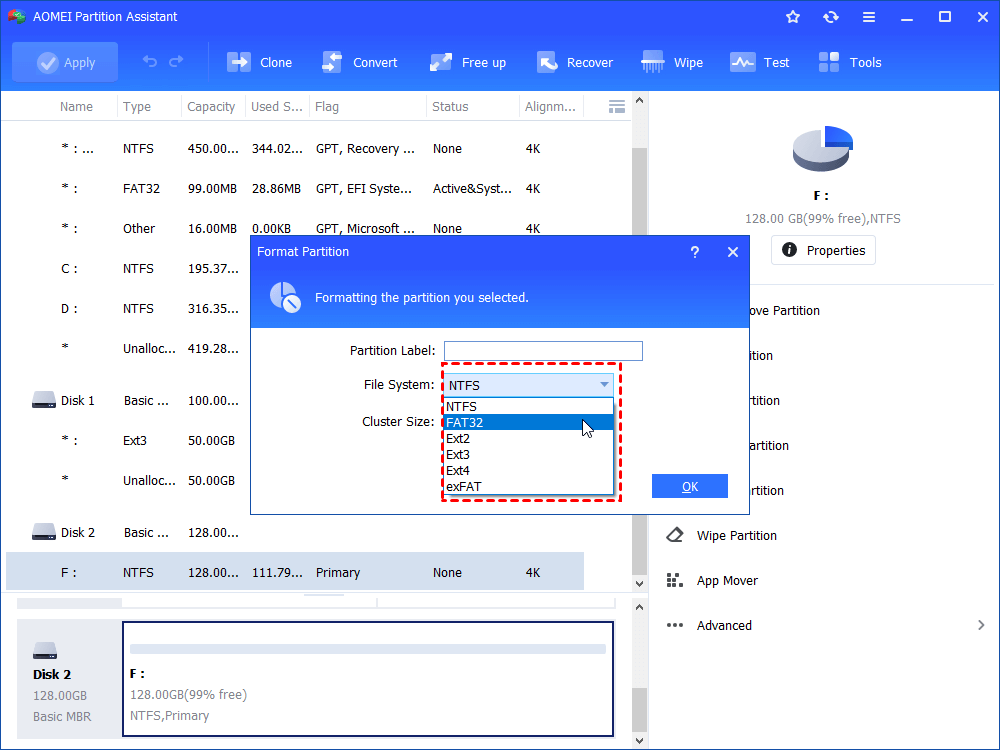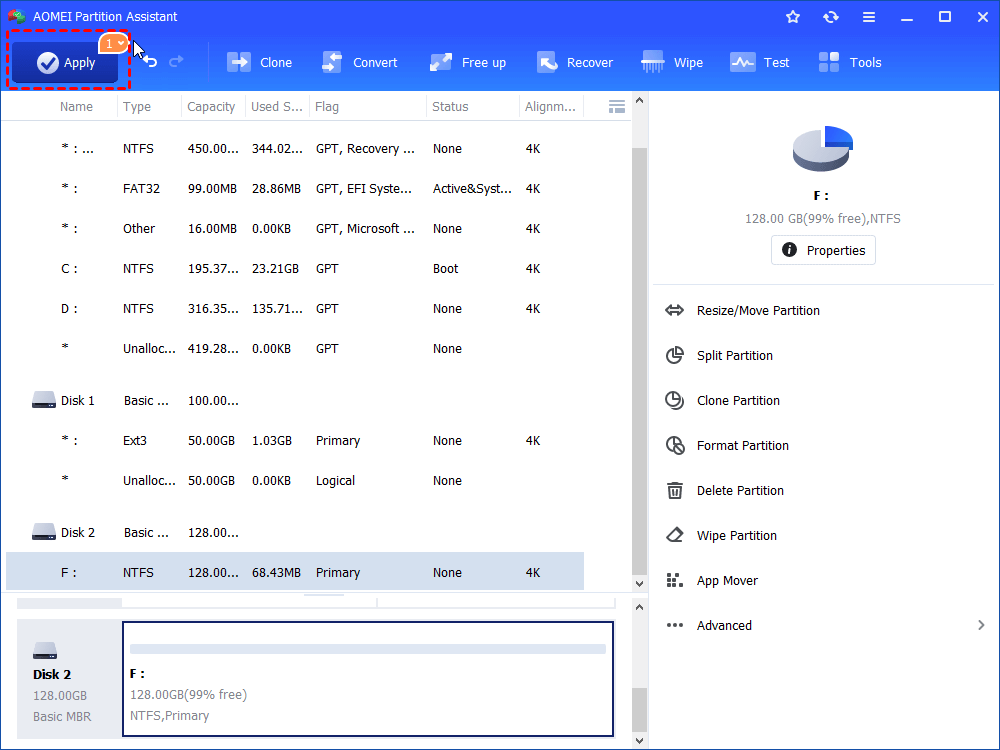Micro SD Card Formatter Software Free Download for Windows PC
Whenever you need to format Samsung, SanDisk or other Micro SD cards in windows PC, you can free download the Micro SD card formatter software- AOMEI Partition Assistant Standard.
When need to format a Micro SD card in Windows?
The Micro SD card is one of the most commonly used storage media for users to store applications, programs, files, music or other data. However, you might need to free download Micro SD card formatter software to format it in the following situations.
-
When the SD card turns into RAW file system, formatting is an effective way to repair raw drive.
-
Before you lend your Micro SD card to your friends, or you need to share it with others, you had better format it to protect your private information.
-
When the card is damaged for no reason, or it is write-protected, you can try to format it to solve such issues.
-
When the SD card is full and you want to free up disk space for new data, you need to format it.
Traditional ways to format Micro SD card in Windows PC
To format SD card or other hard drives, you can use Disk Management, File Explorer or Diskpart, all of which are general ways to format micro SD card in Windows 10/8/7.
In Disk Management and File Explorer, you need just right-click the target drive and choose "Format..." option, and choose a proper file system in the subsequent window, then follow the guide to finish the formatting process. In Diskpart, you need to run the complicated commands: "diskpart->list disk->select disk->list partition->select partition #->format fs=fat32 quick", or you can replace fat32 with ntfs or exfat instead.
Common Micro SD card format error you may encounter
However, sometimes you cannot format Micro SD card via the gerenal ways in Windows, and many formatting errors might occur. Below is a list of the common Micro SD card format errors you might meet.
-
When you format it in Windows Explorer, the SD card format did not complete successfully and popped out an error message “Windows was unable to complete the format”.
-
When you try to format an SD card, which is larger than 32 GB, to FAT32 in Diskpart, you may receive the virtual disk service error “the volume size is too big”.
-
If the SD card is under write protected status, you won’t be able to format Micro SD card due to “The disk is write protected” error.
-
Sometimes, when you want to format the SD card, you cannot find it in Windows, or we can say, the SD card are not detected, recognized.
Free download Micro SD card formatter software for PC
Although you might meet some unexpected issues when trying to format Micro SD card in Windows, do not panic! You can free download a third-party formatting tool like AOMEI Partition Assistant Standard (supporting all versions of Windows 10/8/7/XP/Vista). This freeware can help you to finish the following formatting tasks.
♣Format a large disk (over 32GB) to FAT32 smoothly.
♣Format corrupted SD card in Windows computer.
♣Format write-protected disk if the hard disk becomes read-only due to corrupted file sytstem.
♣Convert FAT32 to NTFS, or NTFS to FAT32 without formatting/losing data.
Before proceeding to the steps, please free download the micro SD card formatter software, and back up everything you need since the formatting process will destroy all data on the target SD card.
Step 1. Connect the Micro SD card to Windows PC, install and launch AOMEI Partition Assistant, right-click the card and choose “Format partition”.
Step 2. In the mini window, you can edit the partition label as you like in the “Partition Label” box, select the NTFS, FAT32, Ext2 or Ext3, Ext4, exFAT file system in the "File System" drop-down list for the Micro SD card, and you can change cluster size in the “Cluster Size” list.
Step 3. Back to the main interface, click “Apply” to format the SD card.
Verdict
Compared to the Windows built-in formatting tools, this Micro SD card formatter software is more versatile and powerful. It can be used as a Samsung, Sandisk or other Micro SD card formatted software in Windows computer. More importantly, its Pro Edition comes with much more amazing functions, like convert data disk between MBR and GPT without data loss, and migrate OS to SSD, erase SD card completely.