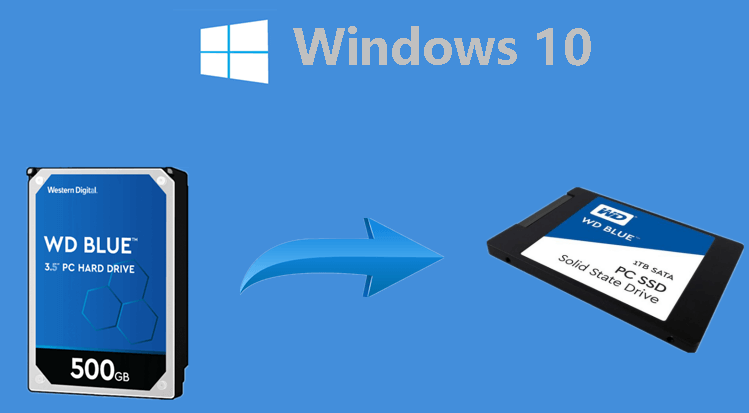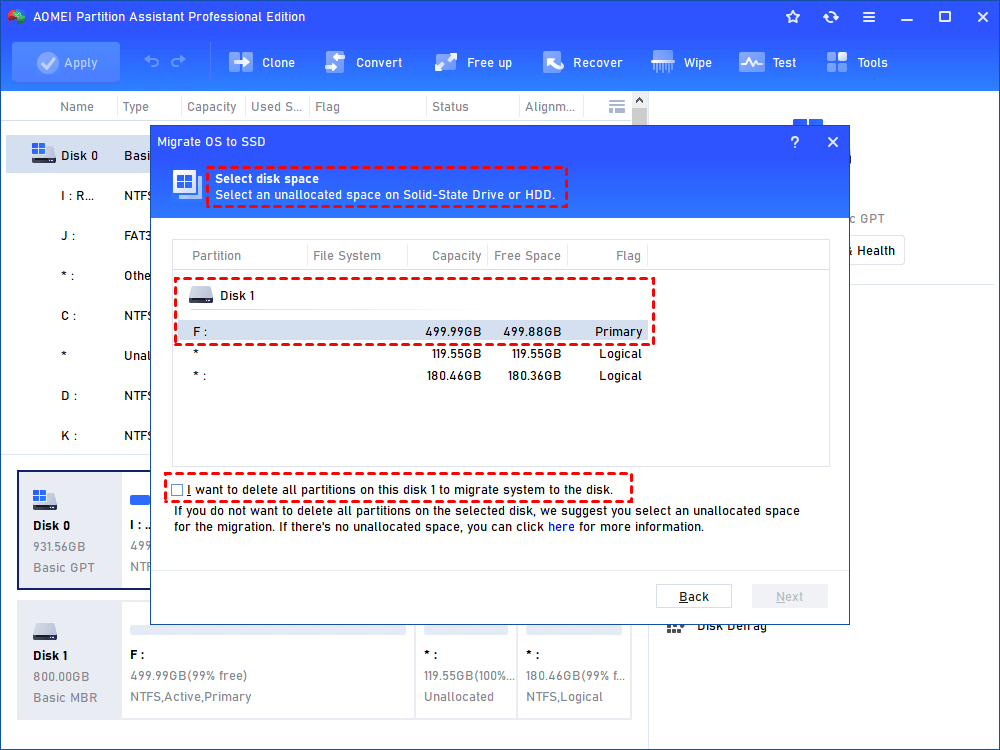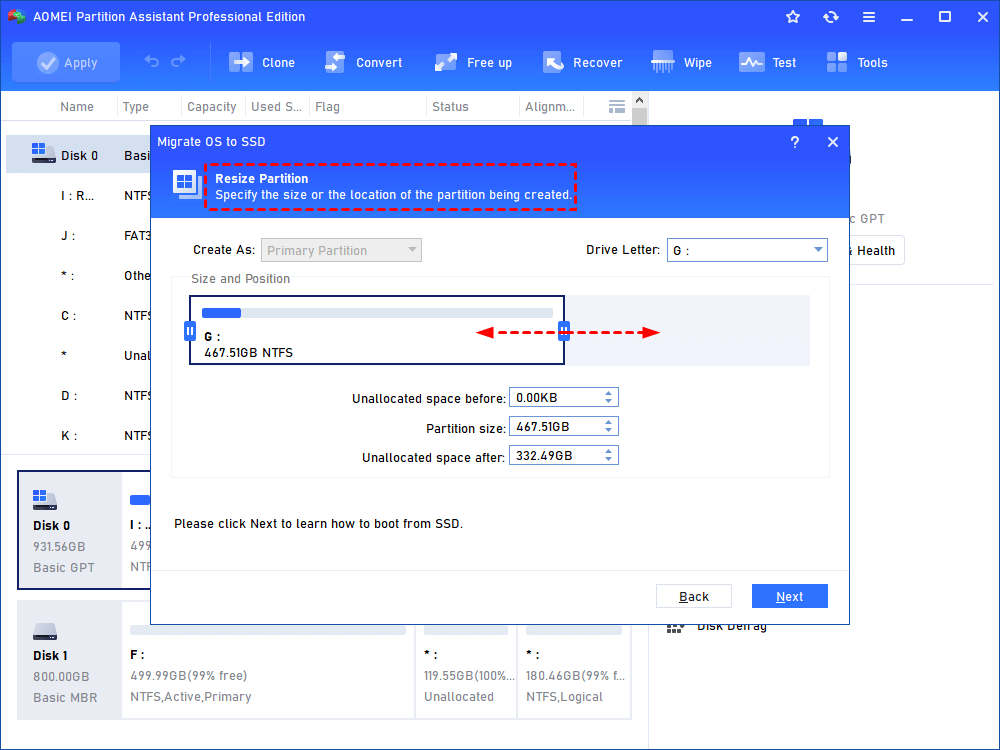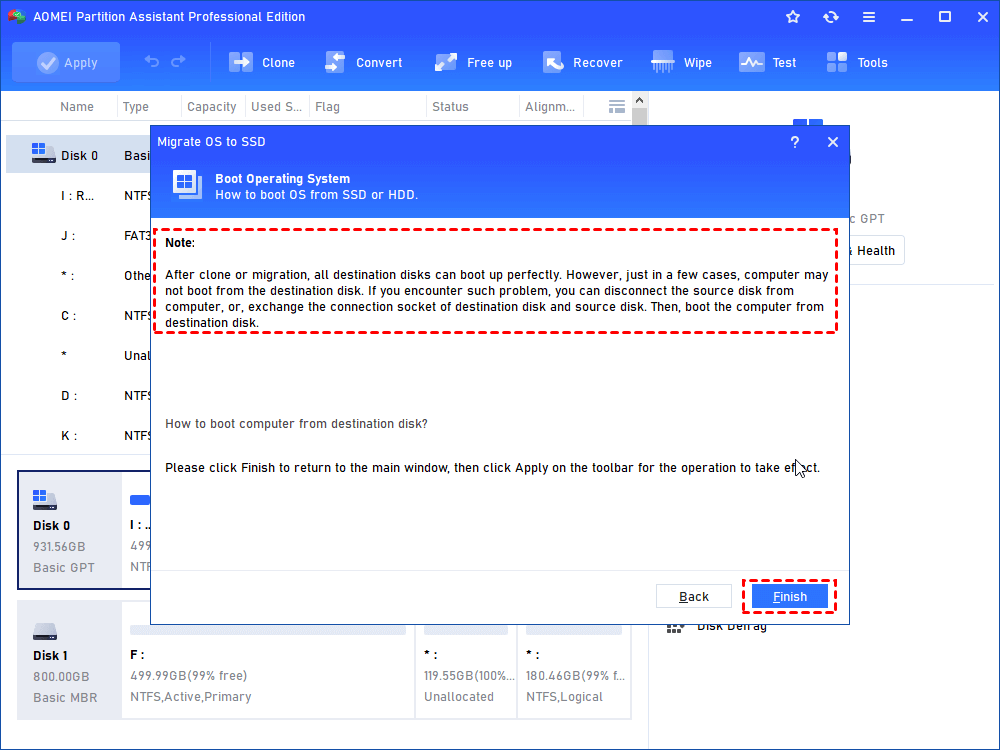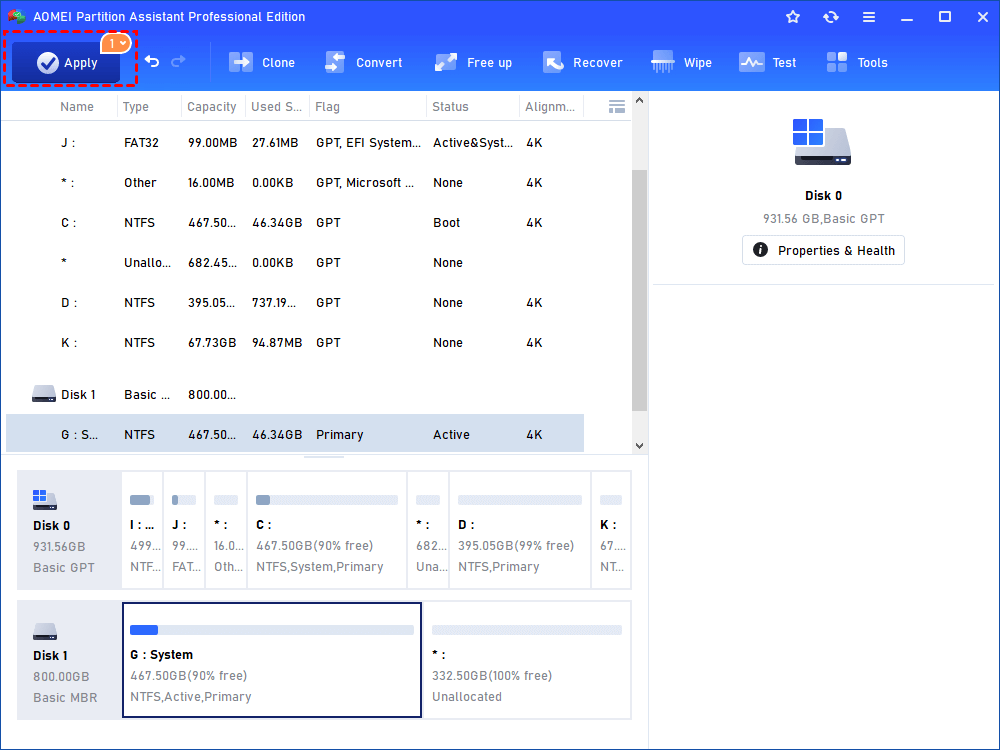Migrate Windows to SSD Without Reinstalling OS
If you want to migrate Windows to SSD without reinstalling operating system, the AOMEI Partition Assistant Professional can help you a lot. Its "Migrate OS to SSD Wizard" is able to move Windows 10, Windows 8 or Windows 7 to SSD without reinstallation.
Can I move windows from HDD to SSD?
“I recently got a new Samsung 840 Evo 500 GB SSD and I want to just transfer my genuine Windows 10 to it and keep all the rest of my data on the old HDD. Anyone knows how to migrate Windows to SSD without reinstalling OS? Or is such software for the OS migration? Any help would be greatly appreciated.”
Most computer comes with a mechanical hard disk drive (HDD) with Windows pre-installed. However, it is well-known that HDD tends to be slower in reading and writing data, so many users prepare to transfer Windows to an SSD drive, which can help improve the computer performance relying on its faster speed, low noise, resistance to shake and other advantages. Meanwhile, they don’t want to reinstall Windows to SSD, which requires to create an installation USB drive, CD or DVD, and the whole process will cost much time and efforts. So, they are asking if it is possible to move Windows to SSD without reinstallation.
Best software to migrate Windows to SSD without reinstalling
Is it possible to migrate Windows 10 from HDD to SSD without reinstalling? Yes, the OS migration job can be done easily under the help of the best partition manager: AOMEI Partition Assistant Professional. It develops the “Migrate OS To SSD Wizard”, aiming to transfer only OS-related partitions to SSD, HDD, or other types of hard drives. After migration, you can boot from the destination disk successfully.
But you have to note that the software only supports migrating Windows 10/8/7 from MBR to MBR disk. If the destination SSD is of GPT disk, you can use this software to convert disk from GPT to MBR in advance. This conversion won’t damage data inside.
Steps to migrate Windows 10/8/7 from HDD to SSD
Now, you can download the software and follow the steps to migrate Windows to SSD without reinstalling.
Note: everything on the SSD drive will be wiped in the process, so back up anything important beforehand.
Step 1. Connect the SSD to your computer and make sure it can be detected. If you are using a laptop, a SATA-to-USB or adapter might be required.
Step 2. Install and launch AOMEI Partition Assistant Professional. Click on “Migrate OS” under the “Clone” column.
Step 3. Select the SSD as the destination disk and click “Next”. If there are partitions on the SSD, tick the option “I want to delete all partitions on this disk # to migrate system to the disk”.
Step 4. Here, you can resize partitions on the target SSD.
Step 5. A boot note will pop out. Read it if necessary and then click on “Finish”.
Step 6. Click “Apply” to commit the pending operation.
After migrating Windows to SSD, you can reboot your PC, enter BIOS and change boot order to boot computer from the cloned SSD. Or you can directly remove the old system hard drive, install the SSD to check whether the SSD is bootable or not. If the OS and other programs work well on the SSD drive, you can format the C drive on your old HDD to free up disk space.
Verdict
This is how to migrate Windows to SSD without reinstalling. AOMEI Partition Assistant Professional also allows you to clone an entire MBR system disk to another MBR disk. Besides, you can enjoy more advanced features like aligning SSD partitions, securely erasing SSD, extending NTFS system drive without rebooting. If you are running Windows Server, please apply AOMEI Partition Assistant Server instead.