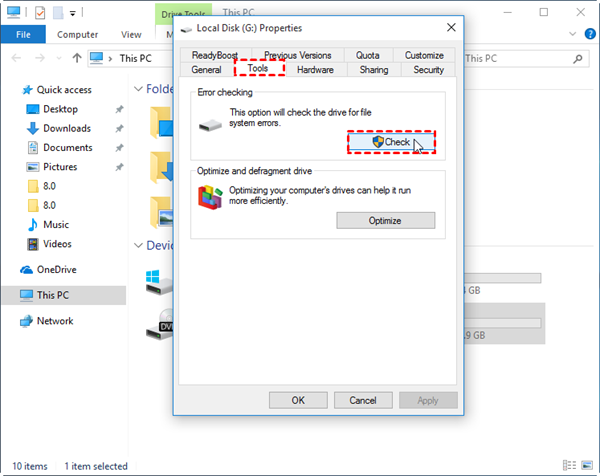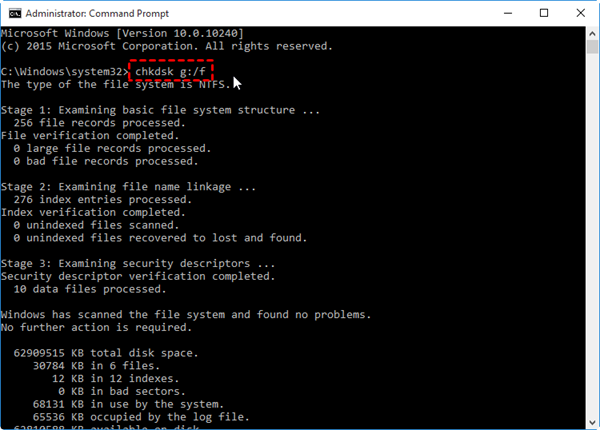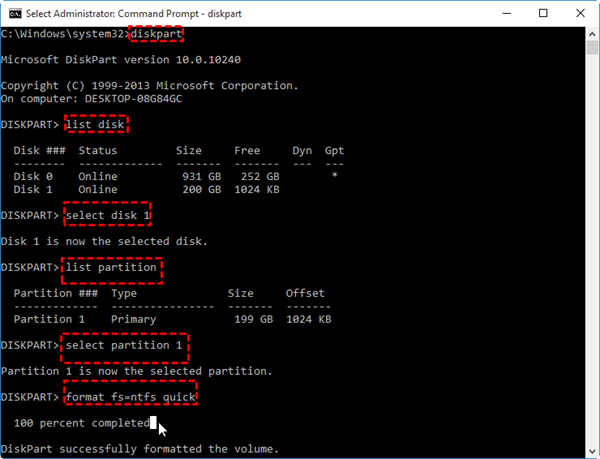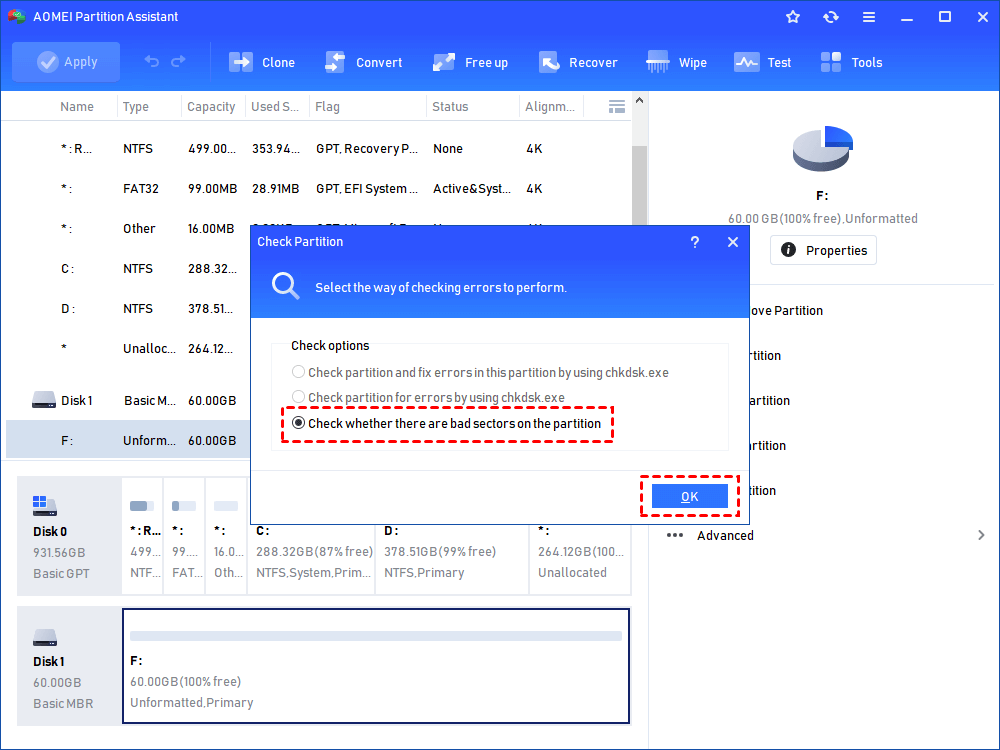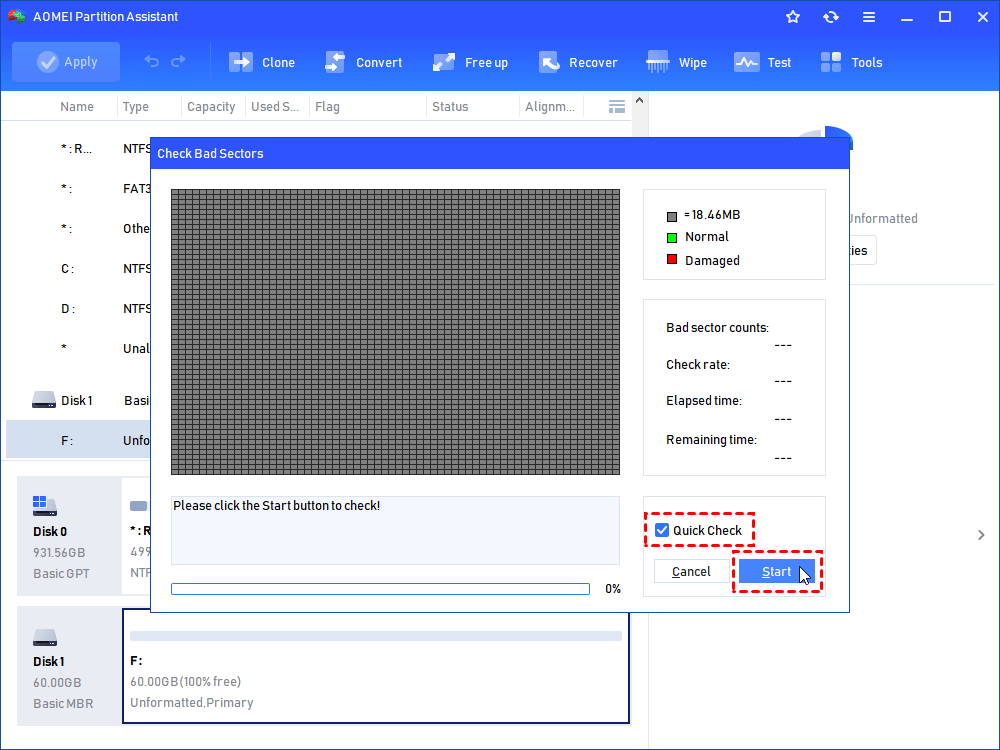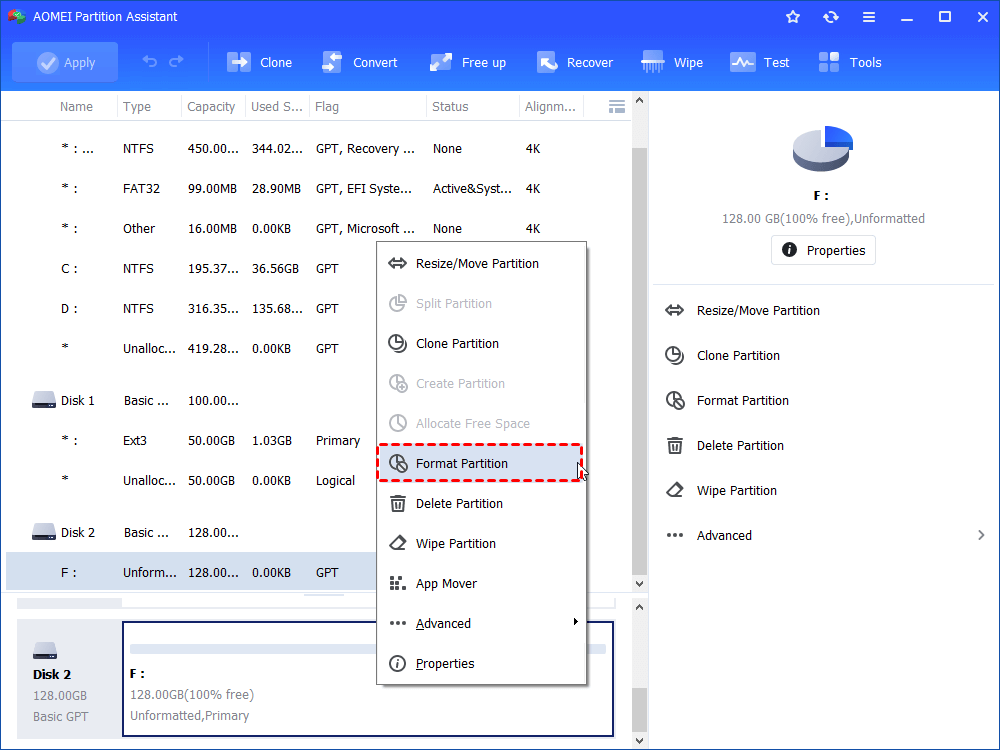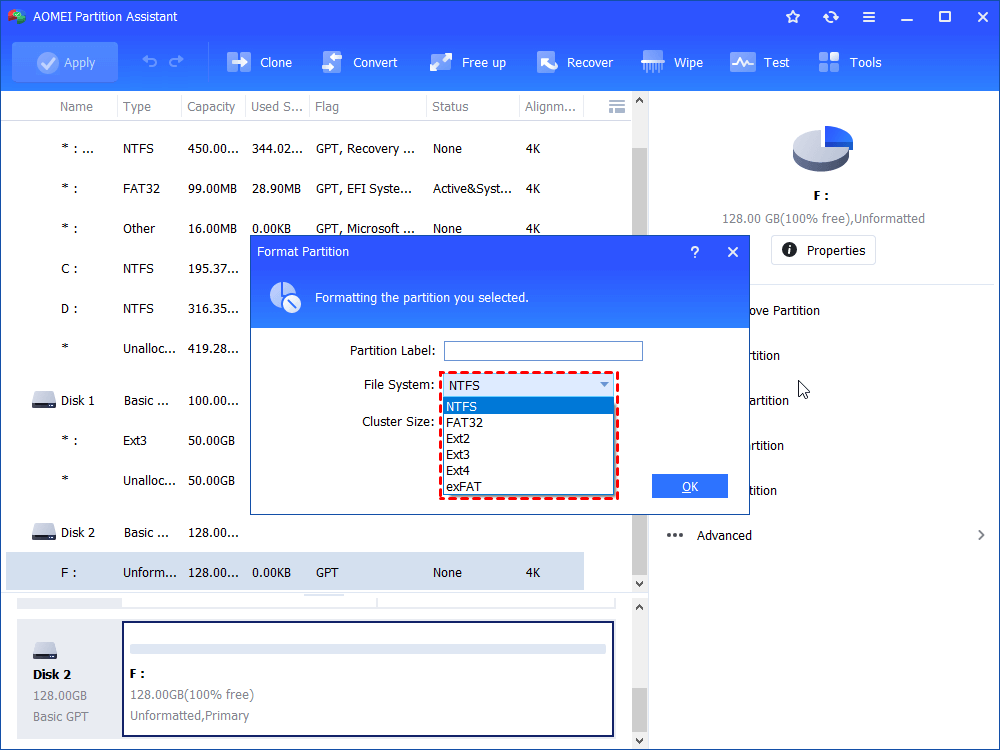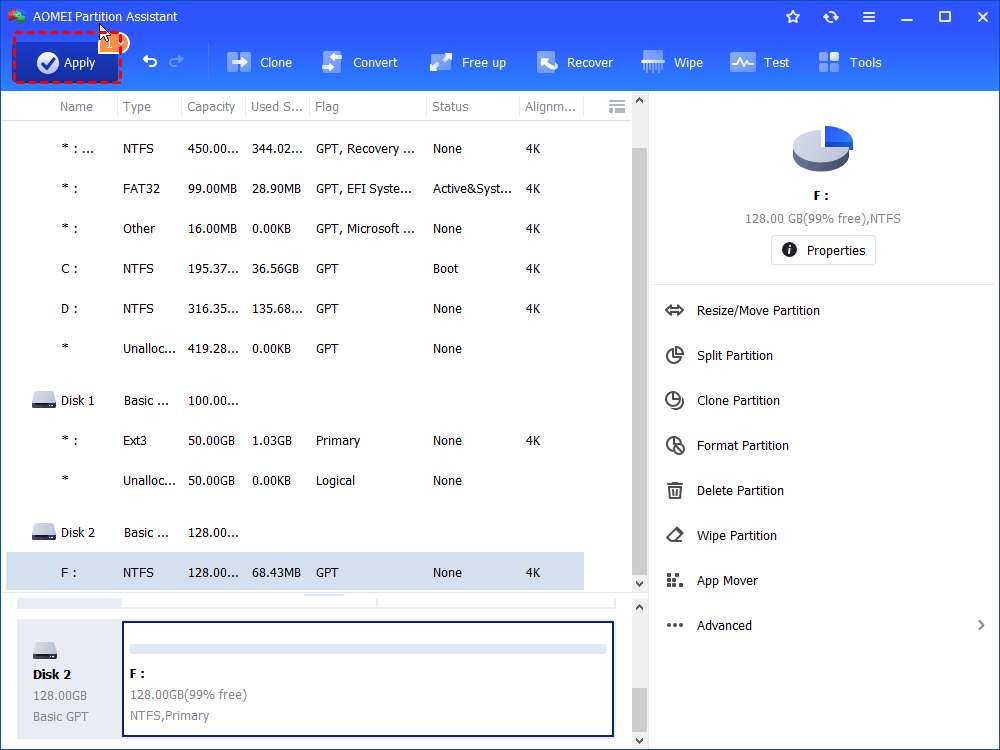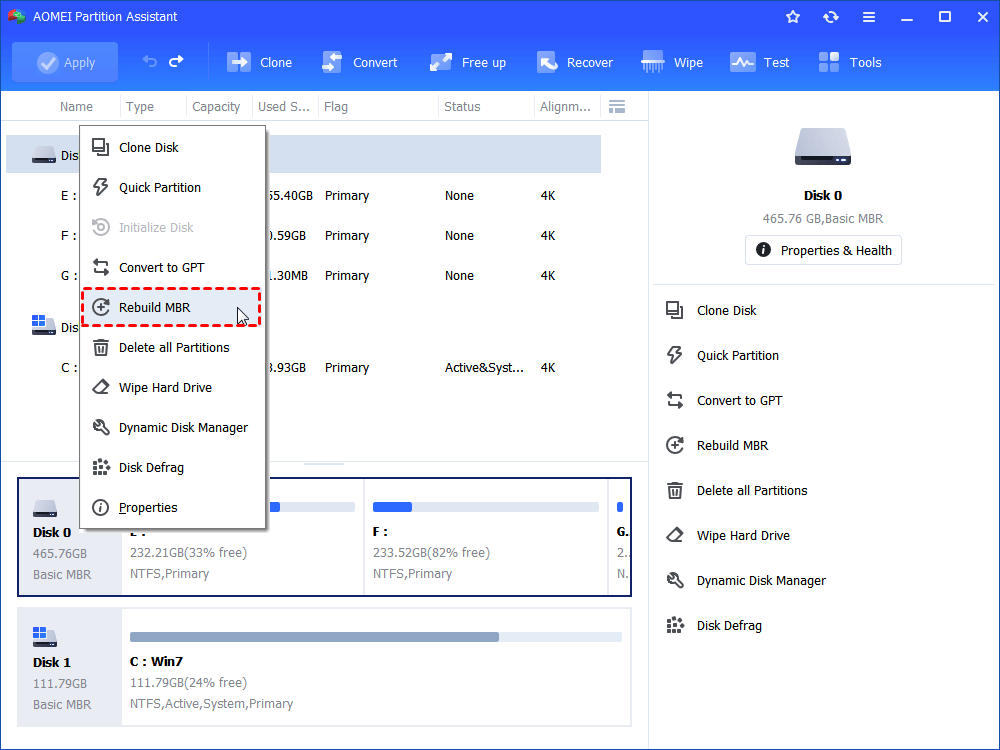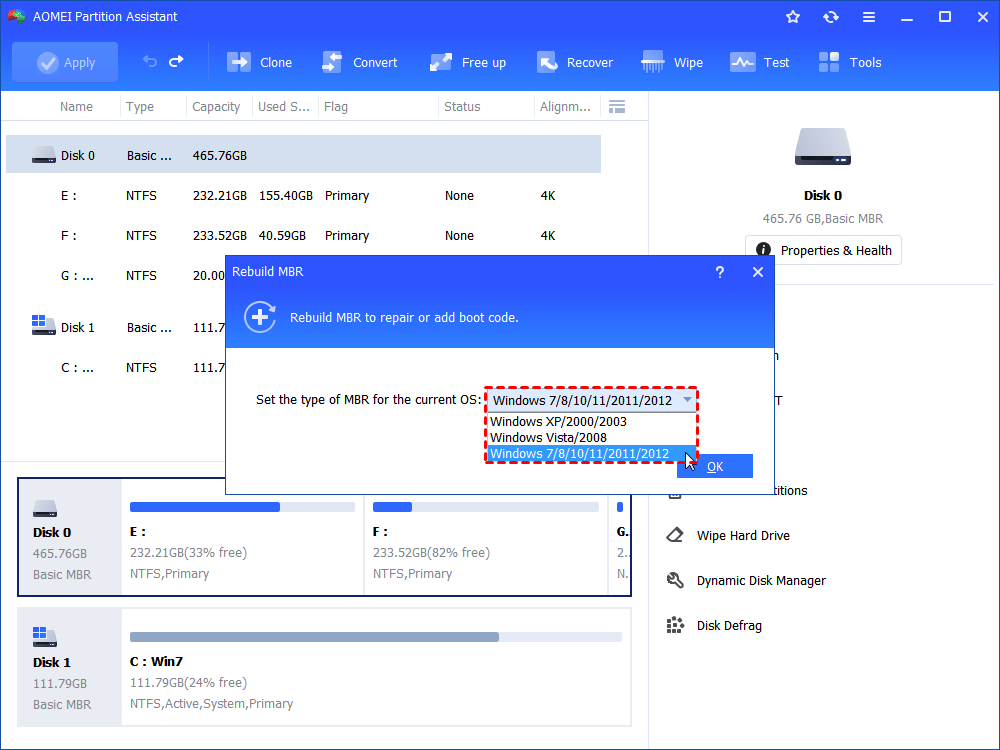Freeware for NTFS File System Repair in Windows 10, 8, 7
The AOMEI Partition Assistant Standard is a great NTFS file system repair tool, which can help repair damaged NTFS partition with several different features.
Symptoms of corrupted (NTFS) file system
If the NTFS file system gets corrupted, you will notice the following typical symptoms as long as you try to access the NTFS partition in Windows File Explorer:
►The file or directory is corrupted and unreadable.
►You need to format the disk before you can use it. Do you want to format it now?
►Hard driver is outdated.
►This volume does not contain a recognized file system. Please make sure that all required file system drivers are loaded and that the volume is not corrupted.
Besides that, you might find the partition becomes RAW in Disk Management or shows 0 bytes in its properties. In such cases, you will lose the accessibility to this partition and the data inside it. So you might be searching for effective NTFS file system repair solutions to restore the accessibility.
Recommended solutions to repairing NTFS partition
In this guide, we would like to share some proven methods to help you repair the damaged NTFS file system.
Solution 1. Check the partition for file system error
First of all, you can right click the corrupted NTFS partition in Windows File Explorer, and select "Properties". Then navigate to "Tools" tab and click "Check" under "Error Checking". That option will check the selected partition for file system error.
Also, you can use the CHKDSK utility to check errors on the NTFS partition. Click "Start" button, input "cmd" in the Search bar, right-click the "Command Prompt" icon and select "Run as administrator". In the elevated Command Prompt Window, execute "chkdsk g: /f" command (g is the drive letter of the corrupted NTFS partition).
Solution 2. Recover data from the NTFS partition and format it to NTFS again
If the above NTFS file system repair methods don’t work as expected, you can recover data from the partition first and then reformat it to NTFS, which might be a guaranteed fix. For this, you can make use of Diskpart tool to force format the damaged partition. First, open the Command Prompt window, then run the following commands in order.
"diskpart >list disk> select disk 1> list partition> select partition 1> format fs=ntfs quick"
Solution 3. Repair NTFS file system via freeware
If you fail to check file system error because it has become RAW and meet the error "CHKDSK is not available for RAW drives", or you cannot format it via Command Prompt, you can switch to AOMEI Partition Assistant Standard.
This is a free yet powerful NTFS file system repair utility for Windows 10/8/7/XP/Vista(64/32-bit). It can check bad sectors on the RAW drive, format damaged partition to NTFS, or rebuild damaged MBR on the hard drive with ease. Now you can download the freeware and have a try.
Option 1. Check bad sector
Step 1. Install and run AOMEI Partition Assistant Standard. Right-click the corrupted NTFS partition and select "Advanced"> "Check Partition".
Step 2. In this window, choose the third way to check whether there are bad sectors on the partition.
Step 3. Tick "Quick Check" and click on "Start". Wait for the process to be completed.
Option 2. Reformat it to NTFS
Step 1. Run AOMEI Partition Assistant Standard. Right click the corrupted NTFS partition, and click "Format Partition".
Step 2. Choose NTFS from the given file system options and click "OK".
Step 3. Back to the main interface, click "Apply" and "Proceed" to commit the pending operation.
Option 3. Rebuild MBR on the hard drive
MBR (Master Boot Record) contains important information about how the logical partitions including the file systems are organized on a hard disk. Therefore, when it is damaged, the NTFS file system might also get corrupted. So you can try to rebuild it to see the NTFS partition can be fixed.
Step 1. In the main interface of AOMEI Partition Assistant, right click the hard drive which contains corrupted NTFS file system and select "Rebuild MBR".
Step 2. Choose a proper MBR type among the given list. Then click "OK".
Step 3. Hit on "Apply" and "Proceed" to execute the operation.
Summary
So, as you see above, AOMEI Partition Assistant Standard is a great NTFS file system repair tool to help you fix damaged NTFS file system from several aspects when Windows built-in tools fail. It is also an SSD repair utility to help you to repair damaged/corrupted Solid State Drives.
If you upgrade to Professional edition, you can experience more advanced functions such as recovering deleted partitions, extending system partition or converting dynamic disk to basic without data loss and more.