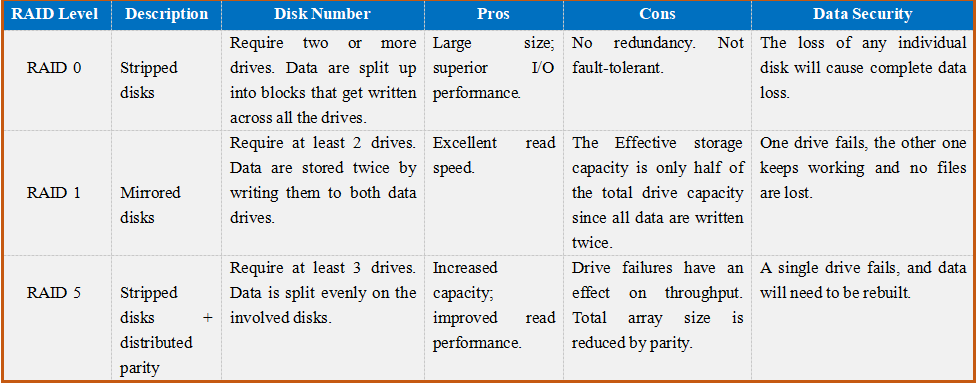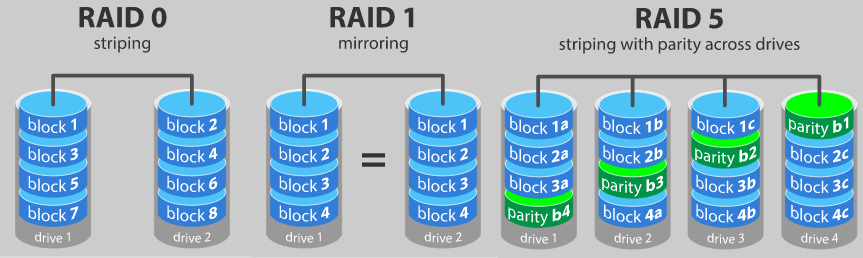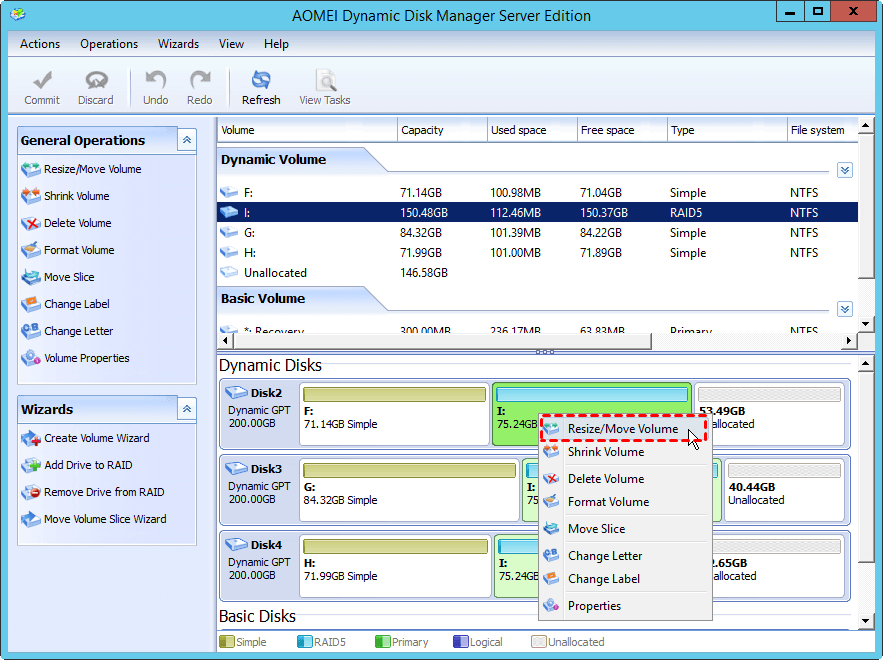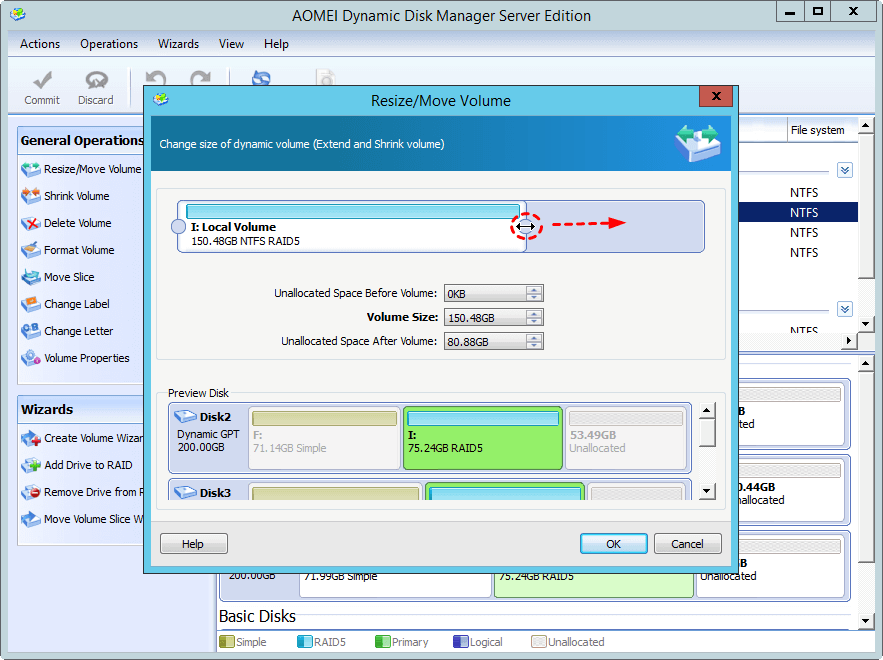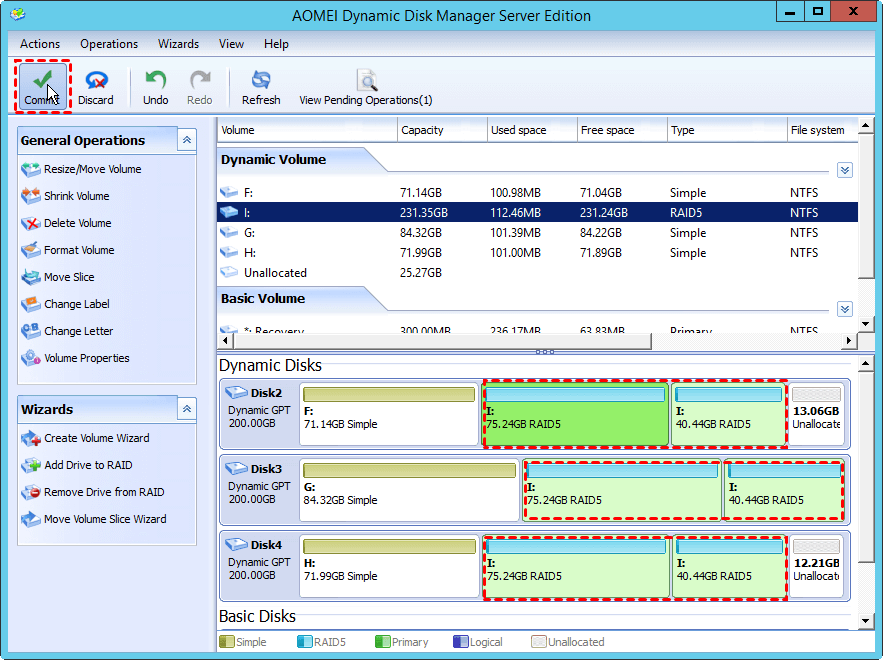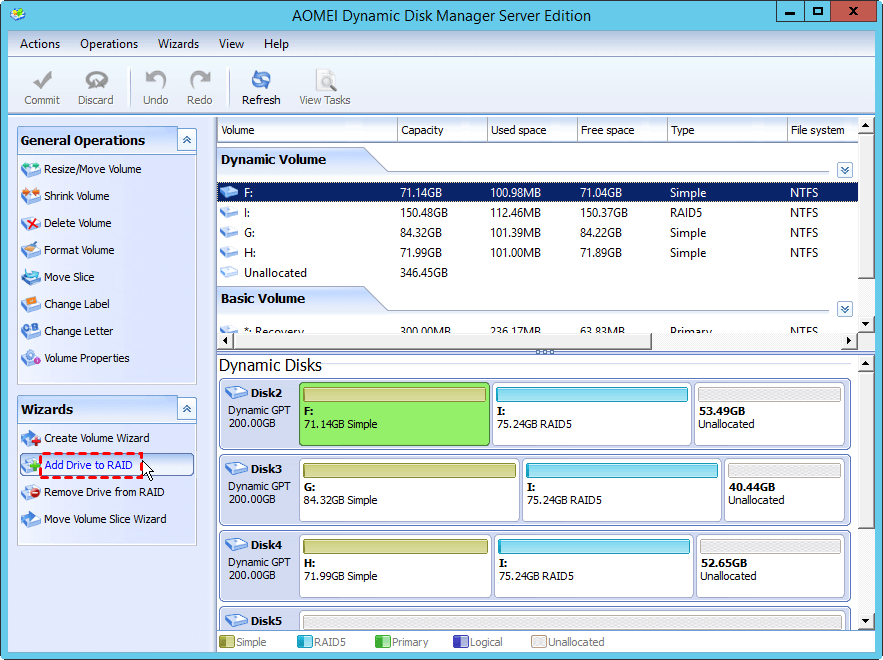RAID Hard Drive Partition Overview and Management
On this page, we will introduce some basic information on RAID hard drive, and teach you how to perform basic RAID hard drive management safely and effectively.
What is RAID hard drive?
RAID, stands for redundant array of independent disks, which is a virtual disk technology that puts multiple hard drives together to improve on what a single drive can do on its own. The RAID can create redundancy, improve performance, or do both. On the whole, these hard drives are used mainly for 3 purposes—capacity, security and performance.
Capacity is a simple one that is typically used in most every type of RAID hard drive setup. Raid can be used for data security by using some of the space on the drives to clone the data that is written to both drives, if one drive fails, the other one still keep the data. Performance is another reason for using a RAID hard drive setup on a pc. The controller can split a data chunk into two parts and then put each of those parts on a separate drive and you need to partition RAID hard drive regularly to optimize the usage of your server computers.
Most popular RAID hard drive configurations
Till now, there are more than 7 different RAID configurations; each one has its own unique features.The following are some common terms relatived to RAID hard drive :
-
Striping: data is split among multiple disks.
-
Mirroring: data is mirrored among multiple disks.
-
Parity: a calculated value and used to mathematicallly rebuild data.
Next, we will mainly introduce 3 of the most popular RAID configurations:
Safe software to resize RAID hard drive partition
If the partition on the hardware RAID is in low disk space, you may want to rebuild the RAID hard drive with a larger one. In that case, you need to backup the data, delete all RAID partitions, recreate the RAID hard drive and restore the data again. Obviously, it is a time-consuming task and you may get you data lose in the process. To partition RAID safely and easily,the AOMEI Partition Assistant Server Edition is worth your trying. (PS.: the demo version allows you to simulate the operation).
The next demonstration is based on extending RAID 5 drive with available unallocated space.
1. Install and launch AOMEI Partition Server Edition. Right-click the target disk, and choose “Dynamic Disk Manager”.
2. Choose the RAID partition that you want to extend and select "Resize/Move Volume".
3. Drag the partition handle to the size you want.
4. Click "Commit" in the upper left corner (You may do any change before clicking the button).
If there is not adjacent unallocated space, you can add a new dynamic disk to the array to extend the RAID5 drive with the “ADD Drive to RAID”funtion.
This software works well on Windows 10, 8, 7 and Windows Server platform, its users-friendly interface is easy to understand, pretty straight forward and easy to handle just with a few clicks of the mouse. With it, you can easily manage your RAID hard drive to optimize your computer performance. AOMEI Partition Assistant Server has more powerful functions other than resizing raid hard drive partition:
-
Extend NTFS partition without reboot to minimize downtimes;
-
Merge partitions or merge free space into another one to extend small partitions;
-
Move partitions with data security;
-
Copy partition/disk to another location;
-
Convert dynamic disk to basic disk without deleting volumes;