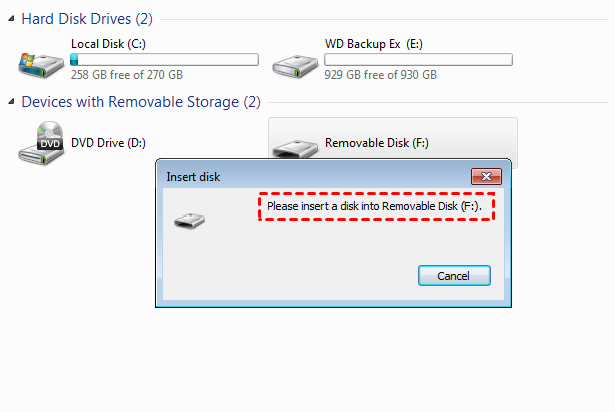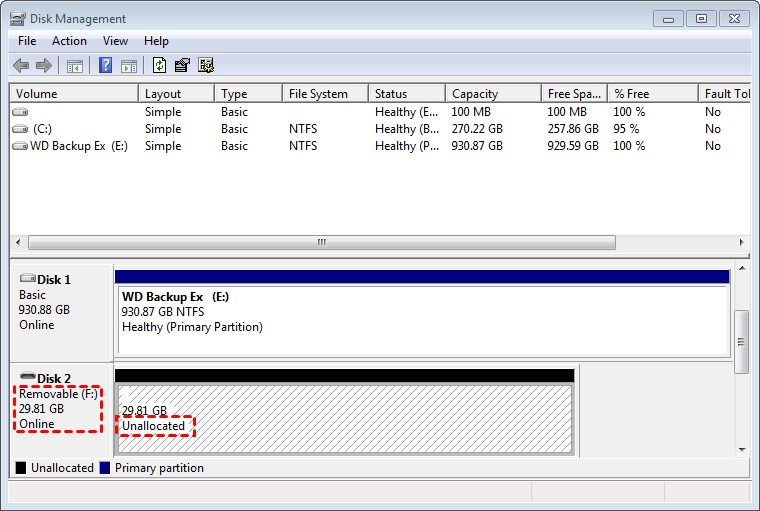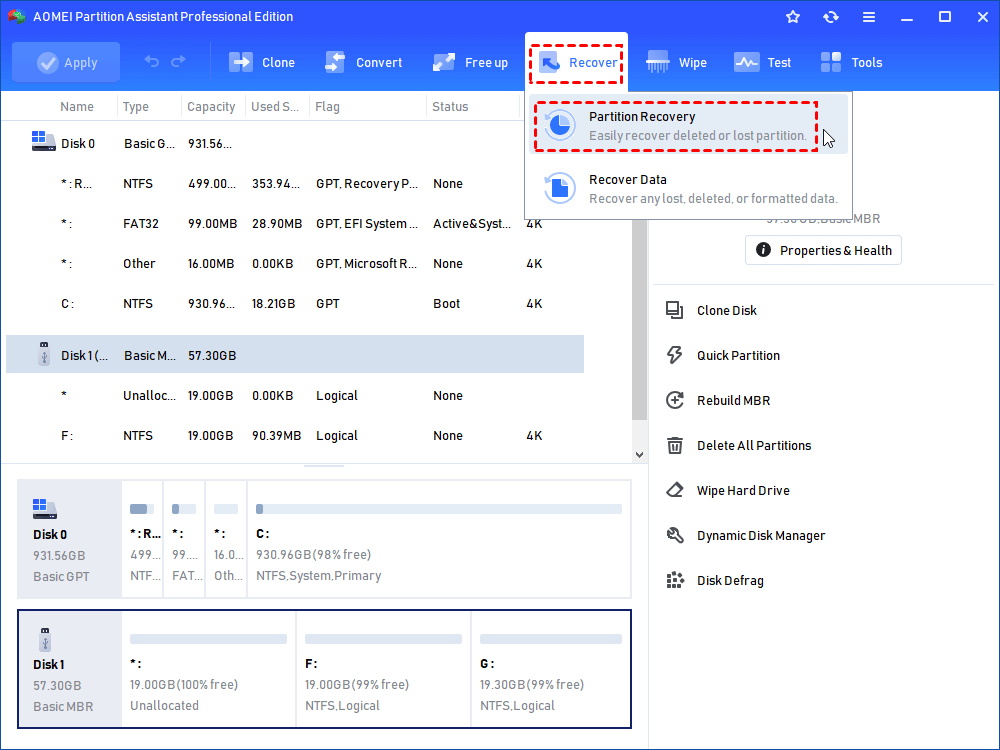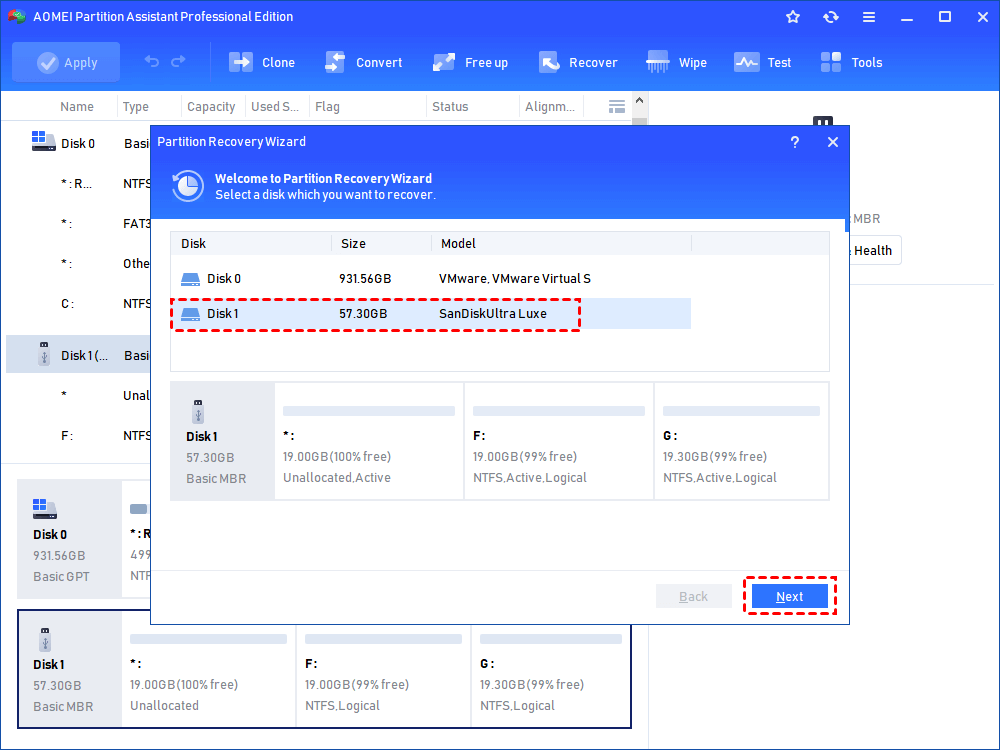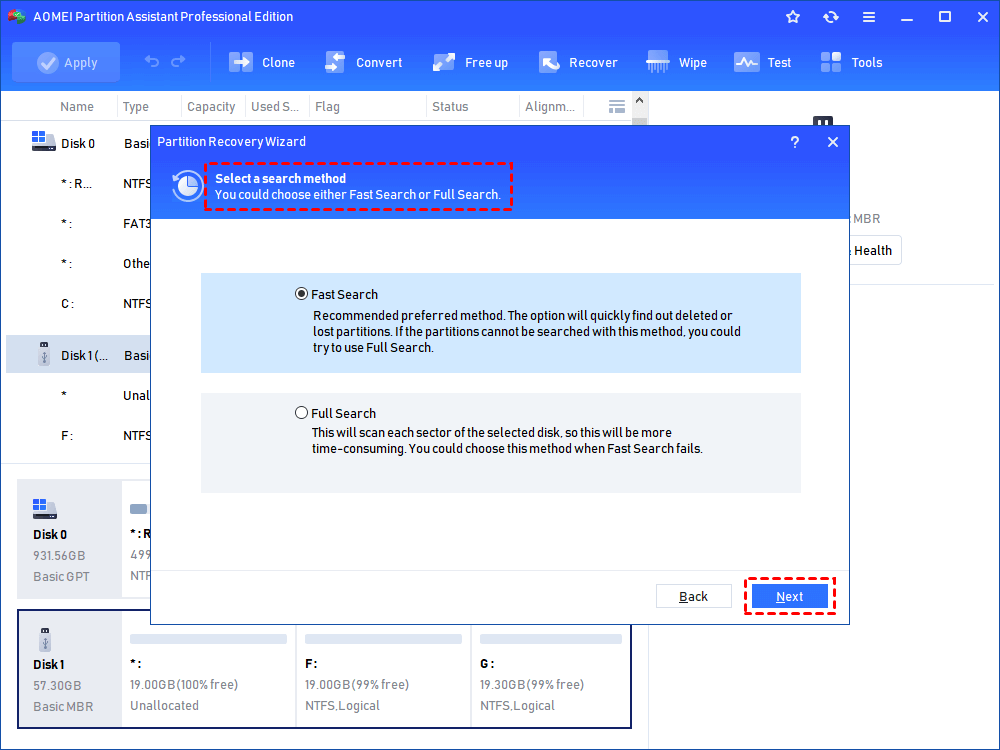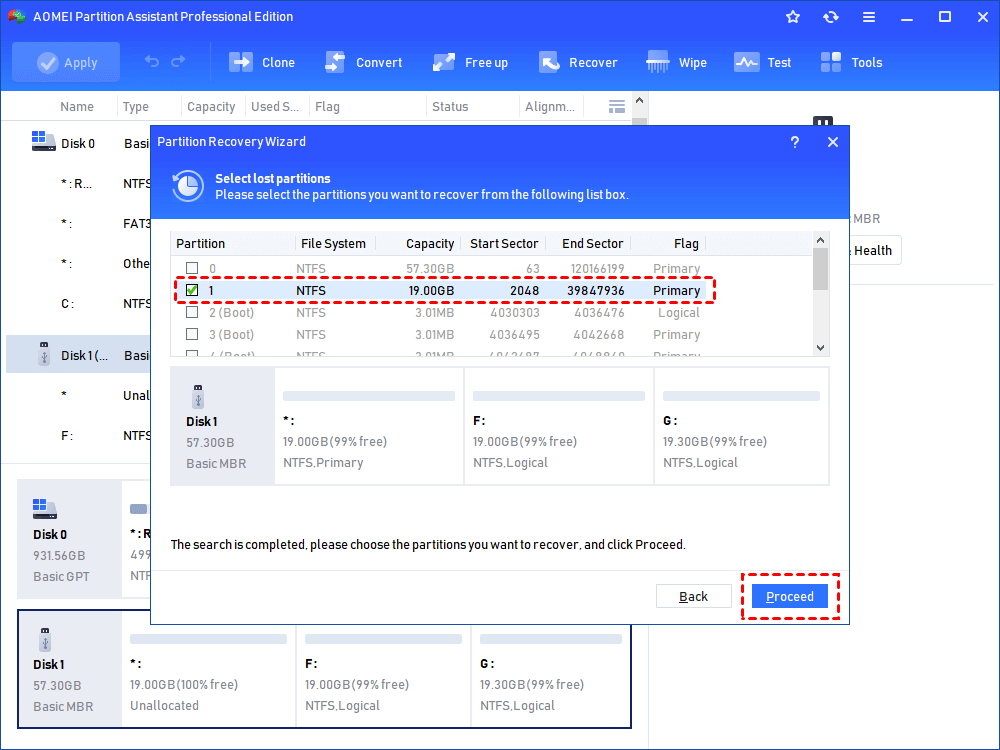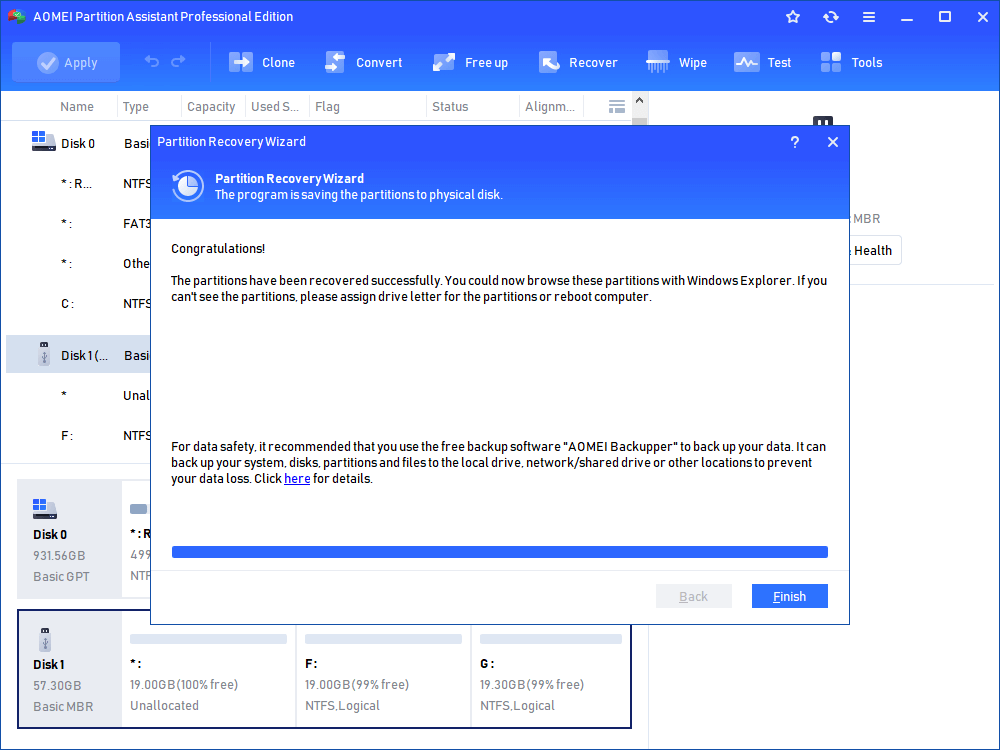Recover Deleted Partition on SD Card Step by Step
Here tells how to perform SD card partition recovery if you have accidentally deleted partition on the SD card.
Accidentally deleted partition on SD card
“During the Windows reinstallation process, I have accidentally deleted the partition on my SanDisk micro SD card that is connected to my computer. In Windows Explorer, I still can view the drive icon but it says please insert a disk into removable disk (F:) when I try to open it. Does my SD card partition still exist? If it is, how can I recover the deleted partition on the SD card and access it again? I don’t want to lose the data saved on it. Any advice will be appreciated!”
A powerful tool for SD card partition recovery
After having mistakenly deleted the partition on SD card, enter Disk Management and you’ll see that the deleted partition is shown as an unallocated space on SD card. Unallocated space is not able to be used directly, so you can’t open SD Card in File Explorer. But don’t worry, the partition is not missing from SD card forever and you can recover deleted partition on SD card via partition recovery tool if you haven’t rewritten it.
Here AOMEI Partition Assistant Professional, specially designed for Windows operating system, will be a wise choice. It enables you to recover deleted or lost partition on SD card, USB flash drive, or external hard drive within few steps. Beyond that, it allows you to recover deleted boot partition.
In the meantime, it is with a concise and user-friendly graphic interface, allowing you to handle it without any obstacle even you are a computer novice.
How to recover deleted partition on SD card easily with four steps
Now, install and fire up AOMEI Partition Assistant Professional and have a look at the following detailed steps on how to recover deleted or lost partition.
It's available to download the demo version of AOMEI Partition Assistant Professional to see how to recover lost SD card partition.
Step 1. In the main user interface, click Partition Recovery on the upper panel under Recover menu.
Step 2. In the pop-up window, locate the SD card disk contains the deleted partition and choose it. Then, click Next.
Step 3. In this screen, two search methods are offered. You can choose one based on specific situation. Then, click Next.
Fast Search– scans the first sector of each partition on the selected disk; costs less time (Recommended).
Full Search – scan each sector of the selected disk; it is time-consuming. You can select this method if Fast Search fails to find out the deleted partition on the SD card.
Step 4. Choose the deleted partition that you want to recover and click Proceed to continue.
PS.: The partition found will be listed in detail. You can see file system, capacity, and flag (primary or logical).
Step 5. When the deleted partition on the SD card is restored successfully, you’ll receive a congratulation message from AOMEI Partition Assistant. Click the Finish button.
Notes:
✍ After the delete partition is recovered, you can access it and see the files on it again. If it doesn't have a drive letter, it won't show up in Windows Explorer. You need to assign a drive letter to it at first.
✍ This function only supports recovering deleted or lost partitions; if you need to recover files from corrupted partition turn to professional data recovery software.
Final words
If you deleted the partition on your SD card, you can turn to AOMEI Partition Assistant Professional for help. From all the above, it is can be easily concluded that you can recover deleted partition on SD card in Windows 11/10/8.1/7 without any efforts. If you need to recover deleted partition in Windows Server 2022/2019/2016/2012/2008, you can use AOMEI Partition Assistant Server.
What’s more, AOMEI Partition Assistant Professional enjoys many other useful functions, helping you a lot in managing disk. For example, it can clone a system disk to another disk, thus you can perform disk replacement without reinstallation.