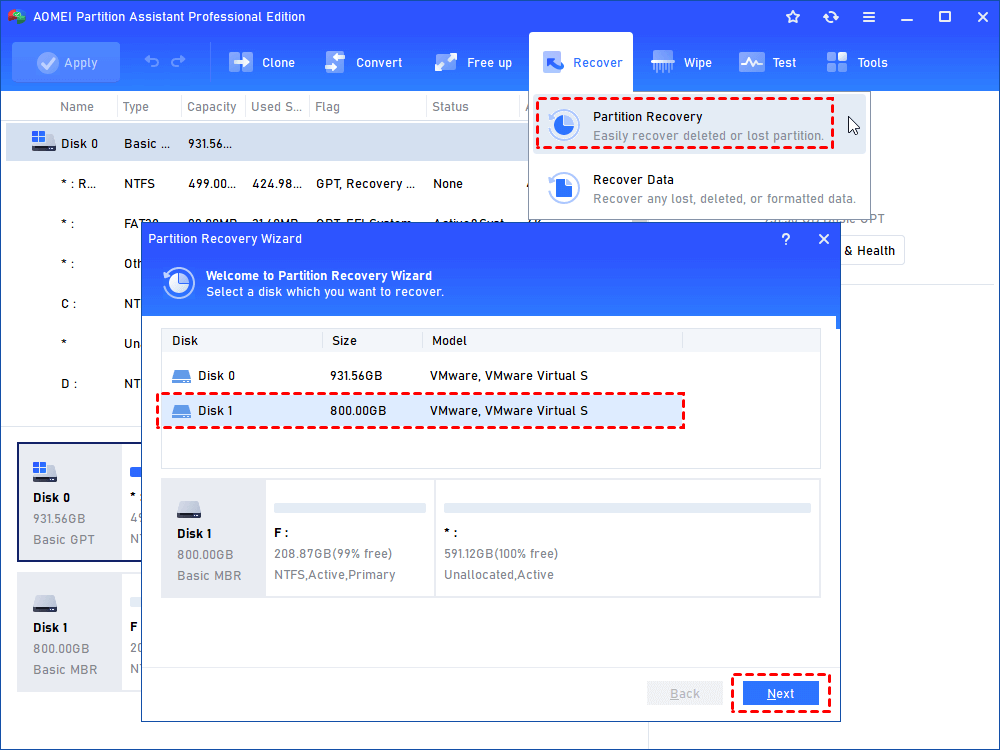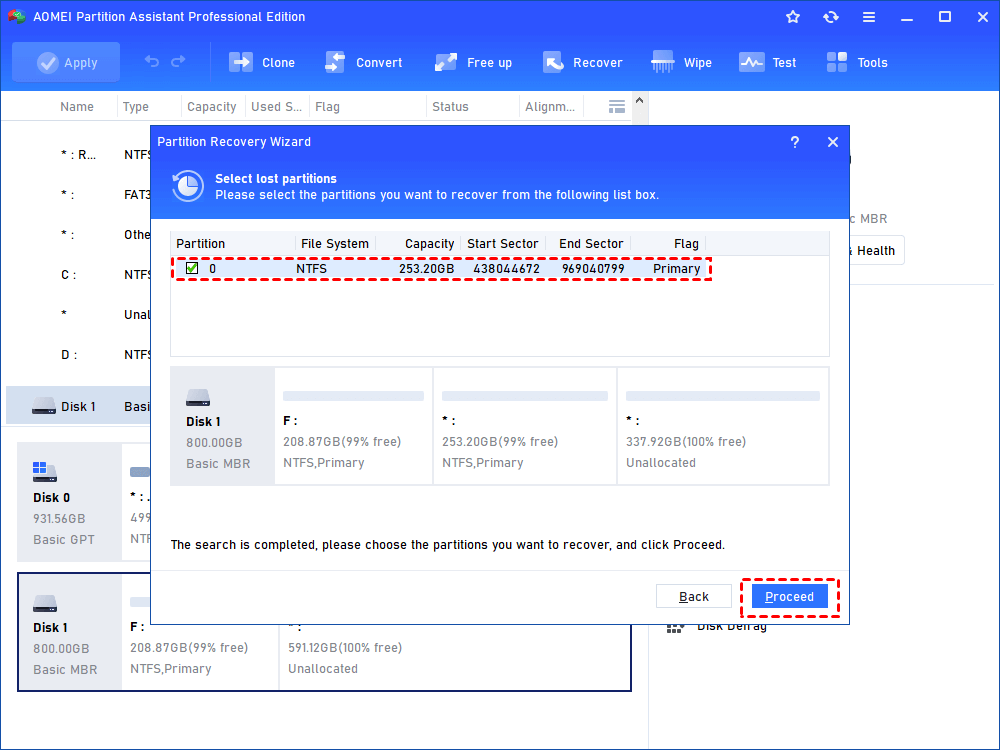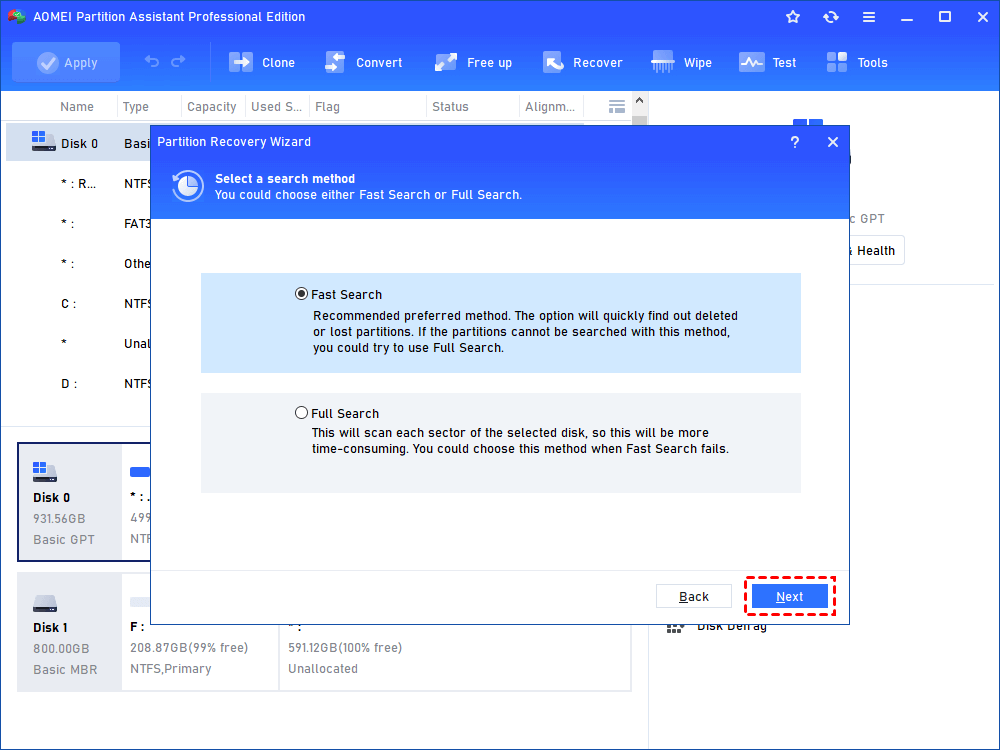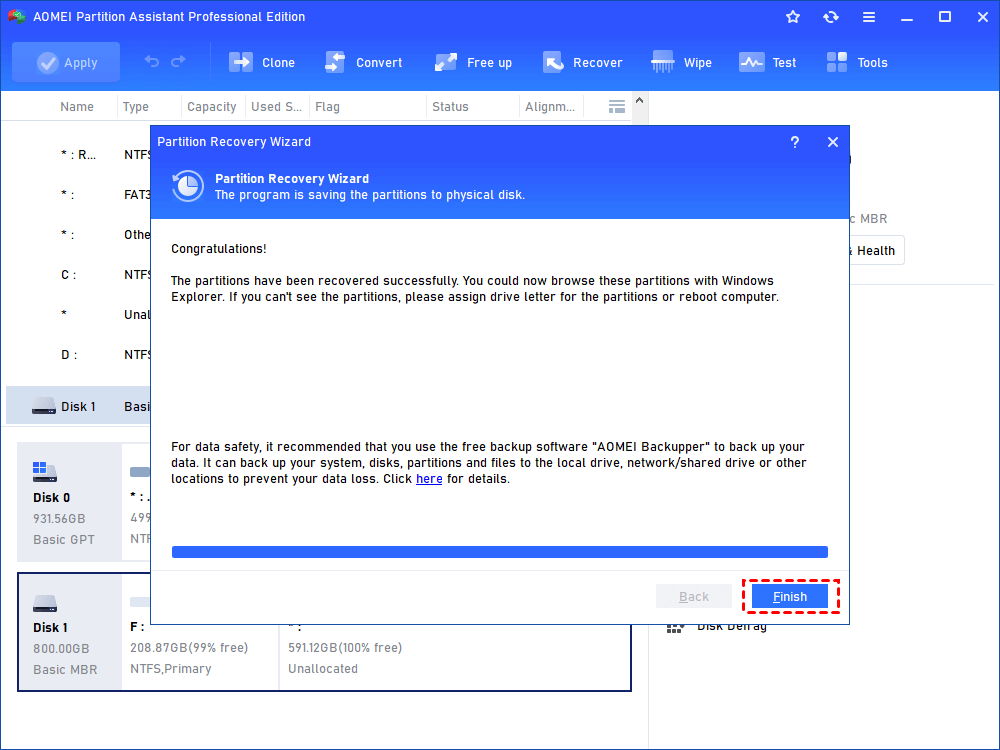How to: Perform Samsung Partition Recovery in Few Steps
Feel depressed when you deleted partition from Samsung hard disk drive or solid state drive accidentally? You can turn to AOMEI Partition Assistant Professional to perform Samsung partition recovery easily.
Can I recover deleted partition on Samsung external hard drive?
“I have a Samsung external hard disk drive that has one partition. It is connected with my Dell desktop that running Windows operating system. Somehow, I removed the partition from Samsung hard disk drive. Are there chances to complete Samsung partition recovery in Windows? Thanks for your advice! ”
A tool to recover deleted partition on Samsung hard drive
The deleted Samsung external hard disk drive partition doesn’t disappear actually and can be recovered without obstacles via partition recovery software, like AOMEI Partition Assistant Professional . Featured with “Partition Recovery Wizard”, AOMEI Partition Assistant Professional enables you to recover lost Samsung hard drive partition effortlessly, if you have deleted partition on Samsung mistakenly. What’s more, it enjoys many other functions like migrating OS to SSD, converting dynamic disk into basic without data loss, and so on.
How to complete Samsung partition recovery?
In order to get the lost Samsung partition back, do not make any write operation to this deleted partition. Then, you can follow the steps given below:
✍ You can also choose to download its demo version to have a try.
Step 2. Install and run the software. In the main interface, click the "Recover" button in the top pane and click "Partition Recovery" and you can choose the disk that holds the deleted partition that you want to recover. Then, click Next.
Step 3. In this window, deleted partition(s) will present; choose the partition (s) you want to recover and click “Proceed”.
PS.: It is available to select more than one partition by checking the box in front of each partition information and recover them in one time.
Step 4. On this page, “Fast Search” and “Full Search” are offered. Choose “Fast Search” first, as it will quickly find out the deleted or lost partition(s). If the first method can’t find the partition(s), you can employ the second way.
Step 6. When you see “Congratulations! The partitions have been recovered successfully. You could now browse in Windows Explorer…”, you can click Finish to exit from this program.
► Tips:
✔ It can also be used to recover partition on other hard drives like Seagate, WD Passport external hard drive and so on.
✔ After the partition is recovered, the data saved on the deleted partition will come back as well. However, if you want to retrieve data from formatted or corrupted partition, you’d better employ data recovery software.
✔ AOMEI Partition Assistant Professional is for Windows 10/8.1/8/7, XP, and Vista; to perform partition recovery in Windows Server 2019, 2016, 2012 (R2), 2008 (R2), 2003, you can use AOMEI Partition Assistant Server.