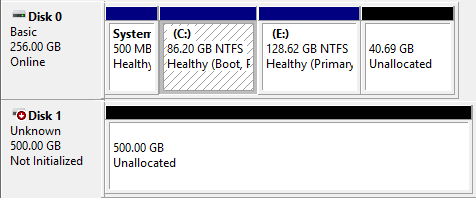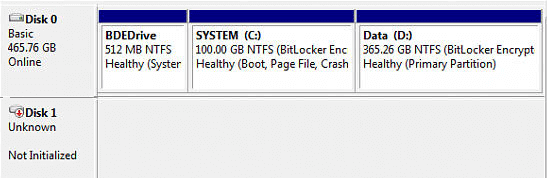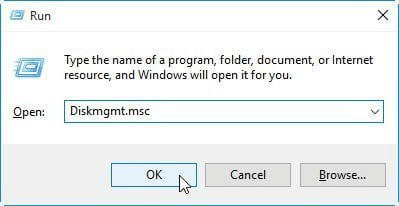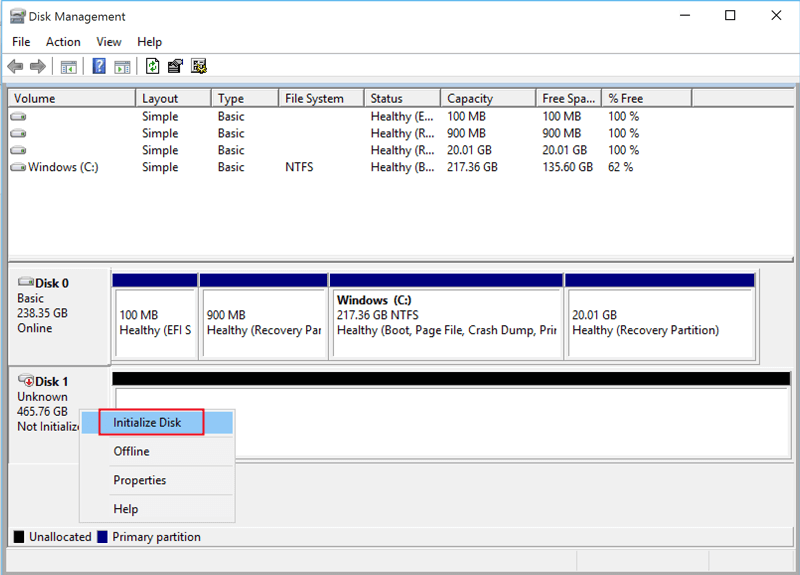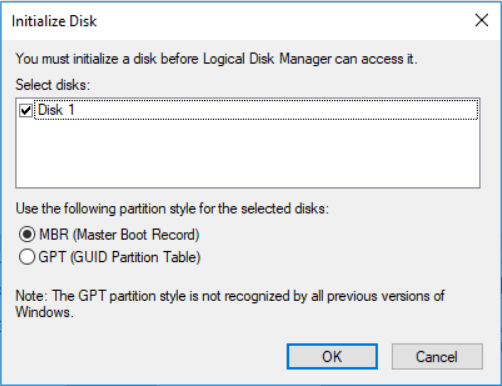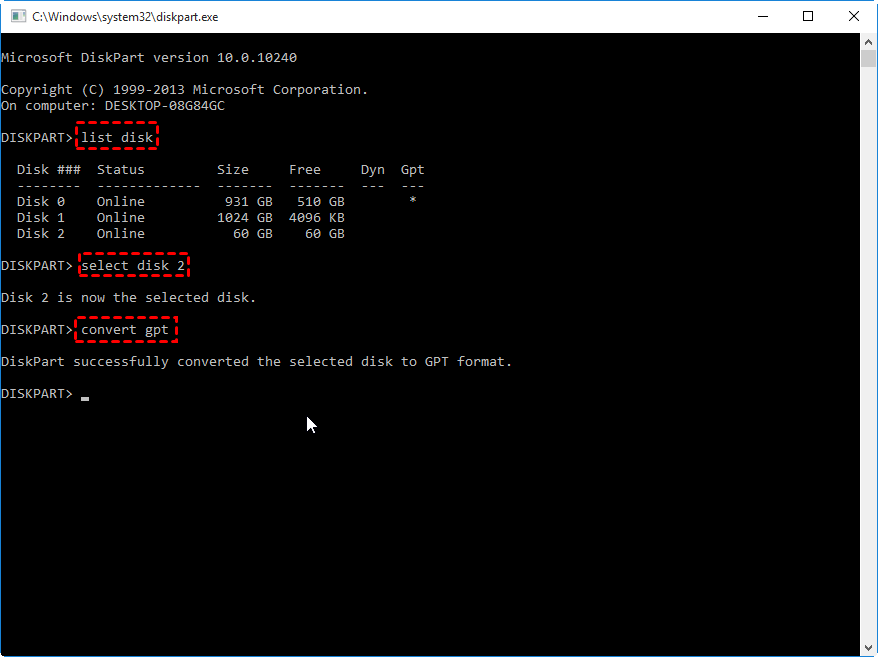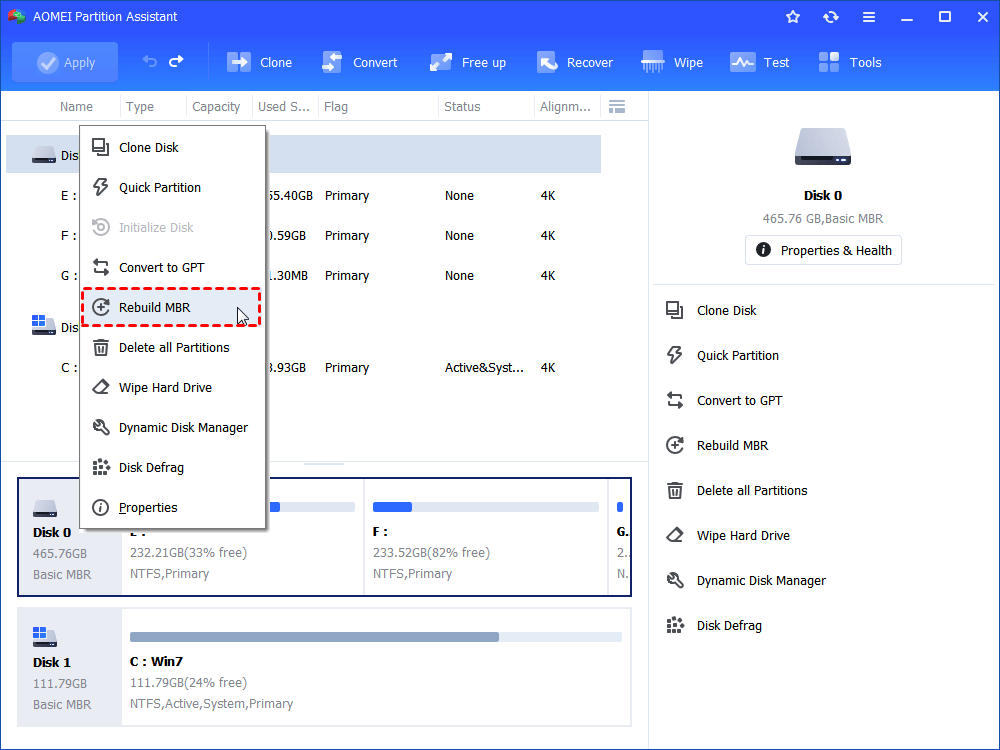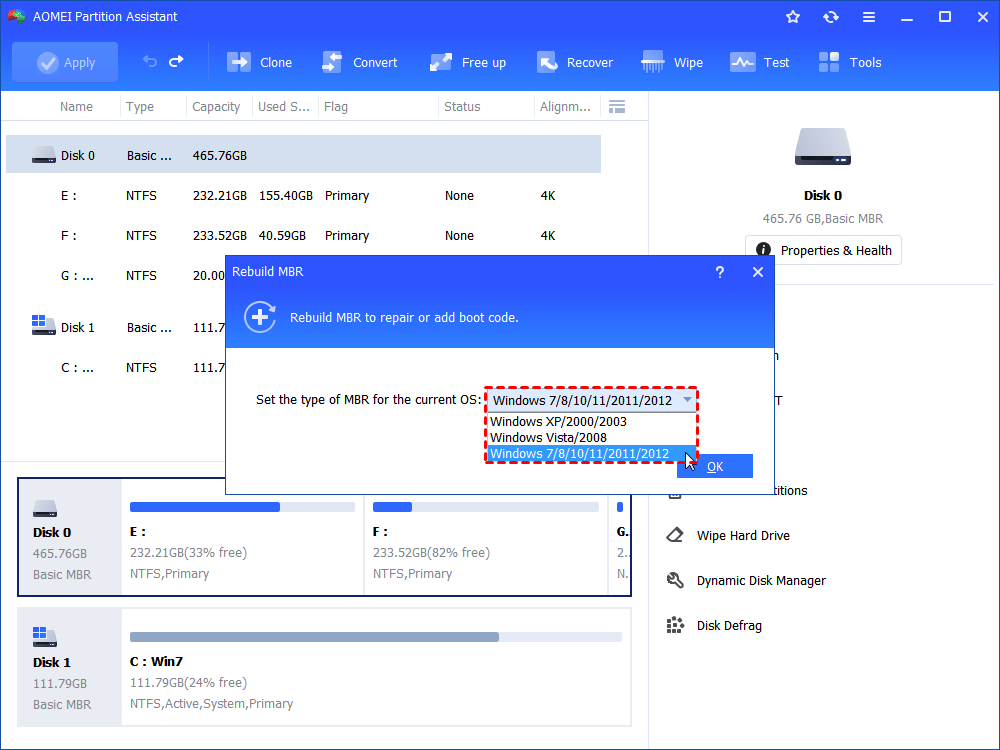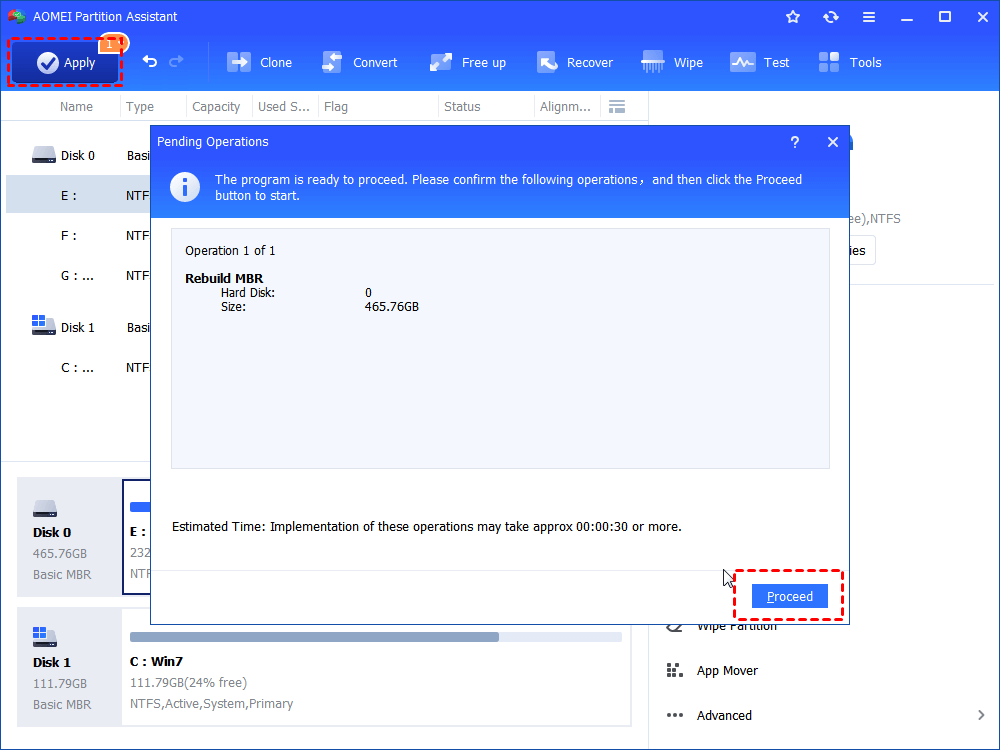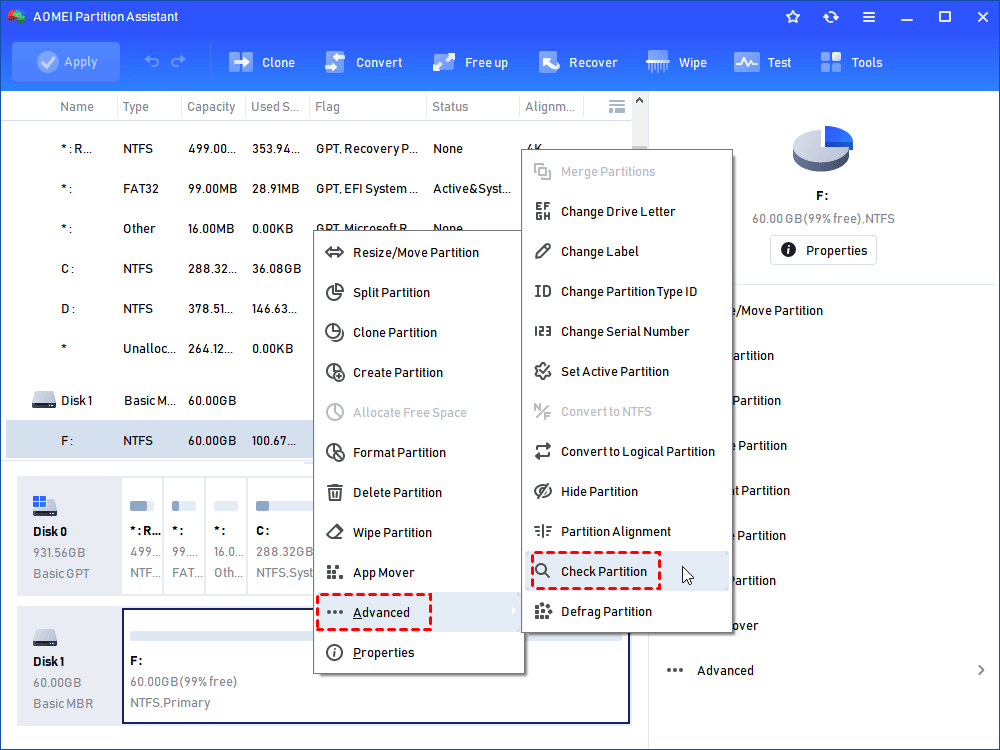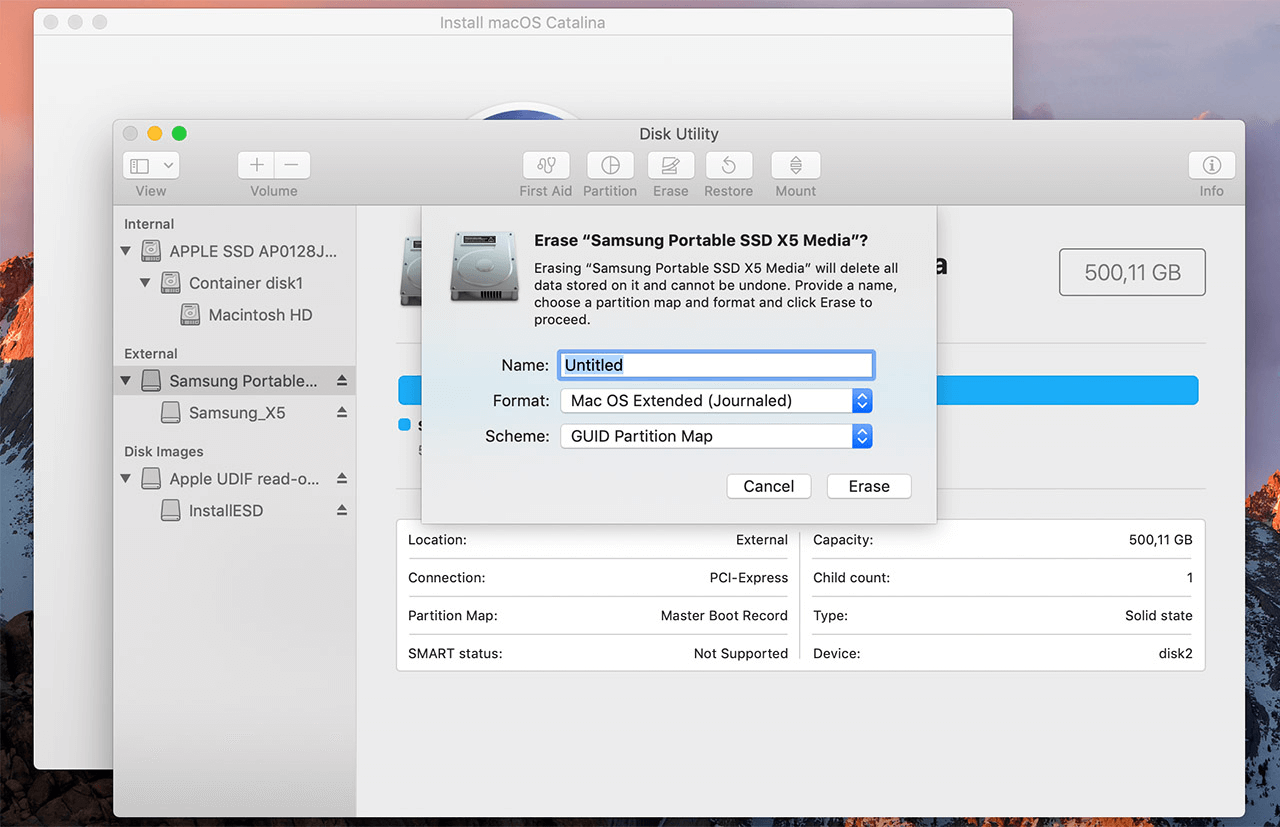Quick Fixes to Samsung SSD Not Initialized
Find your Samsung SSD not initialized and can’t go access the data on it? Don’t worry! Get quick fixes in two cases from this page.
Quick Navigation:
The error: Samsung SSD not initialized
With good quality, fast speed, and high performance. Samsung SSDs stand out from the market and are favored by many users. Popular as they are, users are frustrated with the error they encounter—Samsung SSD not initialized. The error of external hard drive not initialized may be found with a brand new Samsung SSD or the one used for a while.
When it happens, your Samsung SSD may show different status in Disk Management:
● Disk unknown, not initialized, unallocated:
● Disk unknown, not initialized, no size:
No matter which result you get in Disk Management, you cannot currently access the data on the Samsung SSD. How annoying! This error can be caused by virus attacks, file system corruption, MBR corruption, bad sectors, motherboard problems, etc. Please continue reading to learn how to fix it quickly and safely.
How to fix Samsung SSD not initialized in different situations
As mentioned above, there are two different situations for the error “Disk Unknown, Not Initialized”. I’ll show you how to fix Samsung SSD not initialized in two cases separately. You can pick the solution that works for you.
▶ Situation 1: Disk unknown, not initialized, unallocated
✦ Fix 1: Initialize Samsung SSD with Disk Management
If your Samsung SSD is brand new, you must initialize it. The disk will be recognized by Windows after initialization. Then, it can store all kinds of data. Now learn how to initialize Samsung SSD with Disk Management.
Step 1. Press "Windows + R" on the desktop, type in "Diskmgmt.msc" and hit "Enter" to open Windows 11/10 Disk Management.
Step 2. Right-click on the Samsung SSD that needs initializing and select “Initialize Disk”.
Step 3. Follow the wizard to initialize SSD as MBR or GPT disk.
Tip: MBR only works with disks up to 2 TB in size while GPT disks can grow to a very large size. So choose GPT is your Samsung SSD is larger than 2 TB.
Alternatively, if you are good at the command line, you can also initialize the Samsung SSD with Command Prompt.
Step 1. Press "Window + R" key at the same time, input "cmd" and hit on "Enter" to open the Command Prompt window.
Step 2. Execute the following commands in turn and press "Enter" after each one:
• diskpart
• list disk
• select disk #
• convert gpt (if you want to initialize disk to MBR, please input “convert mbr”.)
✦ Fix 2: Rebuild MBR on Samsung SSD via a handy freeware
If your problem is caused by corrupted MBR, you better turn to AOMEI Partition Assistant Standard, which is a powerful disk and partition manage expert that support all Windows PC operating systems like Windows 11/10/8.1/8/7/Vista/XP.
It helps you to solve different disks and partitions issues easily and safely. You are allowed to resize, move, merge and format partitions with just a few clicks. Follow the instructions below to rebuild MBR for uninitialized Samsung SSD:
Step 1. Download, install and run AOMEI Partition Assistant Standard.
Step 2. Right-click the uninitialized Samsung SSD and select “Rebuild MBR”.
Step 3. Select your operating system in the pop-up window.
Step 4. Click "Apply" and then "Proceed" to commit the pending operation.
Warning: Samsung SSD not initialized can also be caused by partition loss. In this case, you can upgrade to AOMEI Partition Assistant Professional to recover lost data through the Data Recovery feature.
▶ Situation 2: Disk unknown, not initialized, no size
● Fix 1: Turn off PC and remove battery
If Disk Management shows nothing about your Samsung SSD, there may be a PC motherboard issue. Follow the guidance below to fix the issue:
1. Turn off your computer and disconnect the Samsung SSD.
2. Remove the battery for ten more seconds.
3. Plug in the battery and turn on your computer.
4. Shut down your computer again and reconnect the Samsung SSD.
5. Start the computer to see if the Samsung SSD can be used now.
● Fix 2: Check bad sectors on Samsung SSD
Bad sectors on the Samsung SSD can also lead to the error of disk unknown, not initialized, no size. Use AOMEI Partition Assistant to check and repair bad sectors in this condition. If there are many bad sectors detected, you may replace your Samsung SSD with a new one. Send it to professional data recovery center if there are important data on bad sectors.
How to initialize Samsung SSD on Mac
If you need to initialize Samsung SSD on Mac, please refer to the following steps. The process is different from the Windows version.
Step 1. After connecting the Samsung SSD to your computer, macOS detects the drive that needs to be initialized and automatically prompts you to initialize the disk.
Step 2. If Disk Utility does not pop up, open Disk Utility, and you will see Samsung SSD listed on the outside.
Step 3. Select it and then select "Erase" at the top of Disk Utility.
Step 4. Enter the name you want for the new partition and verify it is set to "GUID Partition Table".
Step 5. Select OS Extended (Journaled) as the format. Select "Erase". The disk will now be partitioned and formatted.
Conclusion
You may get two different results in Disk Management when you encounter the error of Samsung SSD not initialized. You can find quick fixes to the error in both situations from this page. Samsung HDD not initialized can also be solved with these solutions.
Apart from repairing uninitialized Samsung SSD, AOMEI Partition Assistant enables you to change partition type ID and remove write protection on micro SD card Samsung. Get this tool and enjoy all the wonderful features right now!