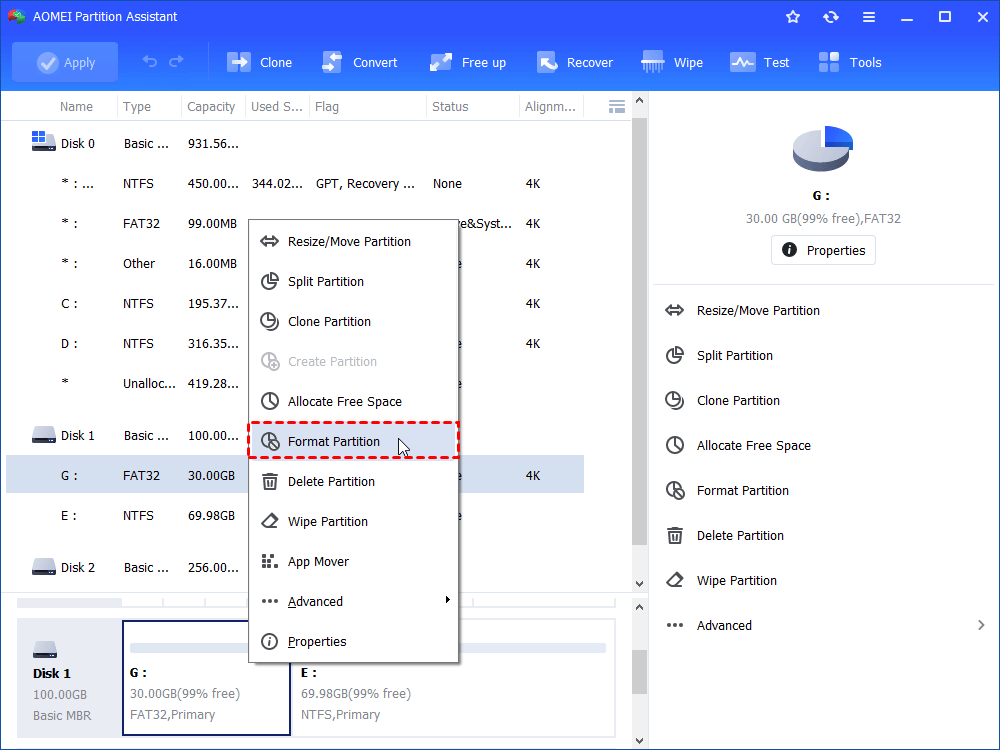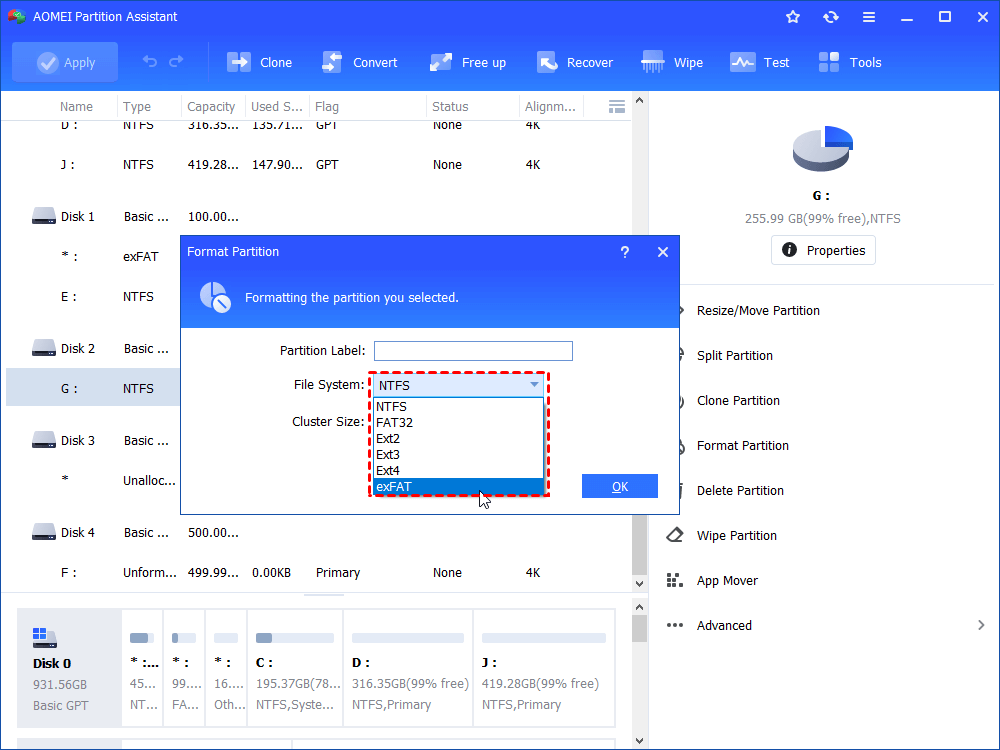Download Best Free SD Card Formatter for Android
This article will introduce you the best free SD card formatter for Android and the detailed steps to use it to format SD card.
Why need to format SD card for Android?
SD card is a popular storage device which can be used on different devices like Android phone, Mac phone, PC, etc. And there are some situations where you need to format SD card for Android.
1. You should format the SD card with FAT32 if you want to use it in some special devices like TWRP.
2. When you receive the warning: insufficient storage available, you may consider to backup the data on SD to another place and format the SD card to get more free space.
3. When the SD card does not function well because it is damaged or corrupted, you can format it and make it normal again. Also, when you cannot remove write protection on SD card after trying all kinds of possible ways, you can format it to remove write protection and make it writable again.
4. If you get an SD card from someone else, you can format it first before using it.
Common SD card formatter tools for Android
To format SD card, you need an SD card formatter tool for Android. You can format SD card for Android on PC. You can use both Disk Management and Diskpart tool to format it. In most cases, Windows built-in tools can help you to format SD card.
However, if your SD card is damaged or infected by virus, you are likely to meet this error: Windows was unable to complete the format” when you try to format SD card in Windows Explorer. Also, Windows cannot format SD card more than 32GB in FAT32. You will fail to format SD card larger than 32GB in FAT32 with Windows Explorer with the same error. Besides, if the SD card is write protected, you may receive an error message like: “The media is write protected” when you try to use Diskpart to format SD card.
Best SD card formatter for Android
To have a better experience to format SD card for Android on PC, it is recommended to use AOMEI Partition Assistant. It is one of the best free SD card formatter tools for Android. It supports you to format SD card, SSD, USB drive, external hard drive, internal hard drive quickly and securely. You can format to exFAT, Ext2, Ext3, NTFS, FAT32 with SD card formatter. What’s more, with GUI interface, AOMEI Partition Assistant is easy to handle even you are a green hand.
Detailed steps to format SD card for Android
To format SD card with AOMEI Partition Assistant, you can follow the steps below.
Step 1. Download AOMEI Partition Assistant on a Windows-based PC. Connect your SD card to that PC maybe via an SD card reader. Then install and open AOMEI Partition Assistant.
Step 2. At the main interface, right click the SD card that you need to format and select Format Partition.
Step 3. Choose a File System from the listed file systems. Then click OK.
Step 4. Click Apply to submit the operation.
Conclusion
AOMEI Partition Assistant is not just a good SD card formatter for Android, it has many other useful features like convert data disk between MBR and GPT partition style, make bootable CD, etc. The Windows To Go Creator allows you to create a portable Windows 7/8/10 USB.