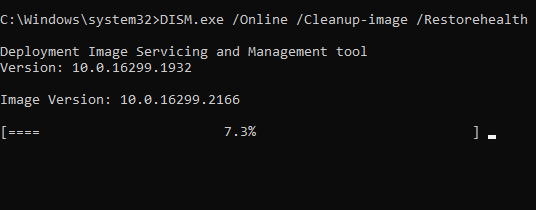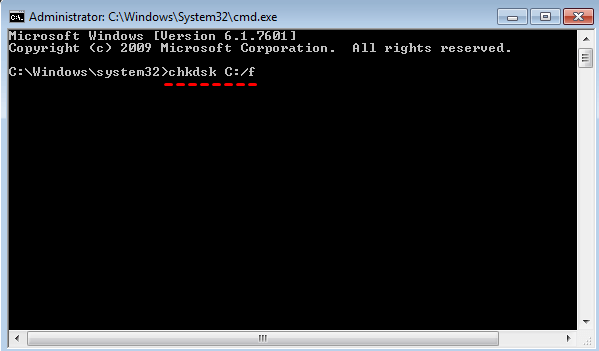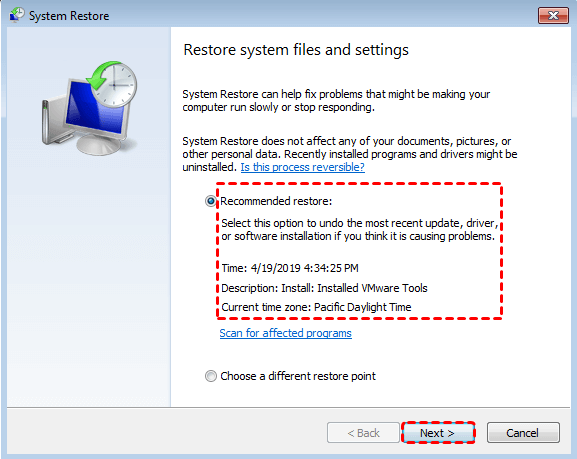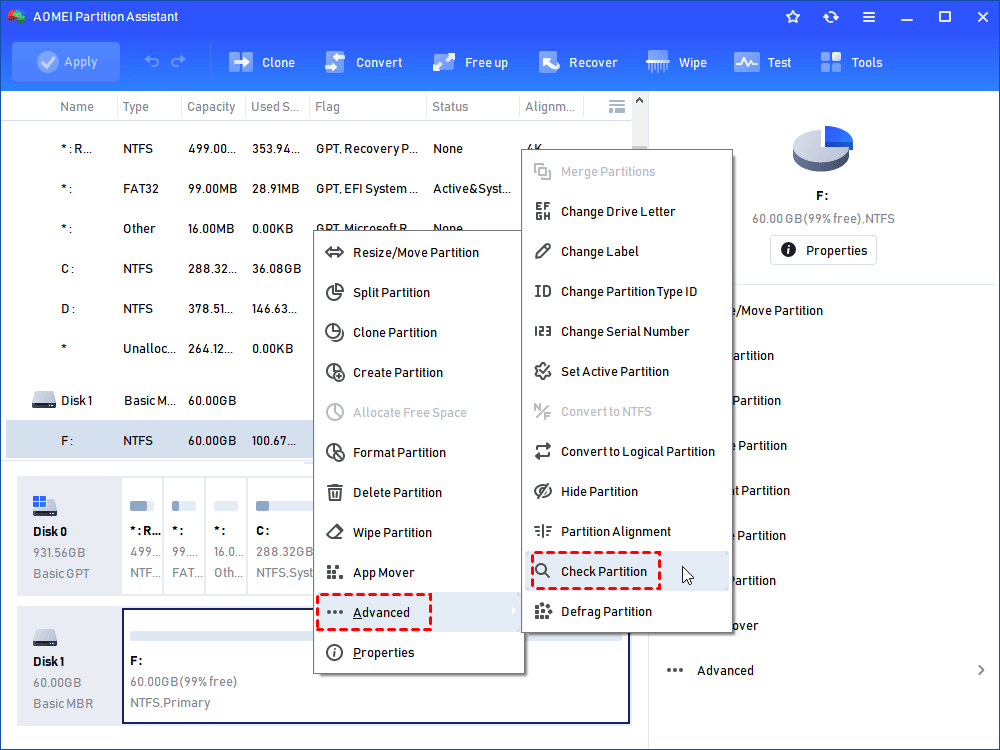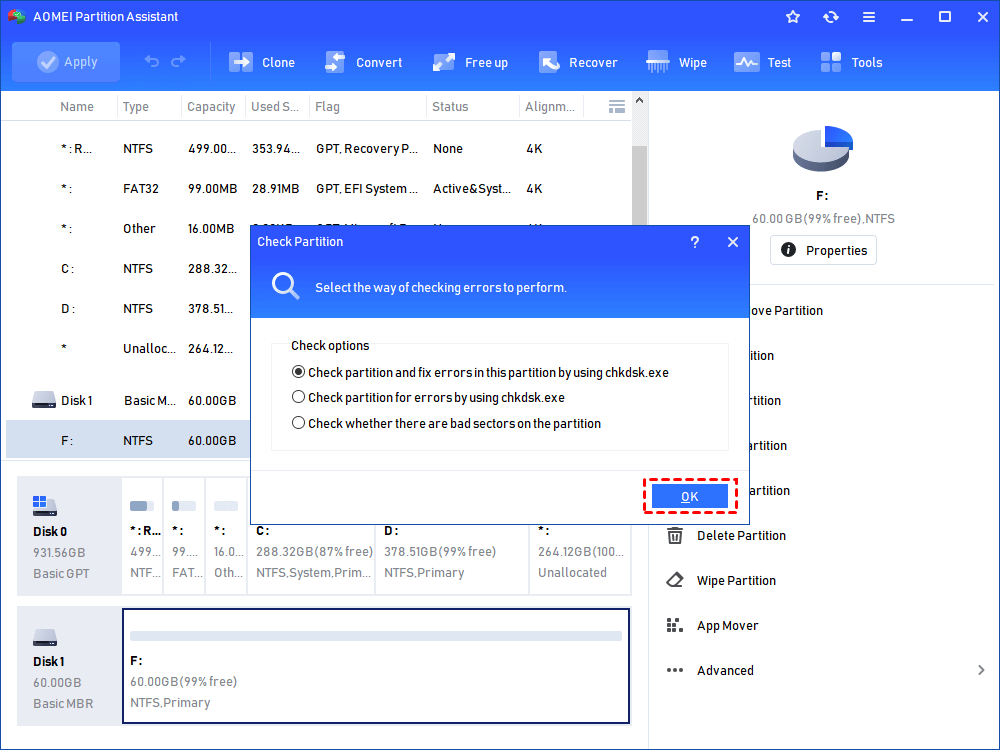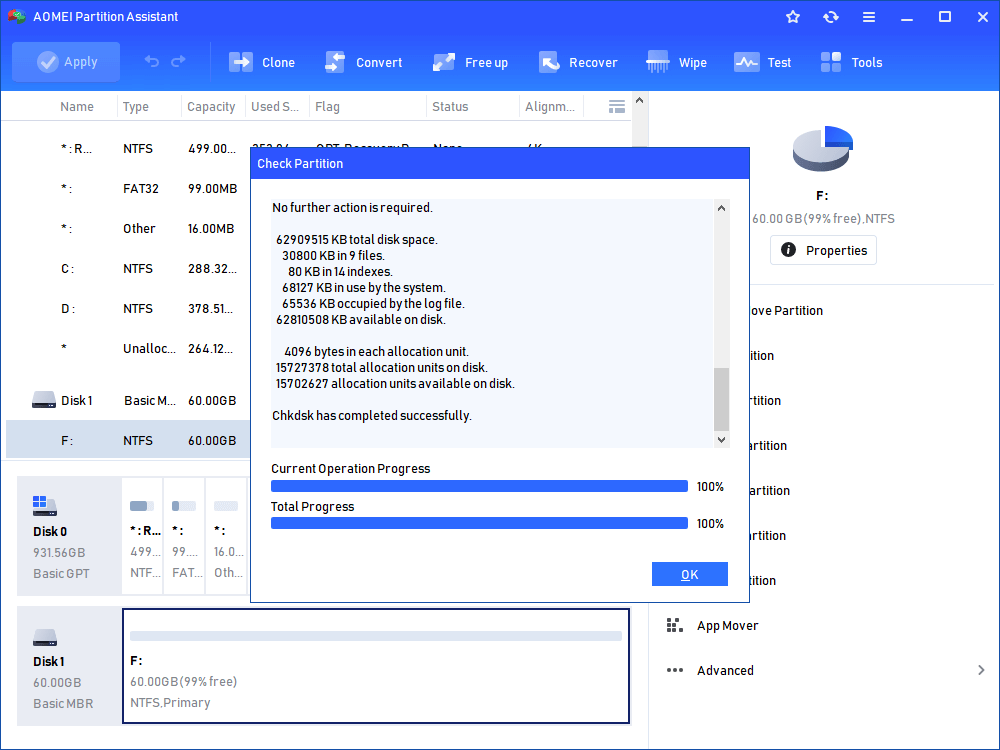5 Easy Ways to Fix SFC SCANNOW Stuck
Have you ever encountered that SFC Scannow stuck? Do not worry about it. Click on this article and see how to fix it in different situations.
About SFC SCANNOW Stuck
SFC SCANNOW command is very useful and can help you repair the corrupted system files. However, it does not work properly all the time. Sometimes, when you run SFC SCANNOW command in CMD, it will start at normal but suddenly stuck at a certain point. And this error occurs coming along with a number, just like 9, 73, 82,100…
In this case, you can try different ways to fix. Maybe, there are some bad system files on the computer that stop you from running SFC SCANNOW commands. You need to check the corrupted files and replace it at first.
How to Fix SFC SCANNOW Stuck on Windows 7/8/10/11?
In the beginning, you need to ensure that you run SFC SCANNOW command as administrator. This is the simplest cause. Then, see below and try other ways.
SFC SCANNOW Fails – Fixed with DISM command
Sometimes, SFC SCANNOW not working in Windows, but DISM still works properly and can fix the problems SFC can't. You can try it.
Step 1. Type CMD in the search box, select it and run as administrator.
Step 2. Type the following commands in the pop-up window.
-
Dism.exe /online /cleanup-image /scanhealth
-
Dism.exe /online /cleanup-image /restorehealth
Step 3. Run SFC SCANNOW command again in the command prompt window and see if it's resolved.
SFC SCANNOW Is Stuck – Fixed via CHKDSK Command
Sometimes, the data on your disk corrupted will also lead to SFC SCANNOW stuck issue. For this situation, you can run CHKDSK.
Step 1. Open CMD d and run it as administrator.
Step 2. Type chkdsk C:/f and press Enter. If this partition is in use, CMD prompt window will ask you to restart your computer, just type Y and press Enter to start this operation.
Step 3. Open CMD and try SFC SCANNOW
SFC SCANNOW Stuck at Verification – Solved by SFCFIX.exe
Like DISM, SFCFIX is used to fix the file system and registry corruptions detected by SFC/SCANNOW. When SFC SCANNOW is stuck, you can try SFCFIX
Step 1. Download SFCFix from Google browser, save it to desktop and open it.
Step 2. SFCFIX will automatically run and you just need to press any key and type y when needed. And the process will take up to 15 minutes. Just wait. At last, it will create a notepad file called SFCFix.txt, which will tell you what file was corrupted and it was fixed or not.
Step 3. Run SFC/SCANNOW again and see if it works as usual.
Step 4. Run SFCFIX again and check the result if there are corrupted files.
SFC SCANNOW Frozen –Solved via System Restore
If you have a system restore point, System Restore can help you restore your computer to an earlier date. Maybe, your SFC works well at that point.
Now, I will take Windows 7 as an example and show you how to fix this issue. System Restore in Windows 7/8/10/11 only has a little difference. Thus, you just need to follow the steps below and if there is any difference, you can follow the prompt.
Step 1. Type system restore in the search box and open it.
Step 2. Select a restore point. Recommended restore option contains the latest restore point. You can tick it and click Next to start the pending operation. If it's unavailable, you can tick Choose a different restore point and follow the wizard to finish the rest of steps.
Step 3. Open CMD command prompt and try SFC SCANNOW again.
SFC SCANNOW Get Stuck – Resolved by Partition Manager
Besides above ways, you still can use free partition manager AOMEI Partition Assistant Standard. It offers you a useful tool called Check Partition, which is used to find error in file system and help you fix it.
Below are the detailed steps.
Step 1. Download AOMEI Partition Assistant, install and launch it.
Step 2. Right-click the partition you want to check and choose Advanced > Check Partition.
Step 3. Select one of the following ways and click OK to start the pending operation. The first one is used to find out the errors in the partition and fix it. The second one just find the error but it does not fix the error. The last one only tells you if there are bad sectors on this partition.
-
Check partition and fix errors in this partition by using chkdsk.exe
-
Check partition for errors by using chkdsk.exe
-
Check whether there is bad sector on the partition
Step 4. Click OK to finish this operation.
Step 5. Run SFC/SCANNOW again.
Note: Please remember to close all other running program before you check partition with AOMEI Partition Assistant. If not, AOMEI Partition Assistant will close it when recognized.
AOMEI Partition Assistant is a free software, but it can do many things, including, fixing CHKDSK Windows 10 stuck, fixing SFC SCANNOW not working, fixing DISKPART has encountered an error the media is write protected, etc.
If you want to enjoy more advanced features, for instance, recovering deleted NTFS partition, removing GPT protective partition, converting GPT disk to MBR without data loss using command prompt, you can upgrade to AOMEI Partition Assistant Professional or AOMEI Partition Assistant Server. It all depends on your needs.
If you receive SFC SCANNOW stuck at verification 100 complete, there is more detailed information, such as, Windows Resource Protection found corrupted files but was unable to fix some of them. Then, you can find the answer from SFC SCANNOW not working.
In sum
SFC SCANNOW stuck will happen when you try to repair system file with this command. In general, this error will come along with a number, for instance, 9, 33, 58, 73, 100.
This is because there are some bad system files, which prevent your computer from running SFC SCANNOW commands. To solve this problem, you need to find the corrupted system files and fix it first and then run SFC SCANNOW again.
All the methods above may solve your problem. However, if I were you, I would choose the last one. Because AOMEI Partition Assistant can not only fix SFC SCANNOW stuck at 73, 84, 9,14, 33, and 58 but also can help you fix more issues, including DISKPART has encountered an error Access is Denied, the device is not ready, volume label is not valid, etc.