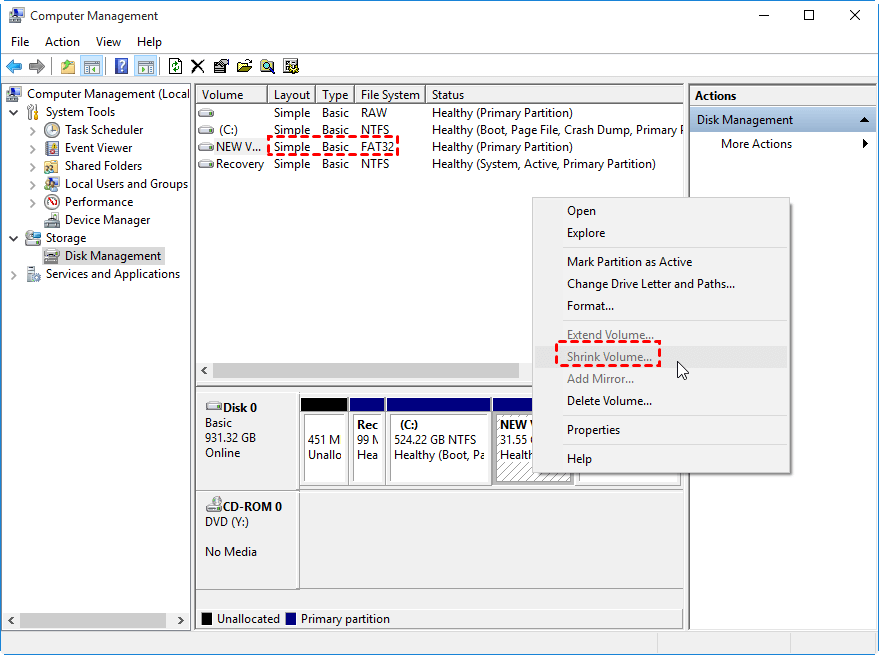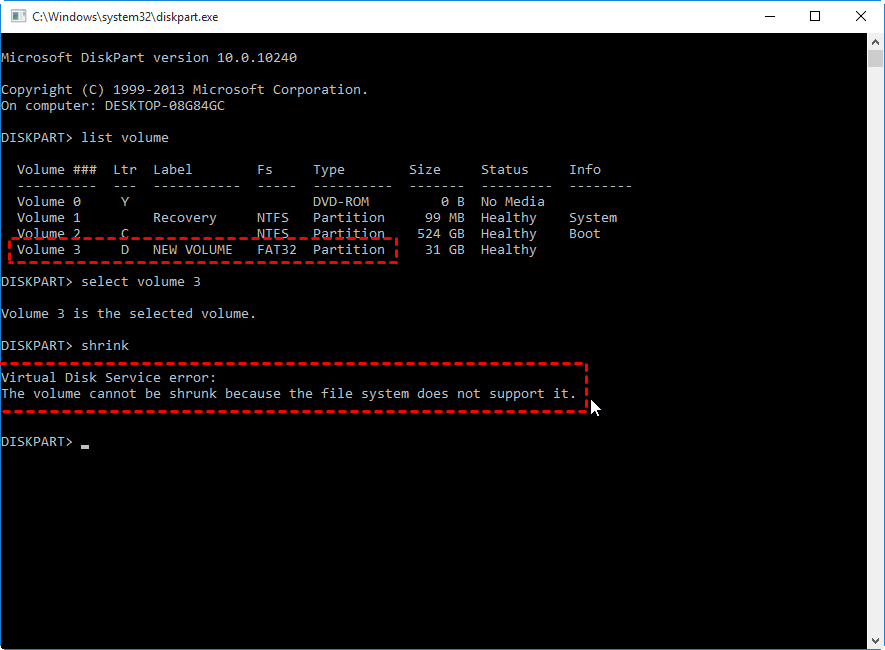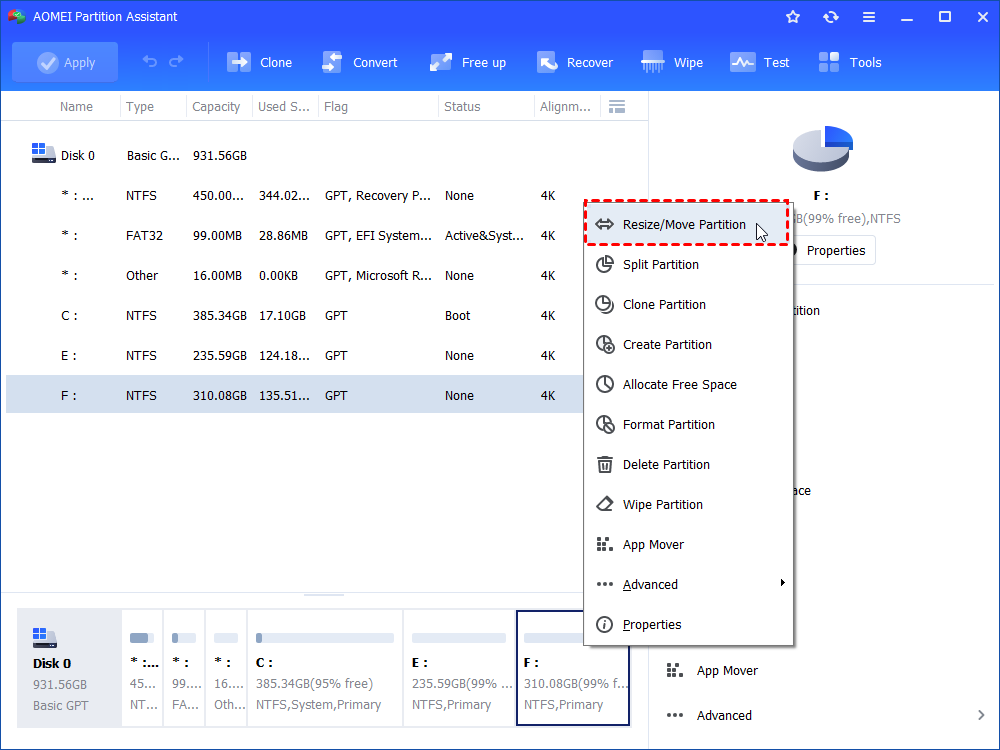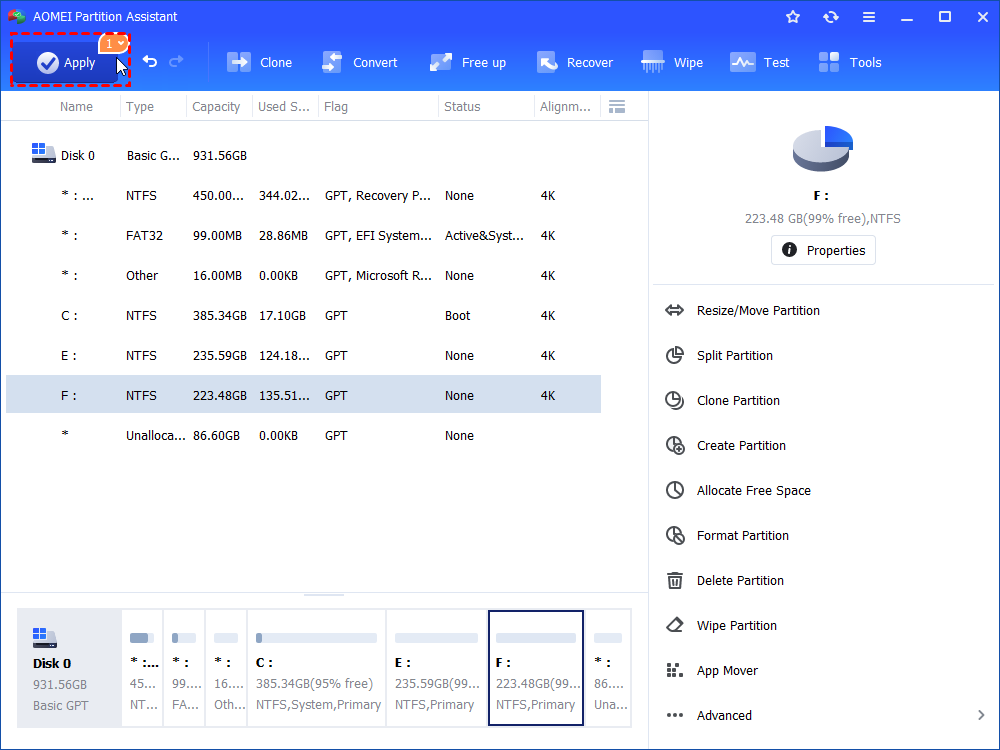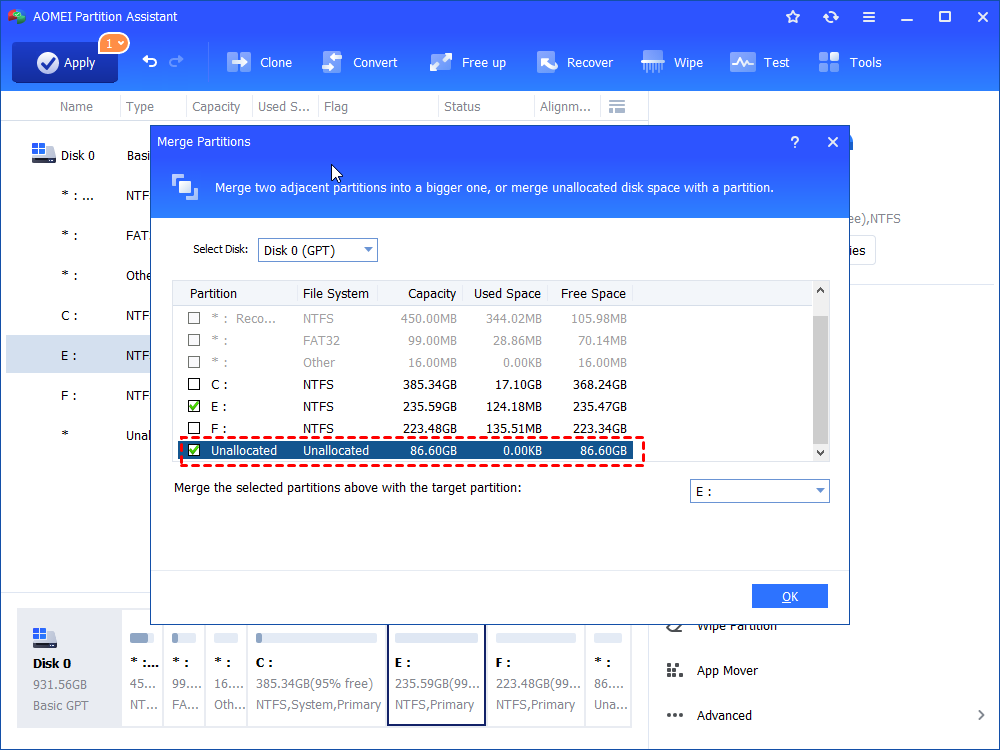Freeware to Shrink FAT32 Volume without Data Loss in Windows 10, 8, 7
This post will tell whether you can use the Disk Management or DiskPart to shrink FAT32 volume. Besides, a free partition manager will be shared to help shrink FAT32 partition effortlessly.
When you need to shrink a FAT32 volume?
FAT32 is a commonly used file system in Windows computer. This term refers to the way that Windows uses to store data on the hard drive. This file system has the best compatibility with more devices, Windows operating systems or other platforms. So, many users tend to format drive to FAT32 rather than NTFS or exFAT, another two common file systems in Windows.
In some cases, you might want to shrink a FAT32 volume. For example, when you need to create a new partition but there is no unallocated space on the hard disk, you can shrink the FAT32 partition to get some unallocated space and create anotehr new volume. Besides, if the FAT32 has much free space and another partition is on low disk space, you can shrink the FAT32 partition and use the generated unallocated space to increase another partition’s capacity.
Can I shrink FAT32 volume via DiskPart or Disk Management?
To shrink volume in Windows 10, 8, 7, the Microsoft provides the Windows Disk Management or DiskPart.exe to help users. But can you shrink a volume formatted with FAT32 file system with either of them? Let’s look into it.
Shrink FAT32 partition via Disk Management
Open Disk Management (press Win+R to open Run dialogue, input “diskmgmt.msc” and hit on Enter), right-click the FAT32 volume, and you will find the “Shrink Volume” option is greyed out and unclickable. So it is not possible to shrink a FAT32 volume in Disk Management.
Shrink FAT32 partition via DiskPart.exe
Press Win+R to open Run dialogue, input “diskpart” and hit on Enter to open DiskPart.exe window. Inside, you need to type the following commands:
-
list volume: all drives/partitions will be displayed.
-
select volume #: choose the target FAT32 volume.
-
shrink volume
Then you will receive the Virtual Disk Service error message: The volume cannot be shrunken because the file system does not support it.
Why cannot you shrink a FAT32 volume via Disk Management or DiskPart.exe? The error message has explained well: the Microsoft’s “shrink” feature does not work on the FAT32 file system partition. Moreover, its “extend” feature does not support FAT32 partition, either. So many users report that they cannot extend FAT32 volumes even it is followed by an adjacent unallocated space.
Freeware to shrink FAT32 partition without data loss
From above, we know that Windows built-in disk management tools don’t allow us to extend or shrink FAT32 partition. Does it mean there is no way to change the FAT32 partition size? Absolutely No! Some third-party partition management software make up the limitation and help shrink FAT32 partition without losing data.
The FREE AOMEI Partition Assistant Standard is one of them. It can shrink and extend FAT32 partition (of course, the NTFS partition and BitLocker partition are also included) on all editions of Windows 10, 8, 7 and Windows XP, Vista. To shrink the FAT32 partition, do as below:
Step 1. Download, install and launch AOMEI Partition Assistant Standard. Right-click the FAT32 partition and select “Resize/Move Partition”.
Step 2. Here, you can drag the slider to the left side to shrink it.
Step 3. Back to the main interface, click on “Apply” to commit the pending operation.
After shrinking the FAT32 partition, you will get unallocated space behind this partition. With such space, you can create a new partition, or extend another partition. Creating a new partition from unallocated space is quite simple.
But to add unallocated space into another partition is not so easy as you expected, especially in Disk Management or DiskPart because they can only extend NTFS partition with a contiguous unallocated space on its right side. Namely, the unallocated space can only be used to add back into the shrunken partition. Luckily, AOMEI Partition Assistant Standard offers “Merge Partitions” feature, allowing you to directly merge unallocated space into another partition whether they are adjacent or not.
Summary
So, this is how to shrink FAT32 partition withou data loss in Windows 10, 8, 7. Apart from this, AOMEI Partition Assistant Standard can also help clone FAT32 partition, move partition, check partition for bad sectors, clone hard drive, convert FAT32 and NTFS without reformatting. To experience more amazing features like split partition, recover deleted FAT32 partition, transfer OS to SSD, allocate free space from one drive to another, etc, you can upgrade to Professional edition.