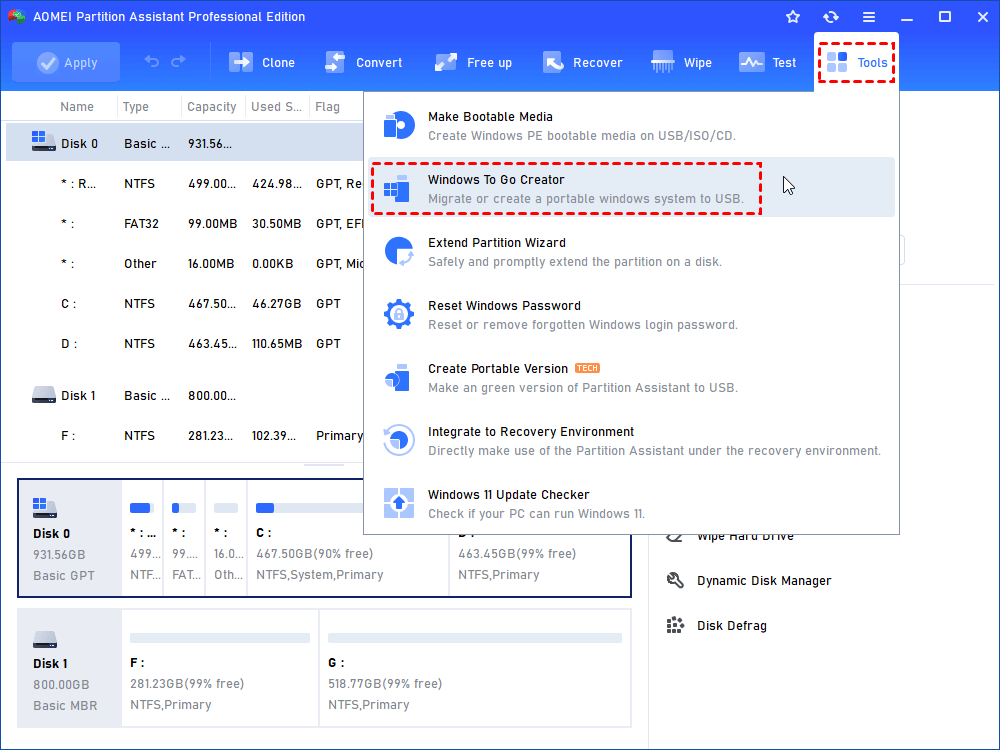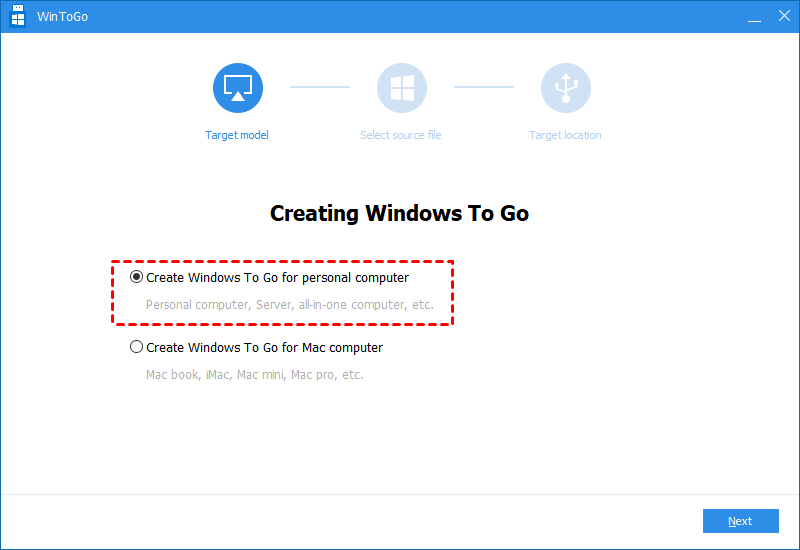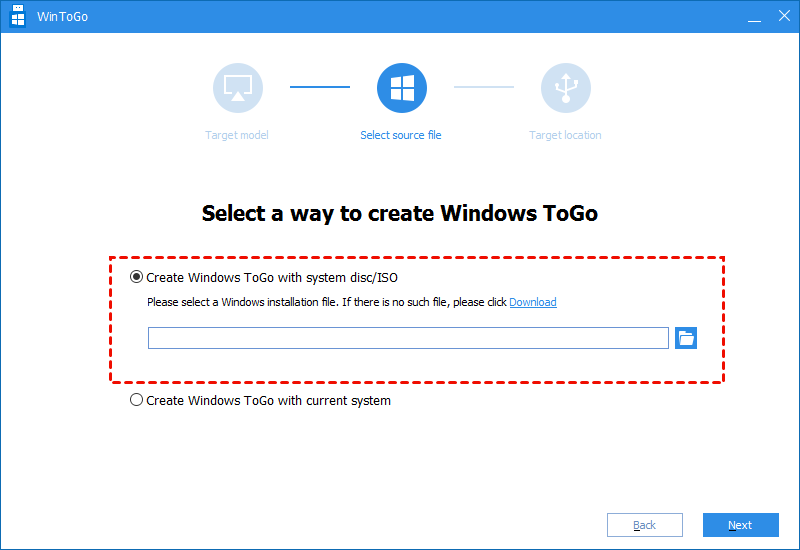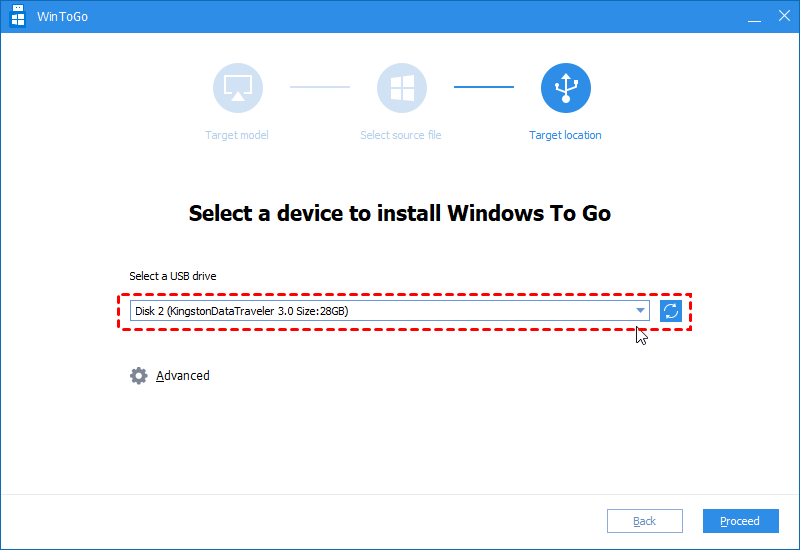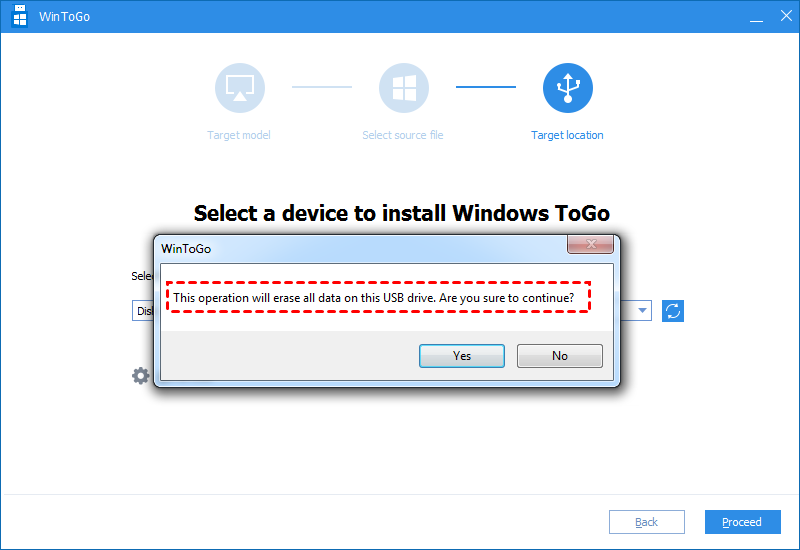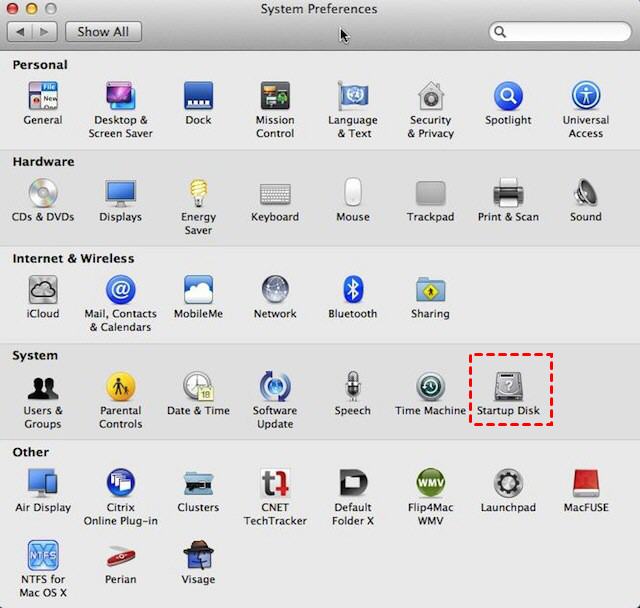Best Software to Create Bootable USB for Windows and Mac
The best software to create bootable USB-AOMEI Partition Assistant enables you to create a portable system device for Windows or Mac computer.
What is bootable USB drive?
A bootable USB drive is an external removal media that contains a Windows systems and can be used to boot up a Desktop computer or a laptop. It can be taken as a portable Windows system device. you can use it to run a certain Windows system on multiple computers.
Nowdays, lots of people are willing to have a piece of software to create a bootable USB, especially for those who alway on a business trip, or work from different places. It plays an important part for their work and life. For instance, if you need to run a program that only works well in Windows 10, create a bootable USB drive, so you can run this program on any PC.
The best software to create bootable USB
AOMEI Partition Assistant Professional is one of the best tool for making a bootable USB drive. By its "Windows To Go Creator" features, you can easily create a portable Windows USB. And it has lots of advantages that could hold appeal to users.
● It supports most Windows operating systems, including Windows 10, 8, 8.1, 7, XP, Vista.
● It provides 2 ways to create bootable USB drive: make from ISO file and the current system of the computer.
● It can help you to create a Windows bootable USB for Apple computer or laptop. So you can run a Windows system on an Mac.
● This software comes with user-friendly interface. Whether you are an PC expert or beginner, you can easily finish the operation.
● It doesn’t have system and USB limit. Some software for making bootable USB only support Enterprise edition and USB that produced by a few manufacturers.
Then you can download the demo version firstly and see how to use the tool for making bootable USB drive.
How to create a bootable USB drive for Windows and Mac?
Before started, you need to:
-
Connect a USB drive with at least 13GB with your computer.
-
download Windows Installation file or prepare a PC running with the system you need.
-
Back up the USB drive, or store to the data to the Backup Cloud.
Step 1. Launch AOMEI Partition Assistant, and choose “Tools” > “Windows To Go Creator”.
Step 2. When the Windows To Go Creator window opened, you can choose either “create Windows To Go for personal computer” or “Create Windows To Go for Mac computer”.
Step 3. Then choose a Windows installation file, and click “Next”.
✍ Note: If the PC running with a Windows OS you need, you can choose “Create Windows To Go with current system”.
Step 4. Select the USB drive, and click “Proceed”.
Step 5. Then this program will note you that the data on the drive will be delete, back up the USB and click “Yes” to start the operation.
How to boot from the bootable USB?
Now, you can use the bootbale USB drive to boot other Windows and Mac computers. But to boot a computer, you will need to set the USB drive as the boot drive.
boot a Windows PC from the USB drive
1. Insert the bootable USB drive to the USB slot and start your computer.
2. When you see the first screen, tap the BIOS key, and enter BIOS setup.
3. And use the arrow key to select “boot” tab, and choose “Change boot order”
4. Then move the USB drive to the top on the listed device. Then save the settings and restart your PC.
Boot a Mac from the USB drive
1. Connect the Windows USB device with your Mac book.
2. Click the Apple icon to open “System Preferences”. And choose “Startup Disk”.
3. Then choose the external drive from the listed bootable device. Then restart your Mac book, it will be started from the USB drive, and you can use Windows system on it.
Conclusion
AOMEI Partition Assistant Professional is a piece of good software to create bootable USB. Now you can run Windows system on another PC wherever you go. Besides, it has a feature named “Make Bootable Media”, which can make a Windows PE environment on a USB drive. If your PC can’t start up one day, you can use it to repair your computer.