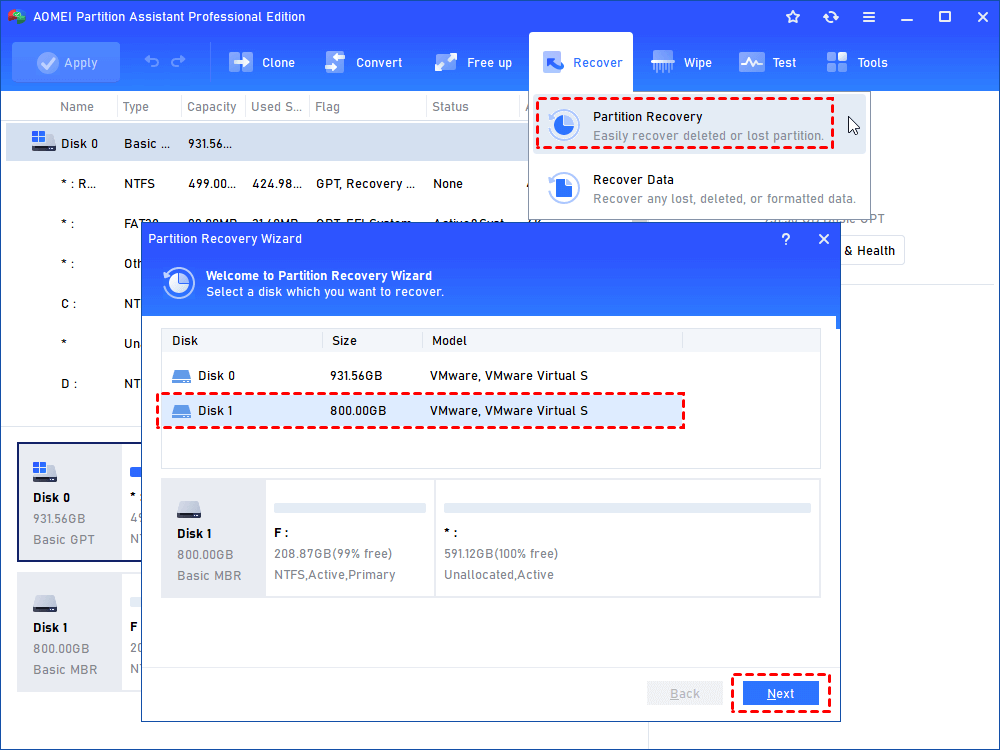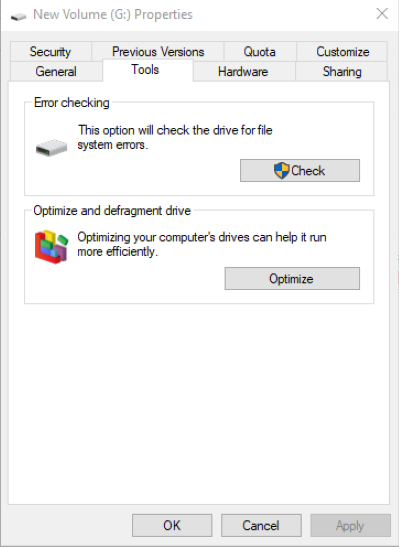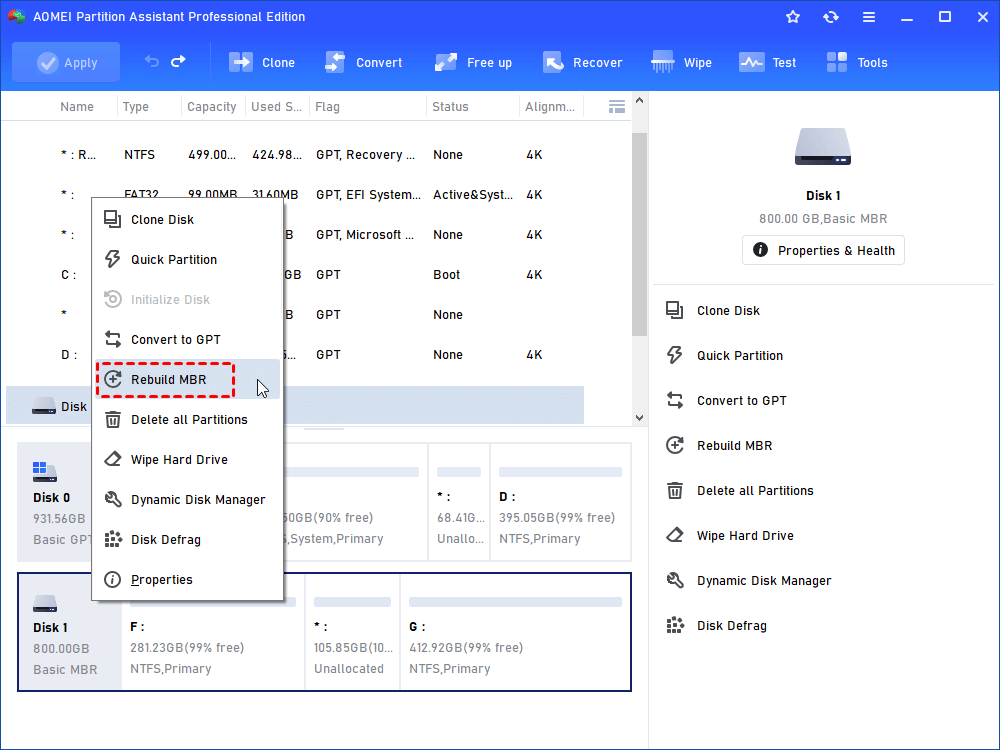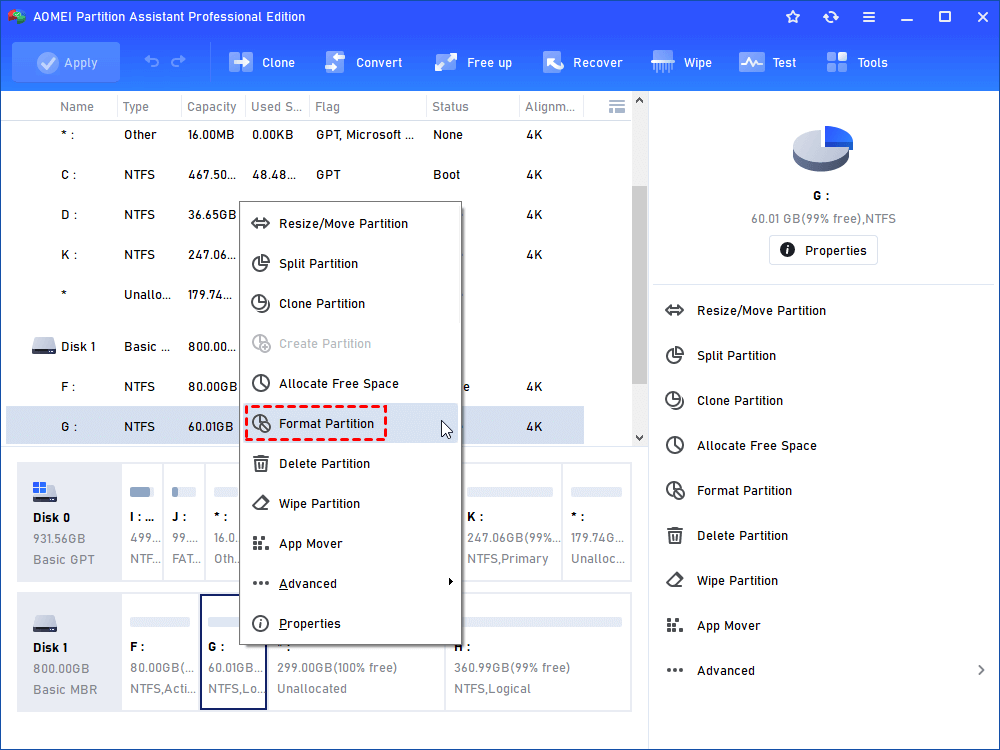There Is No Media in The Device USB Error - Fixed
In the trouble of “There is no media in the device” while accessing files on USB or running format or clean command in Diskpart on Windows PC? Find causes and solutions here.
Diskpart No Media Error
“I have a Kingston USB drive that seems not working well so I decided to reformat it completely. Run Diskpart as administrator and input these commands: list disk > select disk 1 (where 1 is my Kingston drive) > clean. And I got this error: Virtual Disk Service error: There is no media in the device. It does not allow me to run format commands as well. What should I do to get rid of this issue?”
Get into similar troubles like that? You may get a kindred error: There is no media in the specified device when you try to access files somewhere or create a recovery disc with that device. Sometimes, the device shows up in Disk Management with an empty box but does not show up in File Explorer.
In addition, the “device” is various because you can get “There is no media in the device” in HP USB Flash, SanDisk SD card, Transcend StoreJet, DVD/CD, Pen Drive, Memory Card, even SSD/HDD under different situations. Then, what are the possible reasons?
Why get "There is no media in the device" error?
When you get the error, it is suggested to unplug the USB drive and re-plug it to another machine to see if it is the problem with your flash drive. If it is, the following factors may account for the error.
▶ USB drive is failing or failed
Like a hard drive, a flash drive has a lifespan. If the USB stick serves you a couple of years, it may reach the end and fail gradually. Physical damage like stampeding, falling from a height, or frequently striking is likely to hurt USB drive as well.
▶ MBR or PBR on the device is damaged
Inappropriate use of the drive, like you unplugging the flash drive while it is in operation, is likely to hurt internal lookup tables on the drive and invoke corruption in Master Boot Record (MBR) or Partition Boot Record (PBR).
The error can also be caused by other unknown reasons that haven’t been found till now. However, what counts next is to find out solutions that solve “There is no media in the device” issue.
Try to recover data from device with No Media error
To repair "There is no media in the device" error, you can first change the USB port or unplug & plug the drive several times, or connect the drive to other computers, maybe with different operating systems like Linux, to test if it works. If the problem still exists, follow these steps.
Tip: Do not write any new data to the device that has “no media” problem until you get it resolved.
Since some methods might cause data loss during the no media repairing process, you can do some overtures to recover files from it in advance. AOMEI Partition Assistant Professional can perform partition recovery for USB drives, SD cards, hard drive, and SSD. It provides full search and fast search to recover data on the deleted partition as long as no new data are written in. This software comes with a Demo version for a free trial.
1. Connect the device to a computer. Launch AOMEI Partition Assistant and click on Recover > Partition Recovery.
2. Select the device. You can tell it from disk capacity and brand.
3. Choose search mode, Fast Search or Full Search.
4. Select the partition you want to recover and click Proceed to start. Wait for the process to be completed.
For more information with screenshots, please visit how to restore partition on a USB drive. AOMEI Partition Assistant also offers sector-by-sector copy. You can try that by copying the USB to another disk entirely to see if lost data can be recovered.
Note: if the data on that device is very vital to you, and the aforementioned method does not work, it is suggested to turn to professional data recovery software.
Fixes for “There is no media in the device” in different cases
The "no media" issue can happen on a USB drive or DVD/CD disc, and different cases need different solutions. The following content will cover both of them. Keep reading, please.
Case A. fix USB no media in Windows 7/8/10/11
When you are not worried about the data on the USB drive/SD card/memory card/SSD, it is necessary to fix the error to make the device usable. You can do the following tries.
Method 1. Scan and repair the device in File Explorer
1. In Windows File Explorer, right-click the partition of the device and head to Properties > Tool > Check/Check now.
2. You’ll find two options available: “Automatically fix file system errors” and “Scan for and attempt recovery of bad sectors”. Check them both and click Start.
Tip: You can also run CHKDSK /f on a hard drive or partition. For more detailed steps, see: check and fix hard disk errors in Windows 10.
Method 2. Fix MBR for the “no media” device
If the issue is caused by a corrupted MBR, it is important to fix the MBR of that device. AOMEI Partition Assistant also provides the feature: Rebuild MBR.
1. Start the software and right-click the disk you want to fix and select Rebuild MBR.
2. At the pop-out window, select the MBR type for your current Windows operating system.
3. Click Apply to execute the pending operations.
The method is used for “There is no media in the device” SSD error or hard drive error. For more information with screenshots, please refer to Rebuild MBR Windows 10.
Tip: If you encounter the error on the current OS and have a recovery drive or installation disc in hand, boot Windows there and lift Command Prompt by pressing "Shift + F10". Input "bootrec /FixMbr" > "bootrec" /"FixBoot" > "bootrec" /"RebuildBcd". By default, it will rebuild the MBR of a current running system.
Method 3. Diskpart clean/format: there is no media in the device
If mentioned methods still don’t work, then you can format or clean the device completely in Diskpart. However, some users report the error exists still in CMD. In that case, you need a professional formatting tool. The aforementioned AOMEI Partition Assistant can make it an easy task.
1. Open AOMEI Partition Assistant. Right-click the partition you want to format and select Format Partition.
2. In the next small window, edit the partition label and choose a file system and cluster size.
3. Click Apply and then Proceed to execute formatting.
AOMEI Partition Assistant also helps you wipe hard drive thoroughly.
Note: For certain brands of USB flash drives, there is usually a corresponding repairing tool. If you get the error "There is no media on the specified device" on Transcend flash drive or a pen drive, download the Jetflash Online Recovery tool, advanced new software developed for Transcend JetFlash flash drives, to recover and fix your stick.
For the USB drives that haven’t specified formatting or repairing tools, it is a wise choice to try AOMEI Partition Assistant.
Case B. Fix “There is no media in the device” in DVD
If you come across no media error on a brand new CD/DVD disc, for example, create a recovery disc with CD/DVD, try this.
Click Start, type devmgmt.msc in the Search box, and press Enter. Click the right-pointing triangle next to “DVD/CD-ROW drives” to see if you have anything like a DVD. If not, the BIOS may not be detecting the CD disc. Make sure the data cable is not loose and the drive’s electronics are not failed. Or, test the CD drive on another computer.
If the CD/DVD is detected by BIOS yet does not show up when you try to access it, you may need to perform a CD/DVD formatting before you start.
Summary
You may get “There is no media in the device” in all kinds of situations. And the most important thing is to figure out solutions accordingly. AOMEI Partition Assistant Professional is a powerful disk partition manager from which you can benefit more. For instance, move OS to new Samsung SSD, partition C drive without formatting, merge two partitions into one, data recovery, and convert the external hard drive from MBR to GPT, and so on.