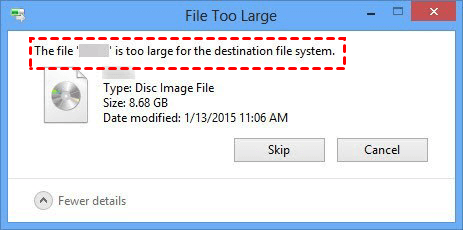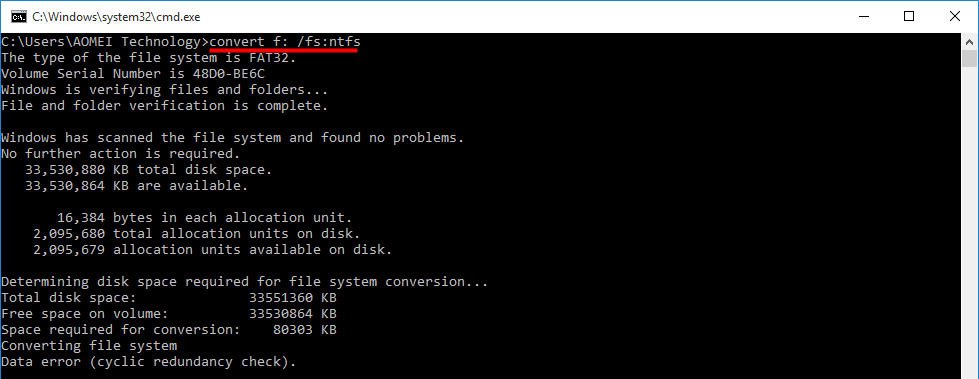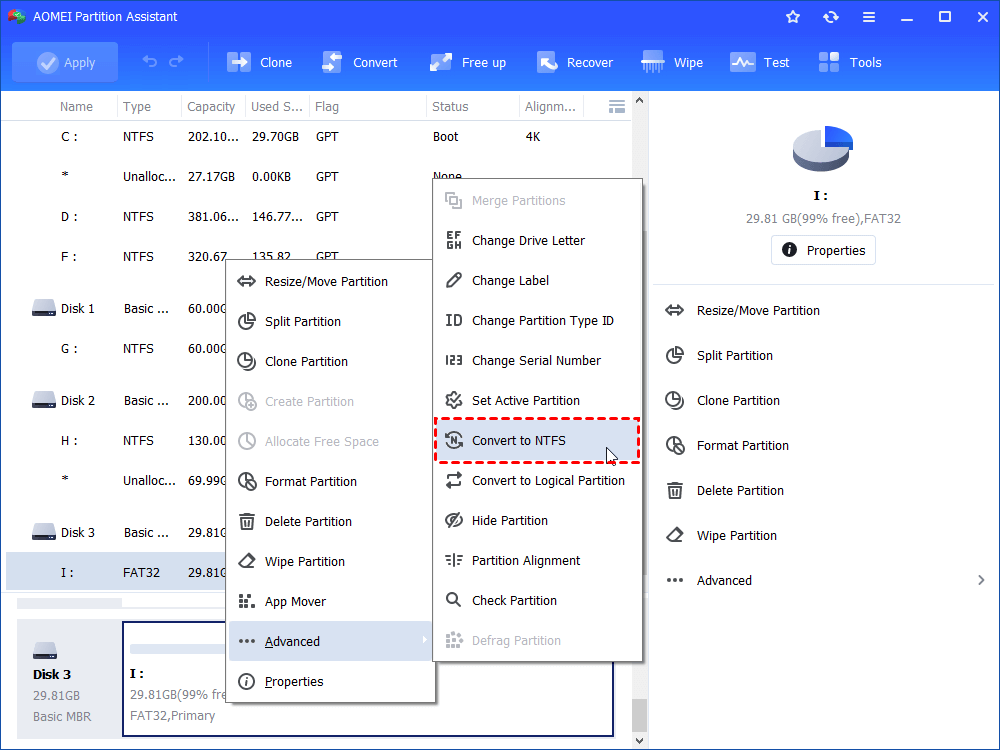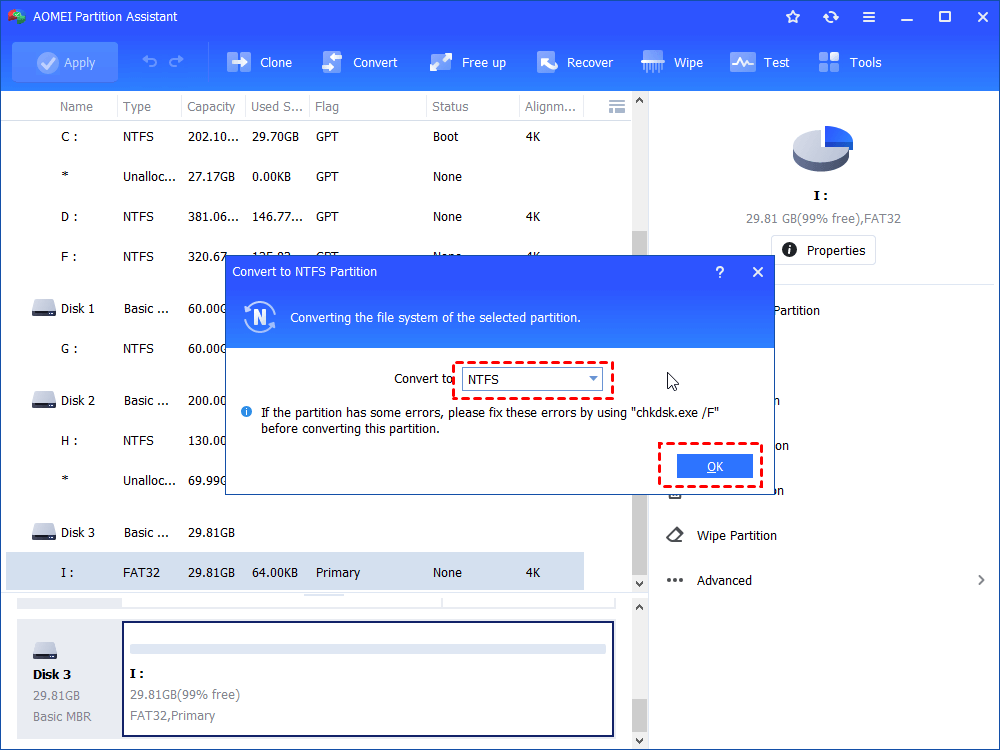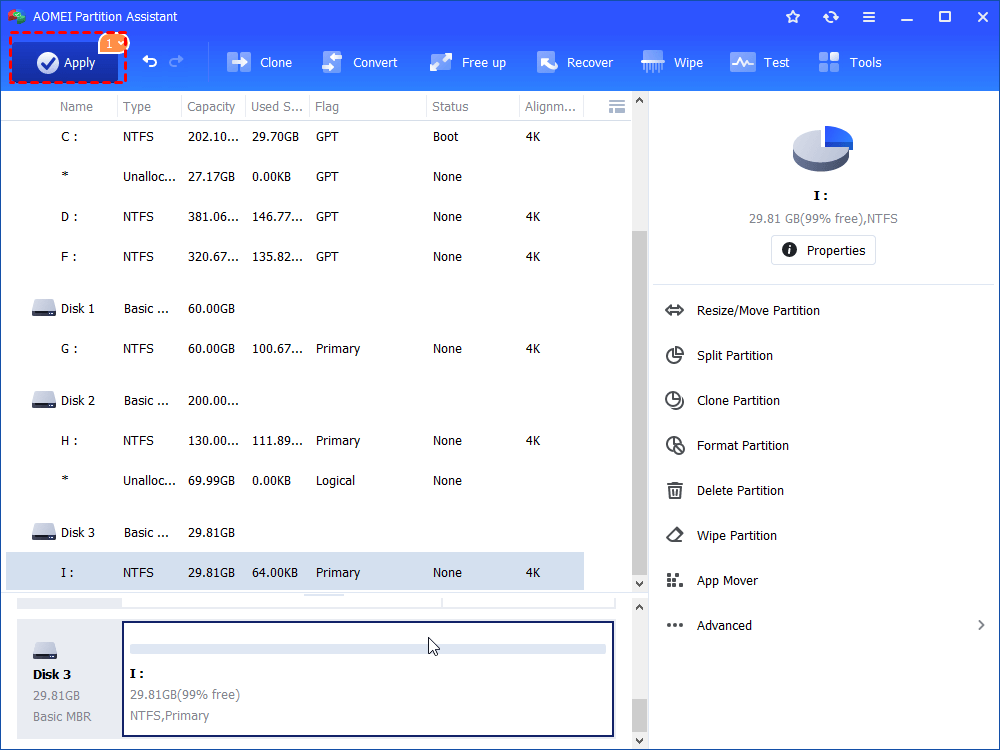Unable to Copy Large Files to USB – Solve it without Data Loss
Generally, USB drive is formatted with FAT32 by default. When you copy a file over 4GB, an error message that the file is too large for the destination file system appears. To solve it, you can convert USB from FAT32 to NTFS.
Unable to copy large files to USB drive
“I’m trying to copy an 8.68 GB video to a 32GB USB flash drive but get an error saying that the file is too large for the destination file system. Then I manage to copy a 2.1GB file to the USB drive. What does the error message mean? Why I can’t copy the 8.68GB file to the USB drive? I’m puzzled. Any advice will be appreciated! ”
Why can't copy large files to USB drive?
Based on what mentioned above, it is can be easily concluded that it is the file system of your USB drive that causes the failure of copying large files. At the time, enter Disk Management by pressing Windows + R simultaneously, inputting diskmgmt.msc , and hitting Enter. And you can find that the file system of your USB drive or pen drive is formatted with FAT32. When a drive is with FAT32 file system, it is not allowed to save file beyond 4GB. Certainly, you can’t copy 4.26GB file to it.
How to fix unable to copy large files to FAT32 USB?
Since FAT32 formatted USB is not saving large files (single file beyond 4GB) on it, to save large files, you can change the file system of USB drive into NTFS without data loss. Two step-by-step tutorials will be introduced in the following context and you can choose one way according to your own demand.
Convert FAT32 USB drive into NTFS via CMD
You can easily convert a drive from FAT32 to NTFS via CMD: Press Windows + R at the same time, input “cmd” and hit Enter to open Command Prompt. Then, type convert n: /fs:ntfs” (n refers to the number of the partition on the USB drive).
Sometimes, there are chances that the process will not complete successfully due to low disk space, non-standard cluster, or something else. If you are in such a condition or you prefer GUI tool, refer to the next way.
Change USB drive from FAT32 to NTFS via a versatile GUI tool
AOMEI Partition Assistant Standard, a free GUI software for Windows 10/8/7, XP and Vista enables you to convert USB from FAT32 to NTFS without data loss effortlessly; it is able to convert NTFS drive to FAT32 as well. To solve unable to copy large files (single file beyond 4GB) to FAT32 USB drive, download and install it. Then, do as the detailed steps given below (Take converting FAT32 to NTFS in Windows 10 as an example):
Step 1. Run AOMEI Partition Assistant Standard. Right-click the partition on the USB and go to Advanced > Convert to NTFS.
Step 2. A mini window pops up. Click OK to continue.
Step 3. Now, you can review the result of this operation: the partition on the USB flash drive will be converted to NTFS. Click Apply and Proceed after confirmation.
✍ Notes:
✔ When you don’t care about the existing data on USB drive, you can choose to format USB to exFAT or NTFS.
✔To enjoy more advanced functions, including recovering lost partition on USB migrating OS drive to SSD and so on, you can upgrade it to Professional version.
Conclusion
If you are unable to copy large files to USB, calm down, and check the file system of your USB drive. When it is formatted with FAT32, you can convert it to NTFS file system using Command Prompt or AOMEI Partition Assistant. Or you can choose to format it to exFAT or NTFS if you don’t want to keep all saved data on USB drive. If you are unable to copy files to USB flash drive or SD card due to write protection,remove write protection from USB at first.