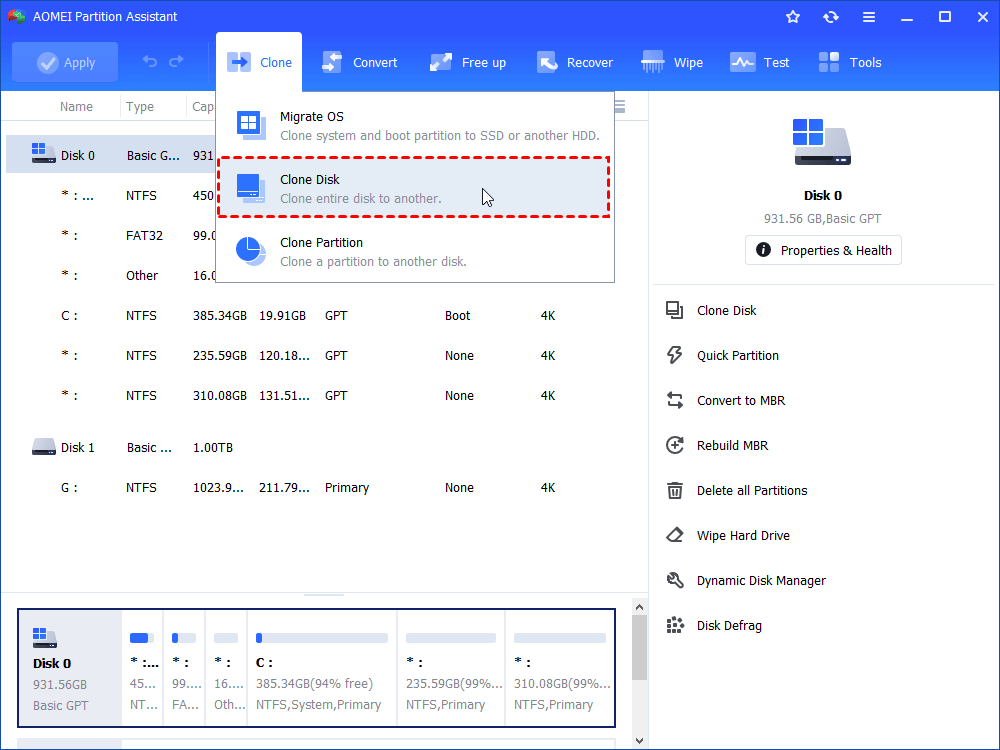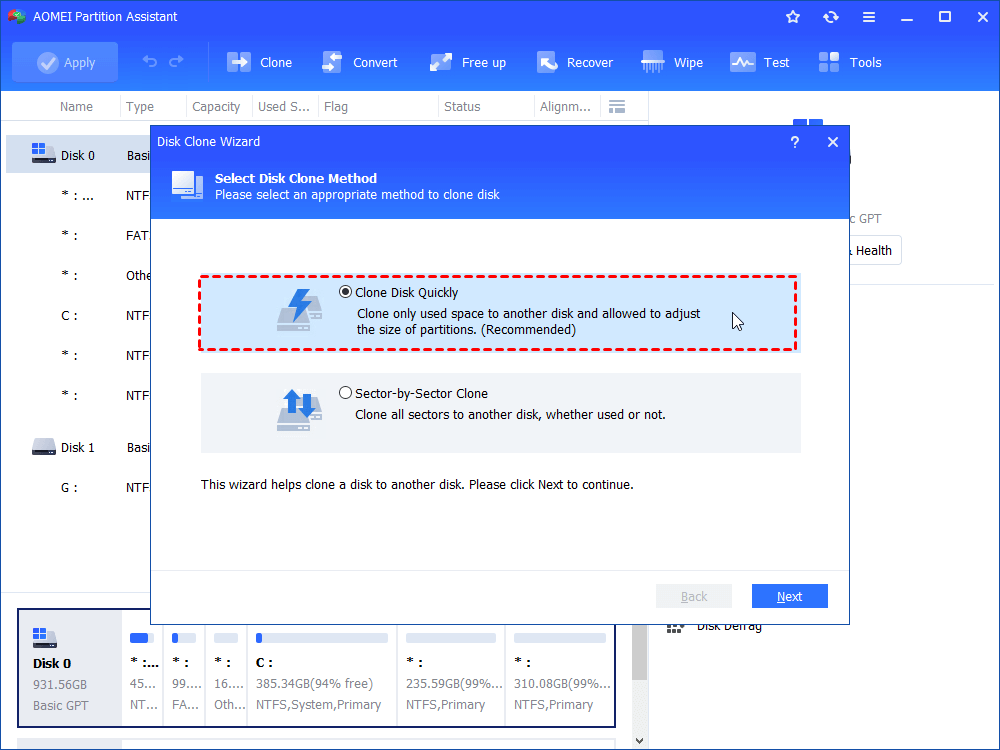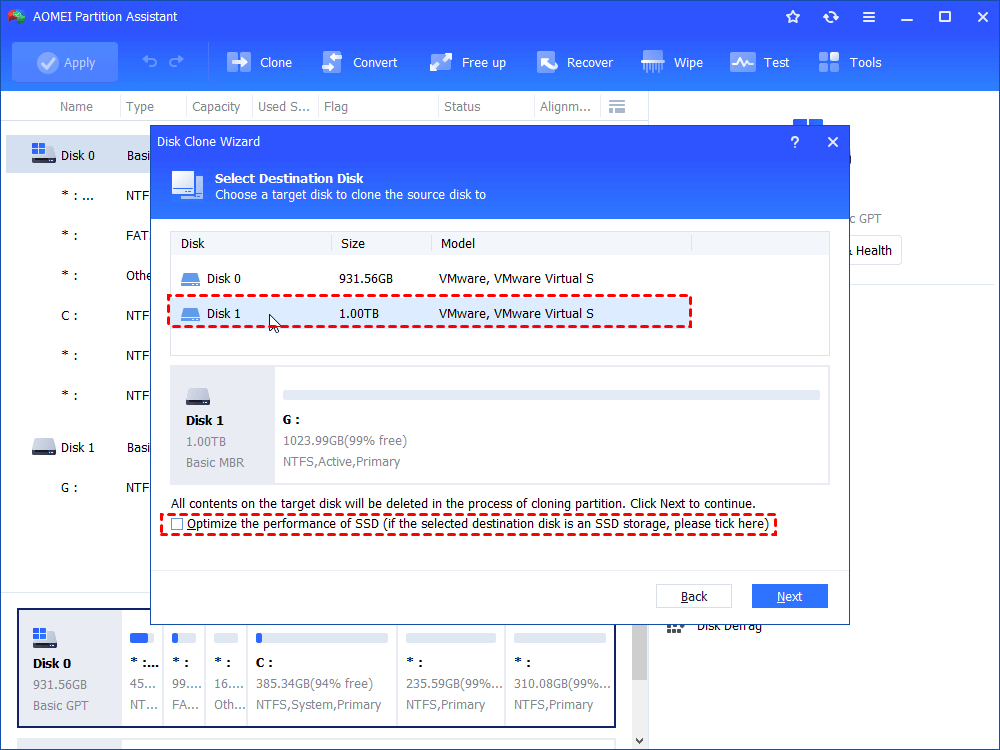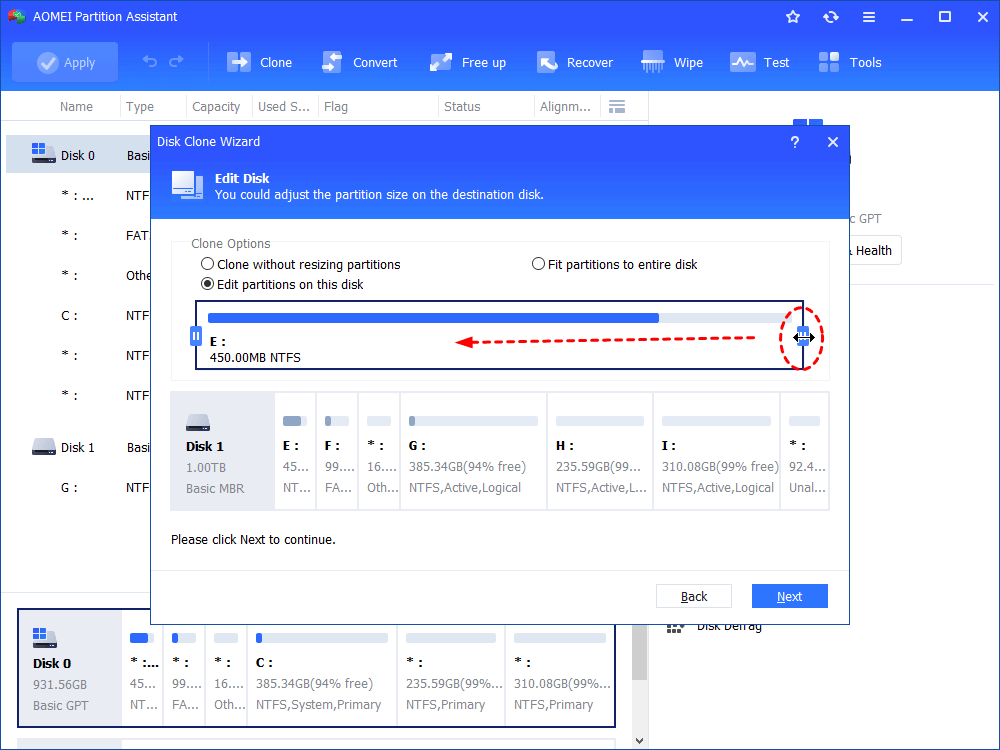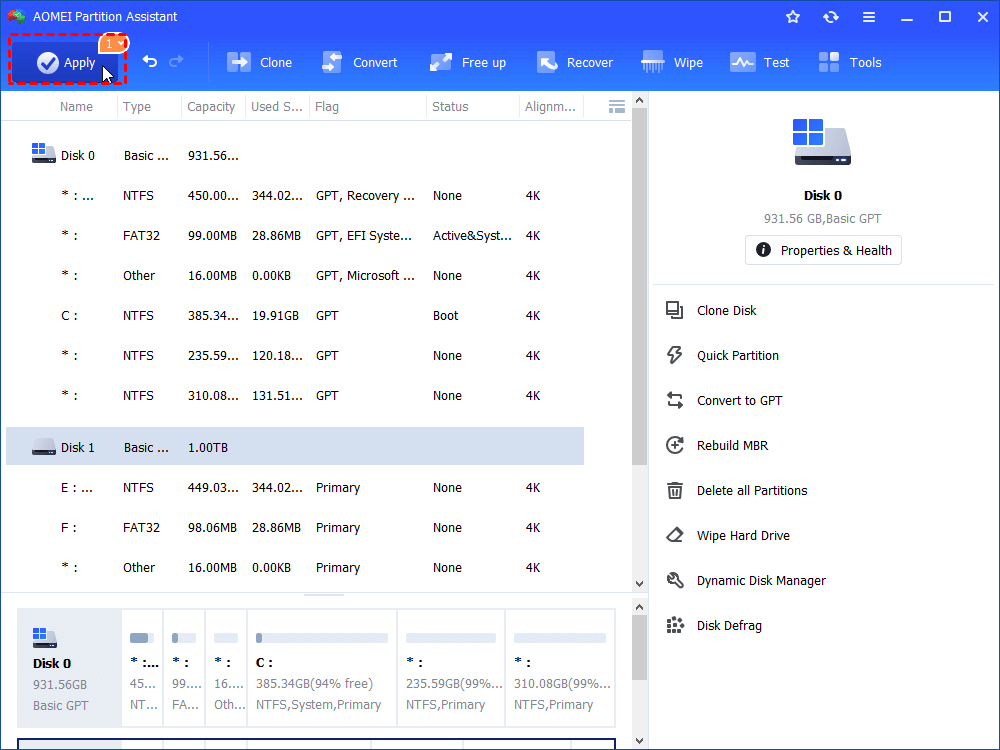[Free] Upgrade Sony VAIO Laptop Hard Drive to SSD Without Reinstalling
If you want to upgrade Snoy VAIO laptop hard drive to SSD, the AOMEI Partition Assistant Standard can help you. It is able to upgrade Sony VAIP laptop HDD to SSD without reinstalling OS and other programs from scratch.
Why Upgrade Sony VAIO Laptop Hard Drive to SSD?
Upgrading an old hard drive with a new one mostly is to gain better performance. One of Sony VAIO users want to upgrade his laptop internal hard disk to SSD because he has a very slow startup, even starting a program costs minutes. Let’s see his complain:
“Hello, all. I’d like to upgrade my five years old VAIO laptop. The performance is awful with a 10 minutes startup. Additionally, Windows service fails to start is fairly common. Opening regular office programs is really a painful process. I have to save the file every minute in case the program suddenly terminated. I know an SSD would dramatically increase boot time, but is that all I ought to be concerned with? I don’t want to buy a new laptop at present. Any help would be greatly appreciated.”
Obviously, above situation is not a single case happened among VAIO users. Hard drive will fail. It is just about when and how. The VAIO laptop in the case has five years history. It is no doubt that the boot time and running speed become tough. Therefore, to upgrade Sony VAIO to SSD will greatly improve this condition.
Freeware for upgrading Sony VAIO Hard Drive to SSD
To change a hard drive without reinstalling operating system and installed programs, basically, two options are available: backup & restore and disk cloning. As we know, most laptops has only one disk bay which is occupied by current internal hard drive. So you cannot have the SSD drive installed like internal disk. You can create a backup image of your internal disk, swap the hard drive with SSD and then do the image restore. For more information with screenshots, please see Sony laptop hard drive upgrade.
The other way is to connect the SSD to your Sony laptop via an external enclosure or USB-to-SATA cable, and then perform a disk-to-disk clone. A large amount of SSDs come with data migration software like Samsung SSD. If you have purchased this SSD, please refer to clone hard drive to Samsung SSD for more information about SDM. However, if the SSD you have does not contain a migrating tool or if the migrating tool does not work, it is not a bad choice to turn to the freeware: AOMEI Partition Assistant Standard.
Easy steps to upgrade Sony VAIO to SSD via AOMEI Partition Assistant
The “Disk Clone Wizard” in AOMEI Partition Assistant allows you to move all contents including system, installed application and created personal files from old hard drive to new SSD. It provides Clone Disk Quickly and Sector-by-sector Clone to meet different requirements. Further, the first copy method allows you to clone larger disk to smaller disk. The later method can help you recover formatted and lost partition on the old drive. Download the freeware and have a try.
Notes:
①It is important that the SSD is compatible with your Sony VAIO. Specifically, it ought to be a 2.5 inch SSD.
All data on the SSD drive will be wiped in the process, so back up everything important in advance.
②The free Standard edition only supports cloning MBR-based data disk to another MBR disk. If you are cloning MBR system disk, MBR to GPT, GPT to MBR or GPT to GPT, please upgrade to Professional edition.
Step 1: Connect the SSD to your VAIO and make sure it can be detected. Install and launch AOMEI Partition Assistant.
Step 2: Click your current hard drive and select “Clone Disk” in the top pane.
Step 3: Select the disk copy method. Take “Clone Disk Quickly” for example.
Step 4: Select the SSD as the target disk.
Step 5: You can edit the partitions before you start. There is a note afterwards you may need to pay attention to.
Tip: If you copy with sector by sector mode, you are not allowed to edit the partition size. If you want to, change the partition size after copying.
Step 6: Click “Apply” and later “Proceed” to run the hard drive copy.
After the clone is done, you can swap the old hard drive of your Sony VAIO with the new SSD using screwdriver and boot computer from the SSD to test.
Conclusion
There are always ways to upgrade Sony VAIO laptop hard drive to SSD, yet the key point is to find the most suitable one. If you want to upgrade hard drive on a laptop that has two disk bays or if you want to upgrade a drive to SSD in desktop, you can try “Migrate OS” in the Wizard to move OS drive to SSD while keeping files on HDD. As a matter of fact, AOMEI Partition Assistant is also a fix tool that can solve “Conversion from FAT32 to NTFS, volume is not available” issue. Besides, it is a Windows To Go USB drive creator as well.