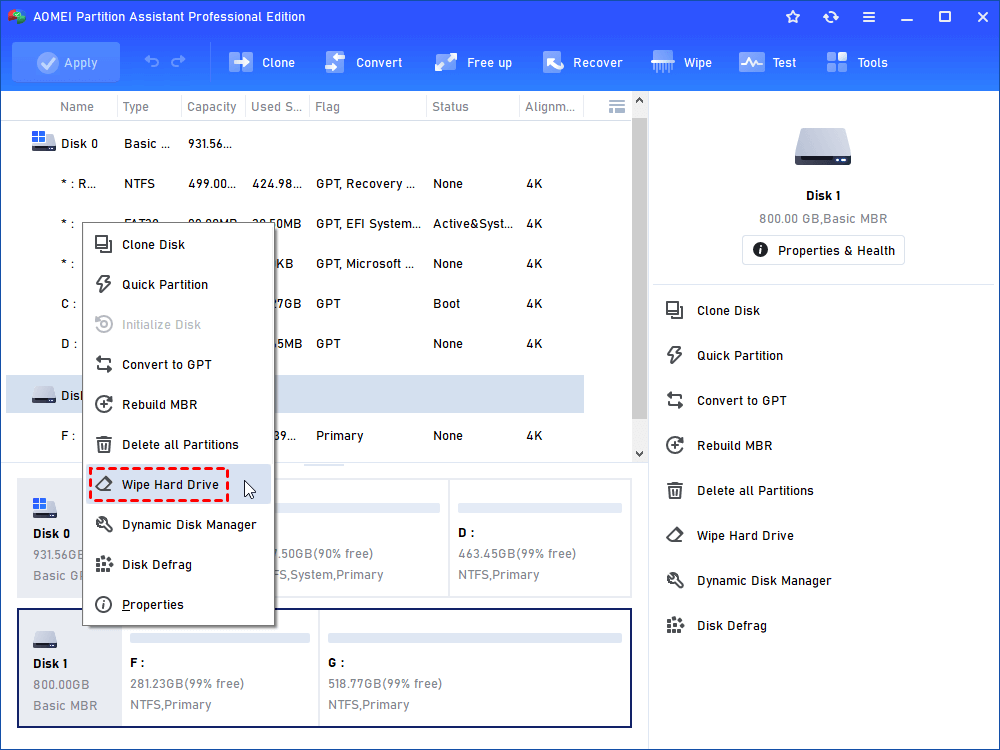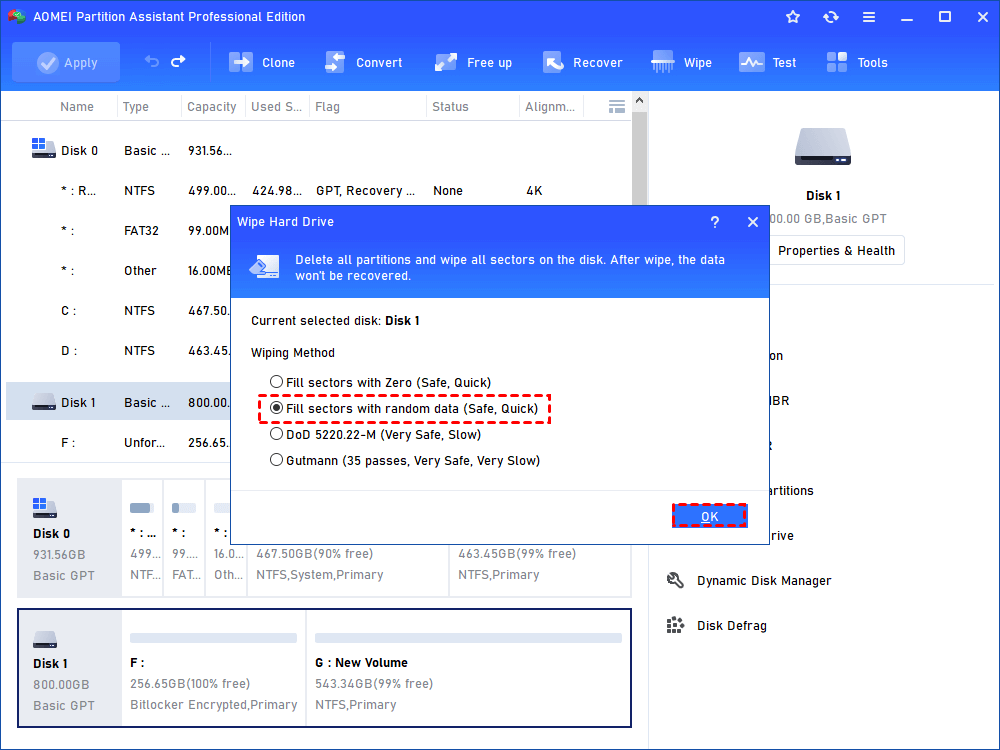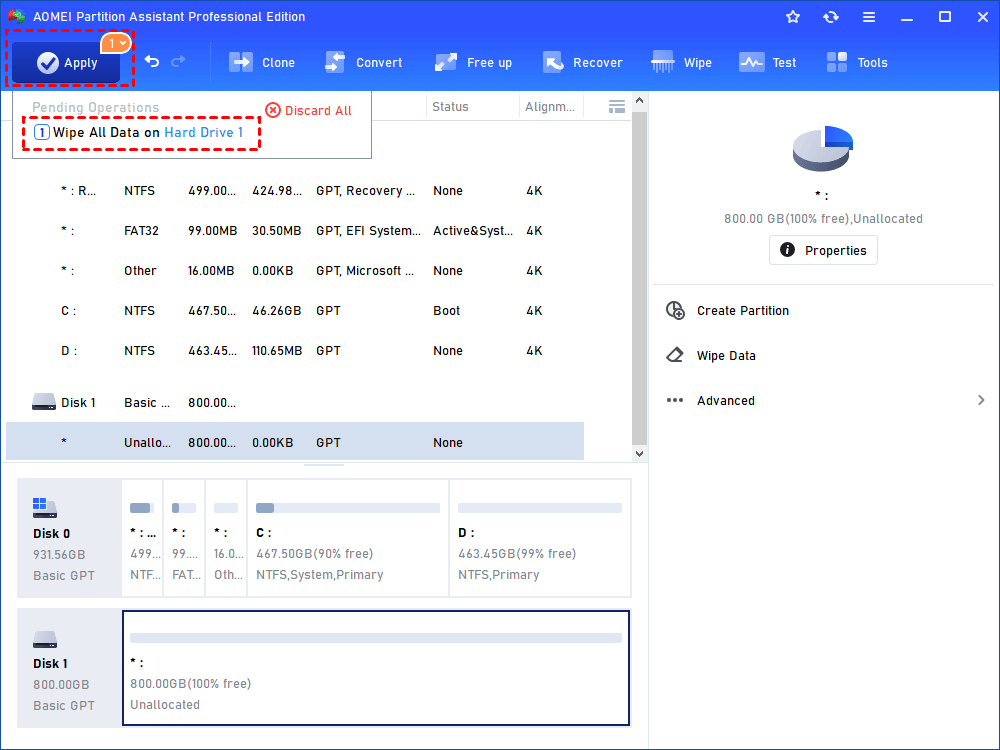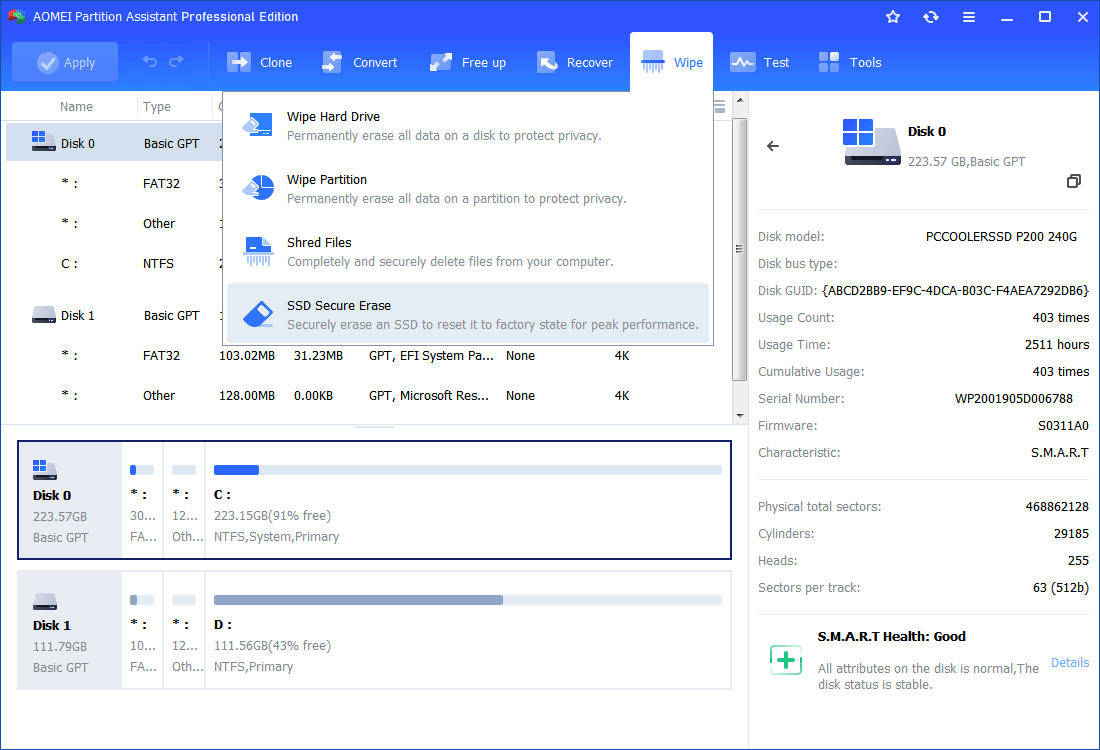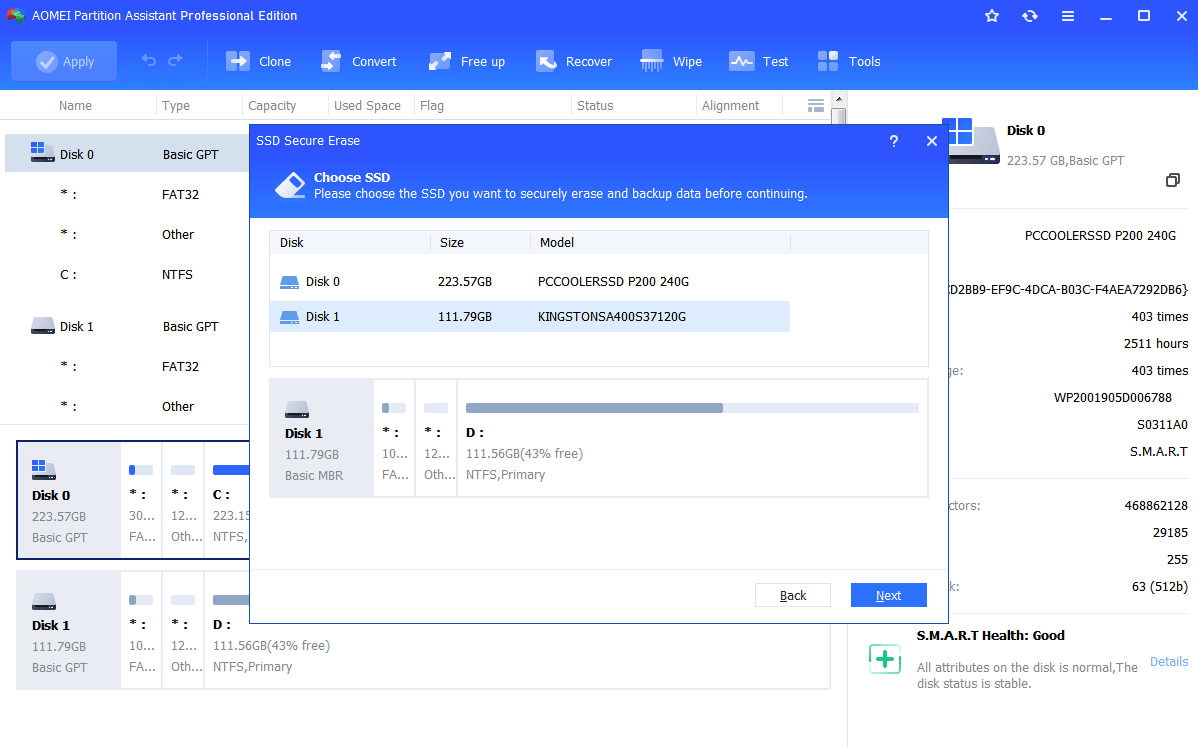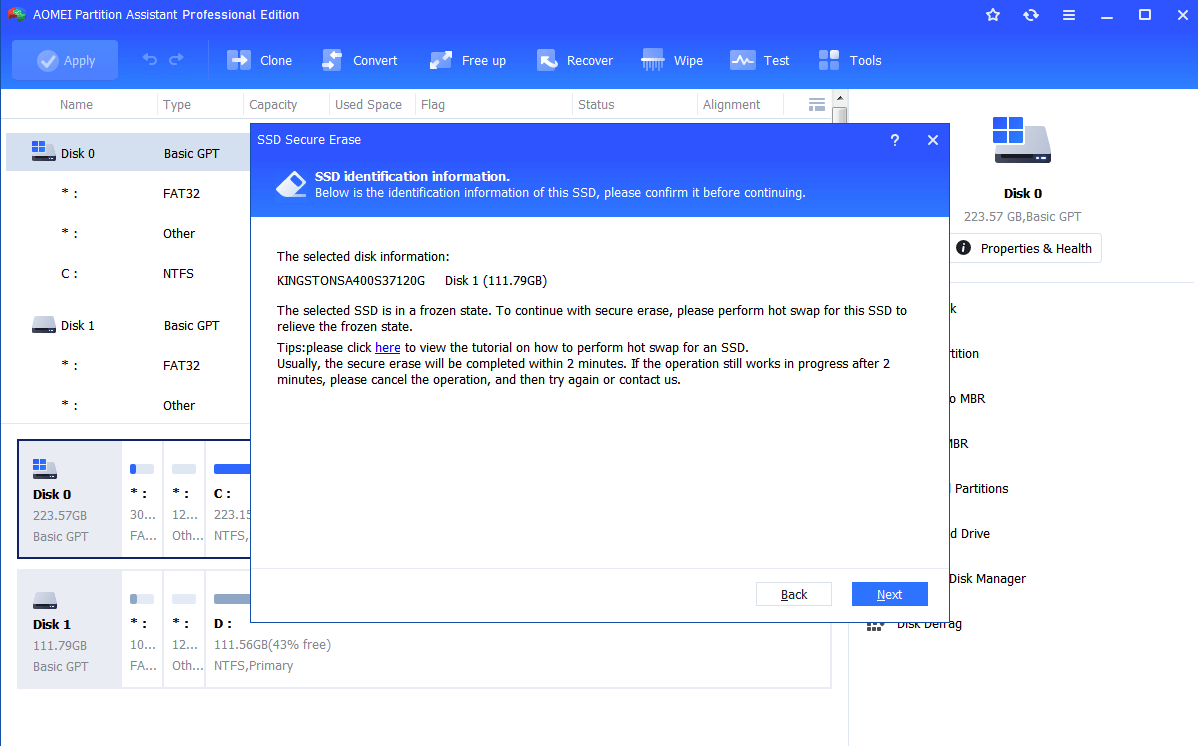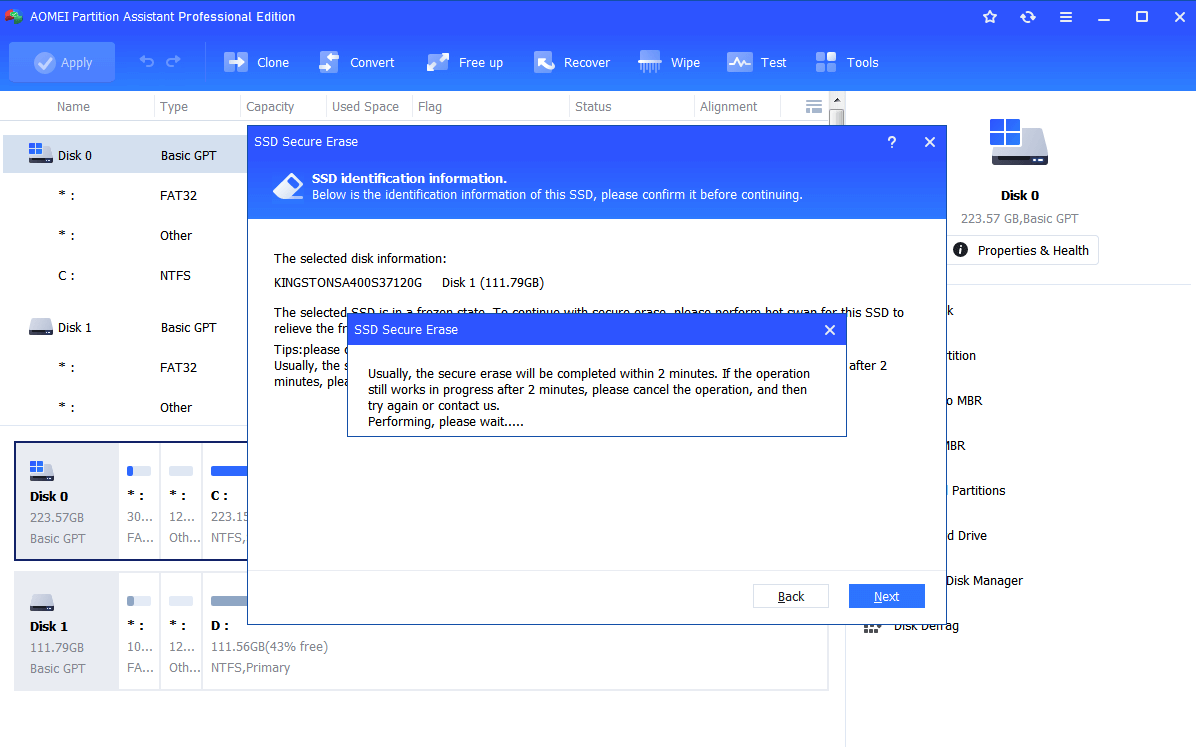How to: Securely Erase Disk in Windows 7
To wipe hard disk drive or securely erase solid-state drive, you can use disk wipe software, AOMEI Partition Assistant Professional.
Why wipe disk in Windows 7?
It is common that you want to replace your old or small disk with a new or large one. Then how to deal with the replaced disk? Donate it to your friend or sell it to a stranger? In either situation, you need to completely and irrevocably eliminate all data on the disk for privacy & security related data.
Can you simply format the hard drive or delete all partitions on it? The answer is negative. Formatting or deleting operation only makes data invisible to the operating system and the data can be easily recovered by certain recovery software.
In order to keep your important information not exposed to others, you have to take further action like erase or wipe all data from the disk permanently in Windows 7.
It’s wise to take different ways for wiping HDD and SSD
Before learning detailed information about how to perform disk wipe in Windows 7, you could realize the difference between erasing hard disk drive (HDD) and solid-state drive (SSD).
-
HDD applies one or more rapidly rotating platters coated with magnetic material to store data. You can wipe HDD via writing one or zero to the disk to make the data on the HDD non-retrieved.
-
SSD has no movable parts and uses memory chips to store data. If you remove data on SSD like wiping HDD, data on the SSD is actually still there and can be retrieved effortlessly. And there are chances that you will decrease SSD’s lifespan.
Powerful and secure wipe utility for Windows 7
Generally, it’s not difficult to wipe disk as many hard drive manufacturers offer corresponding software like WD Quicker Formatter or Kingston SSD Manager to help you to finish this task. And when your disk is without such built-in software, you can try this great disk wipe utility for Windows 7 – AOMEI Partition Assistant Professional.
It comes with two great features: Wipe Hard Drive and Secure Erase SSD, aimed at HDD and SSD, thus it enables you to permanently and completely erase all data on HDD and SSD disk in proper methods.
Tutorials on how to wipe disk in Windows 7
Install the software on your computer and you can choose an appropriate method to follow based on the type of your disk. And it is advised to back up files that you want to keep while replacing the disk.
PS.: It is available to free download its demo version and have a try at first.
Wiping hard disk drive completely in Windows 10/8/7
Step 1. Connect the HDD to your Windows-based computer and open AOMEI Partition Assistant Professional. To erase all data on your HDD, right-click it and choose Wipe Hard Drive.
Step 2. Choose one among the four listed options. For common data wiping, the first two options are enough (here I choose the second way).
Step 3. Click Apply and Proceed to perform the pending operation.
Notes:
-
When you want to wipe only a certain partition on the disk, you can use Wipe Partition function of this disk wipe utility
-
When you need to wipe disk that contains running OS, you can create a bootable media via AOMEI Partition Assistant Professional and then enter WinPE environment to start this operation
Securely erasing solid sate drive in Windows 7
Step 1. Connect your SSD to a Windows 7 computer via SATA port. Launch the software. To remove all data from SSD totally, click it and select Wipe> SSD Secure Erase.
Step 2. Choose the SSD that you want to securely erase and click Next.
Step 3. It is likely that you will encounter SSD in a frozen state. You could click “here” on this window to get the instruction about how to perform a hot swap, follow it and then you can unfreeze the SSD.
Step 4. Click Next to start the SSD Secure Erase.
Notices:
-
It can’t be denied that securely erasing SSD will affect the disk lifespan in some degree; therefore it is not advised to make SSD Secure Erase frequently.
-
Apart from permanently cleaning all data on SSD, SSD Secure Erase of AOMEI Partition Assistant can reset your SSD to factory state and restore SSD performance.
Final Words
All in all, you can wipe disk in Windows 7 easily and completely using AOMEI Partition Assistant Professional. Besides, you can use it to clone disk, format disk, convert a disk from MBR to GPT without data loss, and so on.