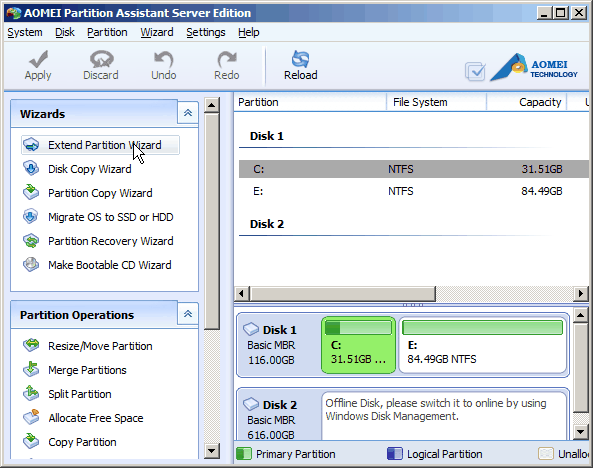Question: I am a Windows Server 2008 user, and the hard drive of my computer is 120GB, including Drive C 20GB, Drive D 40GB, Drive E 60GB. As time goes on, the system (C) drive nearly runs out of space, but drive E is almost empty. Therefore, I decide to allocate some free space from drive E to extend system volume. As a piece of good news to many Windows users, the built-in Disk Management has been added two new advanced features: shrink and extend volume. So with the help of “shrink volume”, I get an unallocated space from drive E. But unfortunately, the “Extend Volume” option is grayed out. How can I solve this problem?
Why is the extend volume grayed out?
The Windows built-in Disk Management has some limitations: the “Extend Volume” option can work only when there is a contiguous unallocated space, otherwise the extend volume will gray out. Likewise, Diskpart Command is just like the Disk Management, which means both of them have the same limitation.
How to solve the problem of “Extend Volume Grayed out”?
In this condition, a powerful third partition tool, AOMEI Partition Assistant can make a great contribution here. It has many specially designed functions in resolving the low disk space problem. The picture below is the main interface of this magic software.
Main Interface
Tips: download the AOMEI Partition Assistant Server Edition.
As the question mentioned before, the user has shrunk an unallocated space. In this condition, there are several solutions.
- Solution 1: “Move” and “Resize”: first move the unallocated space right behind system drive, and then extend it with the “Resize” option.
- Solution 2: “Merge”: just directly merge the unallocated space to system volume.
Apart from the two ways mentioned above, if there is no unallocated space on the hard disk, the operation can be completed through the following approaches.
- Approach 1: “Allocate Free Space”: this option can help to allocate unused space from one drive directly to enlarge another one.
- Approach 2: “Extend Partition Wizard”: the function can aid the users to extend system volume without restarting the computer.
All in all, the all-in-one disk manager can be a master hand in handling disk troubles, so if you have any disk problem, just download and try it out.