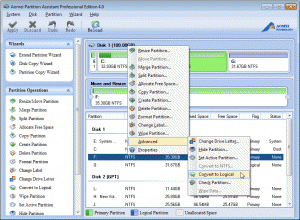Cannot Create 5th Drive on HP Laptop
“I have a HP laptop, and it already comes with 4 partitions, and I don’t feel comfortable messing with those since I really don’t know what would happen. If I try to create a 5th partition, the disk manager prompts me to make the disk dynamic, otherwise it won’t go further; it seems that the disks support up to 4 partitions. I’m new to this kind of problems. I really have no idea how to proceed and I was looking for a simple and safe solution that doesn’t involve me doing risky things.”
Well, this problem was put forward by a user. It is assumed that this is a problem that most computer users have encountered when creating partition HP Laptop.
Why HP Laptop Unable to Make More Partitions?
As we know, HP laptop is always pre-installed before customers receive. The HDD was partitioned into four primary partitions: C drive where the operating system was pre-installed; HP_TOOLS partition which allows to use the HP System Diagnostics after pressing the F2 key on the startup; RECOVERY partition which is able to recover the operating system by pressing the F11 key on the startup; SYSTEM active partition that allows to boot the operating system and run Windows Recovery Environment. However, MBR disk only contains at most 4 primary partitions or three primary partitions & one extended partition which contains many logical drives. If you try to create more partitions when there are already 4 primary partitions, you will receive error message: “The disk will be converted to dynamic disk.”
Convert Primary to Logical Partition with AOMEI Partition Assistant
In Windows built-in Disk Management, there is no straight-forward solution to convert primary partition to logical partition. In that case, we have to do this with the help of third-party partition manager software. Here, I’d like to recommend you AOMEI Partition Assistant. Its “convert to logical” function is available for computer users. And you can convert primary partition to logical easily without data loss.
What you need to do is just download AOMEI Partition Assistant software and install it. Then, launch it and then right click partition # (the partition you want to convert), select “Advanced”, and in the pop-up window, choose “Convert to Logical”. Don’t forget to click the “Apply” for saving changes. After that, you can create 5th partition on your HP laptop.
Learn more: //www.disk-partition.com/resource/partition-hdd-hp-laptop-windows-7.html