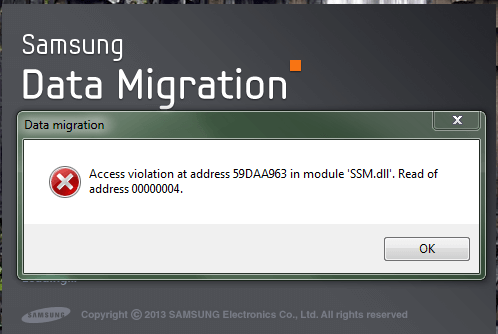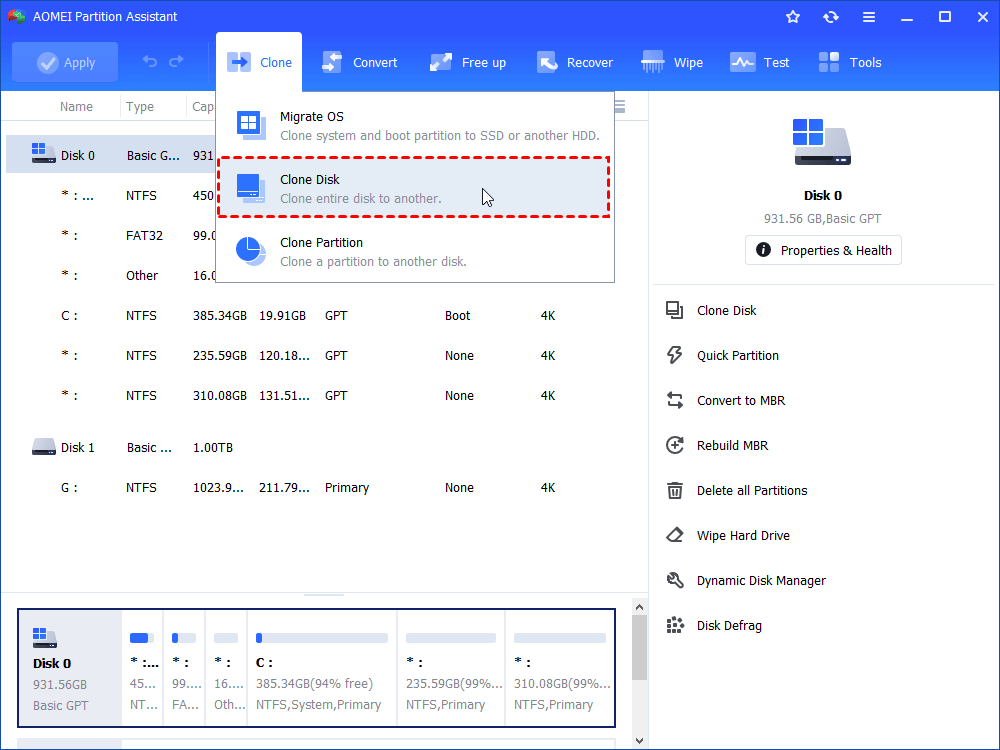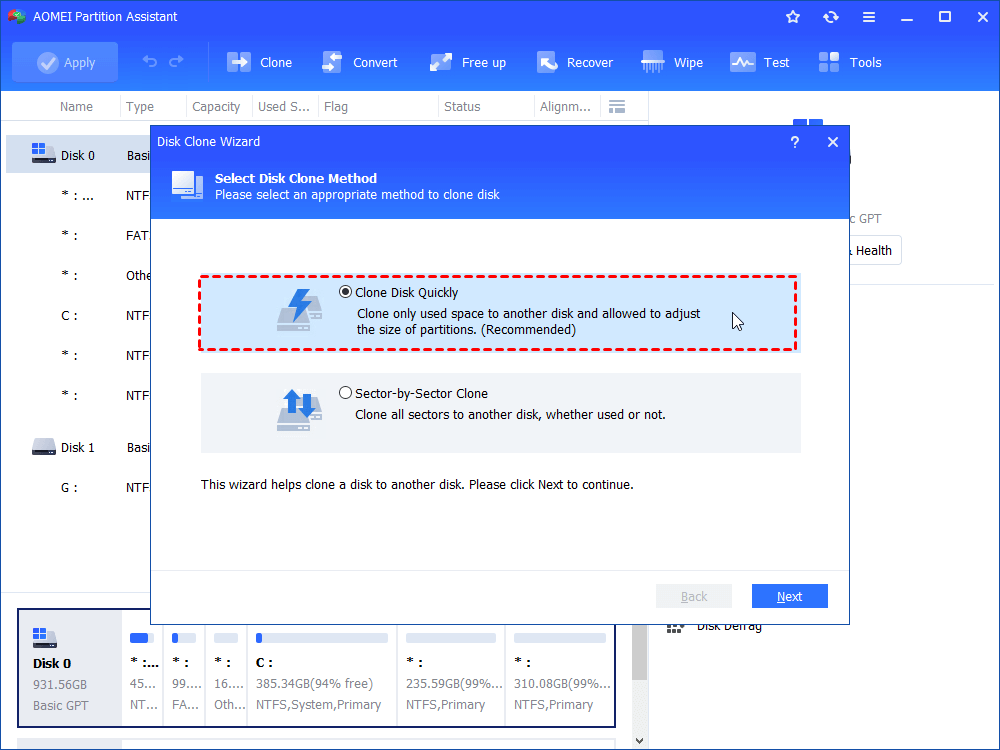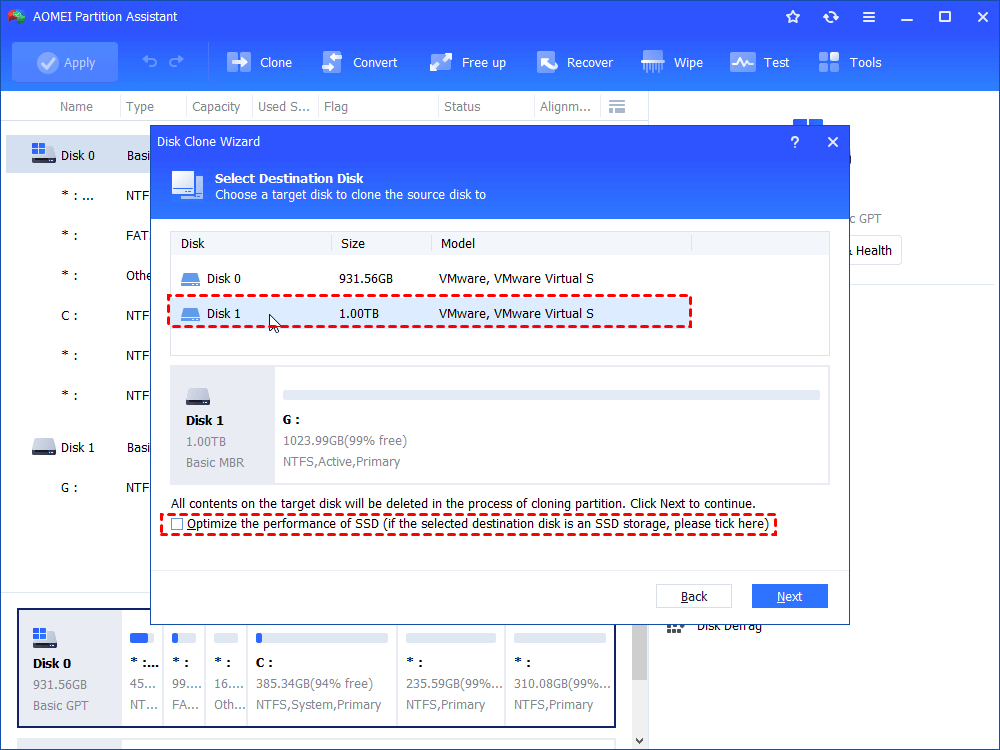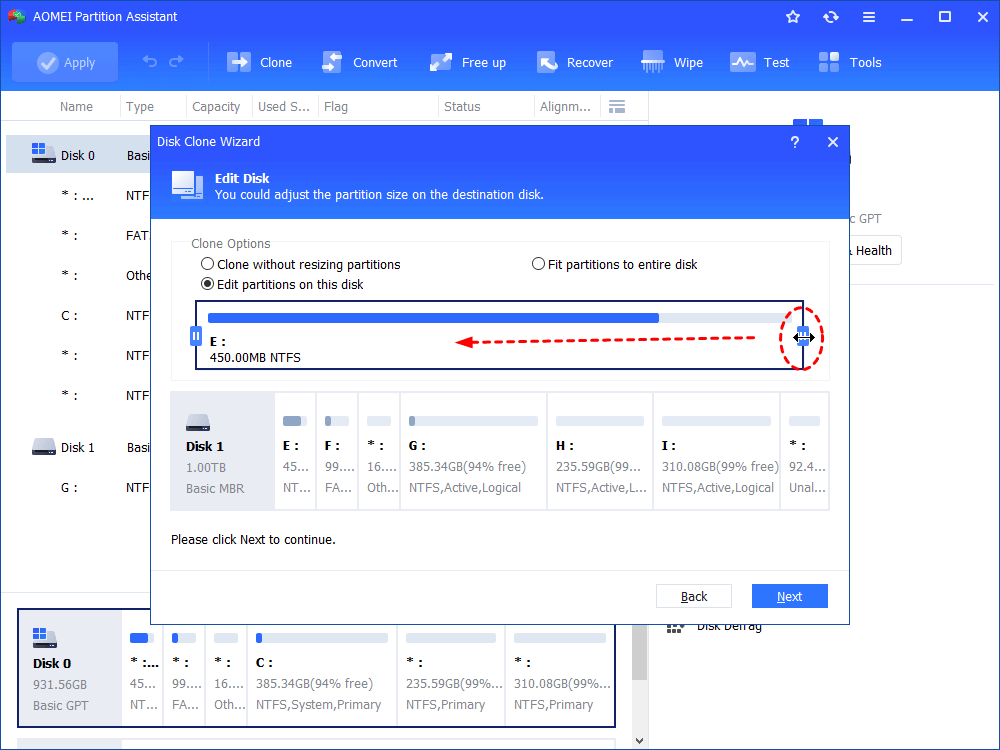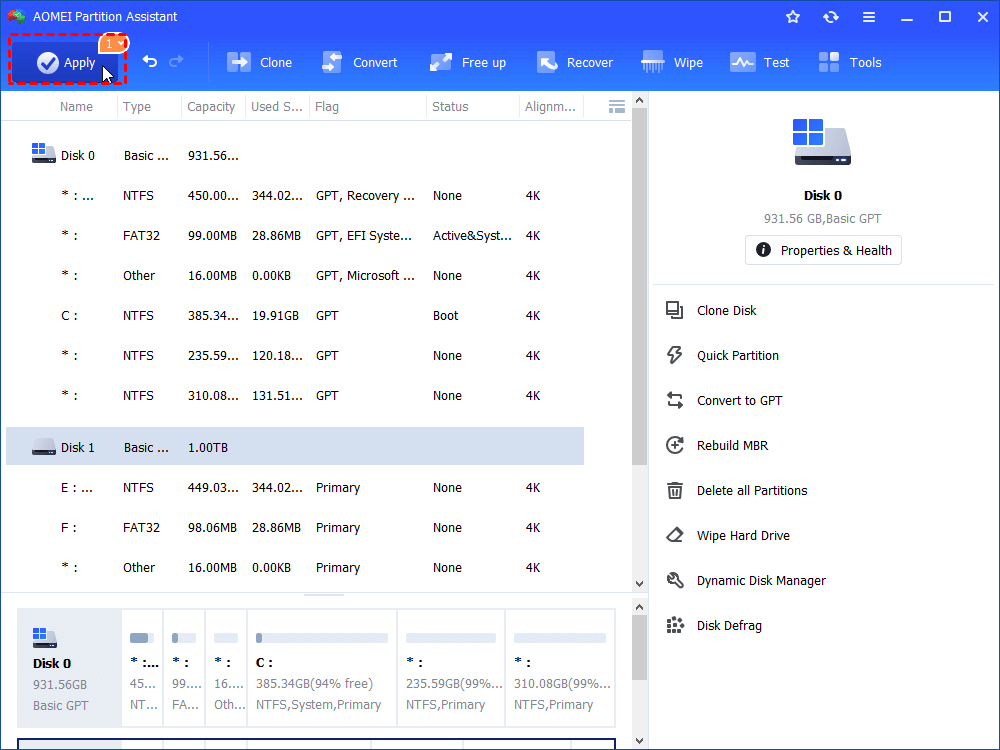Samsung Data Migration Access Violation - Fixed
Are you looking for a way to solve the Samsung Data Migration access violation error? Don't worry, this post will show you how to fix it effectively.
An error occurs: Samsung Data Migration access violation
Many Samsung users are used to transferring data from HDD to SSD via Samsung Data Migration. However, some people are frustrated by the errors they encounter when using Samsung Data Migration, such as Samsung SSD cloning failed, SSD not recognized, Samsung Data Migration access violation. Usually, people encounter Samsung Data Migration access violation at address in the following situations:
“Access violation at address 59DAA963 in module ‘SSM.dll’. Read of address 00000004.”
“Access violation at address 578BA963 in module ‘SSM.dll’. Read of address 00000004.”
“Access violation at address 7071cc63 in module ‘restore.dll’. Read of address 00000000.”
Don't worry, this article is aimed to show you how to fix the Samsung Data Migration access violation.
Possible causes for access violation and how to resolve it?
There are some possible causes for access violation I’d like to share with you:
◖ Windows system files damage as a result of an incomplete installation/uninstall of applications or hardware.
◖ Recovery of the computer from a virus or adware/spyware attack.
◖ An improper shutdown of the computer.
◖Invalid or corrupt ssm.dll registry entry.
◖Data Viz Inc. hardware failure, such as a bad hard drive, which has corrupted the ssm.dll file.
All the situations can result in access violation. How can we fix the error? The following methods may be helpful:
✎ Use Windows built-in system tools to restore your computer.
✎ Repair invalid ssm.dll registry entries with a trusted registry cleaner such as WinThruster.
As for Samsung Data Migration access violation, the most direct way to solve it is to contact Samsung Clonix Customer Support. You can get help from the Samsung customer service.
Free Samsung Data Migration alternative
It goes without saying that data migration is a time-consuming and error-prone operation, so choosing a reliable data migration tool is crucial.
AOMEI Partition Assistant Standard is a free alternative to Samsung Data Migration which can help you get out of Samsung Data Migration access violation. It enables you to migrate all data from HDD to SSD easily and safely. Besides, during the data migration process, it can automatically optimize the performance of SSD, which enables you to improve SSD performance and speed.
If you only need to migrate Windows system from HDD to SSD, you can try to Migrate OS to SSD. Please download the freeware to see how to fix Samsung Data Migration access violation.
Waning: If you plan to transfer Windows system from MBR to MBR, MBR to GPT, GPT to MBR, GPT to GPT. Please switch to Professional Version.
1. To Connect Samsung SSD to your computer, you may need a SATA to USB adapter. Then, make sure it can be recognized.
2. Install and run AOMEI Partition Assistant. Click on the original hard drive from the disk list and select “Clone Disk”.
3. Choose disk copy method according to your own needs. To copy a large drive to a smaller Samsung SSD, it is advised to select “Clone Disk Quickly”.
4. Choose your Samsung SSD as the destination disk and tick in the box to optimize the performance of SSD.
5. You’re allowed to edit disk partitions now or any time else after cloning.
6. See “Pending Operations” and click “Apply” to execute the operation after confirmation. If you find there is something wrong, you can click “Undo” and repeat the above steps.
7. Shut down your computer and swap hard drive with cloned Samsung SSD. Then, boot from that drive.
Tips:
• Reboot is required when it comes to cloning system disk.
• After making sure everything on the new SSD works well, you can wipe the HDD as a data disk.
Wrap things up
AOMEI Partition Assistant is the best choice to avoid Samsung Data Migration errors, including Samsung Data Migration access violation. If you want to fix these errors in Server, please try to AOMEI Partition Assistant Server, which is designed for Windows Server 2022, 2019, 2016, 2012(R2), 2008(R2) users.