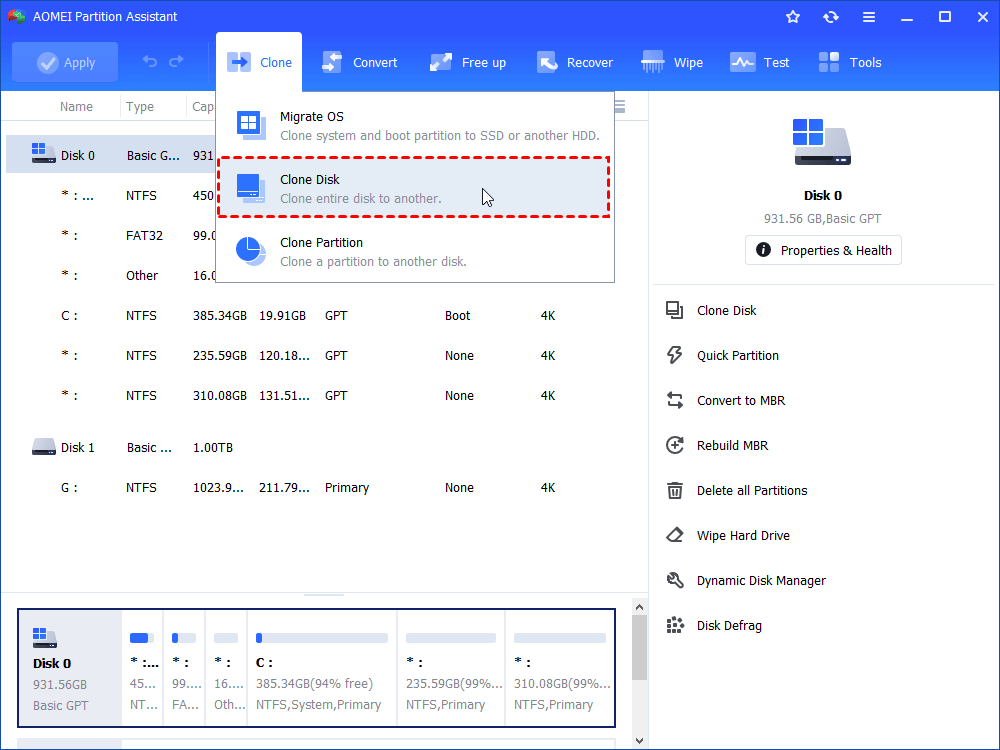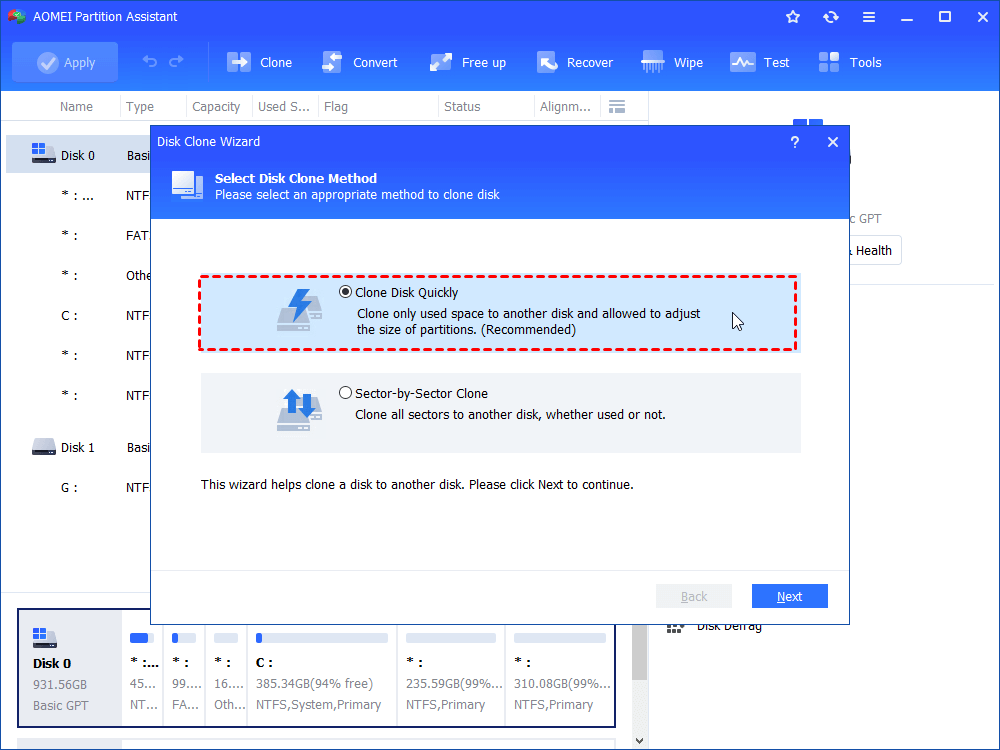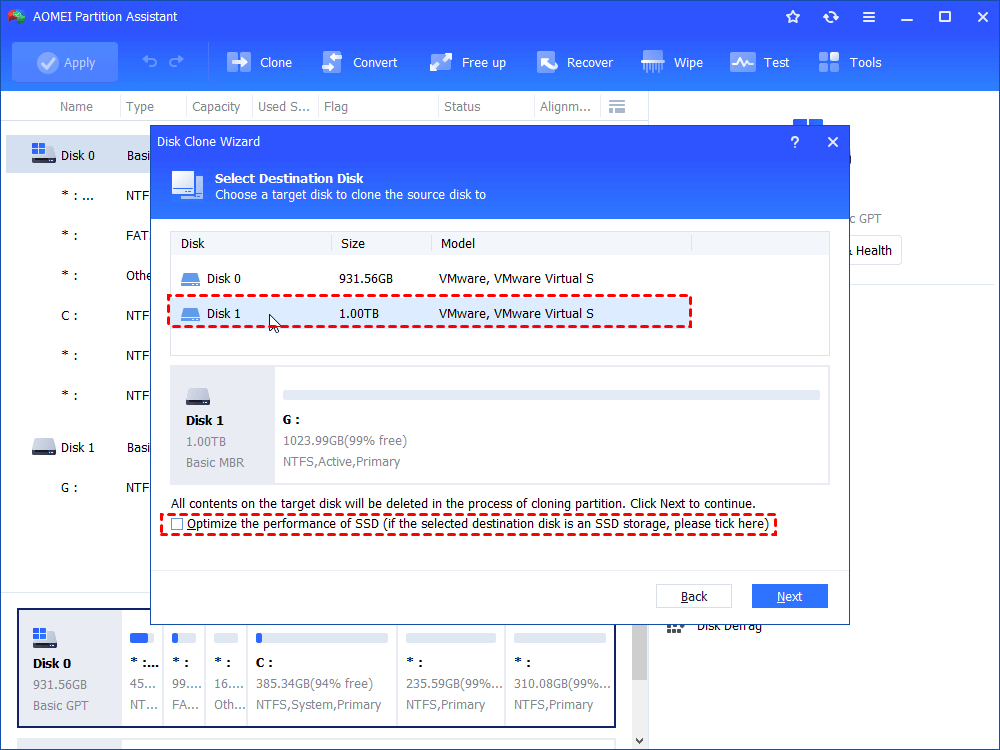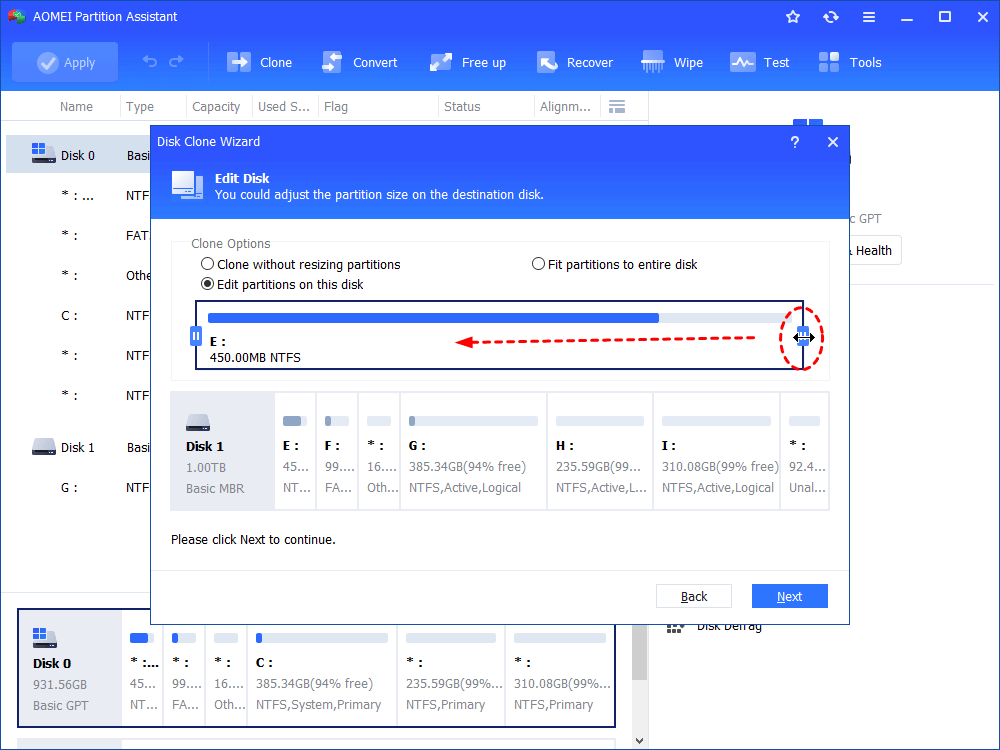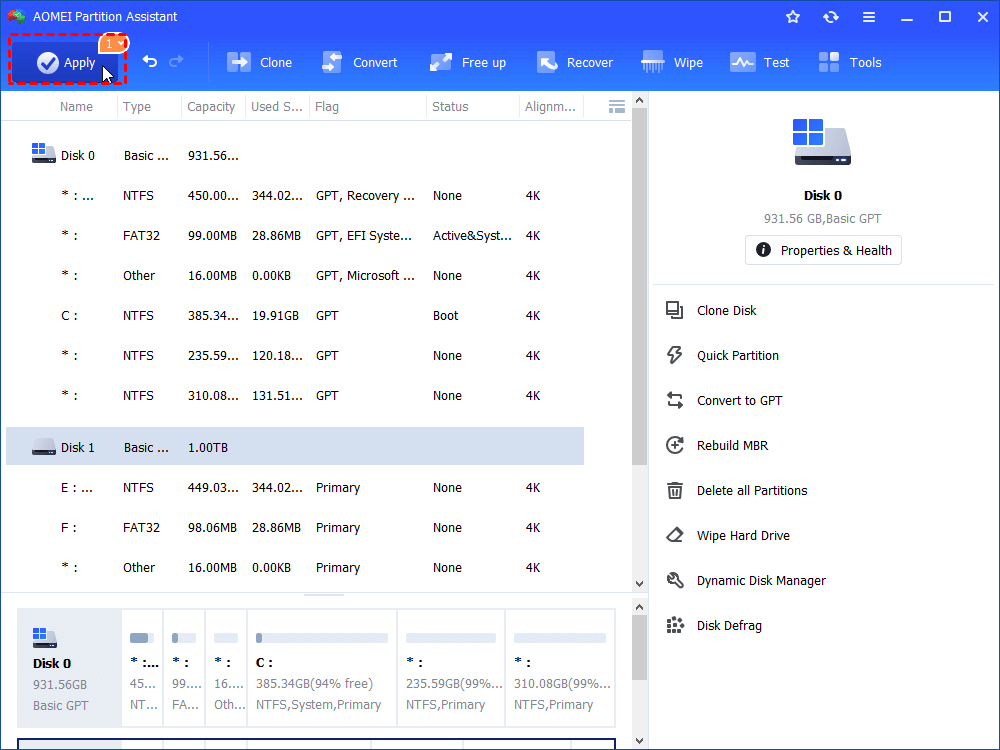Fixed: Samsung Data Migration Failed to Retrieve Source Disk Information
Get the error “Samsung Data Migration failed to retrieve source disk information”? This article tells what causes the cloning failed error and how to finish disk cloning successfully.
-
Samsung Data Migration failed to retrieve source disk information
-
Why failed to retrieve source disk information samsung and how to fix it?
-
Workaround for Samsung migration failed to retrieve source disk information
Samsung Data Migration failed to retrieve source disk information
“I am trying to replace the current hard drive that serves me for five years with a new Samsung 850 EVO SSD. I followed the guide to connect SSD to my computer and run Samsung Data Migration. Nevertheless, the cloning process aborted and I got an error message: Cloning failed. Failed to retrieve source disk information. Please help. I spent too much time configuring my PC and don’t want to lose the personal settings. Cloning is the best because I don’t need to reinstall anything. Any help is appreciated.”
Have you encountered the same issue when you clone a hard drive or SSD to Samsung SSD with Samsung Data Migration? That error occurs mostly with Samsung 850 EVO series SSD according to online help posts. Well, what on earth caused the problem?
Why failed to retrieve source disk information Samsung and how to fix it?
As a matter of fact, disk cloning failure is caused by different causes in different situations. However, the following are some of the common reasons for “Failed to retrieve source disk information” with Samsung Data Migration.
①Bad sectors
Bad sectors on the source disk or corrupted master boot record (MBR) of the source disk will prevent disk cloning. If your hard drive is damaged, Samsung Data Migration may not be able to access that broken sector in disk cloning.
->Fix: run a disk check on your source hard drive.
②Defective or faulty Samsung SSD
defective or faulty Samsung SSD will stop the cloning progress.
->Fix: download Samsung Magician to test if you have a well functional SSD. Or, you can connect it to another computer to see if it works or not.
③Capacity mismatch
when cloning from a larger HDD to a smaller Samsung SSD, you may face such error. Target SSD may not be able to accommodate that much data.
->Fix: delete useless files such as junk files and temporary files. Defragment your source hard drive.
④Perform data migration on a laptop
If you connect Samsung SSD to your laptop via SATA-to-USB cable, chances are that the cloning process cannot be proceeding successfully. Because many uncertain factors would become the stumbling block.
->Fix: it is suggested to do data migration on the laptop via the backup & restore method to ensure successful cloning and booting. That is, you may need another free hard drive backup utility.
⑤You don't use the latest version program
The Samsung Data Migration you’re using is not the latest version.
->Fix: go to Samsung's official website to download the latest version.
⑥Target SSD is not a Samsung SSD.
Samsung Data Migration is not compatible with other manufacturers’ SSDs.
->Fix: find the dedicated manufacturer disk cloning software for your SSD. If you don’t have one, keep reading.
Above causes and fixes are common strategies for “Failed to retrieve source disk information” in Samsung SSD operation. If you still cannot solve the trouble with those solutions, you may need another powerful and professional data migration tool.
Workaround for Samsung migration failed to retrieve source disk information
AOMEI Partition Assistant Standard is free data migration software that works great in cloning hard drives to Samsung SSD. You’re allowed to clone large HDD to smaller SSD, vice versa, as long as the target SSD can fit all used sectors on HDD. In the way of cloning, you can decide to clone only used part to SSD or clone every sector with Sector-by-sector Clone mode.
With AOMEI Partition Assistant, you can perform disk cloning without booting Windows with Create Bootable Media feature, so that you can shorten cloning time and reduce the probability of failure caused by software conflict. What’s more, you’re allowed to clone only OS to target SSD, which is very useful when you want to use SSD for OS and HDD for storage on a PC.
It has a user-friendly interface and easy-to-use Wizards. Free download (Windows 11,10, 8, 8.1, 7, Vista, XP supported) this cloning software and solve “Samsung Data Migration error failed to retrieve source disk information” in another way.
Steps to clone hard drive to Samsung SSD in Windows 10
In the first place, backup important files before you start. Cloning won’t cause data loss but you cannot be more careful with your precious data.
Step1: connect Samsung SSD to your machine and make sure it is detected. Install and start AOMEI Partition Assistant.
Step2: Click “Clone Disk” in the right menu.
Step3: choose the copy method based on the instruction and your situation. If there are bad sectors on the source disk, “Clone Disk Quickly” will be the suggested option.
▶ Sector-by-Sector Clone: Copy all sectors of the disk no matter whether it is used or not.
Step4: Now, select your Samsung SSD as the target disk. You might want to check the box “Optimize the performance of SSD” to improve Samsung SSD’s performance.
Step5: Edit partitions on Samsung SSD if you want to. Note that this step will not be available if you have chosen “Sector-by-sector Clone” before.
Step6: Preview the virtual result. Click on “Apply” and then “Proceed” after your confirmation. A reboot is required.
Step7: shut down your PC and swap the hard drive with cloned Samsung SSD. You may want to take a picture of the machine's inner structure before your swap.
Tips:
▸Reformat the old hard drive if you want to use it as extra storage. Do not format unless you
▸The Professional Edition supports cloning between MBR and GPT disk, and MBR system disk clone, GPT to MBR/GPT.
Conclusion
The problem can be easily solved when you encounter Samsung Data Migration failing to retrieve source disk information next time. Actually, Samsung Data Migration is a helpful utility when it functions well. However, it is not a bad choice to turn to another tool when it disappoints you sometimes. After all, the ultimate goal is to solve the problem.