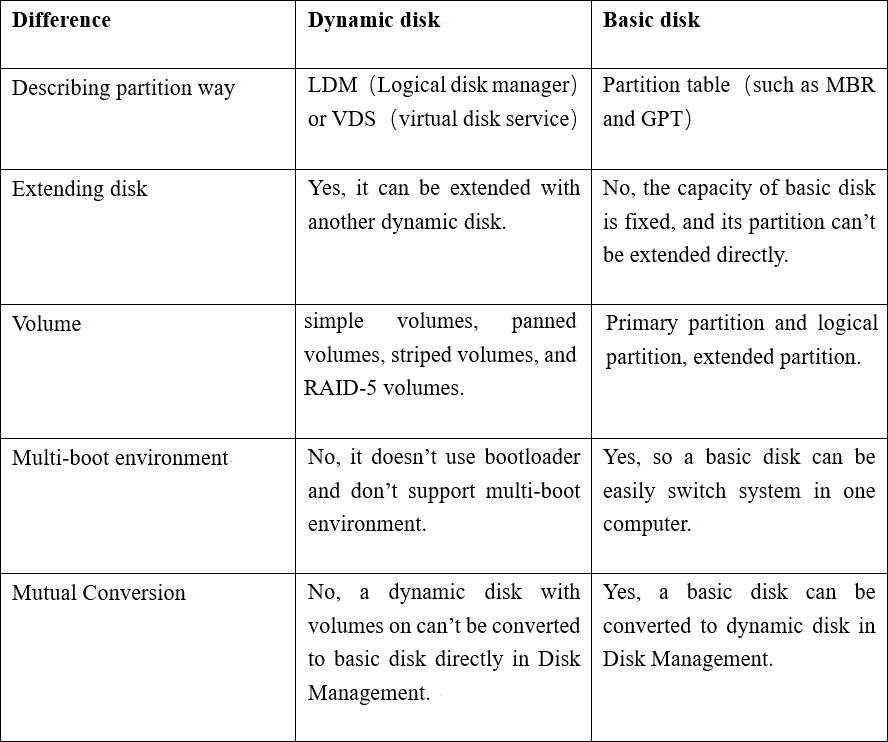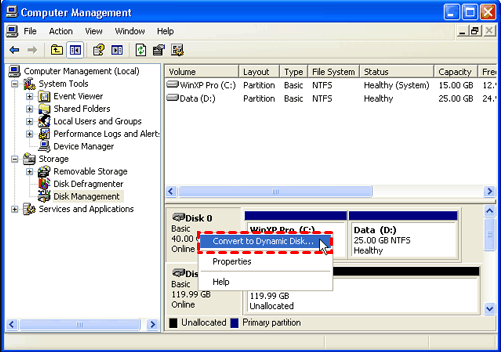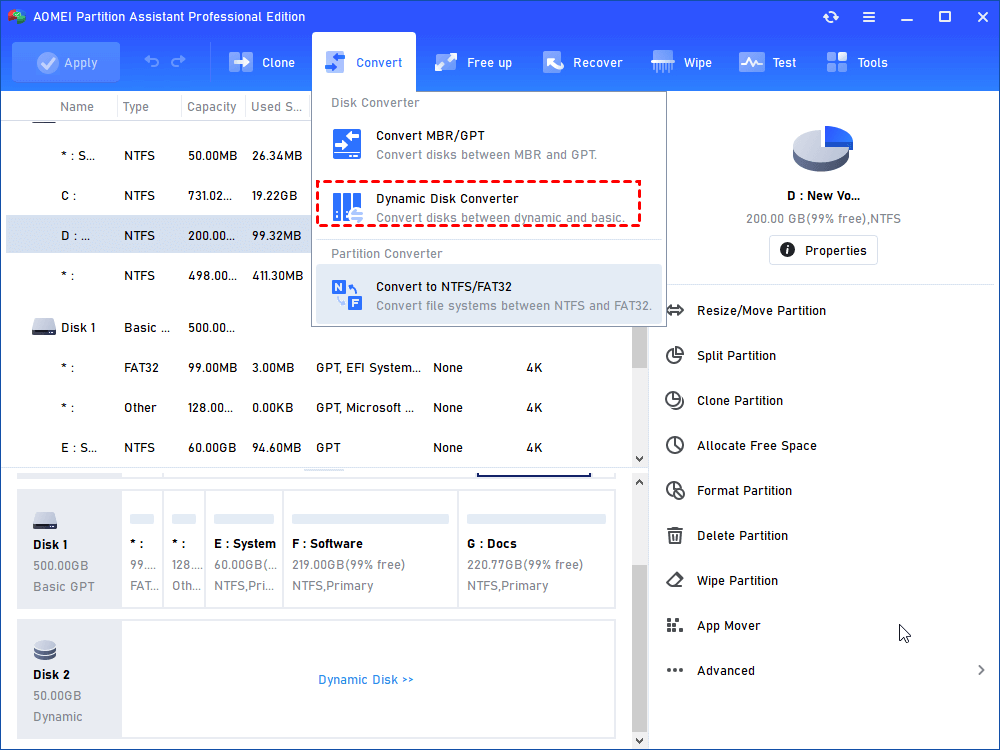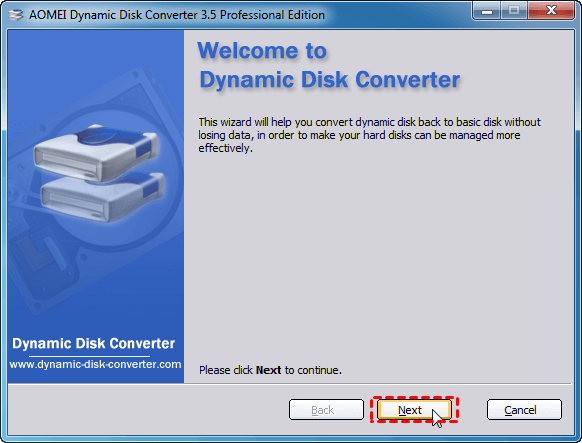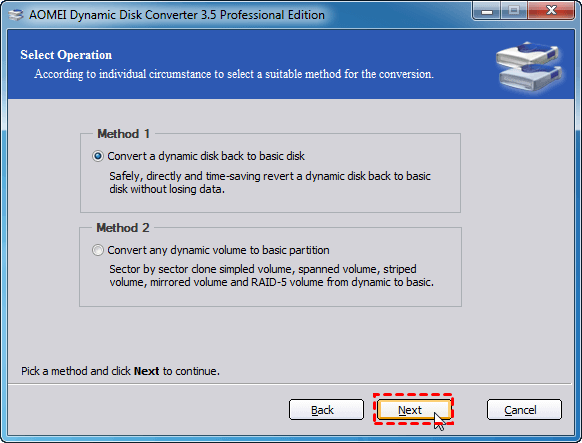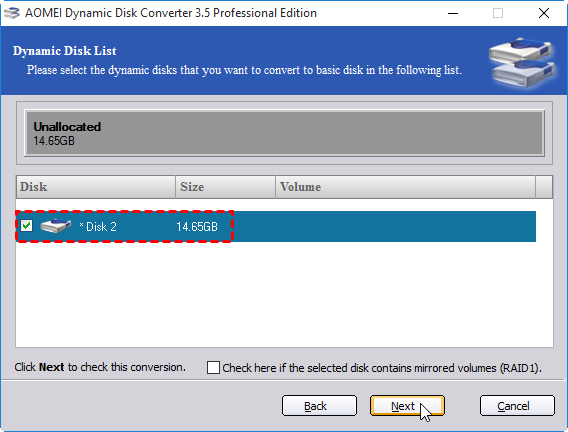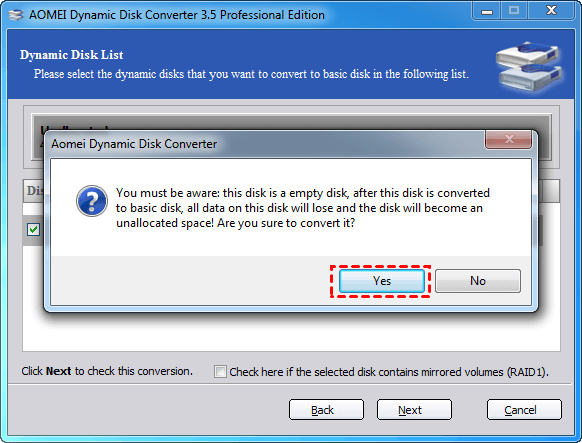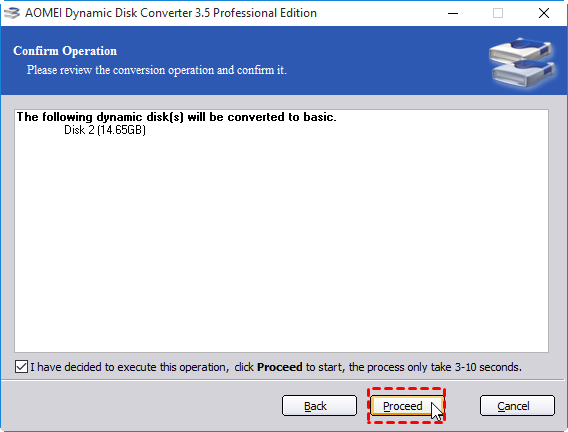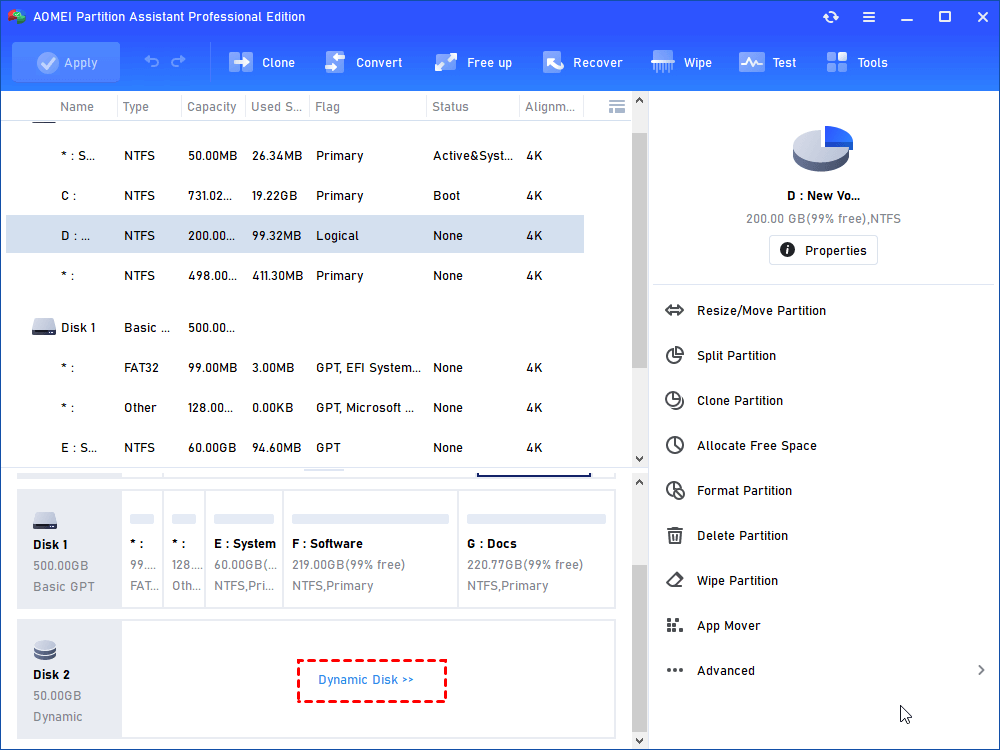Windows XP Dynamic Disk & Basic Disk: Main Difference and Safe Conversion
This article tells everything about Windows XP dynamic disk and how to convert dynamic disk to basic disk without deleting volumes in Win XP.
What is meant by Windows XP dynamic disk?
The (Win XP) dynamic disk is a physical disk that manages its volumes and tracks volume information via a hidden Logical Disk Manager (LDM). The LDM is a 1MB database, recording all information about volumes on a single dynamic disk and other dynamic disks, including drive letter, volume label, volume size, volume file system, the beginning sector of the volume, etc.
With this tracking system, you can create volumes that span across many disks such as spanned or striped volumes. Besides, you can create fault-tolerant partitions such as RAID-5 or mirrored volumes. Like a basic disk, the dynamic disk also supports GPT and MBR partition styles. On MBR partitions, the database is located in the last 1MB of the disk; on GPT partitions, it is located in a 1MB reserved partition. Moreover, each dynamic disk keeps a replica of the database so you can repair the damaged database by using another dynamic disk’s database.
Note: Dynamic disks are supported on Windows XP Professional. The Windows XP Home Edition-based computers do not support dynamic disks.
What is the difference between the basic disk and dynamic disk?
The dynamic disk is one of the two different disk storage types offered by Microsoft Windows. The other one is the basic disk. Above we briefly introduced the Windows XP dynamic disk. Now, we’d like to tell their main differences between dynamic disk and basic disk from the following aspects:
1. Data Management
The basic disk uses normal partition tables found in MS-DOS and Windows to manage all partitions and data on the hard disk. One partition cannot share data with other partitions. The dynamic disk uses dynamic volumes to manage data. It is a separate form of volume management. One volume can have noncontiguous extents on one or more physical disks.
2. Supported Operating System
The basic disk is supported by MS-DOS, Microsoft Windows 95, Microsoft Windows 98, Microsoft Windows Millennium Edition (Me), Microsoft Windows NT, Microsoft Windows 2000, Windows Server 2003, and Windows XP. The dynamic disk is supported in the Windows XP Professional, Windows 2000, Windows Server 2003, and Windows Server 2008.
3. Partition Style
The basic disk only has two partition styles: MBR and GPT. The MBR uses the standard BIOS partition table while GPT uses Unified Extensible Firmware Interface. And dynamic disks can use the MBR or GPT partition styles on systems that support both.
4. Volume Type
The basic disk contains basic volumes such as primary partitions, extended partitions and logical drives, all of which consist of one set of contiguous extents on a single disk. Each MBR basic disk can hold up to 4 primary partitions or up to three primary partitions and one extended partition within which you can create multiple logical drives. And a GPT basic disk can contain up to 128 primary partition.
Dynamic disk volumes can be composed of a set of noncontiguous extents on one or multiple physical disks. It contains simple volumes, spanned volumes, striped volumes, mirrored volumes, and RAID-5 volumes. And you can create up to 2,000 dynamic volumes on a system but the recommended dynamic volume number is 32 or less.
5.Multiboot Configuration
The basic disk support multi-boot configuration so that you can install and boot multiple operating systems on the disk. The dynamic disk does not use the boot loaders so you are not allowed to select between multiple operating systems.
Safely convert to dynamic/basic disks without data loss in Win XP
Now that there are so many differences between (Win XP) dynamic disk and basic disk, so sometimes you might want to make mutual conversion between those two disk styles in Windows XP or other operating systems. To change the basic disk to a dynamic one, Windows built-in Disk Management can help:
Step 1. Press Win+R to open Run dialogue, input “diskmgmt.msc” and press Enter.
Step 2. Right-click the basic disk that you want to convert, and then click “Convert to Dynamic Disk”.
Step 3. Then follow the wizards to continue the conversion process.
Note: This operation will not damage data stored in the disk. But after converting, you will not be able to start installed operating systems from any volume on this disk except the current boot one.
The conversion from basic to dynamic one is easy and will not cause data loss. But Disk Management will not allow you to change a dynamic disk back to basic one unless you delete all partitions on the dynamic disk. Of course, you will lose everything then. If you want to keep data during the conversion, you can switch to AOMEI Partition Assistant Professional. Its Dynamic Disk Converter allows you to convert a dynamic disk back to basic one without losing data in Windows XP/Vista/7/8/10.
Step 1. Run the installed AOMEI Partition Assistant Professional. At the top of the main interface, click “Convert” > “Dynamic Disk Converter” in turn.
Step 2. Click “Next” on the Welcome screen.
Step 3. Here, you will be given with two methods: Convert a dynamic disk back to basic disk. Convert any dynamic volume to basic partition. Here we choose the Method 1 and Click “Next”.
Step 4. Select the dynamic disk that you want to convert to basic disk. Click “Next”.
Step 5. In the pop-up window, you need to confirm the information by clicking on “Yes”.
Step 6. Tick the option “I have decide to execute this operation, click Proceed to start, the progress only take 3-10 seconds.” and click “Proceed”.
After the conversion is finished, the computer will be rebooted. In addition to Dynamic Disk Converter, AOMEI Partition Assistant Professional also comes with the Dynamic Disk Manager, which can help create/delete/format/shrink dynamic disk or volume, extend system volume on dynamic disk, move volume slice to change volume’s location, change drive letter and volume label, etc.
Summary
On this page, we tell what is Windows XP dynamic disk, break down the difference between dynamic disk and basic disk, as well as show how to convert to basic and dynamic disk in Windows XP. If you want to manage or convert your dynamic disk on Windows Server, AOMEI Partition Assistant Server will be a great choice.