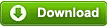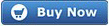The operations introduced in this article is based on dynamic disk, if you are not sure which disk storage type you have, please identify your disk storage type before reading and the following quick links are listed for general scanning.
Change dynamic partition size by Disk Management
Changing dynamic partition size is good way to make good use of disk space. When the system volume risks the low disk space warning, we have to extend some free space to system volume resolve system partition low disk space alert. So the best way is resize the bigger dynamic volume to free up some unallocated space then extend system volume. But if we choose Windows Disk Management to finish the task, we will receive many message about the operation can not be done. The simple reason is Windows Disk Management can not manage the dynamic disk which contains system partition and resize all the dynamic volumes. (Only simple and spanned volume can be resized)
Is possible to change partition dynamic size?
Windows Disk Management has many limitations so is there any way to change dynamic partition size directly without reinstalling? The answer is YES because there is latest versatile Dynamic Disk Manager from AOMEI Partition Assistant Server. This versatile tool could not only manage dynamic disks like extend, shrink dynamic volumes but also could manage dynamic volumes for Windows 7/8/XP/Vista2000/2003/2008/2011/2012 32 & 64 bit easily & safely.
Old real case about changing dynamic partition size
“I'm system administrator at a large transport company. Now we need to expand our system drive on the dynamic volume and reduce the size of our data drive on the dynamic volume, if possible without data loss. We use a raid 5 configuration…More” This is one of the old topics about changing dynamic partition size in forums. The askers wanted to find the best method to fix the low disk space warning. But from the result, they usually could not find the directly method to changing dynamic partition size.
Step-by-step tutorials guide you change dynamic partition size
We take the above real case as an example and set the same environment on Windows Server 2008 to introduce the operations through AOMEI Partition Assistant Server Edition.
1. Install and launch AOMEI Partition Assistant Server. Click "Dynamic Disk" to launch AOMEI Dynamic Disk Manager Server Edition to get the dynamic disks partitions status:
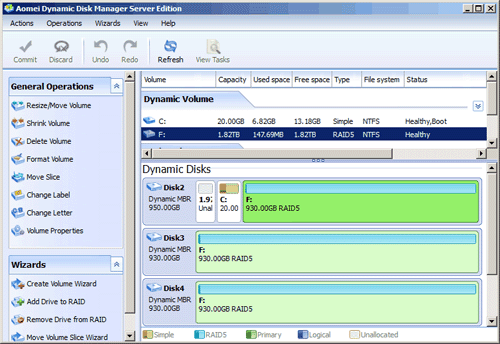
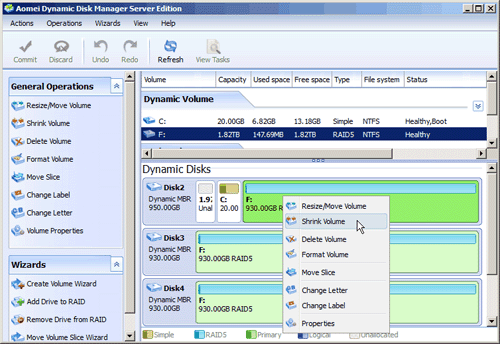
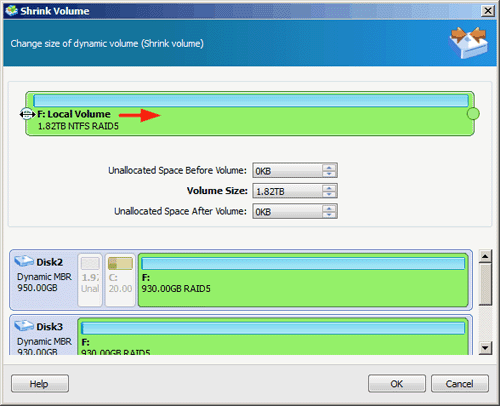
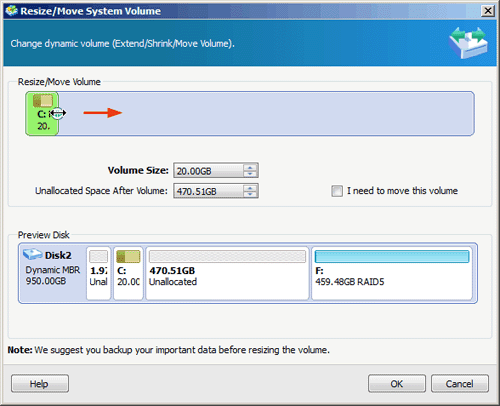
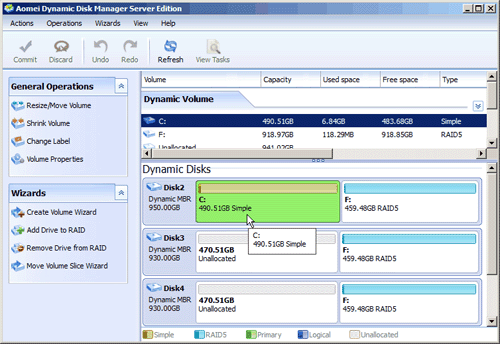
So, with several steps, the task seems so complicated before could be handled currently. This is the magic Dynamic Disk Manager which not only could change dynamic partition size but also could ensure data security during the whole process.
Related articles for changing dynamic partitions/volumes size
Attention: Choose the right edition base on your needs and operating systems.
AOMEI Partition Assistant Pro Edition is especially designed for business users to manage dynamic disk storage type for optimal performance in Windows 7/8/Vista/XP/2000 both 32 bit and 64 bit.
AOMEI Partition Assistant Server Edition provides award-winning Software RAID management solutions. Besides, it is also a dynamic disk/volume management software and disk converter in Windows Server 2000/2003/2008/2011/2012 or Windows 7/8/Vista/XP/2000 32 & 64 bit.
If several computers in one company AOMEI Partition Assistant Unlimited Edition let you enjoy the unlimited usage and save more money.
For IT services providers, AOMEI Partition Assistant Technician Edition is recommended; it offers technical services to multiple clients.

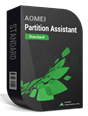 Complete yet easy to use hard disk partition manager software to
resize, move, merge, copy partitions, migrate OS, convert MBR/GPT disk without data
loss.
Complete yet easy to use hard disk partition manager software to
resize, move, merge, copy partitions, migrate OS, convert MBR/GPT disk without data
loss.