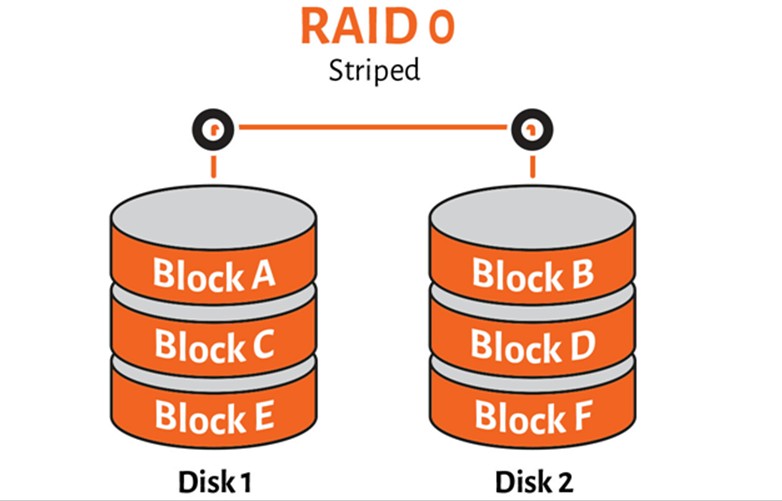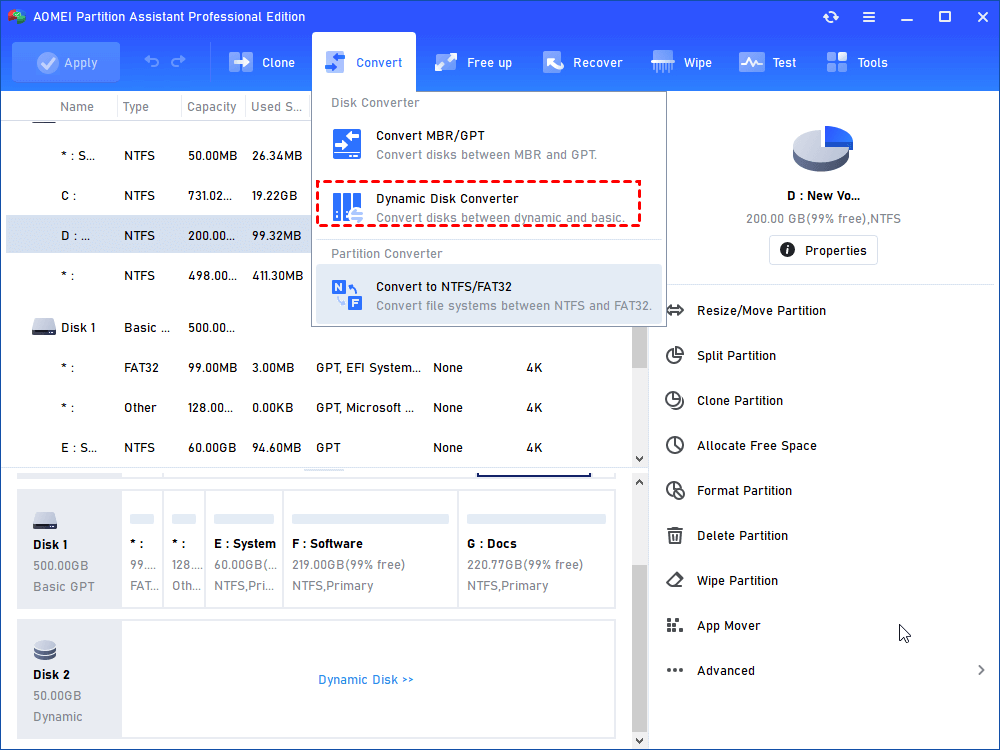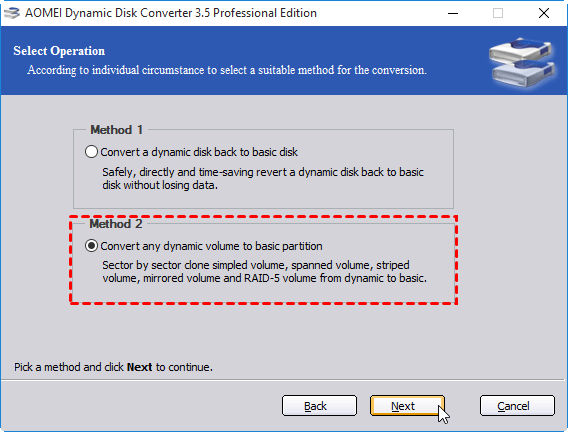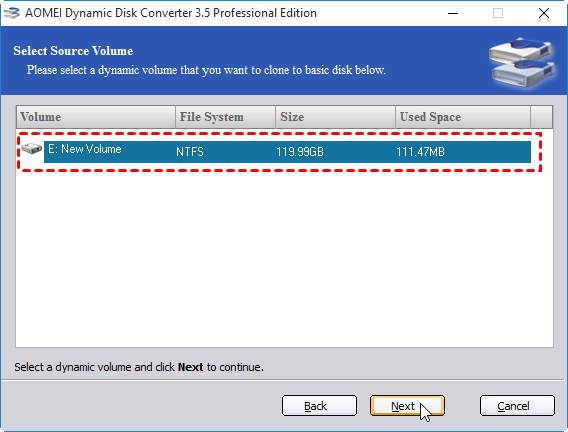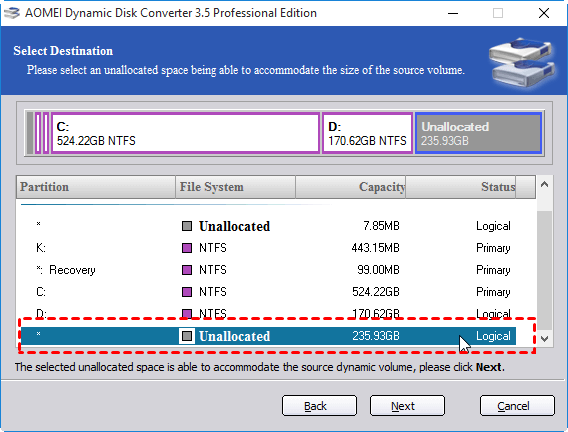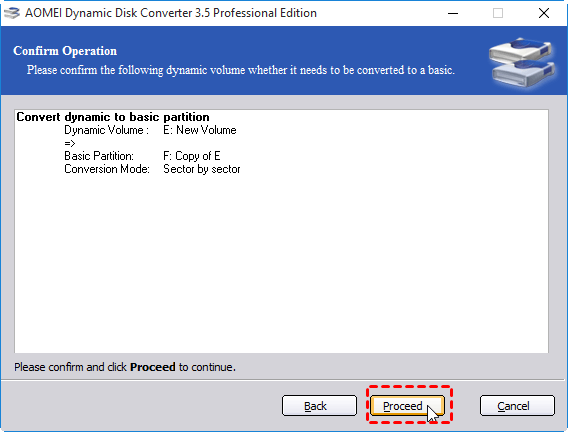How to Clone Striped Volume to Basic Disk Space without Losing Data?
How to clone striped volume to basic disk space? The AOMEI Partition Assistant software is what you need; it allows you to clone striped volume or other dynamic volumes to basic disk without losing data in Windows 11,10, 8, 7.
Why clone striped volume to basic disk space?
Striped volume (RAID 0)is one of the dynamic volumes on the dynamic disk. It is created by combining areas of free space on 2 or more disks into one logical volume. So the data will be divided into blocks and spread in a fixed order among all the disks in the volume. This volume can provide improved disk I/O (input/output) performance by distributing I/O requests across disks but do not offer fault tolerance.
In other words, if dynamic disks contain a failed striped volume, all data on it become inaccessible. To avoid that, you may want to clone the dynamic striped volume to basic disk for a backup. Or if the striped volume is running on low disk and there is not any free space on the dynamic disks to extend it, you can clone the striped volume to a larger basic disk space to get more storage space. For either purpose, the most important task is how to finish this special clone process.
Safe way to clone striped volume to basic disk in Windows 10, 8, 7
To clone dynamic volumes, like simple volume, spanned volume, striped volume, mirrored volume and RAID-5 volume to basic disk space, the AOMEI Partition Assistant Professional is a great choice. It comes with a dynamic disk converter, allowing users to convert dynamic disk to basic one without deleting data and volumes. Besides, it can also convert any dynamic volume to basic partition; exactly through this method, you can clone dynamic volume to basic disk space. You can download the demo version and have a try.
1. Run AOMEI Partition Assistant Professional. Click “Convert” in the top toolbar, and choose “Dynamic Disk Converter”.
2. Here, choose the "Method 2' because the program can clone the dynamic volume sector by sector to save the converting and cloning time.
3. Choose the striped volume.
4. Choose the bigger unallocated space to clone as we just mentioned above.
5.Click "Proceed" and the operation will start. The operation will be accomplished after several minutes, it depends on the size of data in striped volume you want to clone.
Summary
So, under the help of AOMEI Partition Assistant Professional, you can easily clone striped volume to basic disk space without losing data in Windows 10, 8, 7. Apart from cloning feature, the software also comes with many other features: remove/add drive to RAID 5 array, move volume slice, extend, shrink and resize, create, delete dynamic volumes. Moreover, it is also able to help manage basic disk: clone partition/hard drive, transfer OS to SSD, convert MBR and GPT without losing data, etc.