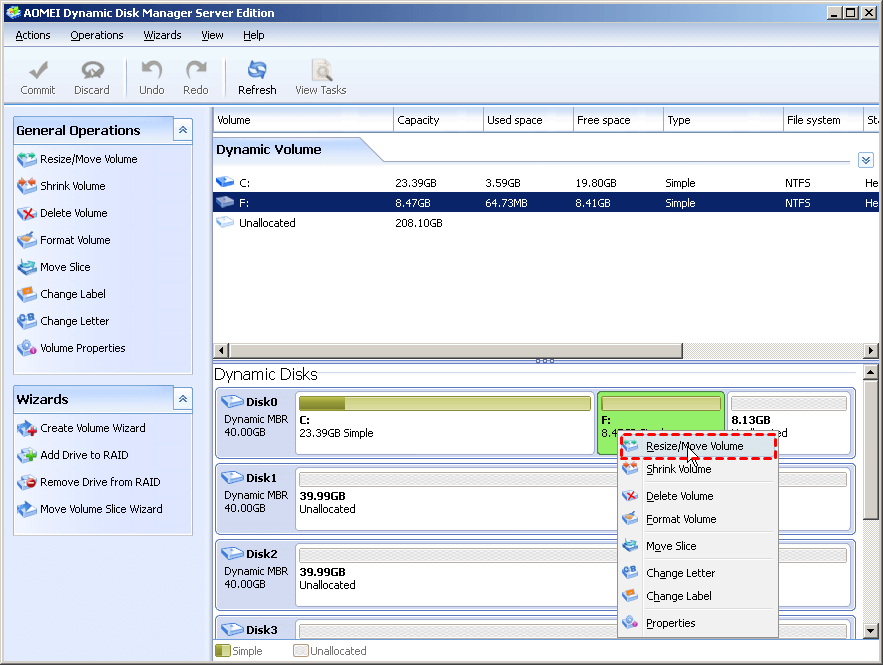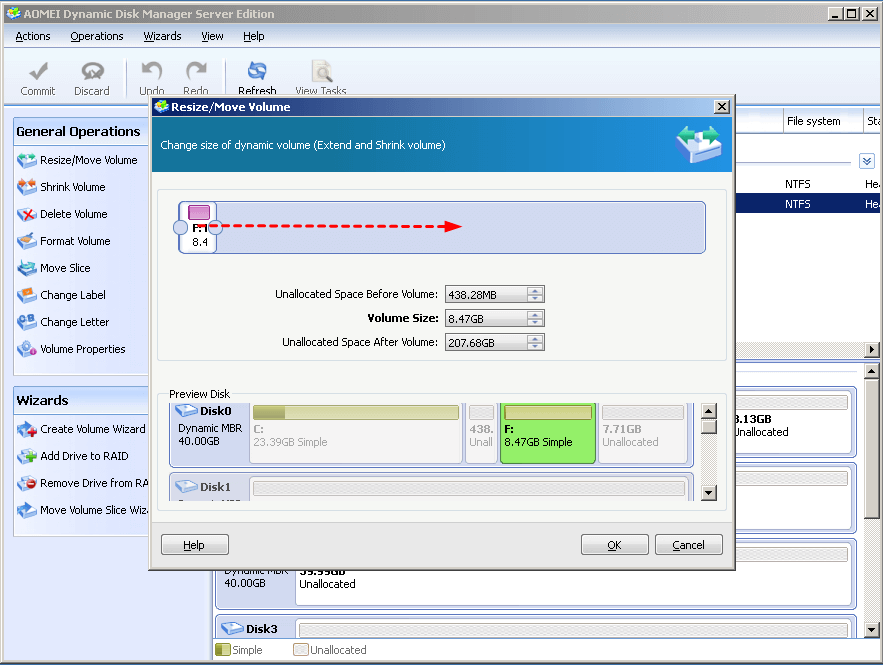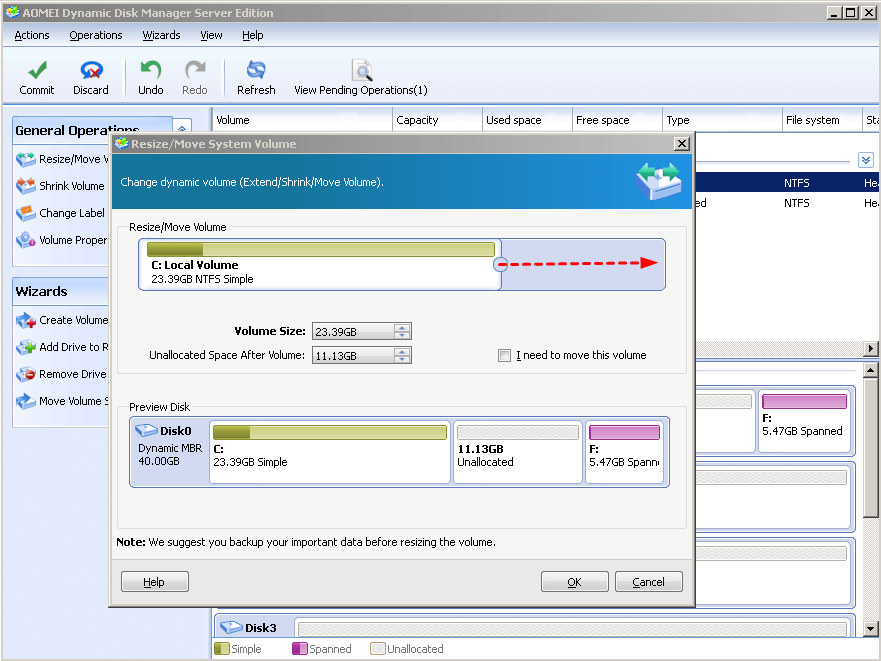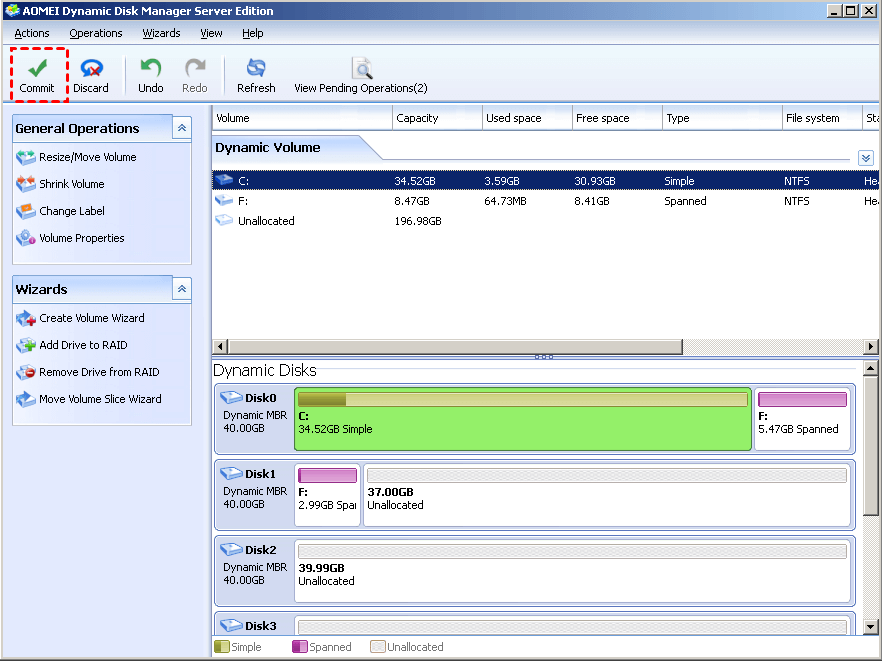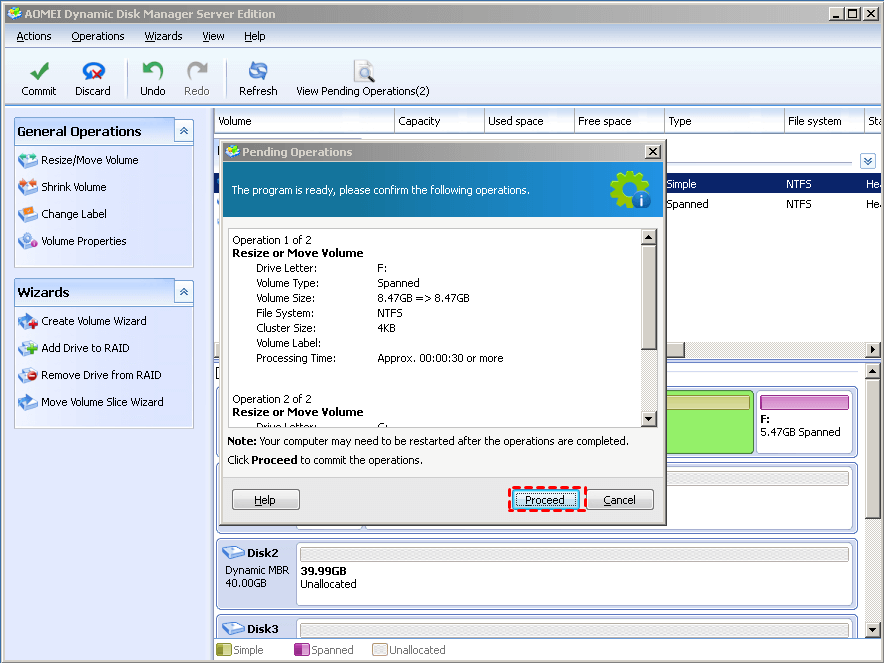How to Merge Unallocated Space to C Drive Dynamic Disk Server 2003?
How to merge unallocated space to C drive on a dynamic disk on Windows Server 2003? If you can’t find an effective way, then, don’t worry, because in the following content, the most powerful disk management software will be introduced to help you with the C drive extension easily.
Can’t merge unallocated space into C volume on dynamic disk
Hey, I have a computer on Windows 2003 32 bit Server and low in disk space on C drive. Every time when I’m trying to extend the C drive I get the following error “The selected volume is a system or a boot disk or was created on a basic disk in an earlier version of Windows and cannot be extended”. Is there any available way to extend the space on the C drive as I’m really low on the space?
Why merge unallocated space to C drive dynamic disk on Windows Server 2003?
The system drive, usually entitled with C, is where the OS and other programs will be installed to and run from. Usually, the C drive comes in hundreds of GBs which seems enough for daily use. However, over time, the system space could drain quickly and finally, one day, you’ll be prompted that the C drive is running out of space.
In this case, your computer could run dramatically slowly and you may also face problems including constant crashes and the black screen issue. So, to deal with these glitches, the best way is to extend the C drive when there is enough unallocated space on the dynamic disk Windows Server 2003.
Easy steps to add unallocated space to C drive on dynamic disk
When it comes to managing disks, I believe, the first thing you think of must be Windows’ inbuilt utility Disk Management. However, this time, it's not recommended anymore. When you try extending the C drive with it, you’re most likely to end up with the notification “The selected volume is a system or boot disk or was created on a basic disk in an earlier version of Windows and cannot be extended”. Namely, if the volume you’re going to extend contains system or boot files or was created on a disk that was previously a basic disk in an earlier version of Windows, then, it can’t be extended.
Is there any alternative way to merge unallocated space to C drive dynamic disk space? Don’t worry because in the following content, I’ll introduce a much more powerful tool – AOMEI Partition Assistant Server – to help you easily finish the C drive extension. With this versatile software, you can merge unallocated space that is behind the C drive to C drive itself on a dynamic disk within clicks and without any data loss. More than this feature, other useful functions including dynamic to basic conversion, partition merging, and partition deletion are also available.
What’s the best way to add unallocated space to the C drive dynamic disk on Windows Server 2003? Download the demo of the best disk manager to give it a shot.
Note: All the following operations are based on the fact that there is already unallocated space on your computer.
Step 1. Install and launch AOMEI Partition Assistant Server. Click “Dynamic Disk Manager” in the right menu. After that, right-click on the partition that is behind C and select “Resize/Move Volume”.
Step 2. In the popup window, place your mouse on the partition, click on it, hold, and move the partition rightward to relocated the unallocated space to the position next to the C drive. When it’s done, click on “OK”.
Step 3. Right-click on the C drive and select “Resize/Move Volume”. In the popup window, drag the ring on the right side of the bar rightward to merge the unallocated space. Then, click on “OK” to return to the main window.
Step 4. Click on “Commit” in the toolbar on the upper left of the main window.
Step 5. Click on “Proceed” to execute the operation.
All operations should be performed under Reboot Mode. After your system reboots, navigate to Disk Management and you’ll find the unallocated space has been merged into the system drive on dynamic disk successfully.
Conclusion
How to merge unallocated space to C drive dynamic disk on Windows Server 2003 when Disk Management fails you? In the post above, the most easy-to-use disk management software was introduced and also, I provided a detailed step-by-step guide. So, hopefully, you can be helped out. Plus, if you wish to use this software on an unlimited number of PCs and Servers per license, please try the Unlimited edition.