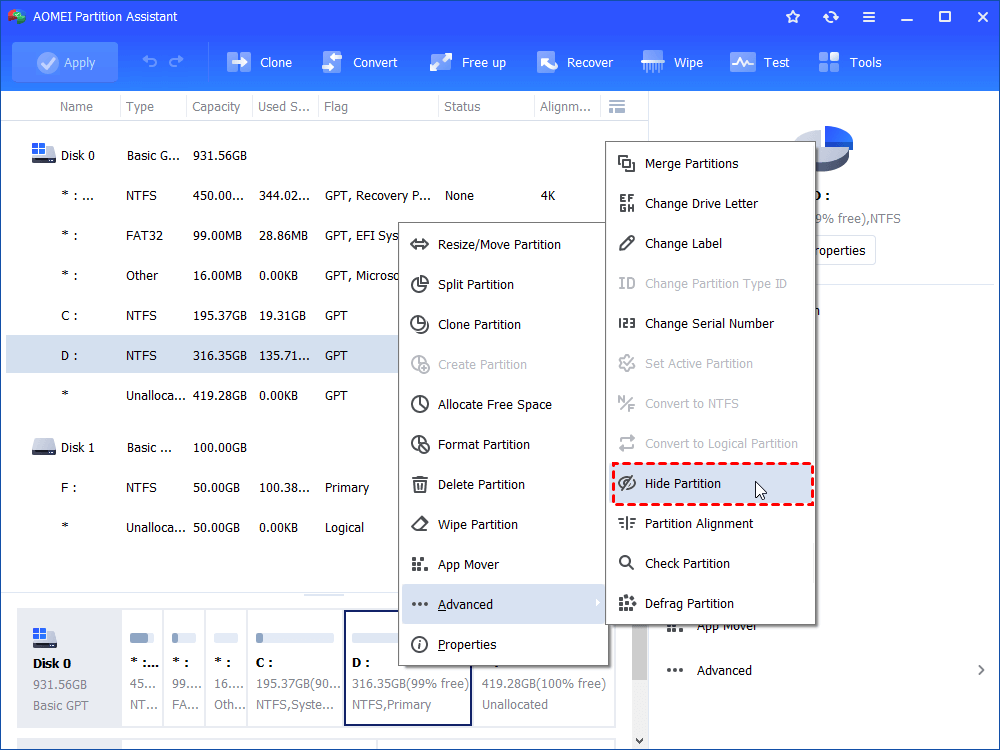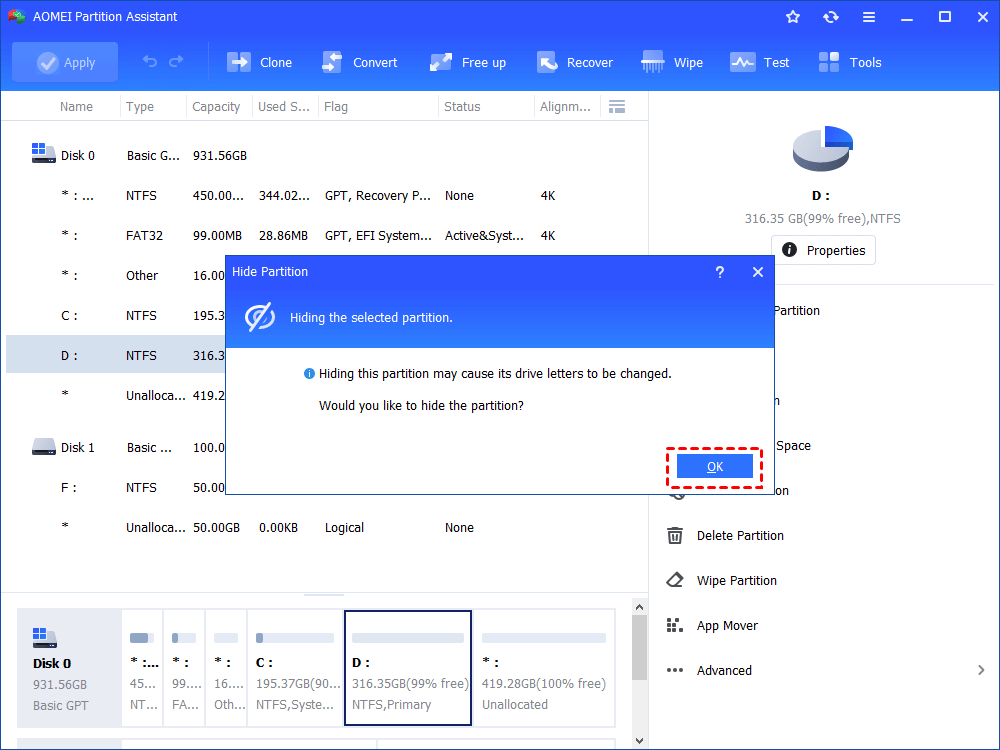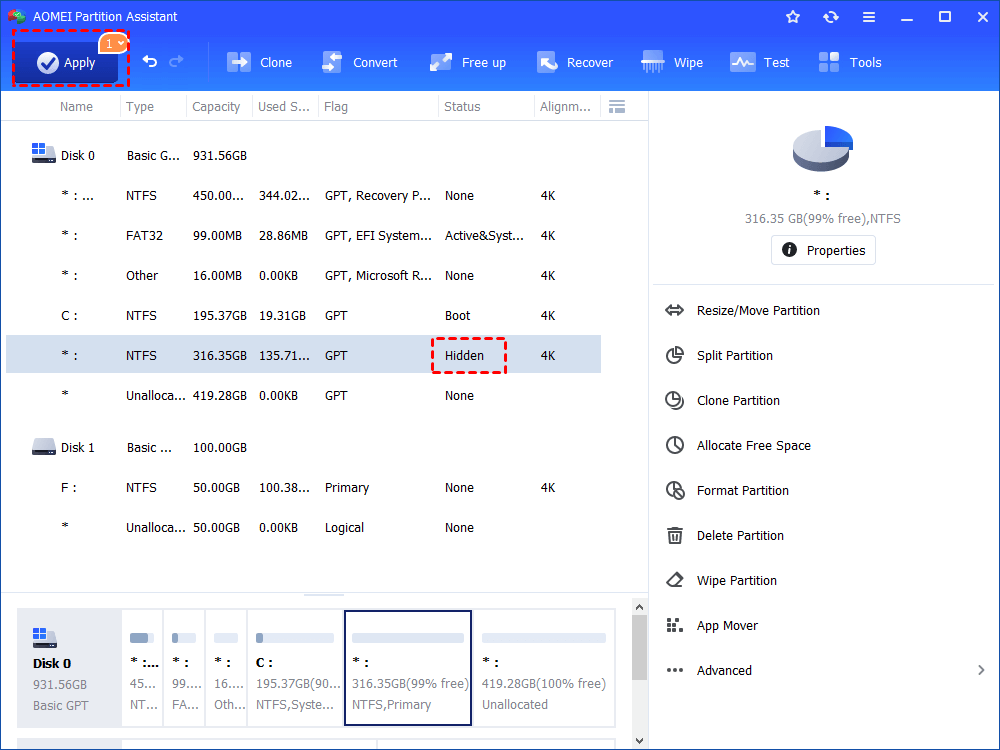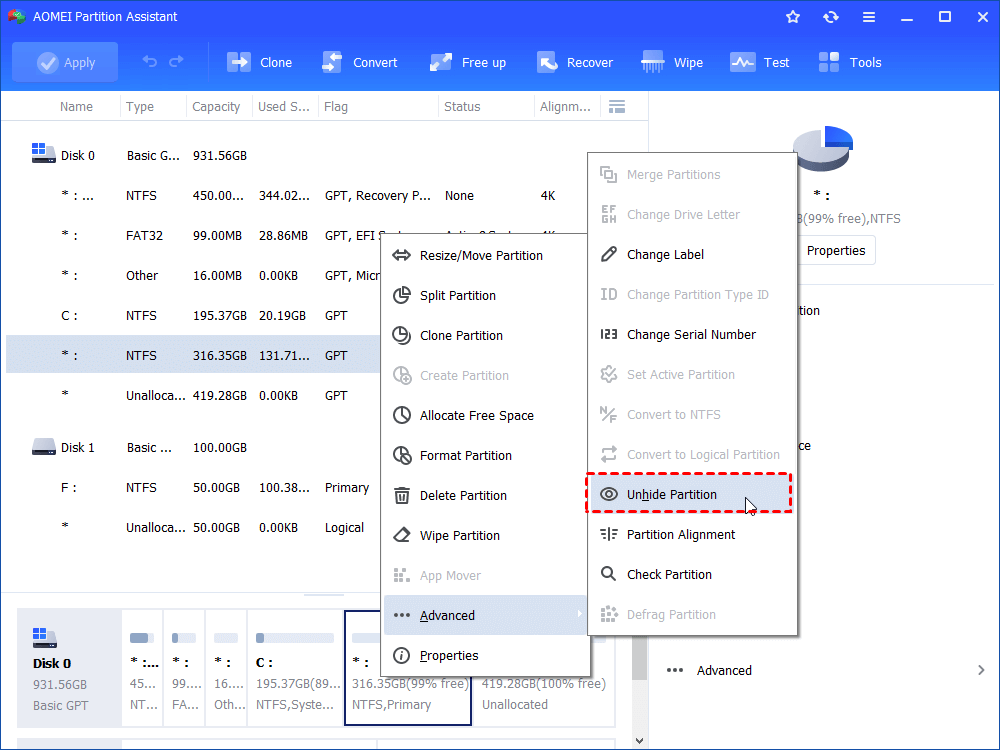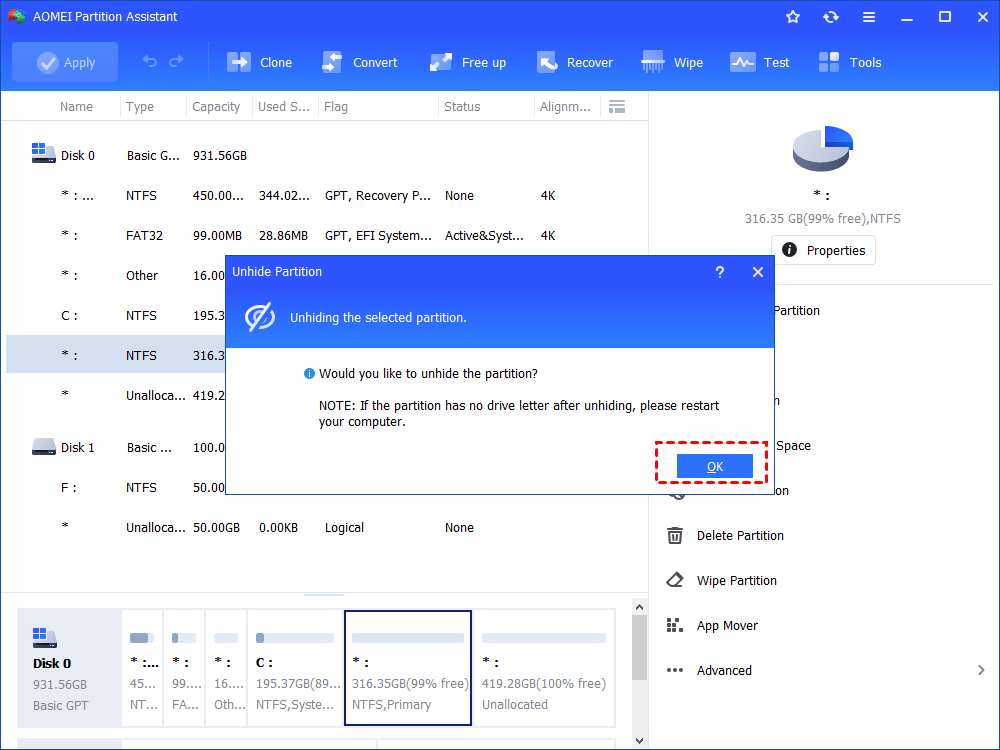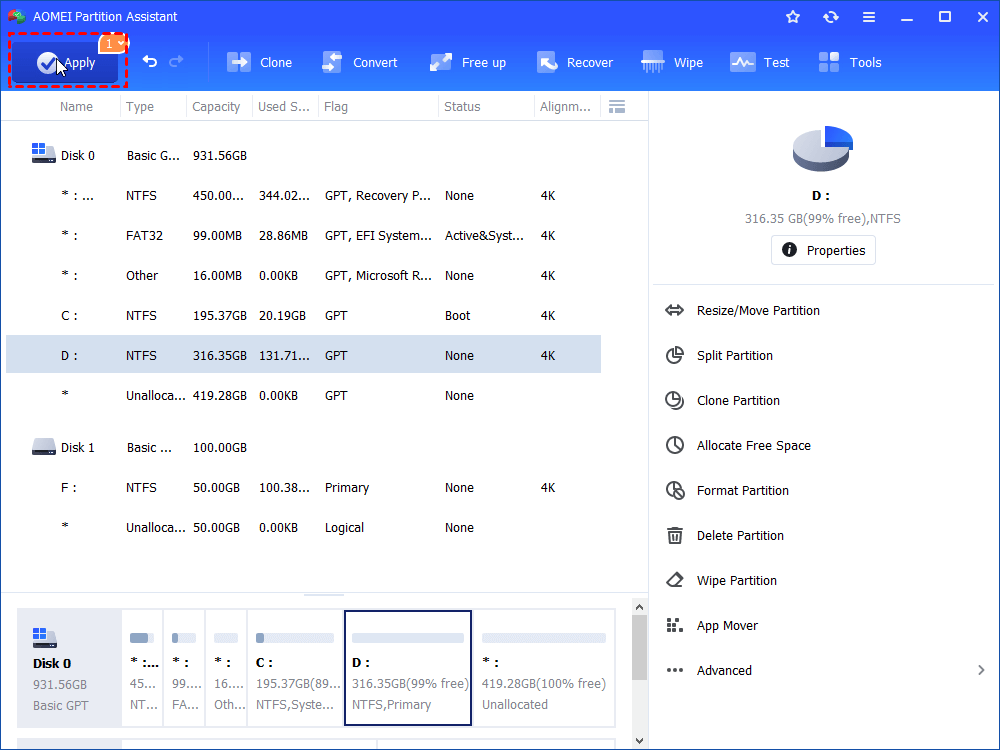How to Create Hidden Partition on USB Drive with Ease?
AOMEI Partition Assistant can successfully create a hidden partition on USB drive without deleting your data by mistakenly formatting your USB drive.
Scenario:
A user divides his HDD USB drive into two partitions. The first is a bootable, active, primary partition. The other partition contain service packs and other stuff for tech support on. He was bothered by questions below:
Q1: Is it possible to create hidden partition on USB drive in a bootable hard disk? The answer is yes.
Q2: How to view the hidden partition if he wants to change the content?
To be honest, it is difficult to view the hidden partition on the computer via a Windows explorer.
Luckily, there is a way to settle both create hidden partition on USB drive and access it. You can realize this purpose by Hide Partition and Unhide Partition subsequently.
Ways to Protect Your Important Data:
With the increasing development of technology, there are many ways you may use to protect your data. But which one is proper?
1. Some users try to zip their files with a password. In a few days even longer, you will find that the files are quite easy to arouse the attention of other people and they want to know what you have stored in. It is an annoying thing.
2. Other users try to create a container of the desired size with a third party tool. Actually, it can not arouse the attention of other people but there still exists another question. The file is likely to be deleted after you format your drive unexpectedly.
3. A few users try AOMEI Partition Assistant standard to make a hidden partition on the USB drive. In general, the hidden partition cannot be visible. At the same time, the hidden partition can exist even if you format the USB drive via windows Explorer. Because the formatting is based on drive letter which will not affect the hidden partition.
According to above information, we can see the AOMEI Partition Assistant Standard is the proper one currently. If you are still confused by this problem, try it.
Steps to Create Hidden Partition on USB Drive:
Before coming into our subject, you need to know some information about safely partition. It is really essential if you don’t want to lose your important data. Download AOMEI Partition Assistant Standard and see how it works:
Step 1. Install and launch it. Enter the main page and right click the partition you want to hide, then select "Advanced" and "Hide Partition" subsequently.
Step 2: After you select the Hide Partition, there will be a pop-up within a few minute. Click OK to ensure you want to hide the partition you select.
Notices:
1. If you think the space is small or large, you can resize partition in advance.
2. If there are some files or applications you will use it frequently, you must remember to move it out before you hide the partition.
Step 3: Click Apply on the upper left corner, the program will execute the task. You just need to wait a few minutes. When the task finishes, you will find the drive letter on the partition disappear. You hide your partition successful.
Just two steps, you can easily hide your partition. But how to access your hidden partition. We will show you as follow:
Step 1: Right click the partition you want to access and select Advanced and Unhide Partition subsequently.
Step 2: After selecting above choices, a prompt window will pop up. If you are sure to unhide the partition, click OK to continue.
Step 3: Click Apply on the upper left corner, then you will see the hidden partition own a new drive letter within a period of time. Congratulation, you can access it again.
Notices:
1.The Hidden Partition remains even after formatting the USB Flash Drive from Windows Explorer or Dos. In fact, all formatting tools which format based on drive letter will not affect the hidden partition.
2.The hidden partition may get deleted only if some advanced Formatting tools or Partitioning tools are used.
Summary
All the steps to create a hidden partition to USB drive and access it are really easy and simple. It helps us solve certain questions in reality. To be honest, AOMEI Partition Assistant is worth to try if you still be bothered by how to protect your important data. In fact, the tool enjoys many other functions, including converting NTFS to FAT32, changing drive letter and so on.