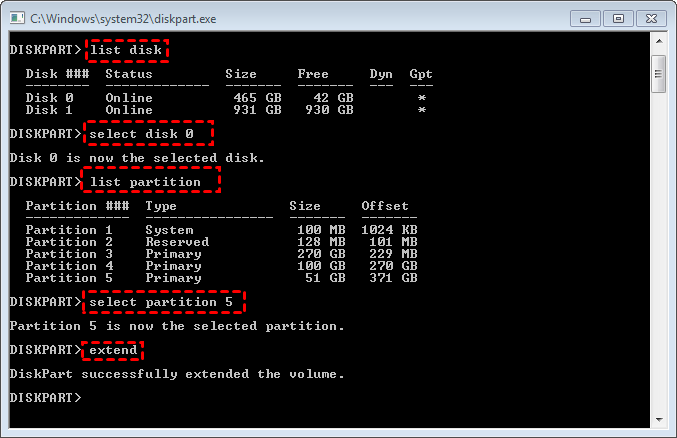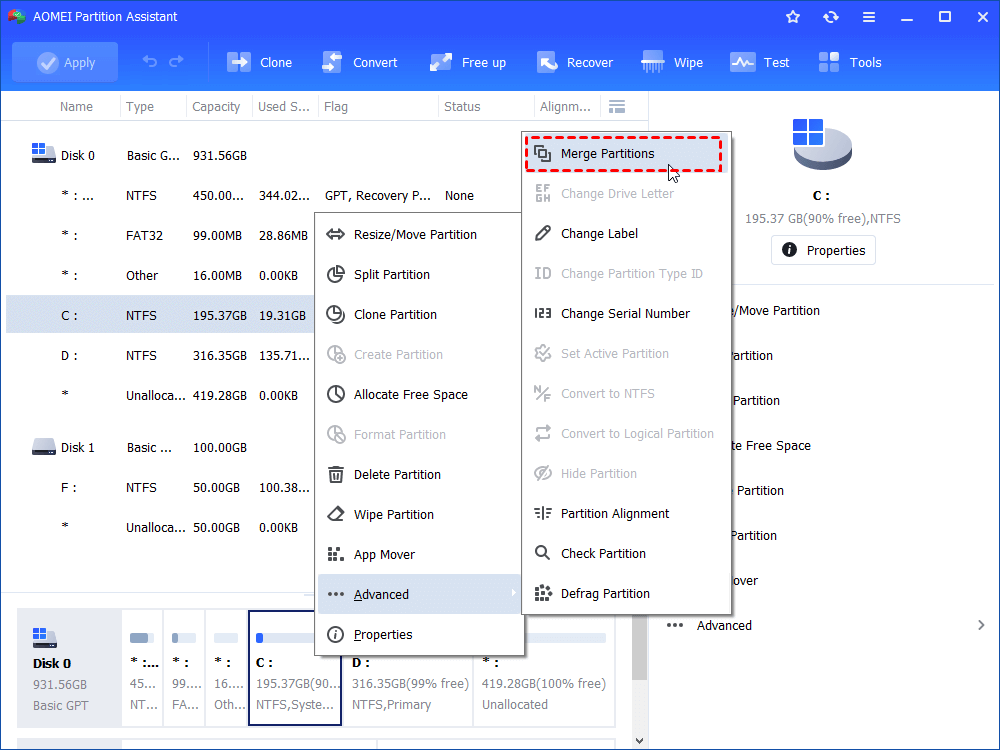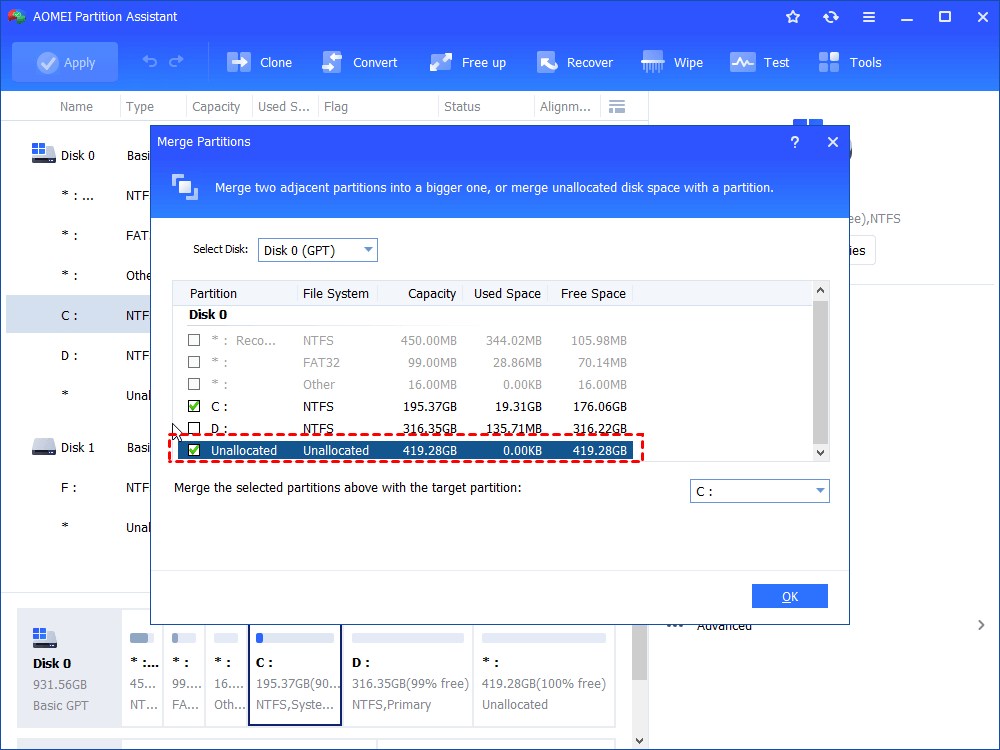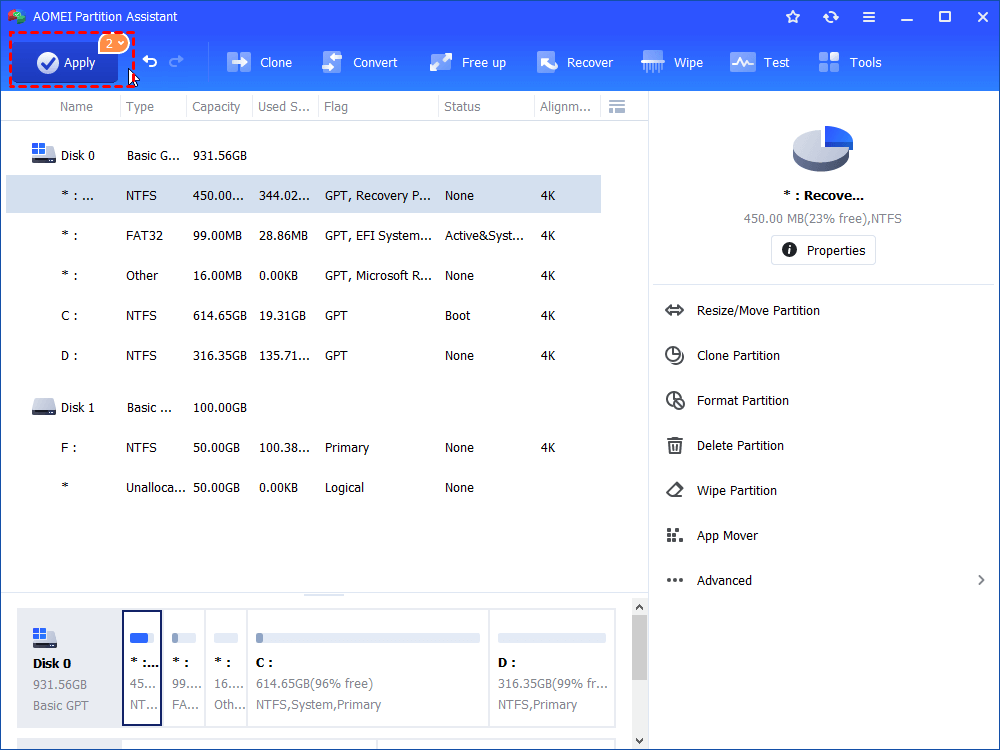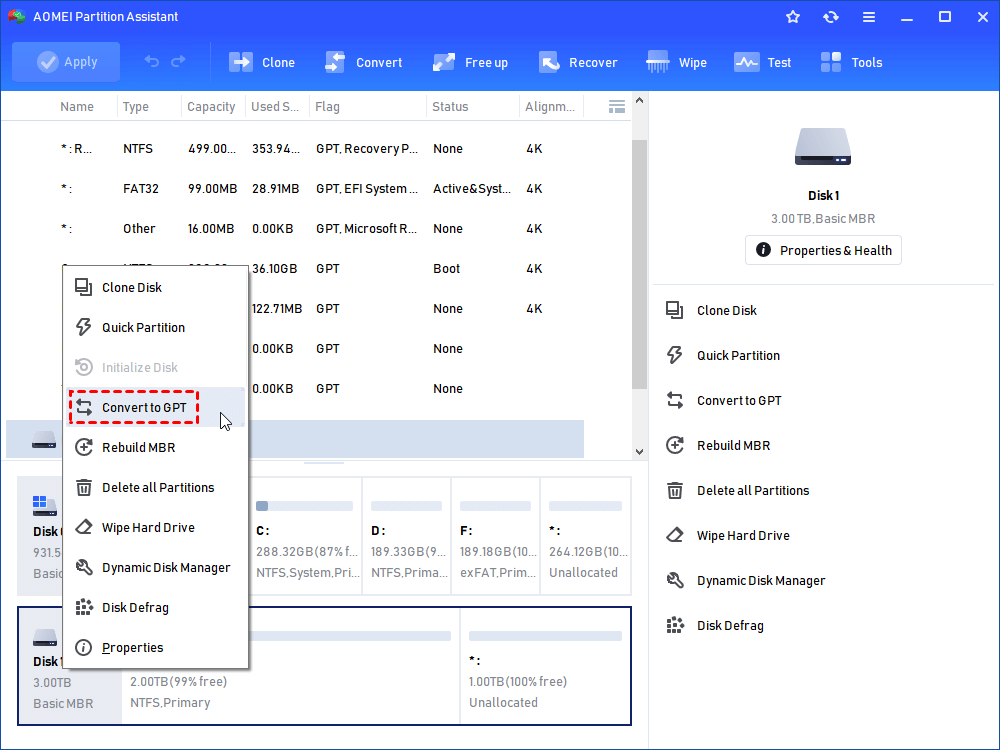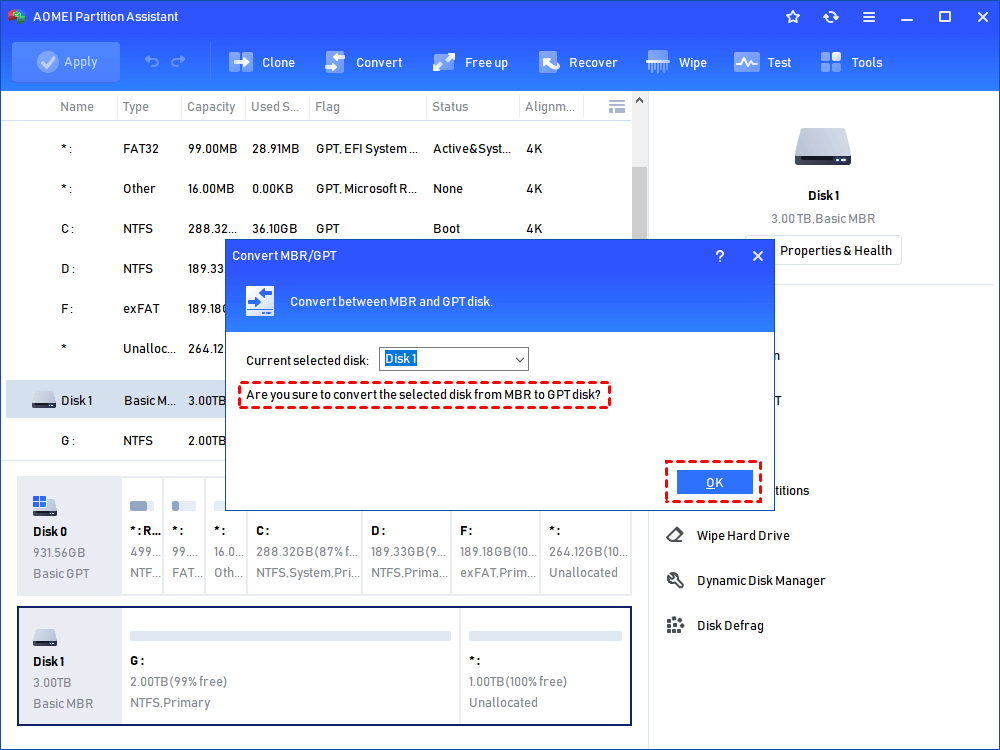Quickly Solved: Diskpart Can’t Merge Unallocated Space
Diskpart can't merge unallocated space? Read this post to realize the causes and the solutions.
Diskpart failed to merge unallocated space
It’s not rare that you find out one partition is allocated with too small space and may receive low disk warning. At this time, you can use Diskpart to extend this partition. Firstly, Press Win + R, type diskpart and press Enter. And then run the commands as follows: list disk >select disk n> list partition > select partition m> extend
If you want to add specified size of unallocated space to partition, you can replace “extend” with “extend size=x”.
PS.: “n” refers to the disk number of the disk that holds the partition you want to extend, m is the partition number, x is the size in MB you want to add to the partition.
However, if the unallocated space is not adjacent behind the partition that you plan to extend, you can get an error message: Diskpart failed to extend the volume. Please make sure the volume is valid for extending.
Merge unallocated space even it is non-contiguous
If you are stuck in the situation mentioned above, you can turn to a free yet powerful partition tool – AOMEI Partition Assistant Standard. With it, you can merge unallocated space into a non-contiguous partition without any efforts. It is especially designed for Windows users, compatible with Windows 10/8.1/8/7, XP, and Vista (64bit and 32bit). Free download it and have a try:
(Take merging unallocated space to C drive in Windows 10 as an example)
Step 1. Install it based on prompts and run it. Right-click Partition C and choose Advanced, then select Merge Partitions.
Step 2. Tick the box before unallocated space and click OK button.
Step 3. You’ll be back to main interface where you can preview the result of operation. Click Apply and Proceed after confirmation.
Merge unallocated space on large hard drive
When the unallocated space is adjacent behind the partition that you want to extend but you still can’t merge it via Diskpart tool and receive an error message saying that Virtual Disk Service error: Only the first 2TB are usable on large MBR disks. Cannot…, you can convert the MBR hard drive into GPT and then merge unallocated space to the partition.
To convert MBR hard drive to GPT without data loss, the partition tool aforementioned can be helpful. Let’s see how it works:
Step 1. Run it and right-click the hard drive that you want to convert. Then, choose Convert to GPT Disk.
Step 2. You’ll be asked whether you are sure to convert the selected disk from MBR to GPT disk. Click OK to continue.
Step 3. In the main interface, click Apply >Proceed to commit operation.
After converting the large like 3TB or 4TB hard drive to GPT partition style, you can fix unallocated space by adding it to other partition or create new partition with it.
✍ Notes:
✔It is with many useful functions (move partition on a disk, rebuild MBR, etc.).
✔ AOMEI Partition Assistant Standard only supports you to convert data hard drive to GPT without data loss; if you need to convert system hard drive to GPT, you should upgrade to PA Professional.
Wrap things up
In general, you can use Diskpart to merge unallocated space to one partition when the unallocated space is adjacent behind the partition. If Diskpart utility is unable to extend partition with the unallocated space as it is non-contiguous or the large hard drive contains it MBR partition style, you can turn to AOMEI Partition Assistant to merge it or convert the disk into GPT.