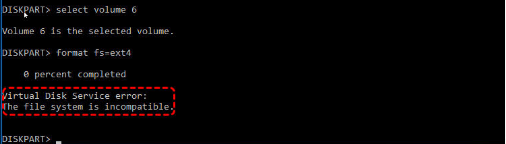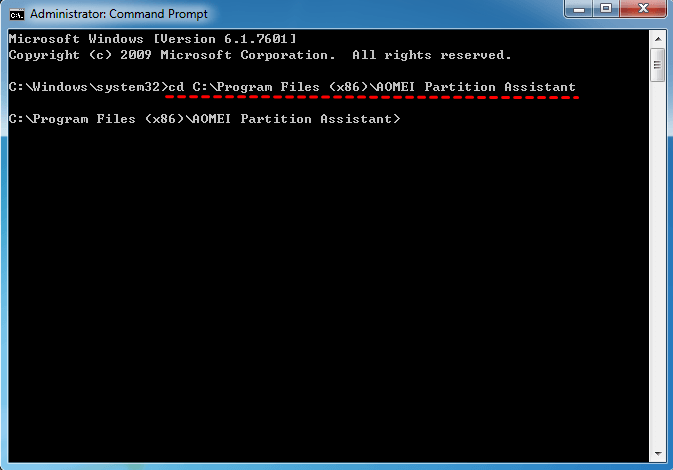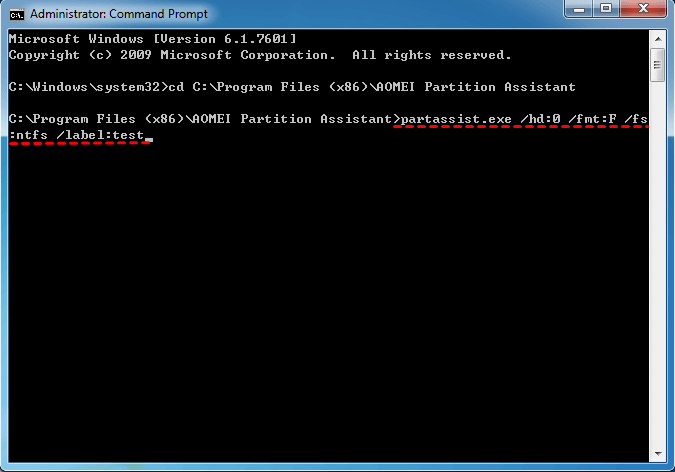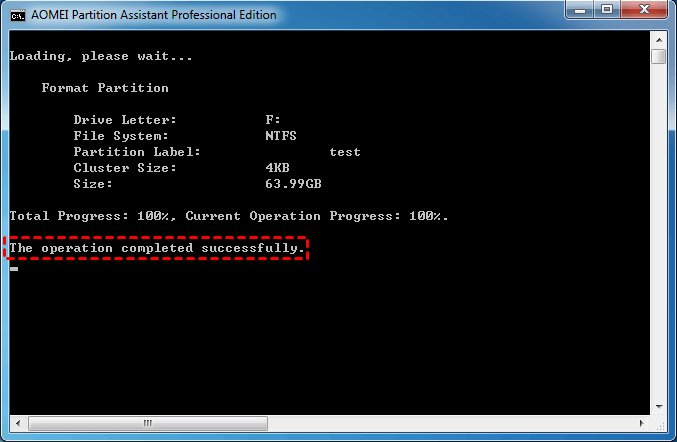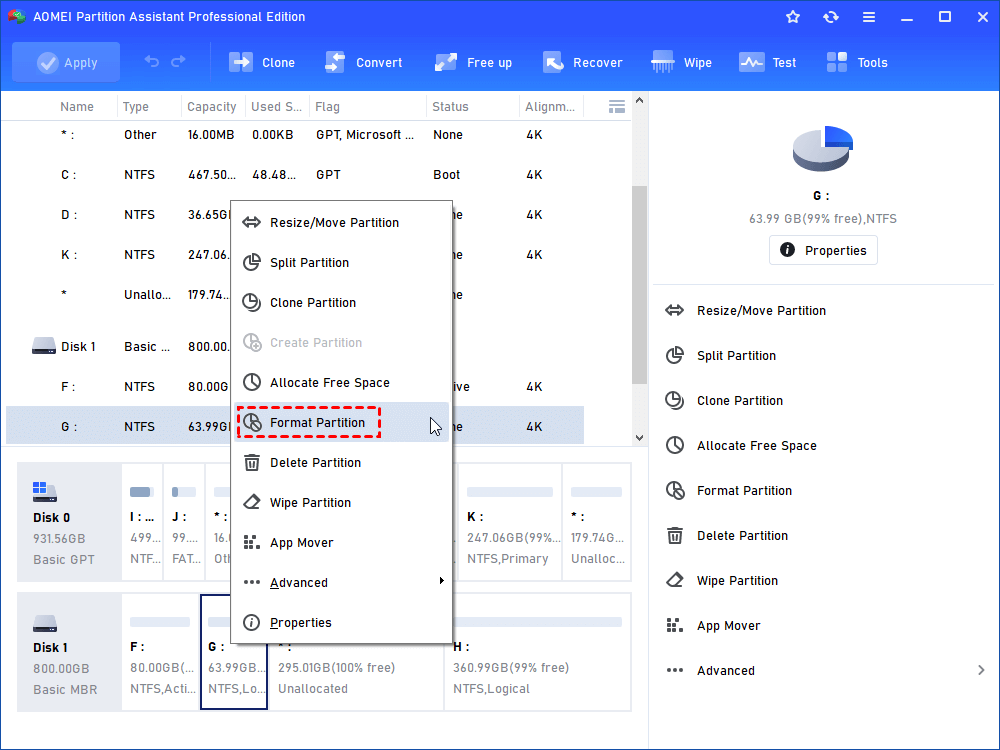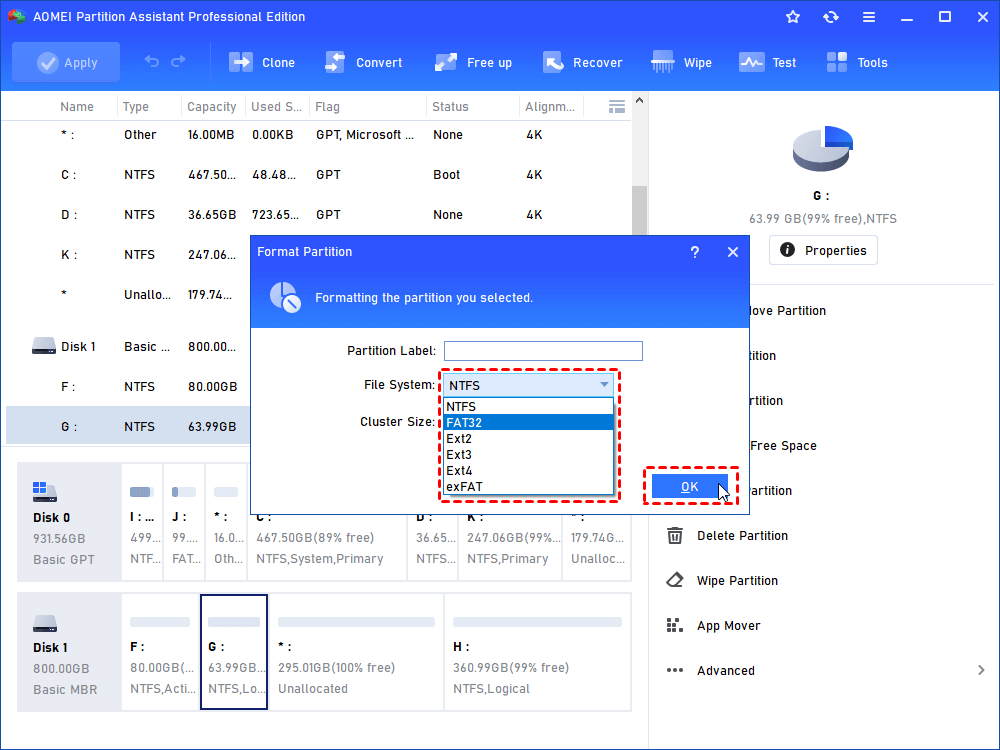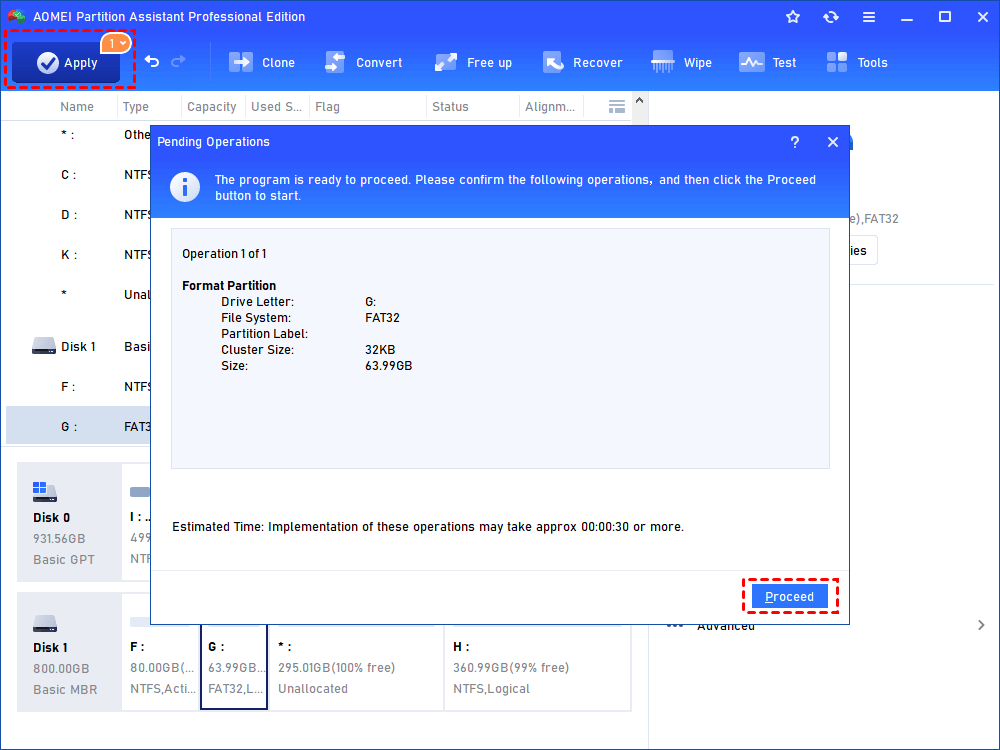Virtual Disk Service error: The file system is incompatible -Solved
Get the message “Virtual Disk Service error: The file system is incompatible” when you try to format partition to NTFS or FAT32 using Diskpart? Don’t worry. You’ll find solutions here.
The error: The file system is incompatible
“I’d like to format one of my drives for another use. Here are commands I run in order: diskpart > list disk > select disk 2 > list volume > select volume 6 > format fs=ext4. Then, I get the error message reads Virtual Disk Service error: The file system is incompatible. What does that mean when it says incompatible file system? How could I get the partition formatted successfully? Any advice will be appreciated.”
The error “The file system is incompatible” is very annoying because it stops you formatting partition. Some users find the same error when they format partition with FAT32, NTFS or exFAT file system. There is no further information about the error, so what is the cause for it and how could you fix it easily?
Possible causes for incompatible file system and how to fix
Virtual Disk Service (VDS), introduced since Server 2003, is a set of application programming interface including the Disk Management snap-in, the DiskPart command-line tool, and the DiskRAID command-line tool. It helps users manage disks and partitions well. Nevertheless, it returns errors when something goes wrong.
In different situations, the affecting elements of VDS are different. In general, here are several cases that containing common reasons for the error. Also, corresponding fixes are provided followed by.
-
Incorrect command input. In some cases, users are carelessly input the wrong command or misplaced the letters. For example, you input fs=ntsf instead of fs=ntfs. That would cause the error, and all you need do is to correct the input.
-
Outdate DiskPart version. If you want to format a partition to FAT32 for UEFI boot drive from an ISO command prompt, make sure the DiskPart version is up-to-date. For instance, you’ll fail with the error message if you run format command in DiskPart version 10.0.15048.0. So, upgrade the DiskPart version would fix the problem.
-
External USB drive connected. According a user from sevenforums forum, he got the error message in formatting file system to NTFS in the process of Windows 7. He tried many ways to troubleshoot but with no luck. Finally, he successfully formatted the drive after simply unplugged his USB drive from the PC. That’s weird but you may check if you have flash drive affecting your operation.
Those are some common situation where the error appears. If the fixes do not work in your condition, please keep reading on.
Better way to solve the file system is incompatible with this disk
Except for fixing the problem directly, you have other ways to avoid the “Diskpart format the file system is incompatible” trouble. To be specific, you can complete hard drive formatting with other formatting tools. AOMEI Partition Assistant Professional is one of the hard drive partition managers you can rely on.
In detail, it will satisfy you from these two aspects, bootable WinPE USB drive creation and command line operations. In other words, you can create a bootable USB drive or CD/DVD disc on a work PC with the software when your computer fails to boot. Then, you can do operations from the bootable device.
Besides, if you prefer command line operations, you can run commands from the command prompt with the help of AOMEI Partition Assistant. The partassist.exe program allows you to format partition, wipe disk, resize partition, move partition, delete partition, and so on. Get it now and have a try.
How to format partition to NTFS or FAT32 from Command Prompt successfully step by step?
In the first place, install and activate AOMEI Partition Assistant Pro. If you’re formatting an external drive, please connect it in advance. If your computer cannot boot, you need to create a bootable WinPE device and then boot from the device. Find the option “Windows shell command” and then you can enter Command Prompt.
1. (Under Windows environment) Open an elevated command prompt and input “cd + installation directory of AOMEI Partition Assistant XX” and press Enter. For example, type cd C:\Program Files (x86)\AOMEI Partition Assistant and hit Enter.
Tips: you can find the installation path by right clicking the desktop icon of AOMEI Partition Assistant Professioal and select Properties. At the pane of “Start in”, you’ll see the path. Just copy it.
2. Type partassist.exe /hd:0 /fmt:F /fs:ntfs /lable:test and press Enter. This command will format F drive on disk 0 to NTFS file system and name it to test.
Descriptions:
-
/hd: follows disk number.
-
/fmt: follows the drive letter of the partition you want to format.
-
/fs: follows file system.
3. It will pop up a new window and give information of formatting partition. The process will be completed in a short time. Then, type exit to leave the command prompt.
Format to NTFS or FAT32 from GUI step by step
1. Open AOMEI Partition Assistant Professional. Right click the partition you’d like to format and select “Format Partition”.
2. In the popup window, specify partition label, choose file system from NTFS, exFAT, FAT32, Ext2, Ext3 or Ext4, and select cluster size if you want to.
3. Preview the result. Click “Apply” on the toolbar and then “Proceed” to execute the pending operation.
Tips: if you get the error in Windows Server operating system, please turn to AOMEI Partition Assistant Server edition.
Conclusion
When you confront “Virtual Disk Service error: The file system is incompatible” error, you can refer to above fixes to remedy. However, if those methods do not work in your situation, you can format a drive successfully with another powerful tool, AOMEI Partition Assistant Professional. It provides proper way for both beginners and advanced users.
Apart from formatting hard drive partition, this software also helps you do SSD data wiping safely and thoroughly. Besides, when you have different plan for a hard disk, you can reformat the hard drive easily even if it contains operating system. It is such a useful tool you don’t want to miss.