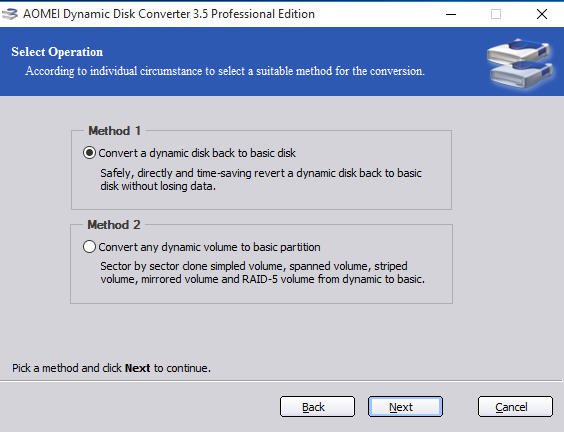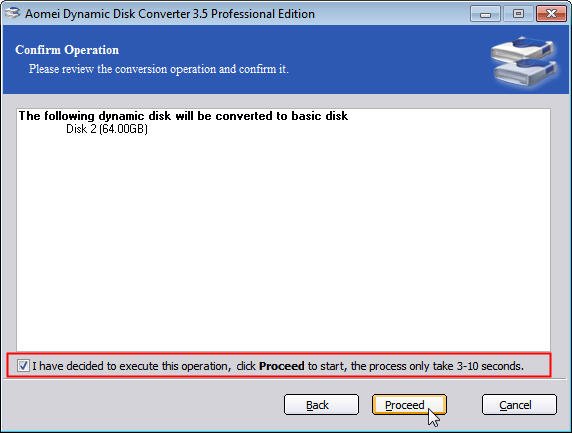How to Solve Dynamic Disk Unreadable Issue?
This tutorial will introduce you how to solve dynamic disk unreadable issue with step by step guides.
Reasons for unreadable dynamic disk
When you view your dynamic disk in the Disk Management tool, it may be listed as “dynamic unreadable”. Your original dynamic system disk or boot disk may now be listed as "Missing" - "Offline", and all volumes contained on the missing disk are noted as "failed" and are not accessible. To make things worse, you are unable to reactive this dynamic disk with the Disk Management tool. If you then try to reactivate the missing dynamic disk, you may receive the following error message: The specified disk could not be located. Here are two possible reasons for this issue.
1. The dynamic disk is infected with virus. Sometimes, virus infection might lead a dynamic disk to be corrupted and become unreadable. In this situation, you can run antivirus software to scan the dynamic disk and erase all possible viruses.
2. The dynamic disk might shows offline after reinstalling a different operating system. Re-creating a partition during Windows Setup will change the partition system-id byte from type 0x42 (dynamic) to a basic partition system-id byte based on the file system chosen. Anytime there is a mix of basic and dynamic system-ID bytes, the disk will be viewed as Dynamic Unreadable in Disk Management. In this case, you may fail to read the dynamic disk normally.
How to solve dynamic disk unreadable?
When you encounter unreadable dynamic disk, do not delete any of the missing or offline dynamic disk volumes, or you will cause permanent data loss. To work around this problem, you can change the incorrect system or boot partition system-ID back to a type 0x42. Next, run Regedt32 and ensure the following three services have a Start value of zero:
HKEY_LOCAL_MACHINE\System\CurrentControlSet\Services\Dmboot Start:REG_DWORD:0
HKEY_LOCAL_MACHINE\System\CurrentControlSet\Services\Dmio Start:REG_DWORD:0
HKEY_LOCAL_MACHINE\System\CurrentControlSet\Services\Dmload Start:REG_DWORD:0
After you make these manual repairs, if the computer starts successfully, the dynamic disk should be recognized and associated volumes should become accessible again.
Note: this method is dangerous and may cause your computer unbootable.
Fix unreadable dynamic disk via AOMEI Partition Assistant
If you have made every effort to fix the issue, but the dynamic disk is still not readable on your Windows computer, you can try to use AOMEI Partition Assistant to fix this issue. AOMEI Partition Assistant is a professional disk manager that can help you to convert dynamic disk to basic disk without data loss. The following is the detailed steps.
Step 1. Download AOMEI Partition Assistant and open the software.
Step 2. Click “Convert” in the top toolbar, and choose “Dynamic Disk Converter”.
Step 3. In the new pop up windows, click Next to continue.
Step 4. There are two options: Convert a dynamic disk back to basic disk and Convert any dynamic volume to basic partition. Here we choose “Convert a dynamic disk back to basic disk”, then click Next.
Step 5. Tick the dynamic disk you want to convert and then clickNext.
Step 6.Tick “I have decided to execute this operation”, then clickProceed to start, the process only takes 3-10 seconds.
With AOMEI Partition Assistant, you can fix dynamic disk unreadable issue safely and easily even if the dynamic disk cannot be accessed. After fixing this issue, you can manage your basic disk with AOMEI Partition Assistant. You can merge two or more partition into a larger one, resize or move partition, copy disk, etc.