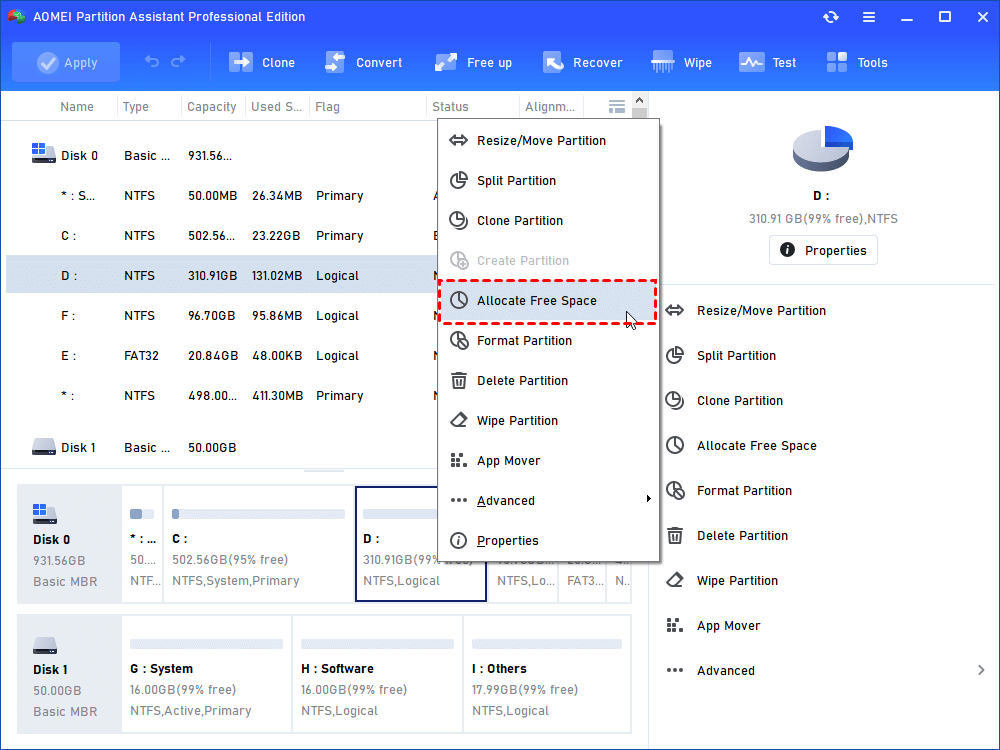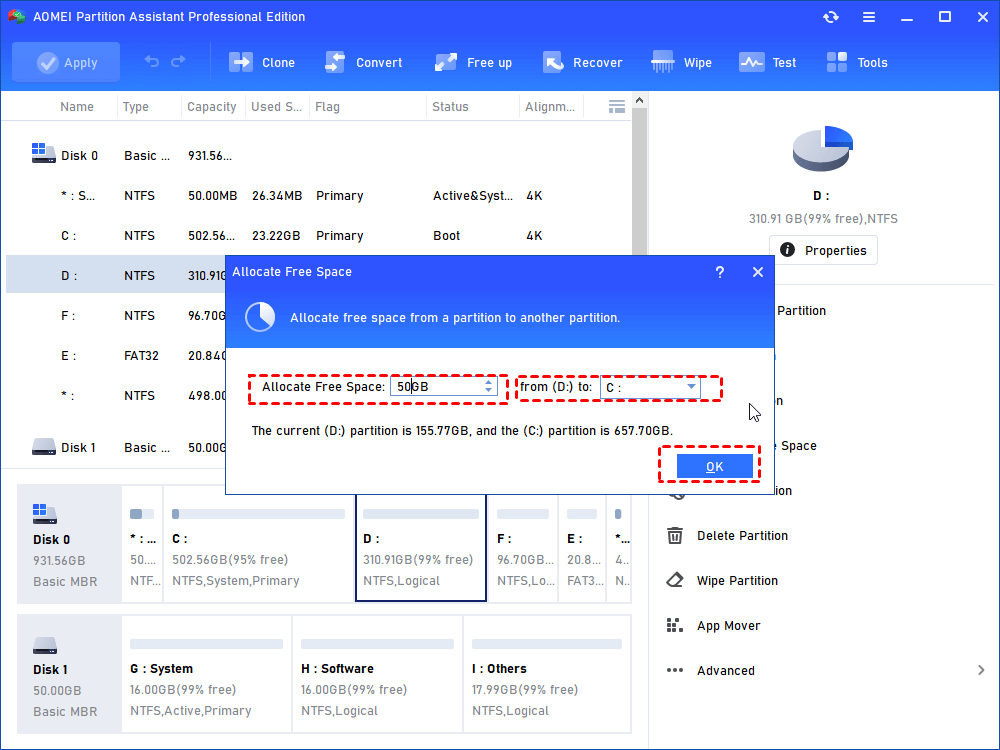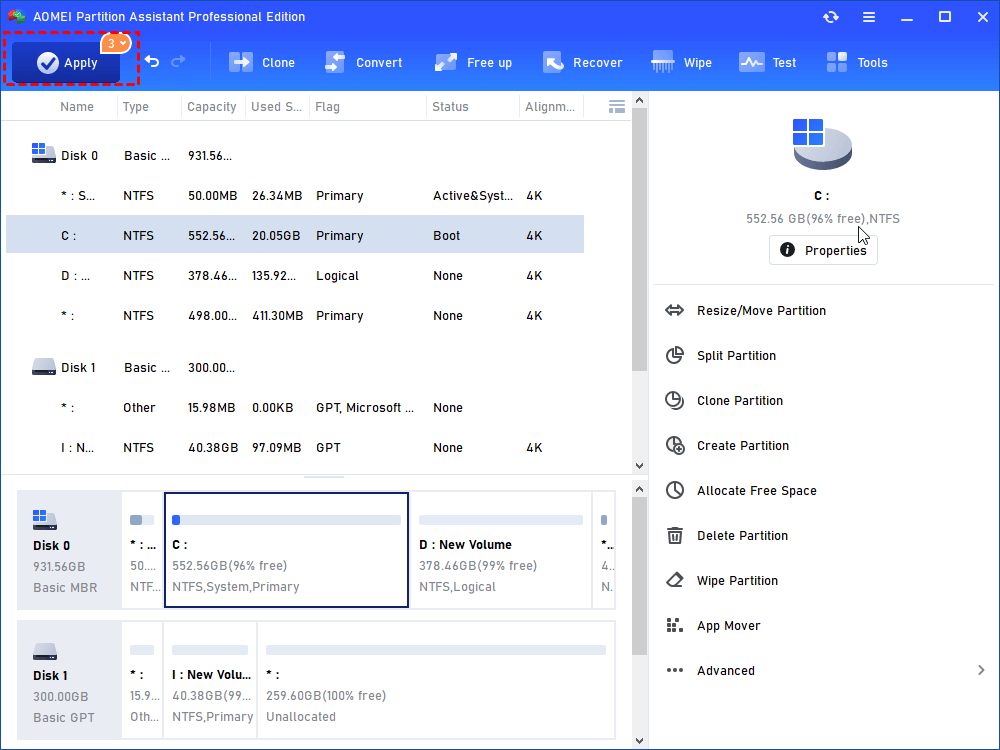Allocating free space from one partition to another partition

It’s common to meet issues like Low Disk Space warning on C, after you add more and more data to your drive. You can increase the capacity of partition C to solve the problem. However, you will find the option Extend Volume greyed out in Disk Management when there is no contiguous unallocated space behind C drive. You can get qualified unallocated space by shrinking partition and you need to delete the partition behind C drive to gain the unallocated space that can be added into C drive.
To allocate free space from one partition to another partition such as partition C without deleting partition, you can use AOMEI Partition Assistant’s Allocate Free Space function. It allows you:
- Reallocate unused space of one partition to other partition so that make use full of disk space.
- You can customize how many the size redistributes to other partitions.
- Undo operation immediately if you choose wrong partition.