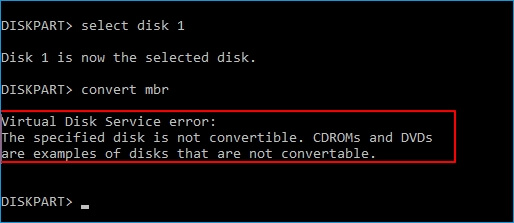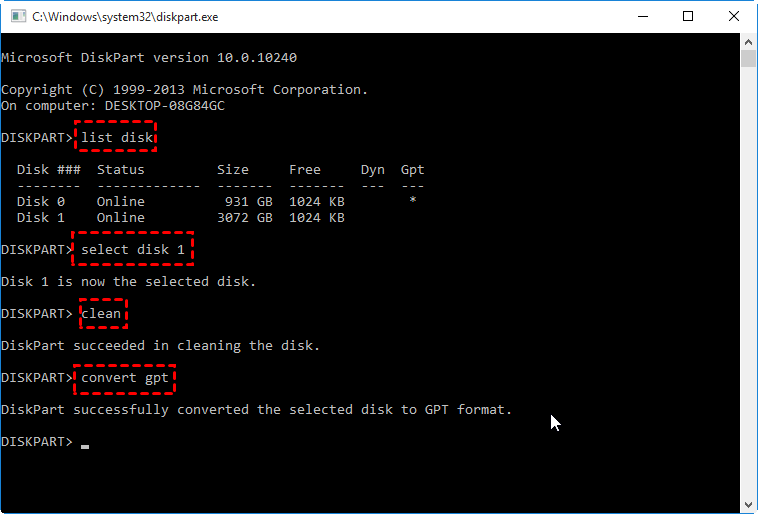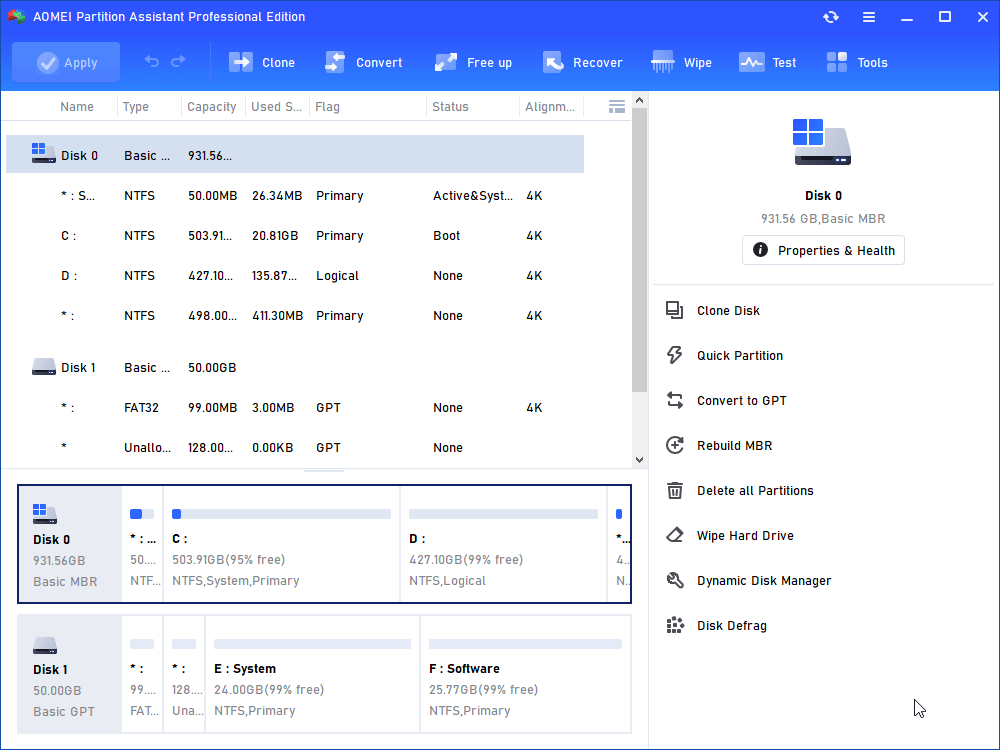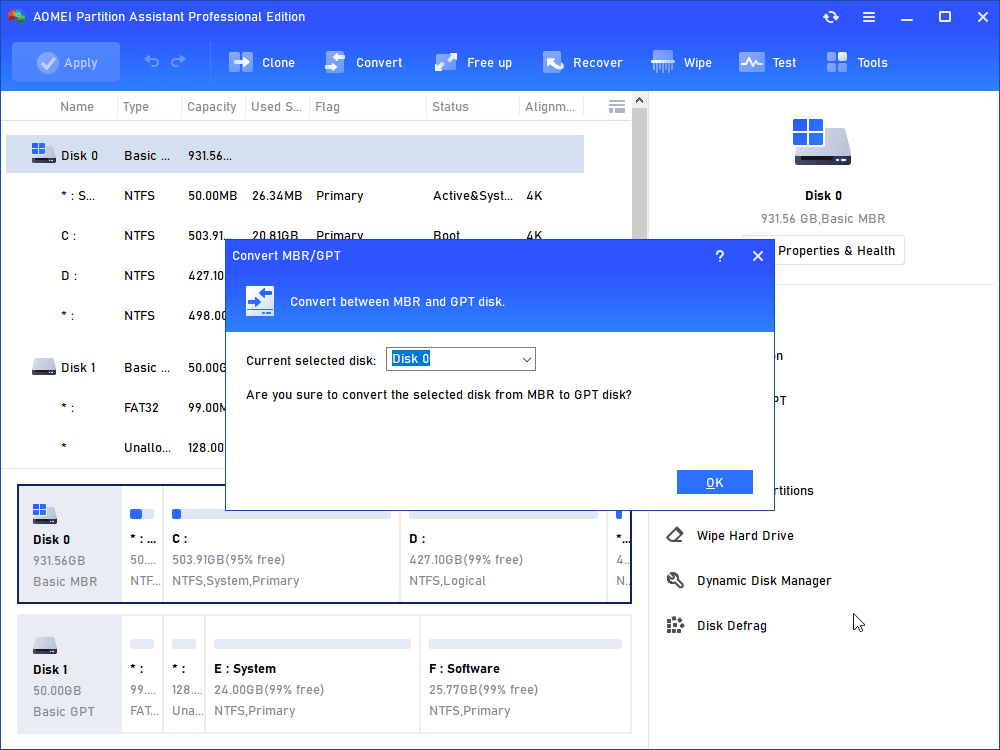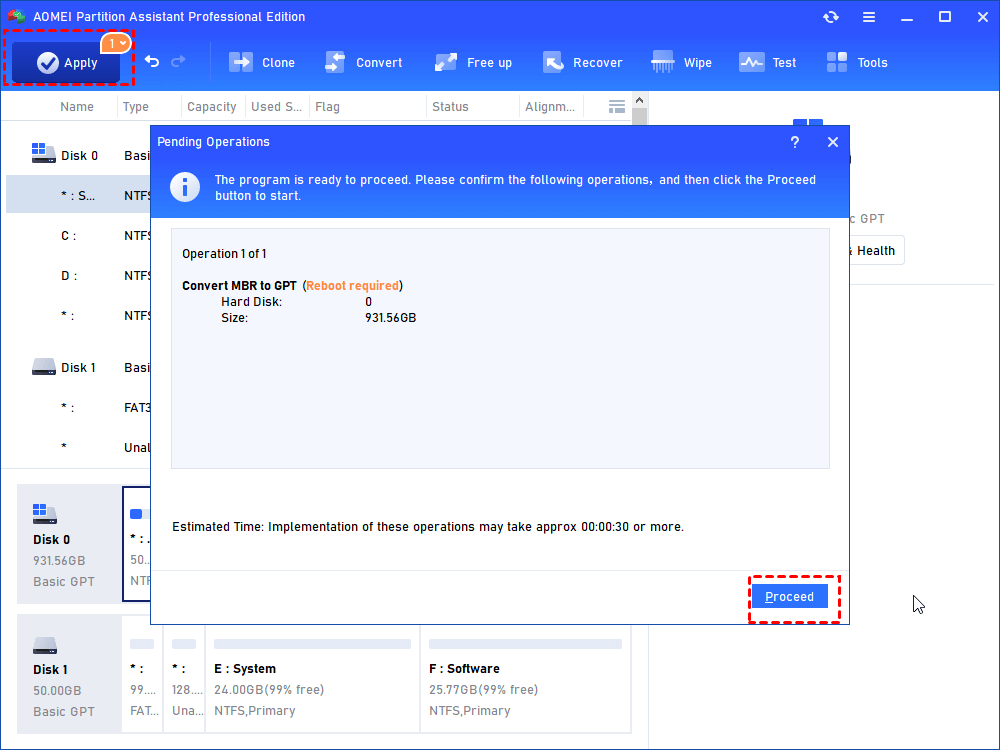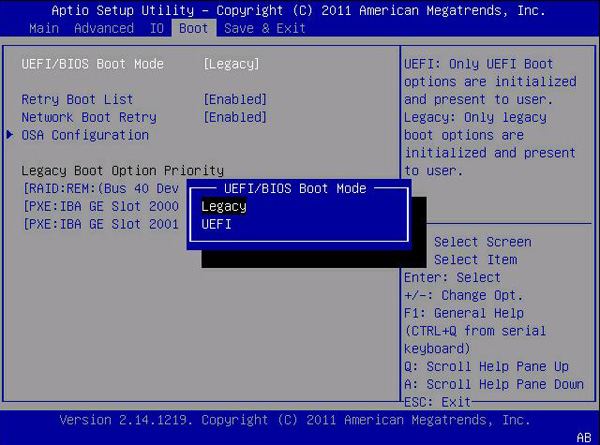How to Solve the Specified Disk Is Not Convertible Issue
Why the specified disk is not convertible happens when converting MBR to GPT using Diskpart? This post will explain and show you how to fix it in a simple way.
Error: The specified disk is not convertible
"Hello everyone, I need to convert my system disk from MBR to GPT. I prepared a Windows installation USB and booted from it, trying to use the command prompt in Windows PE to convert the system disk, but when I input the "convert mbr to gpt" command, I received an error message: "The specified disk is not convertible." Can anyone tell me why this happens and what is the solution?"
As we know, MBR and GPT are two different partition styles. In most cases, we are using MBR disk. However, with the development of tech, the status of GPT disk has risen. Compared with MBR, GPT has advantages in disk capacity and primary partition numbers. And you should convert MBR to GPT for Windows 11 updates if you upgrade Windows 10 to Windows 11 from "Check for updates".
Why "the specified disk is not convertible" happens?
When you use the Command Prompt to convert the disk, you may receive: "Virtual Disk Service Error: The specified disk is not convertible". The reason for this error is that there are partitions on your hard disk. The Command Prompt supports converting MBR/GPT to MBR/GPT, but one of the most important conditions is that there are no partitions on disk, including system partition. So you must clean the partitions on the hard disk before conversion.
In order to solve this problem, you need to enter the following commands in Diskpart:
● list disk
● select disk 1 (1 is the disk number of the hard drive you want to convert)
● clean (This operation will wipe all data on the selected hard drive, please backup important data before you start.)
● convert gpt
After that, type in "exit" and press Enter twice to exit Diskpart.
Warning: You cannot convert the system disk to GPT because Windows does not support deleting the system volume.
Fix "The specified disk is not convertible" without deleting partitions
If you don’t want to clean the disk when converting MBR to GPT or convert system disk to GPT, you can choose AOMEI Partition Assistant Professional to directly convert disk from MBR/GPT to MBR/GPT without losing data. It can convert the system/data disk when Windows is running, and the there is no boot failure problem on the converted disk. More importantly, it can complete this job with a few clicks.
Please download the Demo version to see how to fix convert MBR to GPT the specified disk not convertible.
Step 1. Install and run AOMEI Partition Assistant Professional. Right-click on the disk that shows “virtual disk service error the specified disk is not convertible” error message, and then select the option “Convert to GPT”.
Step 2. Click "OK" to continue.
Step 3. Click “Apply” to begin the conversion.
When the conversion has completed, you need to change Legacy BIOS to UEFI boot mode before you can load Windows.
Conclusion
If you want to fix "the specified disk is not convertible", AOMEI Partition Assistant must be your first choice.
In addition to convert between MBR/GPT to MBR/GPT. It can also convert dynamic disk to basic, convert primary partition to logical partition, and more functions are waiting for you to unlock. If you are running Windows Server 2022, 2019, 2016, 2012, 2008, 2003, then Server Edition will provide you with the perfect solution for any errors that you may encounter!