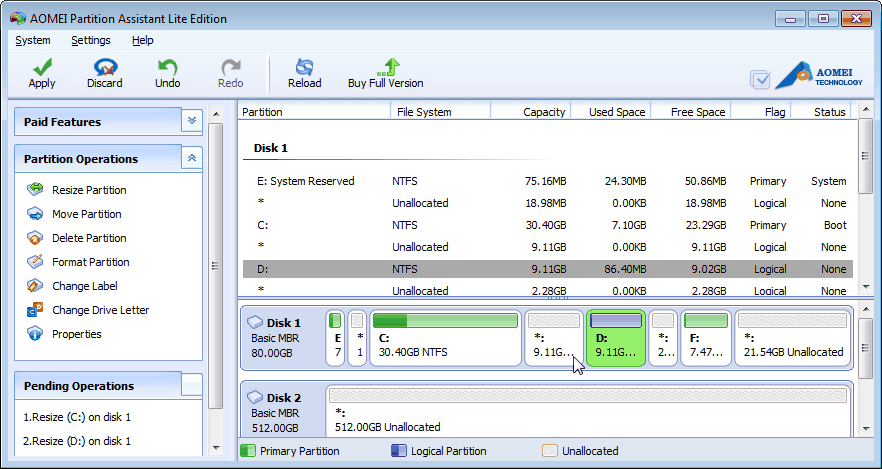Resize Partition Windows Server 2008, Partition Assistant-AOMEI
There are many ways to resize partition in windows 2008, but compared to other methods, partition assistant is the easier to operate and more use-friendly.
In order to better manage disk size and make best use of every sector, partition on disk is becoming essential to every computer. Now with the help of AOMEI Partition Assistant Lite Edition, partition is getting easier and faster.
Windows Server 2008 disk management limitation
This build in manager can do simple partition task with limitation, for example, if the C drive faces the low disk space problem, you can do the extension by adding free space from D drive. However, you can only extend the target drive when there are contiguous unallocated spaces on the right side of C drive. Otherwise, you have to delete the space between C drive and the unallocated space.
Common ways of Extend partition
1. Windows Sever 2008 Disk Management: supposed there are unallocated spaces right behind the target partition, then right click “my computer” to open “Disk Management”, right click D drive to “shrink volume”, adjust the size, the next step is “extend volume” on C drive, the recommend size for C is at least 32 GB.
2. Diskpart Command Line: use the short on keyboard, WIN+R, to run diskpart command. In the popup window, type “list volume” to show all the disks in numbers; the input “select volume X”, “X” is the source disk with free space; then input “shrink querymax” to confirm the amount; type “shrink desired X’, “X” is the target amount; type “exit” to finish. Those are the first step of the whole progress, then type “list volume” again, “select volume 1”, “extend size=X”, “exit” to complete the whole task.
To summarize, resize partition in Windows 2008, Disk Management makes operation little easier with its interface without considering the limitation. Diskpart command line, on the other hand is too professional to operate, it is complicate and not safe, and you have to follow the orders systematically. Meanwhile, there are certain conditions to run this command line, they are: NTFS file system and contiguous unallocated space.
Resize partition with Partition software
Run AOMEI Partition Assistant Lite Edition. right click the source disk, choose “Advanced” and select “Resize/ Move partition”, drag the left slider bar, click “ok”, then choose C drive, drag the right slider bar, chick “Apply” on left top. Then you’ll have the space you adjusted with reboot.
In the end of this article, you may find out that partition in windows server 2008 is not that hard, AOMEI Partition Assistant just made everything easy and efficient with few clicks. If you like this freeware, click here to download