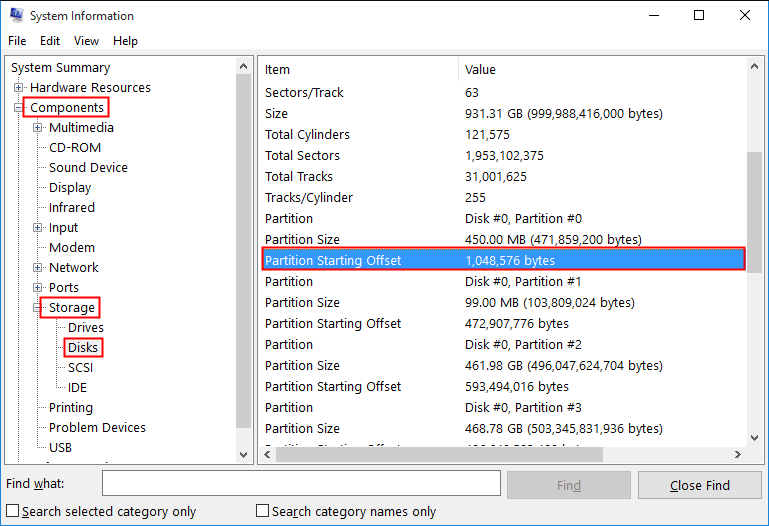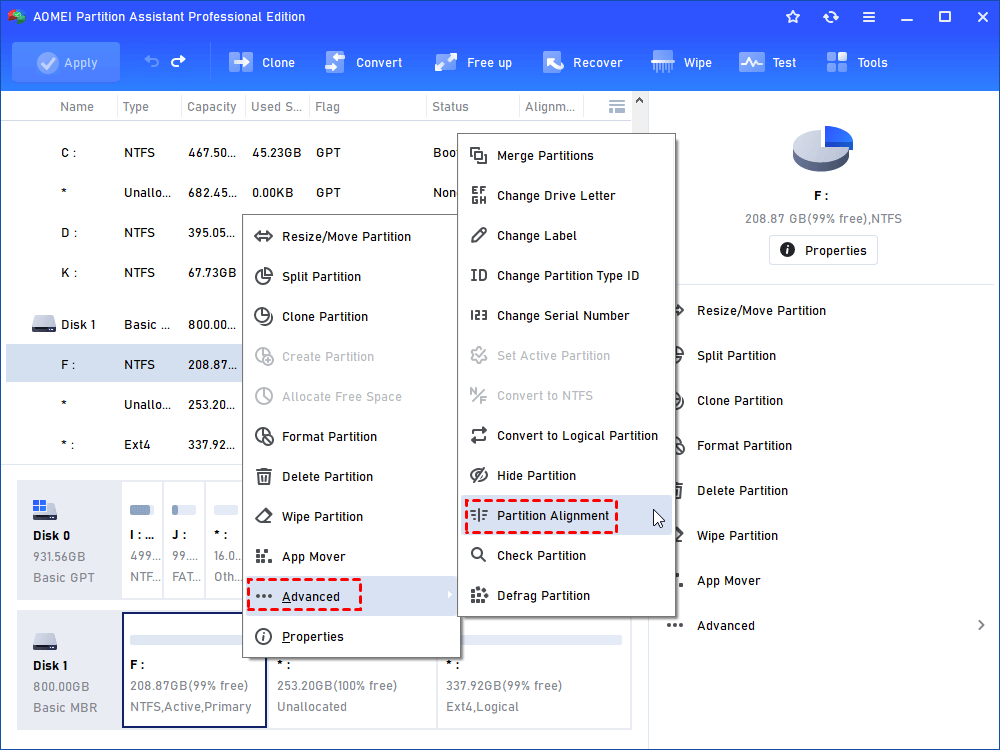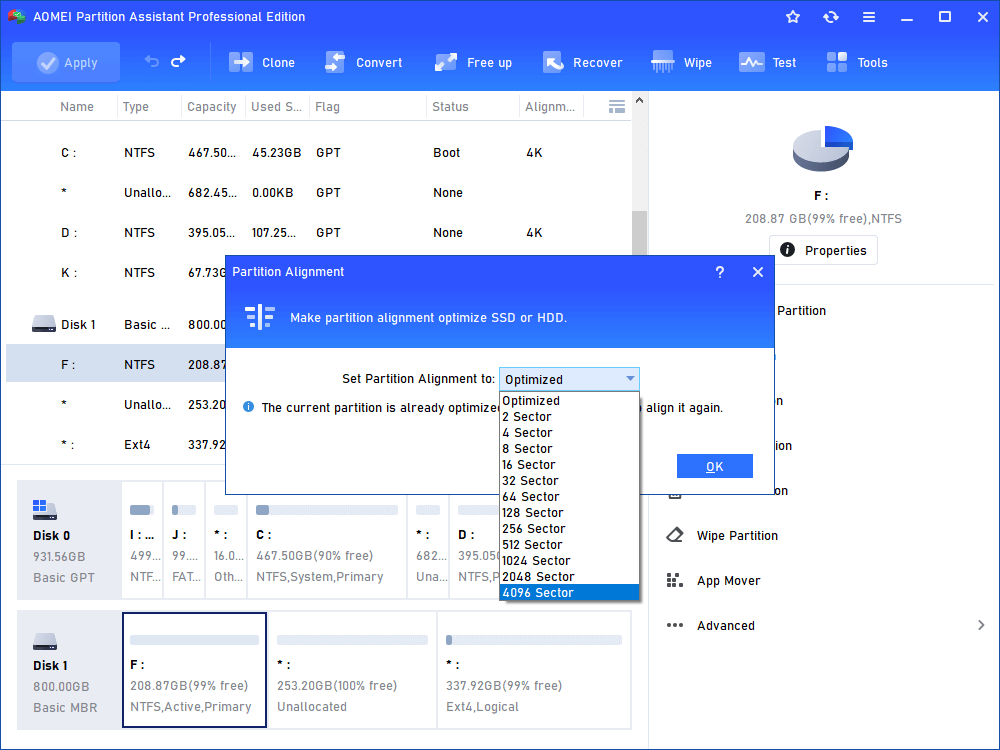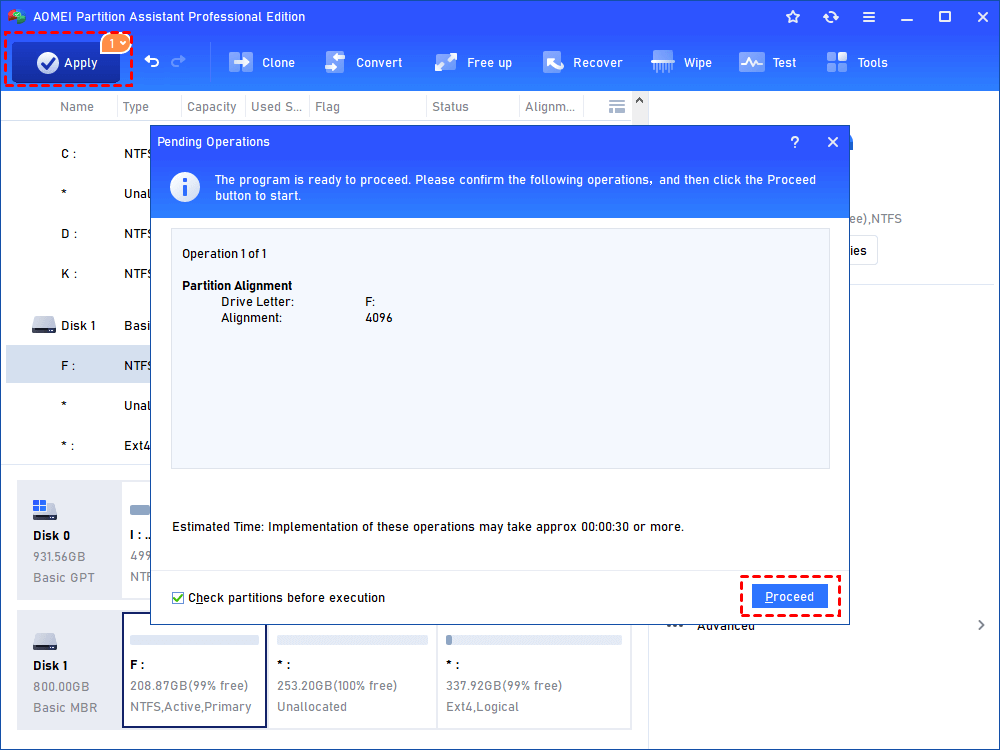Best SSD Alignment Tool: Optimize SSD Performance in Windows 10, 8, 7
To improve your SSD performance, you can turn to the best Windows SSD alignment tool, AOMEI Partition Assistant, which can speed up your Samsung, Kinston, Intel SSD in Windows 10, 8, 7 by realigning the partitions.
Content
What is an SSD alignment tool?
SSD alignment tool means a program or a piece of software that allows us to align the logical blocks of an SSD to the physical disk sectors of it, so as to keep the performance of the SSD in its best condition. If your SSD runs slow, especially after cloning an SSD, and you can’t find a way out of it, you should consider such a tool to help you. But why an SSD needs to be aligned?
why need to align SSD partition?
A hard drive or an SSD divides each partition into lots of sectors, in which each read/write task is performed. And one sector usually is 512 bytes. It had worked very well for a while. However, as the demand for large capacity grew in a very fast speed, manufacturers generally took a larger sector size of 4096 bytes to produce hard drives. And the 4096 bytes sector is called as “physical sector”.
However, many systems and software can’t adapt such change and leads to compatibility problems so hard drives would divide their physical sector by 512 bytes when reporting data to software and systems. And we name it as the “logical sector”.
So this is an awkward situation: Your disk always read/write data by the unit of physical sectors, but a cluster, which is the unit of a partition, can be started from any logical sector. If the partitions are out of alignment with the logical sector, each cluster will take more sectors to write and read data.
As shown in the picture, the first cluster of partition starts from the logical sector 3, and each cluster goes through an extra physical sector when it to be read. And it should go without saying that the performance of the SSD is degraded.
How to check if an SSD partition is aligned?
Now, you may want to know whether you need an SSD alignment tool to improve the running performance. Here we provide a method to check if your SSD is aligned.
1. Open your PC, and press “Win + R” to open Run dialog, and type “msinfo32” on the Run box, and press Enter to launch the System Information window.
2. Click “Components” > “Storage” > “Disks”, and find the “Partition Starting Offset” on the right pane.
3. Then check if the number is divisible by 4096. If it is, the SSD partition is aligned, otherwise, it is not aligned yet.
If your SSD is not aligned, you can refer to the next part to run SSD alignment via SSD alignment tool.
How to run SSD alignment tool to improve SSD performance?
After checking your partitions, you may find one of them is misaligned. You can employ the multifunctional SSD alignment tool, AOMEI Partition Assistant Professional. With this tool, you can align your SSD partition in Windows 10, 8, 7, XP within just 3 steps. And it supports most mainstream solid-state-drive, including Samsung, Kingston, Dell.
You can download the Demo version and follow the steps below to have a try.
Step 1. Launch AOMEI Partition Assistant. In the main interface, right-click on the SSD partition, and choose “Advanced” > “Partition Alignment”.
Step 2. The pop-up window allows you to set the sector of the partition to align. In general, we advise you to choose the 2048 sector. And click “OK”.
Step 3. Go back to the main interface, and click “Apply” to view to pending operation, and click “Proceed” to commit the operation.
Conclusion
With the best SSD alignment tool, you can rapidly complete SSD 4K partition alignment. Besides SSD partition, it can also align an HDD partition in Windows 10, 8, 7, XP. And if you are running with the Server system, you can turn to AOMEI Partition Assistant Server Edition.
In addition, AOMEI Partition Assistant is not only an SSD alignment tool but also a disk and partition manager. It can help you to create, resize, move partition. If you want to abandon your SSD one day, it can support cloning old SSD to another SSD/HDD and secure erasing SSD after cloning.