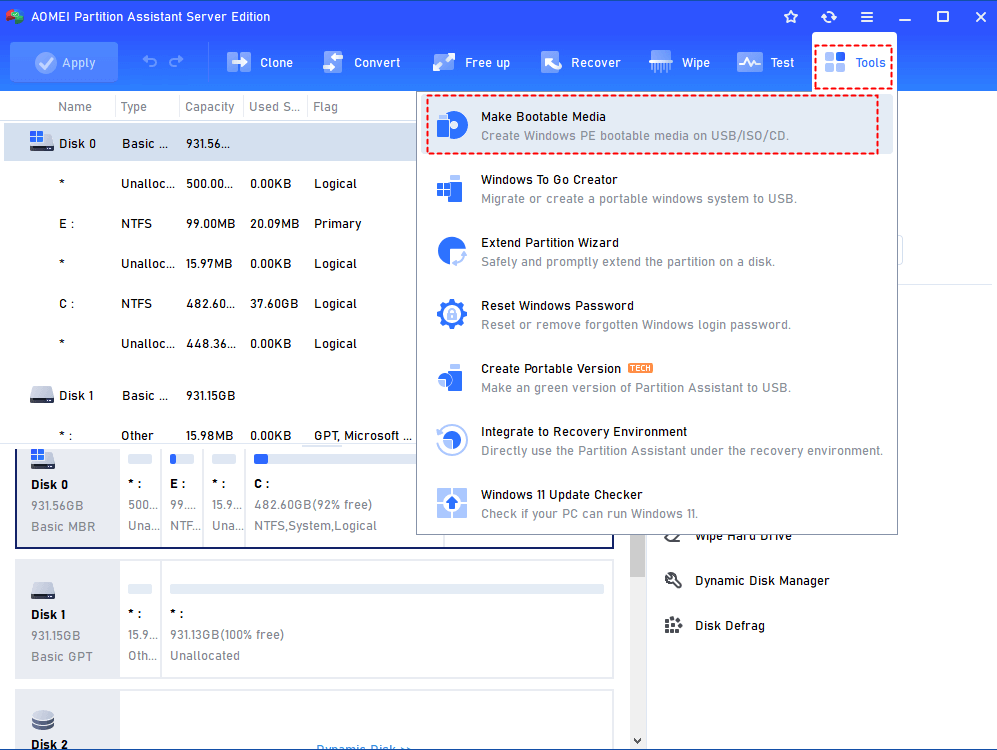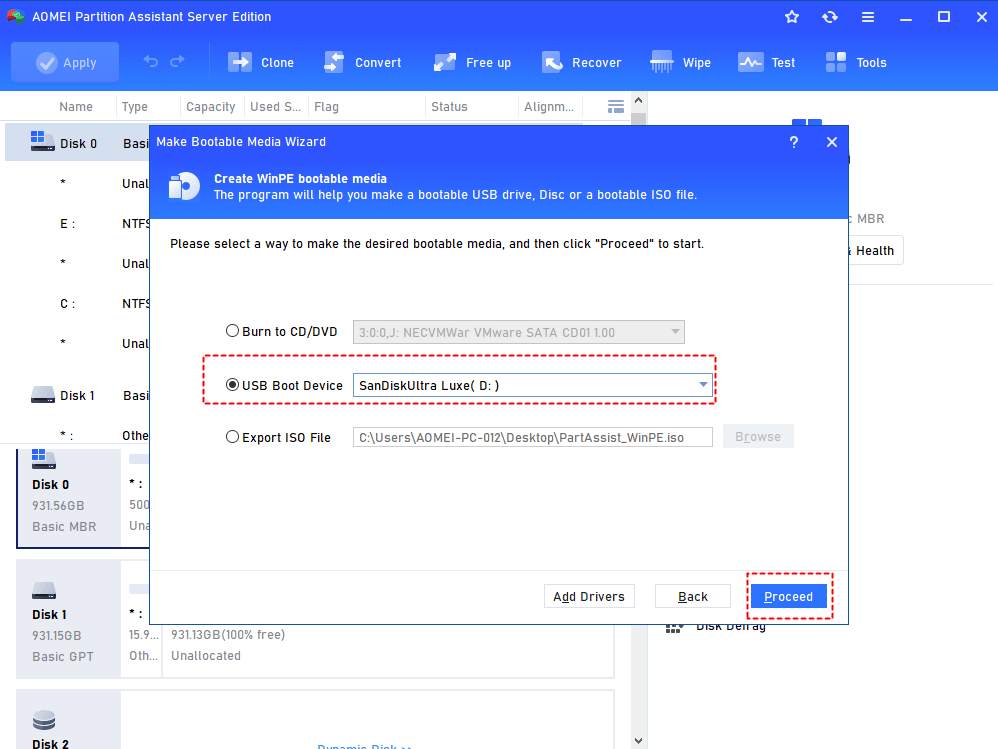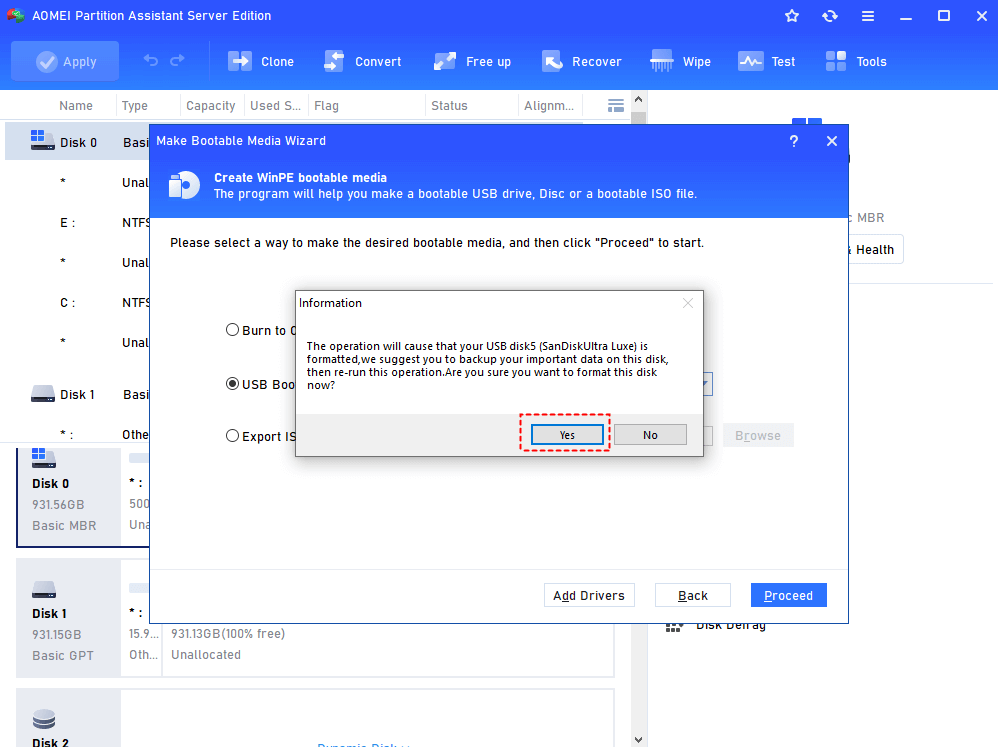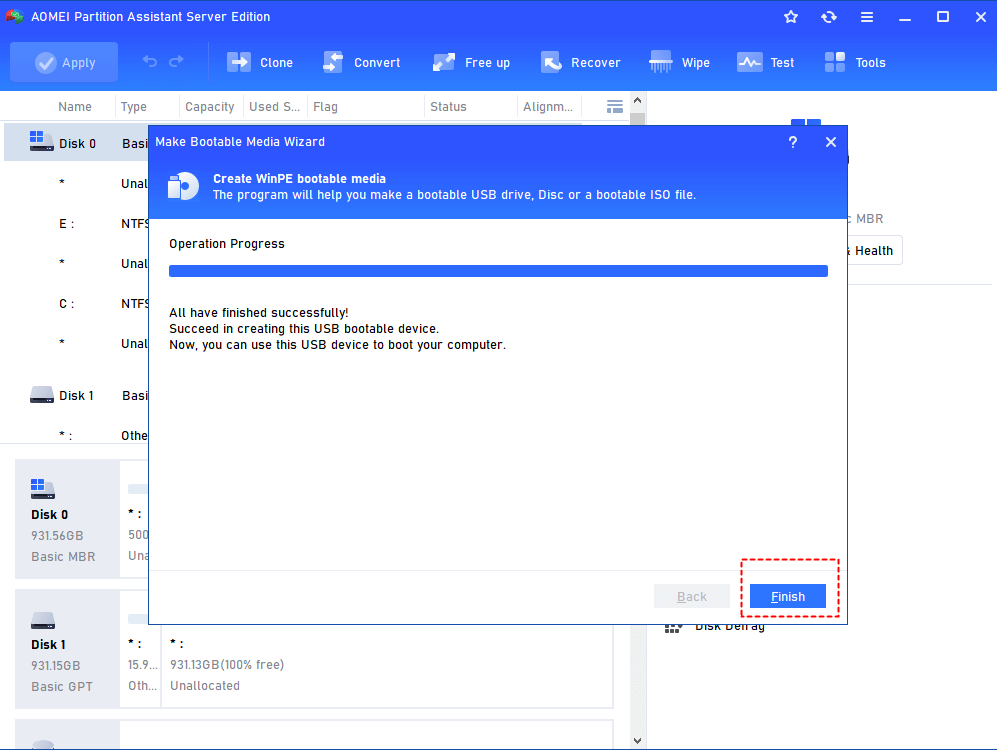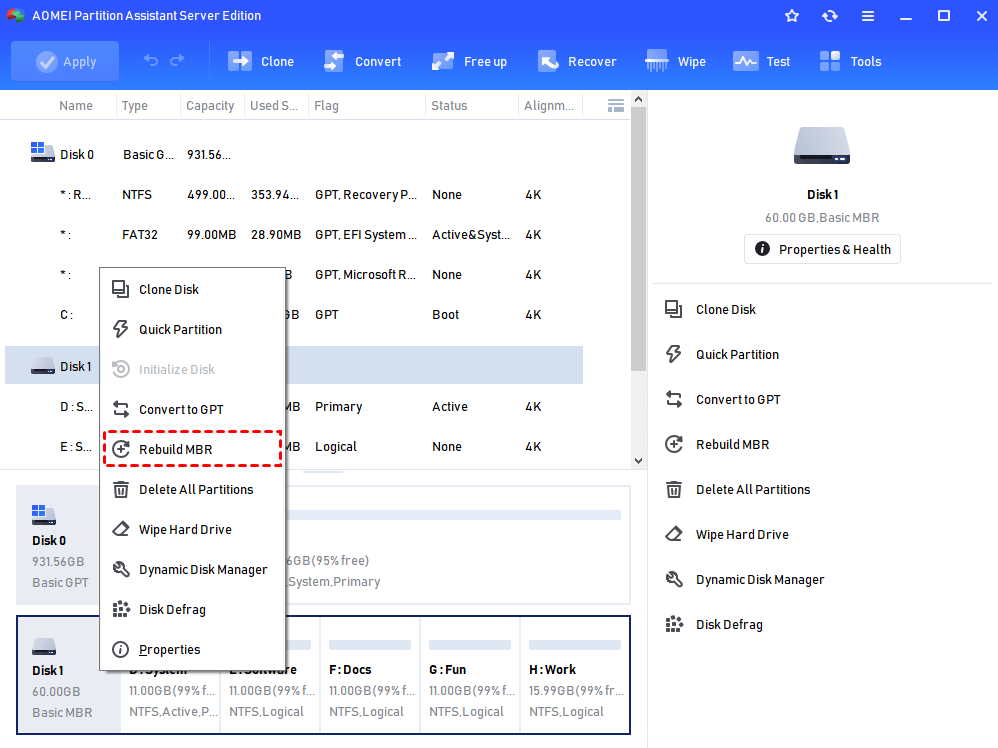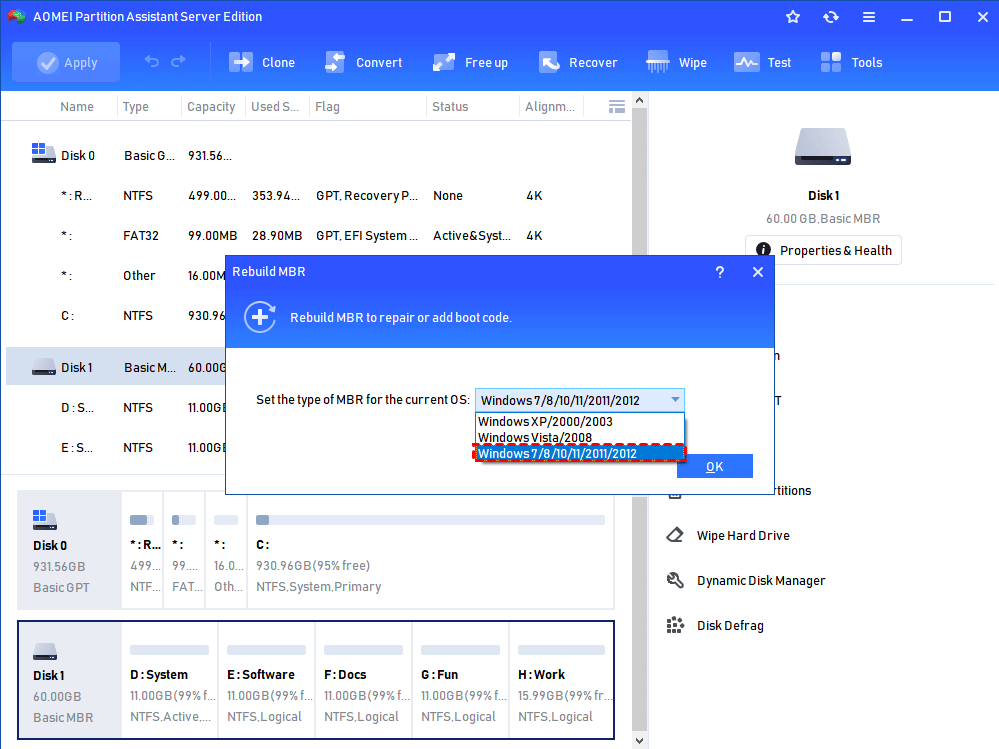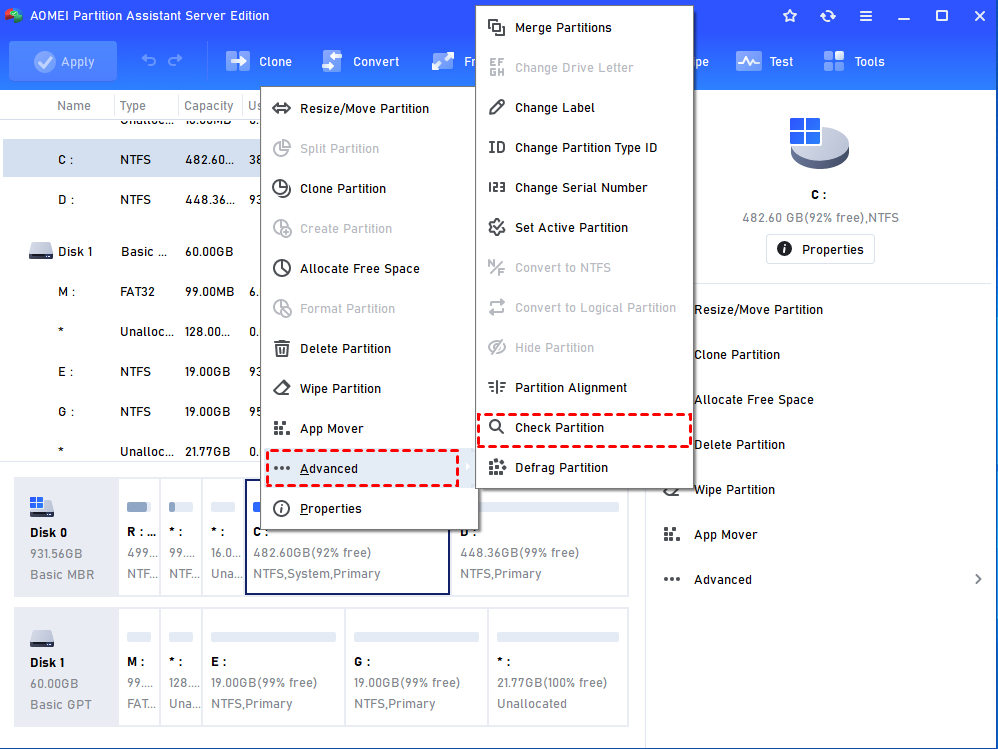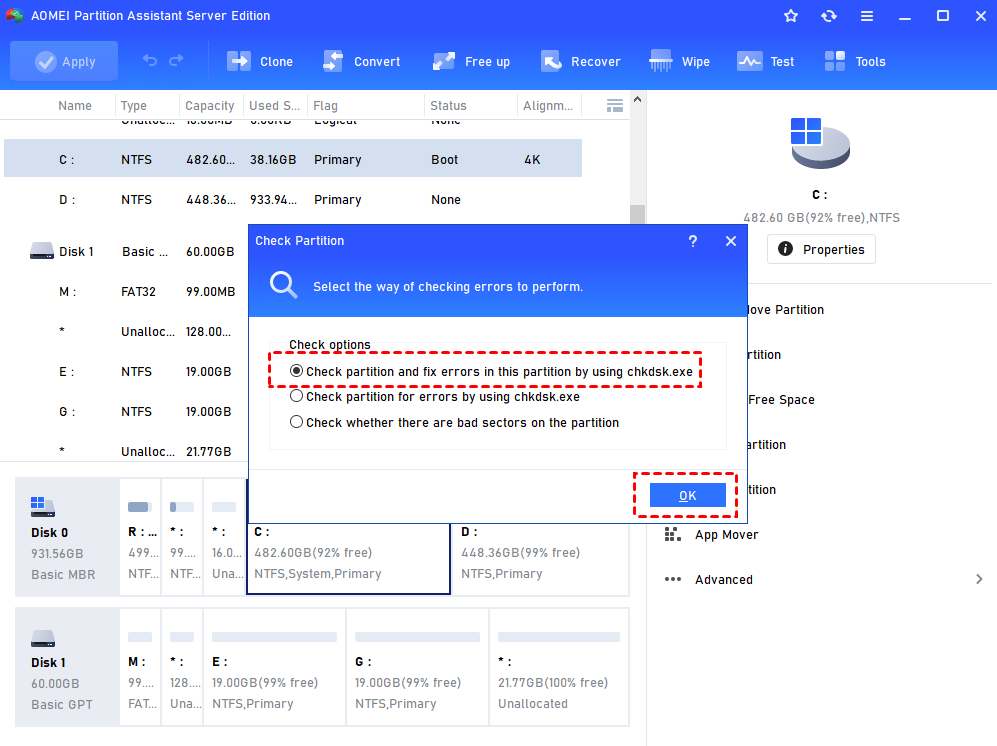Create Windows Server 2012 Bootable USB for Repairing
When Windows Server-based computer fails to boot and you are without a recovery disk, you can turn AOMEI Partition Assistant Server to create a bootable USB drive to repair Windows Server.
Content
☞ Failed to boot Windows Server 2012
☞ A great bootable USB maker
☞ Create a bootable USB for Windows Server 2012
☞ Perform Windows Server 2012 repair with bootable USB
Failed to boot Windows Server 2012
It is possible to meet Windows Server 2012 not booting issue. Windows Server boot failure can be caused by bad boot sectors, corrupted Master Boot Record (MBR) and etc. If you have Windows Server installation disc or recovery disk, you can repair Windows Server from Command Prompt by fixing MBR, repairing boot sector, and so on. But what should you do if you without installation disc or recovery disk?
A great bootable USB maker
If Windows Server 2012 is not booting but you are without installation disc or recovery disk, you can turn to a third-party bootable USB maker – AOMEI Partition Assistant Server to create Server 2012 bootable USB to boot the unbootable machine and rebuild MBR or check & fix errors to repair boot error.
It enables you to make bootable USB for other Windows Server operating systems including Windows Server 2022/2019/2016/2012 (R2)/2008 (R2), etc. as well. If you have a CD or DVD at handy, you can also choose to create Windows Server bootable CD/DVD.
Create a bootable USB for Windows Server 2012
Now, have a look at how to create Windows Server 2012 bootable USB drive via AOMEI Partition Assistant Server.
Step 1. Connect a USB drive to a Windows Server based machine, install and run AOMEI Partition Assistant Server on it. In the main interface, click on Make Bootable Media in “Tools” in the top toolbar.
Step 2. In the pop-up window, choose USB Boot Device and click Proceed.
Step 3.You’ll be prompted that this operation will format the USB drive. Click Yes to continue.
PS.: If you don’t want to lose data on USB drive, you can back up it in advance.
Step 3. When the operation is completed, you’ll see All have finished successfully! Succeed in creating this USB bootable device. Click Finish.
Now, you have created Windows bootable USB drive successfully.
Perform Windows Server 2012 repair with bootable USB
After succeeding in making Windows Server 2012 bootable USB media using AOMEI Partition Assistant Server, you can insert the bootable USB device into the unbootable machine and enter BIOS to boot Windows Server 2012 from this USB. Once you log in, AOMEI Partition Assistant Server will start automatically. And then you can rebuild MBR or check and fix partition errors.
✔ Fix corrupted MBR on system hard drive
When MBR is damaged, the operating system can be unbootable, with an error message like Invalid partition table, BOOTMGR is missing, or something else. You can fix MBR by following steps below:
Step 1. In the main console, right-click the disk that you need to fix (here is system disk) and choose Rebuild MBR.
Step 2. In the pop-up screen, choose the type of MBR for Windows Server 2012. And then click OK.
Step 3. In the main interface, click Apply and Proceed to commit operation.
✔ Check and fix errors for system drive
If rebuilding MBR is not valid, you can try to check and fix errors. Here are detailed steps:
Step 1. In the main user interface, right click the system partition (here is C drive) and go to Advanced >Check Partition.
Step 2. Among three options, choose Check partition and fix errors in this partition by using chkdsk.exe and click OK.
Step 3. Wait patiently for the operation to finish.
Conclusion
AOMEI Partition Assistant Server enables to create Windows Sever 2022/2019/ 2016/2012/2008/2003 bootable USB or CD/DVD easily and quickly. This Windows Server bootable USB not only for repairing OS, but also for formatting system hard drive, copying partition, cloning disk, and so on when you failed to boot operating system.