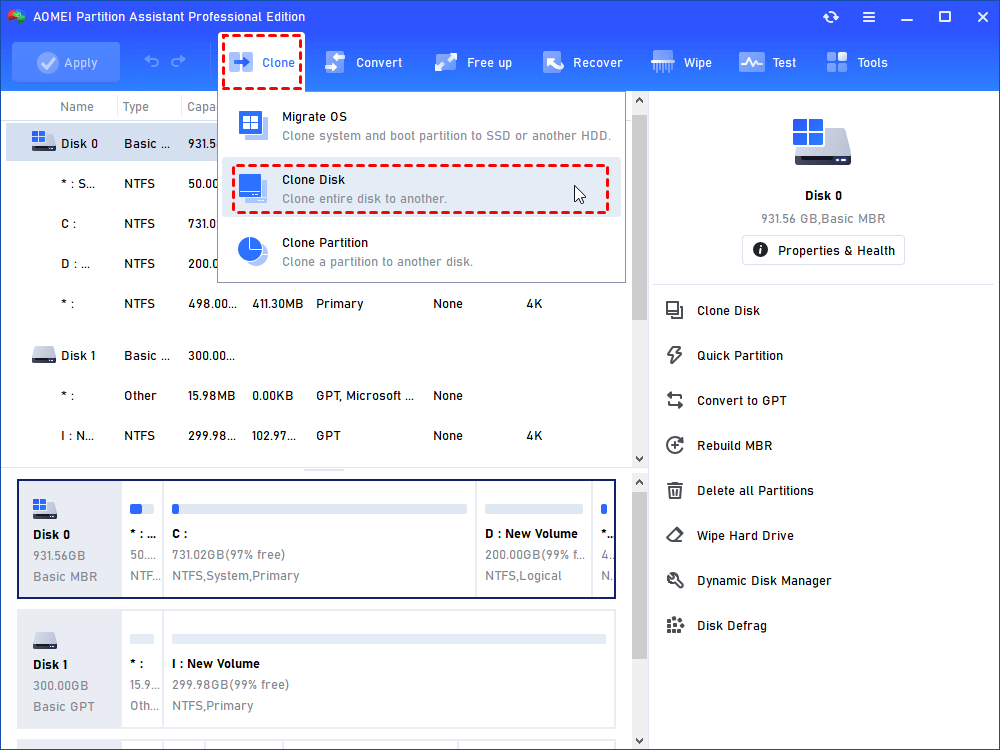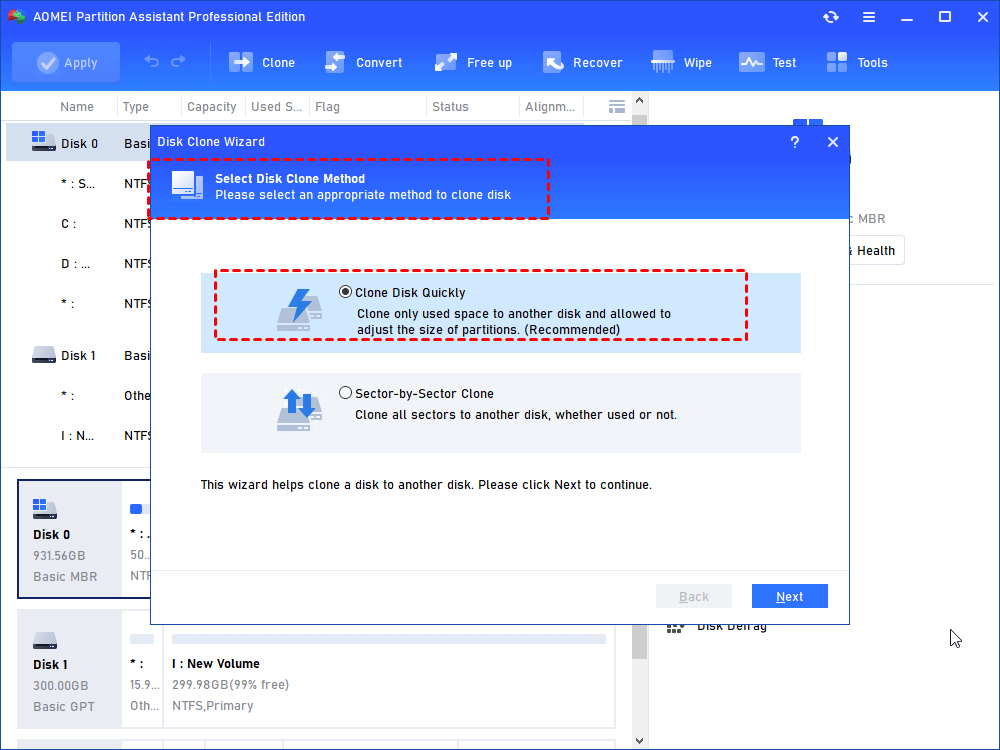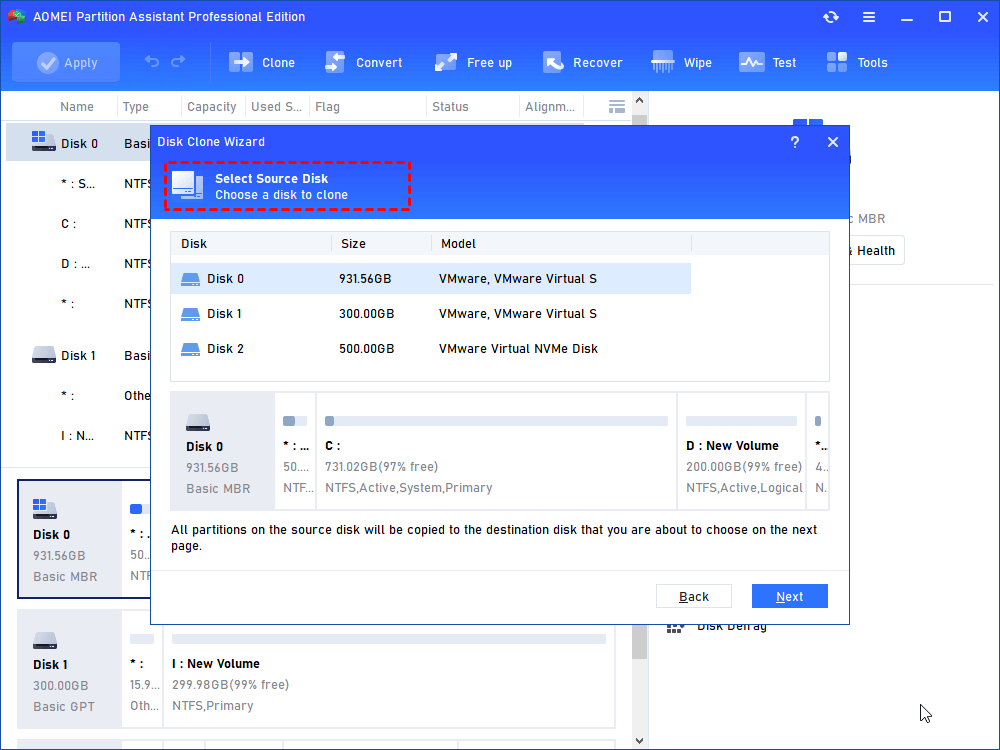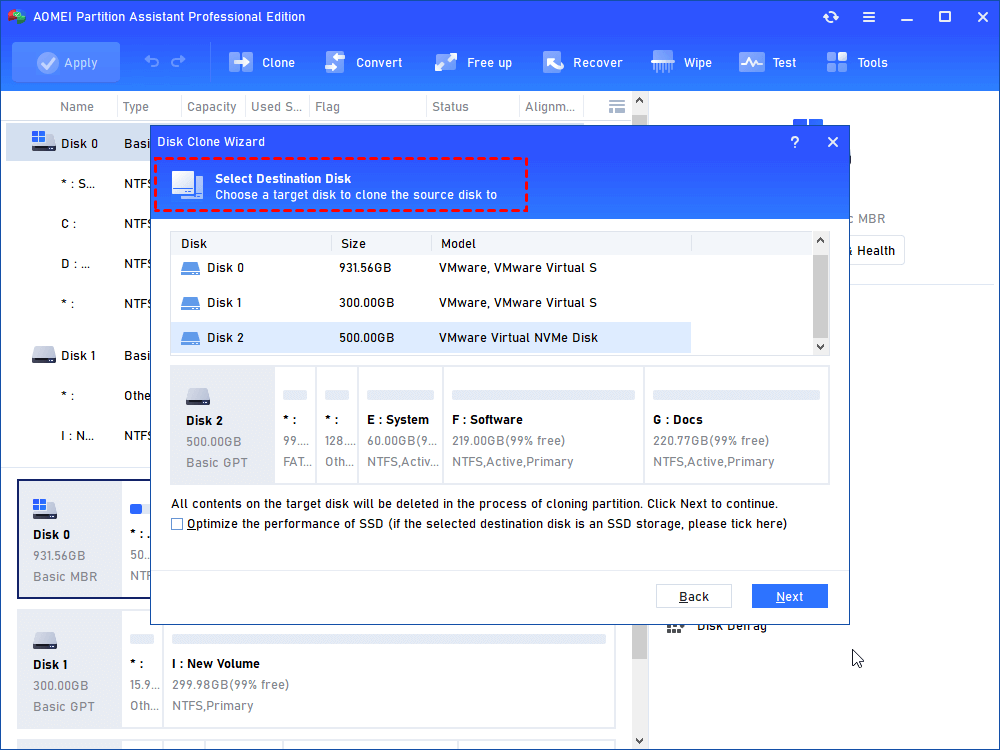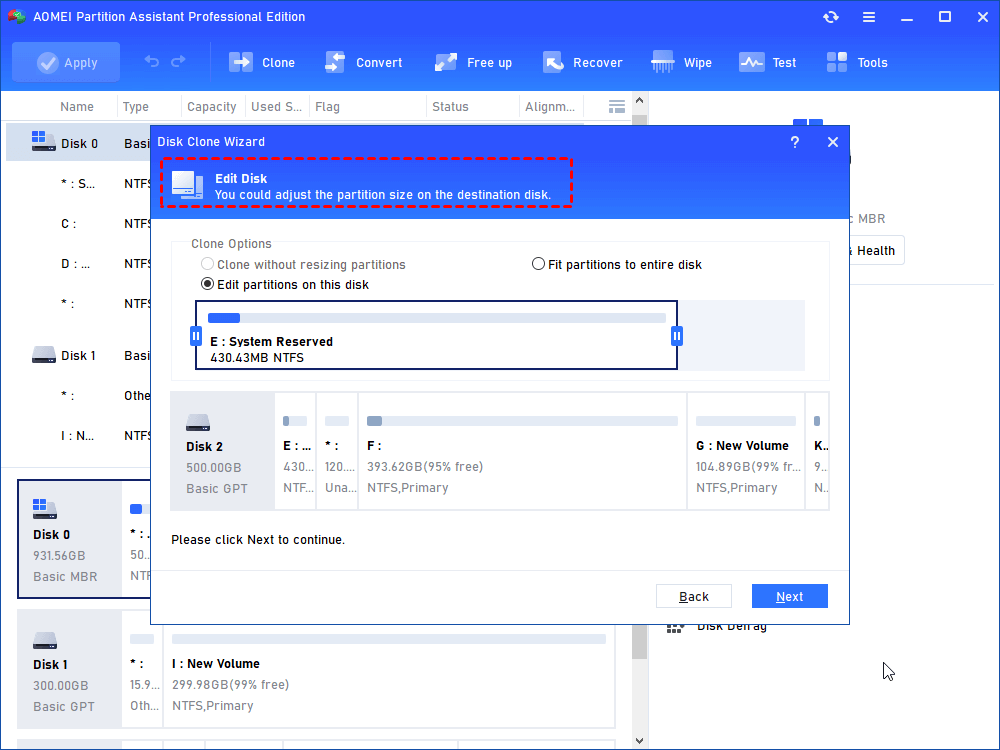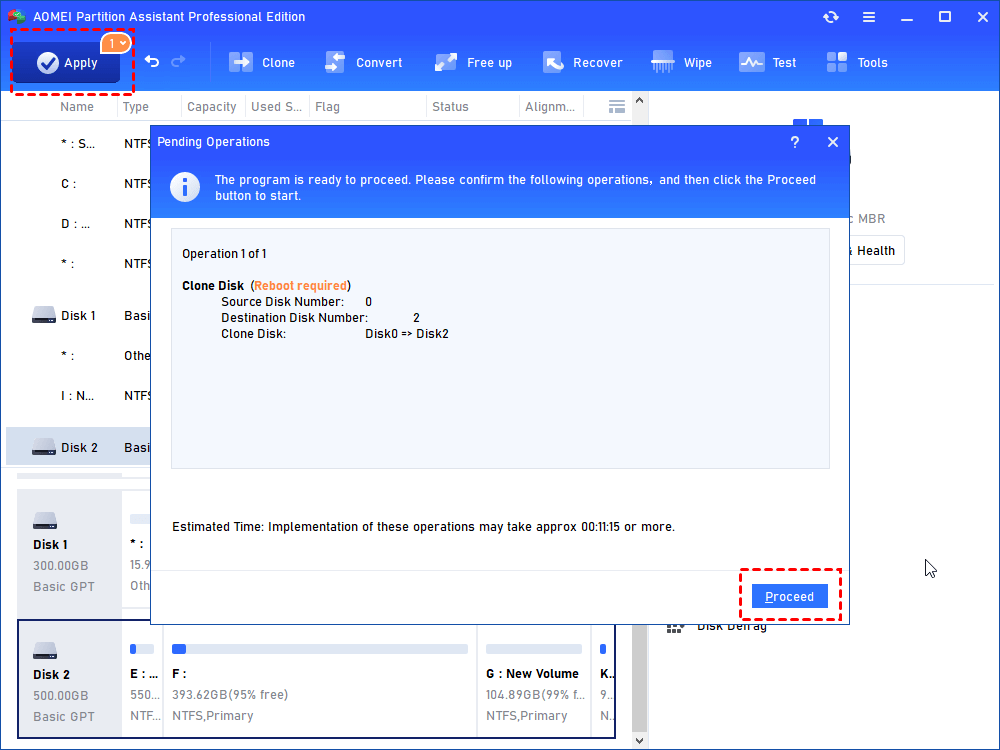Best Disk Clone Software in Windows 11,10, 8, 7
This disk clone utility will teach you how to clone disk even if with bad sectors or larger to smaller disk containing hidden partition and bootable drive.
Why need to clone disk?
Now, for larger capacity, users will choose a larger disk to replace a small old disk, but if you want to keep the data and personal configurations on the old hard drive, cloning a disk is a nice choice.
However, unlike transferring small files, the system and programs, and other hidden files cannot be moved manually. Thus, you need to employ a piece of cloning software that enables you to migrate all data and programs from a disk to another disk.
Another purpose of cloning a disk is to backup important data. The internal hard drive is susceptible to damage, so many people will make a copy disk in case of any disk failure one day. Once the internal disk gets corrupted, you can swap it and retrieve the data you need from the backup disk.
There are lots of reasons to clone a hard disk, but the key point is to employ a reliable and trustworthy cloning tool.
Best disk clone software for Windows 11/10/8/7/XP/Vista
AOMEI Partition Assistant Professional can be one of the best cloning tools available for Windows. It is an easy-to-use tool, which can help you clone all on a hard drive to another drive without leaving any gaps. It makes an identical copy of your disk, which consists of the operating system, disk hidden partition, applications, personal configurations, and other data. Moreover, it provides you with two kinds of disk clone methods: copy disk quickly and sector-by-sector copy.
▶ Copy disk quickly
It is also called file-by-file copy and is much faster than the second method. Yet, it only copies the used space of the original disk to the new one. Thus, cloning a bigger disk to a smaller SSD is possible in this way. Because of its fast speed, it is recommended by many users.
▶ Sector-by-Sector copy
The sector-by-sector copy supports cloning all the sectors in the original hard drive to a target one, no matter whether it is used or not. Compared with the first one, the deleted, lost files or inaccessible data can be copied. When you finish the cloning operation, you can recover the files in the new hard drive with data recovery software.
No matter which copy method you choose, each method can finish the task nicely. It allows you to clone hard drive in Windows 11/10/8/8.1/7/XP/Vista. Only in 5 steps, you can finish the whole process. The interface is easy to handle and you just need to click the mouse. Now, you can download the Demo version and refer to the steps below to see how to use this tool:
Step 1: Download AOMEI Partition Software and run it. Click “Clone Disk” in the right menu.
Step 2: Then, choose the copy method you like and click "Next". Here, we choose "Copy Disk Quickly".
Step 3: Choose the source disk and the destination disk and click "Next". After that, click "Finish".
Step 4: You can edit partitions here. If the destination disk is smaller than the original disk, The first option will be unavailable.
Step 5: Remember to click "Apply" to hand in the task.
- ✌ Attentions:
- All data on the target hard drive will be wiped out after you commit the operations above.
- It is unacceptable to choose system/dynamic/GPT/offline disk as a destination hard drive.
- It is available that the target disk is smaller than the source, but it must be equal to or larger than the unused space in the original hard drive in the "Copy Disk Quickly" method.
- The system will be restarted if the source disk includes a system partition.
Conclusion
With such an excellent tool, you can clone the disk to the desired hard drive and avoid reinstalling OS. Why don't you download it to help you? You can clone a USB bootable drive to another disk as well with the help of the AOMEI Partition Assistant. By the way, if you're a Windows Server user, please select Server edition.