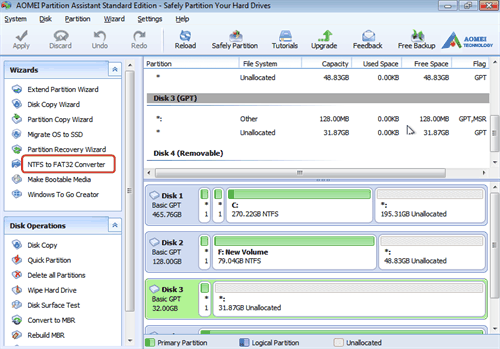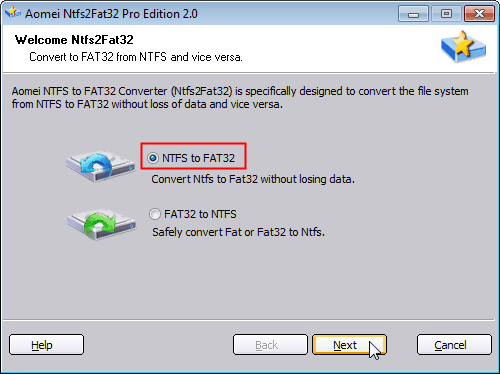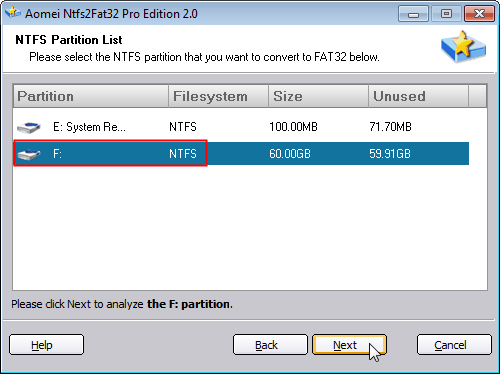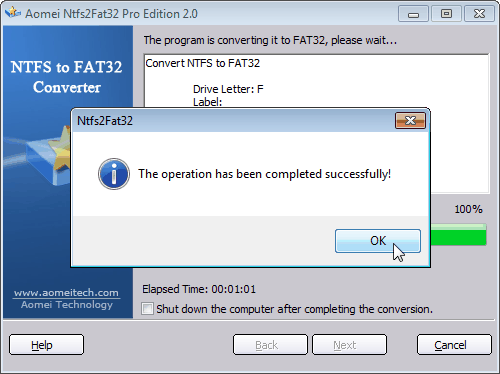Fix PS3 Can't Read NTFS USB Drives Issue
PS3 cannot read USB? Learn how to solve PS3 cannot read files on NTFS USB flash drive issue and format USB drive properly for PS3 console with AOMEI Partition Assistant.
Overview on PS3
PS3 is short for PlayStation 3. It was first released by SONY Computer Entertainment in Japan in 2006 and released worldwide for consoles afterwards. Its main storage media is Blu-ray Disc, and it is capable to link with PlayStation Portable (PSP). SONY is using FAT32 as the standard for the PS3. Therefore, it is important that if you know how to format USB for PS3 when purchasing it.
Why PS3 Cannot Read NTFS USB Drive?
"Why my PS3 can't browse large USB drives formatted in NTFS? While the LG, Samsung and Sony network Blu-ray devices can with no problem." Or "why my PS3 cannot read NTFS USB drives and play movies off many digital cameras?" Many users have encountered problems as above in using PS3.
FAT32, that’s the real point, the PS3 uses a proprietary FAT32 file system. FAT32 is standard for the PS3 and it’s the most common drive format. No wonder your PS3 cannot read USB in NTFS format. In that case, we need to convert NTFS to FAT32 to solve the problem. As we all know, NTFS and FAT32 are two basic file systems created for keeping track of files in the hard disk and we can make conversions between them.
FAT32 makes up for some of the shortages of the original FAT file system, but pushes through the limitation with a 2TB maximum drive size. It supports files no more than 4 GB, which means the single data larger than 4 GB could not be saved in FAT32. Compared with NTFS file system, FAT32 is not proprietary. But FAT32 is more compatible with more machines like Mac OS X, Windows, Linux, Play Station, XBox, etc.
Fix PS3 won’t Read NTFS USB Drive by Converting to FAT32
If your PS3 doesn't read NTFS USB Drives, you need to backup data first, then reformat partition to FAT32 and finally restore data, the operation is time-consuming. What’s more, it may not secure the safety of your data and you can't directly convert NTFS to FAT32. FAT32 can be converted to NTFS but it is not so easy to convert NTFS back to FAT32. Then we have to turn to third-party software. If you want to get significant improvements in load times, you can clone PS3 hard drive to SSD.
Good news is that we got the best and reliable way of converting NTFS to FAT32. Free AOMEI Partition Assistant Standard with NTFS to FAT32 Converter, which allows you to convert NTFS to FAT32 with no partition size limitation, and no data loss. This software supports Windows 10, 8, 7, XP, and Windows Vista, so feel free to use it. It has user-friendly interface and easy to use. Download and have a try.
Format USB Drive to FAT32 for PS3 via Partition Assistant
1. Let’s see the detailed steps of file system conversion in following part. Connect the USB drive to computer and make sure it can be detected by Windows. Download, install and launch AOMEI Partition Assistant Standard. Click “Convert” in the top toolbar, and choose “Convert to NTFS/FAT32”.
2. Select "NTFS to FAT32" and then click "Next".
3. Select the target partition that need to be converted, and then click "Next".
4. Click "Proceed" to commit the operation, then you will find the operation is complete in minutes (depending on the file size).
After converting, your PS3 will recognize the external USB disk, and now you can enjoy your game time. Apart from file system converting, AOMEI Partition Assistant also supports converting between GPT and MBR disks, converting between dynamic and basic disk and moving OS to SSD or HDD, etc. You may refer to full features page learn more information.