| License Type |
Freeware |
2 PCs / License |
2 Servers / License |
Unlimited PCs and
Servers / License
|
Unlimited PCs and
Servers / License
|
| Technical Support |
Office Hours |
24*7 |
24*7 |
24*7 Priority |
24*7 Priority |
| Windows 11/10/8.1/8/7/Vista/XP |
|
|
|
|
|
Basic Disk Partition Management Features
- Resize partition
- Merge partitions
- Clone partition
- Create partition
- Format partition
- Check partition
- Change drive letter
- Change label
- Change partition type ID
- Rebuild MBR
- Make bootable media
|
|
|
|
|
|
Migrate OS to SSD
Migrate system drive between MBR and GPT Drives (SSD supported).
|
|
|
|
|
|
Move app to another partition
transfer some applications from one partition to another one
|
|
|
|
|
|
Delete Large Files
Easily find and quickly delete large files by type
|
|
|
|
|
|
Convert MBR/GPT system disk
(Fully
Compatible
with Win 11)
Convert System Disk between MBR and GPT Styles.
|
|
|
|
|
|
Schedule Disk Defrag
Create a schedule to automatically defragment disk by daily, weekly, monthly
or event triggers.
|
|
|
|
|
|
Clone system disk
Clone a partition to quickly make a duplicate and copy a disk to another for
disk upgrading.
|
|
|
|
|
|
Split partition
Divide one large partition into multiple smaller partitions to save
different kinds of files.
|
|
|
|
|
|
Advanced data wipe
Wipe hard drive/partition:
- Fill sectors with Zero.
- Fill sectors with random data.
- DoD 5220.22-M.
- Gutmann.
Wipe system disk/ partition:
- Fill sectors with Zero.
- Fill sectors with random data.
- DoD 5220.22-M.
- Gutmann.
Shred files
- Write Zero.
- Random data.
- DoD 5220.22-M.
- Gutmann.
|
|
|
|
|
|
Advanced partition delete
Deleted partiton and wipe data on it:
- Fill sectors with random data.
- DoD 5220.22-M.
- Gutmann.
Deleted all partitons and wipe all data on the hard drive:
- Fill sectors with random data.
- DoD 5220.22-M.
- Gutmann.
|
|
|
|
|
|
Partition recovery wizard
Fast search helps you quickly recover deleted or lost partition. Full search
will scan each sector of the selected disk for recovery.
|
|
|
|
|
|
Allocate free space
Allocates free space from one partition to other partitions without data
loss.
|
|
|
|
|
|
Convert dynamic disk to basic disk
Convert dynamic disk to basic disk and vice versa.
|
|
|
|
|
|
Quick partition
Automatically partition a new disk with one click.
|
|
|
|
|
|
Convert primary and logical partition
Convert partition from primary to logical and vice versa.
|
|
|
|
|
|
Partition alignment
Makes partition align to improve the speed of reading and writing.
|
|
|
|
|
|
Extend partition wizard
Freely and easily extend partition without data loss.
|
|
|
|
|
|
Make Bootable Media Wizard
Create a Windows PE Bootable media to start a computer for the purposes of
deployment and recovery.
|
|
|
|
|
|
Other advanced features
- WinToUSB
- Dynamic disk and volume management
- Command line partitioning
- Change serial number
- SSD secure erase wizard
- Create WTG for Mac
- Create WTG with current system
- ......
|
|
|
|
|
|
| Business use |
|
|
|
|
|
| Windows Server 2003, 2008 (R2), 2012 (R2), 2016, 2019, 2022 |
|
|
|
|
|
Create portable version
Create AOMEI Partition Assistant on a removable device so that users can use
it on any other computers without installing it.
|
|
|
|
|
|
| Provide Billable Technical Service to Clients |
|
|
|
|
|
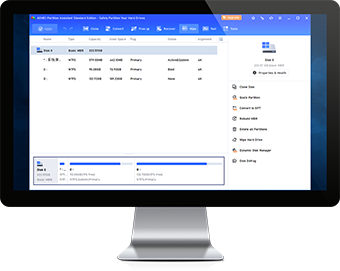

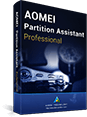



As partitioning software, AOMEI Partition Assistant is as good as any program I’ve seen. The standard version is more than adequate for most users, and the pro version is as good as it gets. I have some nits concerning, but the Windows To Go trick trumps those gripes big time.
AOMEI Partition Assistant(formerly Home) Edition would seem to be the most powerful and capable freeware disk partition utility we've tried. It's highly recommended for all users, and especially those with multidisk systems.
AOMEI Partition Assistant is an easy-to-use tool to help you set up and manage partitions on your PC's hard drive. The program provides all the functionality you'd expect, and some you might not.
The first download worked fine. I did a bit of work with PA this evening, and it works well! I just wanted to var you know that I think Partition Assistant is a great product. The user interface is well-designed and easy to follow.
I basically gave up on trying to switch my HDD to GPT without formatting it. I downloaded AOMEI partition assistant and it switched it in seconds without deleting all my stuff! I love you! Thanks!
I'm a professional computer tech with my own concierge business. I've researched plenty of similar software. Yours is the best in the world! Keep up the great work.