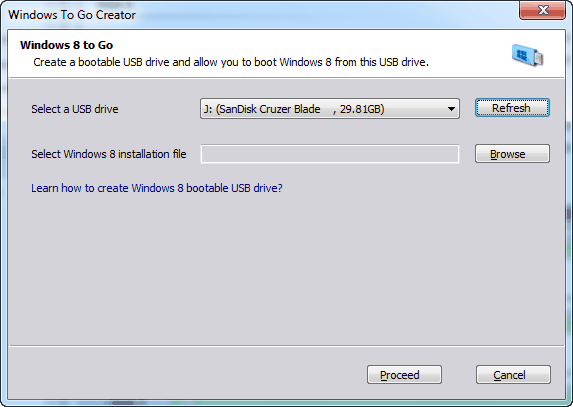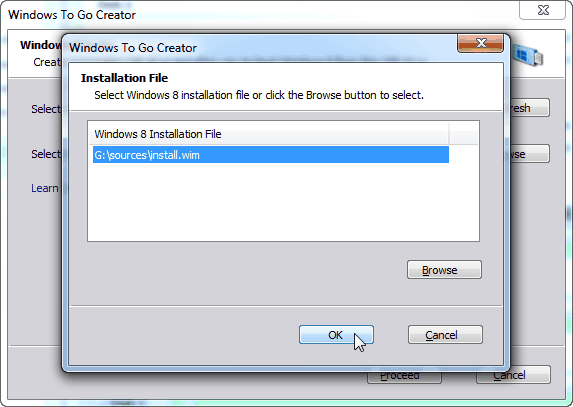Build Windows To Go Workspace with Freeware
Build Windows To Go Workspace with AOMEI Partition Assistant is just a piece of cake and it works exactly the same as Windows 8 Enterprise built-in Windows To Go Creator Center.
Windows To Go
Most Windows 8 users may already know that Windows 8 Enterprise edition comes with a new feature called Windows To Go. Building Windows To Go workspace allows you to use your customized Windows 8 operating system on any computers as long as you carry a prepared bootable Windows To Go USB drive with you. Though it’s a full version of Windows 8 too that you boot from Windows To Go USB drive. However, there’s still some differences between a normal Windows 8 OS and the one boot from Windows to Go drive:
1. The hard disk drive of the host PC will be in offline state once you boot Windows 8 from the Windows to Go USB drive.
2. Hibernation/Sleep mode is off as default. To make sure that Windows To Go workspace can be transferred between multiple host PCs, the hibernation/sleep function is disabled as default.
Thus we can say that a Windows To Go workspace is much more powerful than Win PE and it’s fully functional that can provide the users most functions of Windows 8.
From the technical point of view, Windows To Go is not too complicated. However, Microsoft only has attached this function in Windows 8 Enterprise. Thus if you want to enjoy Windows To Go, you have to purchase Windows 8 Enterprise edition. There’s no third-party provisioning tools support Windows To Go except AOMEI Partition Assistant.
How to Build Windows To Go workspace in AOMEI Partition Assistant Standard
Free AOMEI Partition Assistant Standard is a multifunctional partition management freeware for Windows 8.1, Windows 8, Windows 7, Vista, and XP. The whole process of building Windows To Go workspace is just as easy as it in Windows 8 Enterprise control panel.
First please plug in your USB drive. The USB drive must be at least 13GB (in Windows 8 Enterprise edition, the USB drive must be 32GB at least). In order to get a better performance, USB 3.0 port is more preferable than USB 2.0 port.
Download the launch AOMEI Partition Assistant Standard. In the main interface, click Windows To Go Creator on the left. Then in the pop-up window, you may find that the USB drive has been detected automatically by APAS. As for the Windows 8 installation file, it can be a original Windows 8 or the one in which many applications have been installed. When both the USB drive and image file are decided, click Proceed.
Here you will get a message that the data on the USB drive will be wiped away after operation. So please backup your important data if necessary. Click Proceed again then APAS will build the Windows To Go workspace in no time.
![]() Download FREEWARE AOMEI Partition Assistant Standard Edition
Download FREEWARE AOMEI Partition Assistant Standard Edition