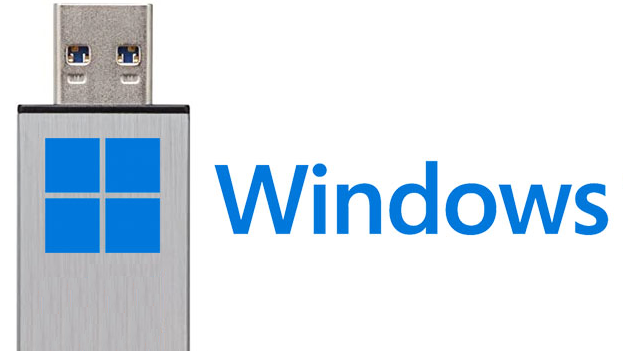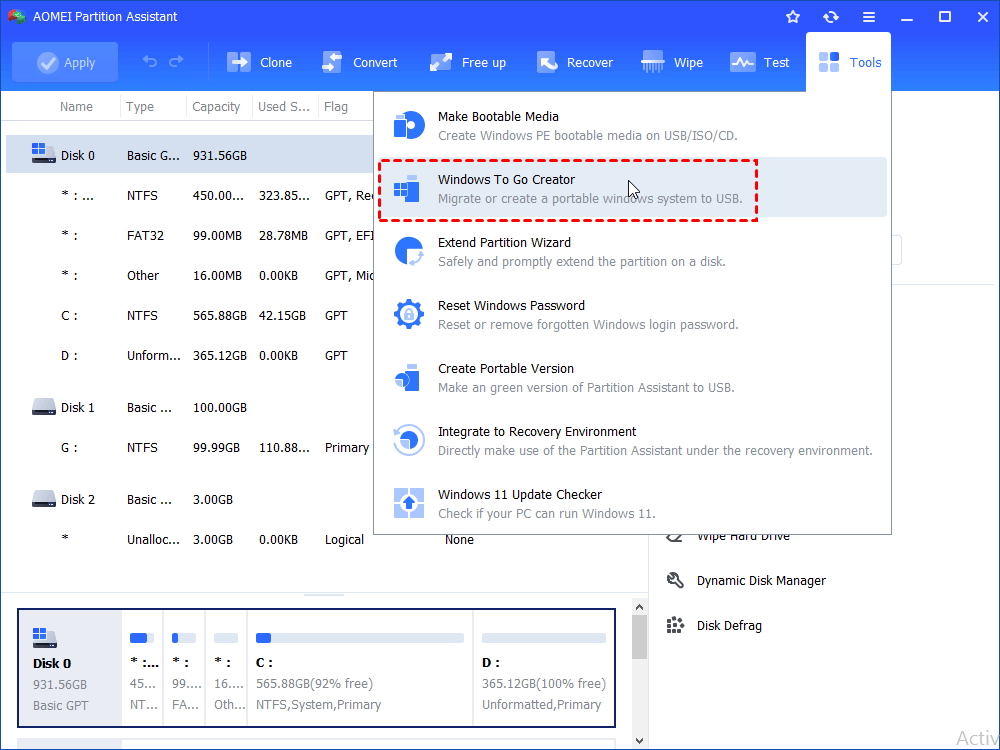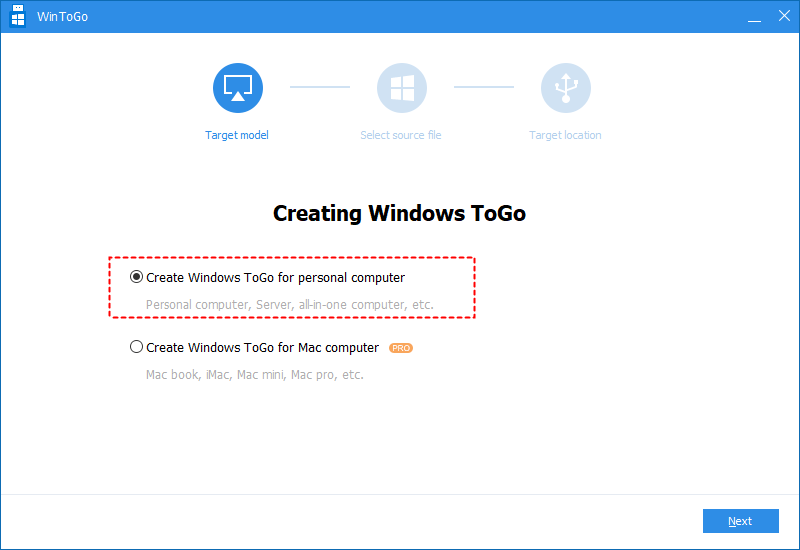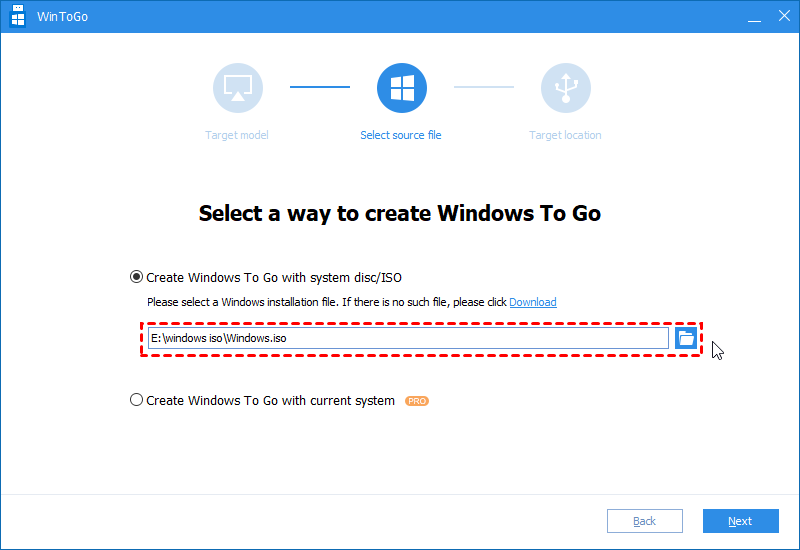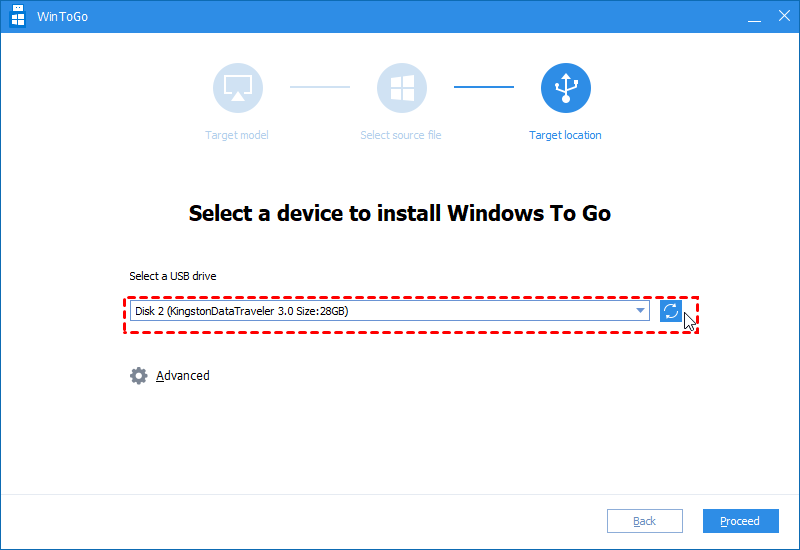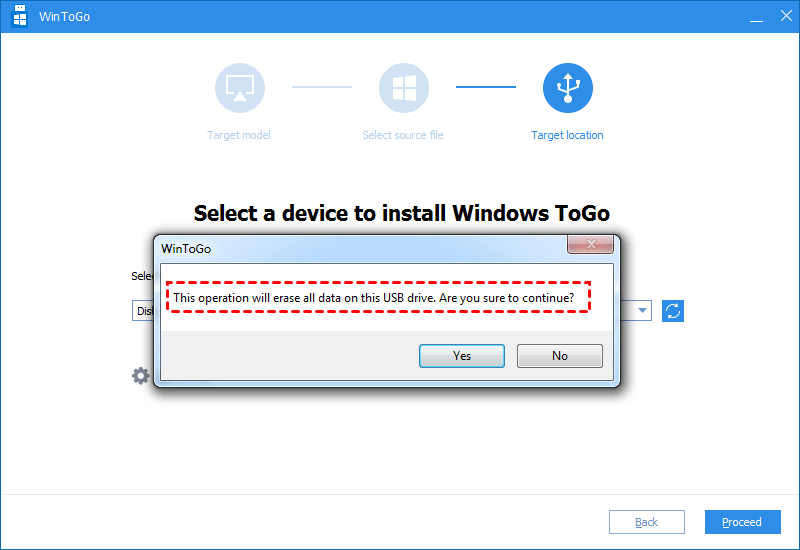Free Download the Windows To Go Tool for All Windows OS
How to create Windows 7/8/8.1/10/11 To Go on non-certified USB drive easily? The best free Windows To Go tool-AOMEI Partition Assistant will guide to accomplish the operation with simple steps.
Windows To Go Overview
Windows To Go is only available in Windows 8, 8.1, 10 Enterprise, and Windows 10 Education edition, which is first introduced in Windows 8 Enterprise. In Windows 11, this function is removed from the system, so Windows 11 users can't create a Windows USB with this function.
This feature allows you to create a Windows To Go USB stick with complete, managed Windows images, then run a portable Windows from a removable drive on PCs. Therefore, you will be able to use Windows To Go USB on your Windows operating system PC to work no matter where you are. Besides, Windows To Go can smoothly work on USB 2.0 and USB 3.0, both on legacy BIOS and UEFI firmware.
The Windows To Go USB should be certified by Microsoft, including IronKey WorkSpace W700, Kingston DataTraveler Workspace, SPYRUS Portable Workspace, etc. Apart from the Windows To Go feature, there are some professional Windows To Go Tools for you to choose from.
What is the best free Windows To Go tool?
In this article, we will introduce you to the best free Windows To Go creator tool compared with other similar software. AOMEI Partition Assistant Standard deserves the best free Windows To Go creator provisioning tool due to these reasons:
• You can create not only Windows 8/10/11 To Go USB drive, but also the Windows 7 To Go USB stick.
• You don’t have to buy a Windows To Go certified USB stick, a non-certified USB drive could also be supported.
• There is no need to purchase a Windows edition to create Windows To Go USB.
AOMEI Partition Assistant Standard is more practical than Window's built-in Windows To Go feature, which makes you to create Windows To Go on a non-certified USB drive freely.
How to Create Windows To Go USB Stick Easily in Windows?
We will describe to you how to create a Windows To Go USB drive with the best free Windows To Go software in Windows.
1. Windows OS Installation disc or ISO file;
2. A 13GB or larger USB 3.0 or 2.0 drive;
3. Free download Windows To Go creator tool-AOMEI Partition Assistant Standard on your computer.
Step 1. Install and launch AOMEI Partition Assistant Pro. Click “Tools” in the top toolbar, and choose “Windows To Go Creator”.
Step 2. Choose the first option "Create Windows To Go with system disc/ISO". Click the folder icon to select ISO manually. After that, click "Next" to continue.
Step 3. Please select the location of the Windows ISO file you need, and click “Next”.
Step 4. Select the target USB drive here and click “Proceed”.
Step 5. Read the prompt carefully, and then click “YES”.
Ending lines
After the process is finished, you could use Windows To Go to deploy the portable Windows on your host machine. With the freeware, you can also enjoy these features: create WinPE bootable media, migrate OS to SSD, restore USB to full capacity, and more. For more advanced functions, you might want to try AOMEI Partition Assistant Professional to allocate free space, align partitions, command line partitioning, and so on.