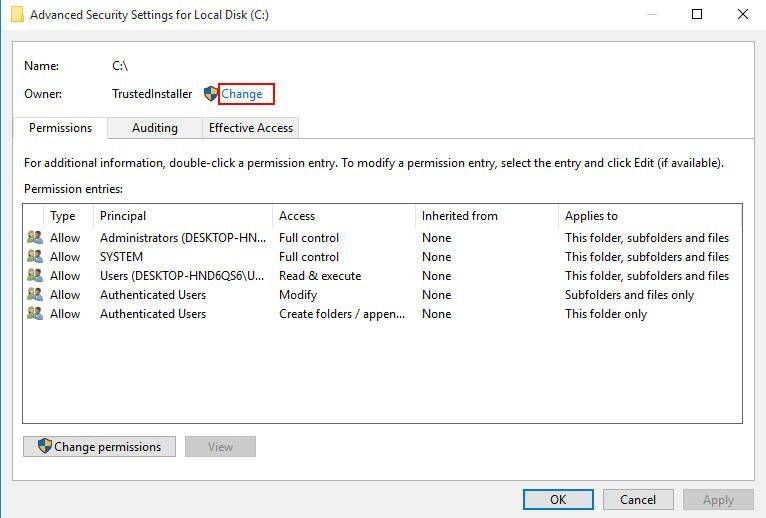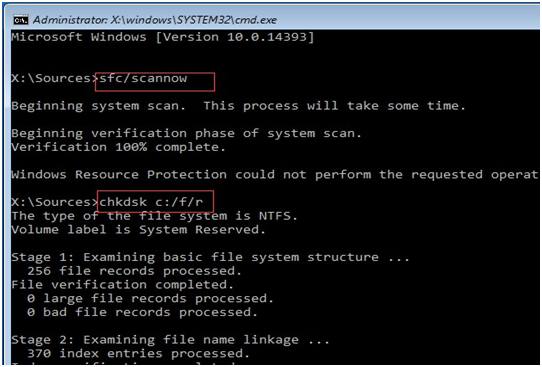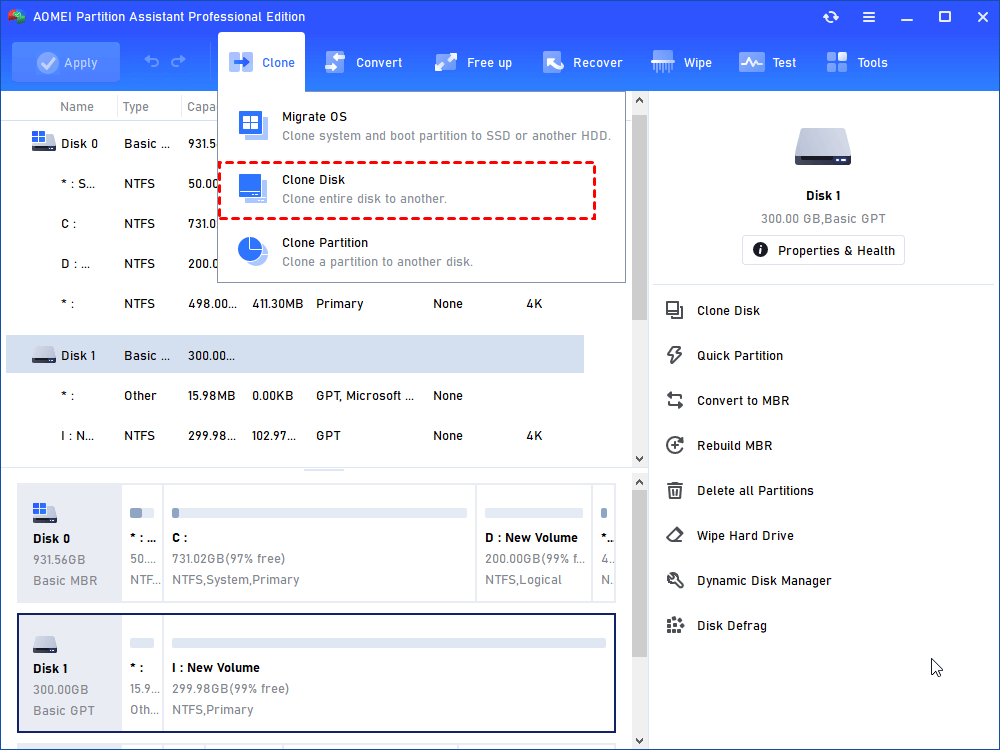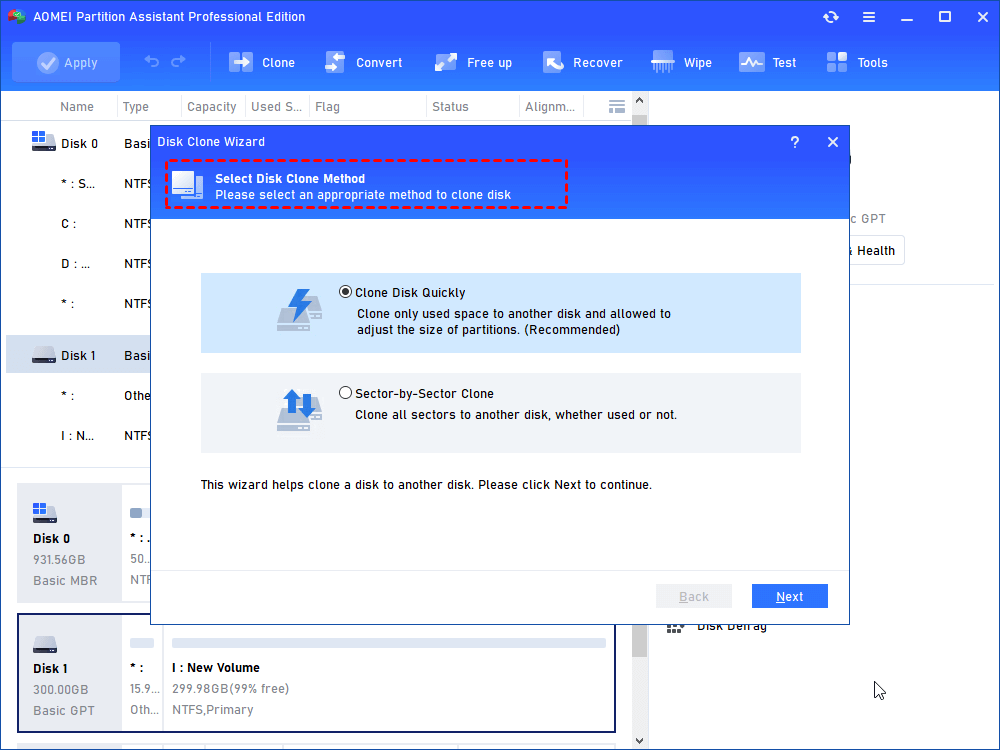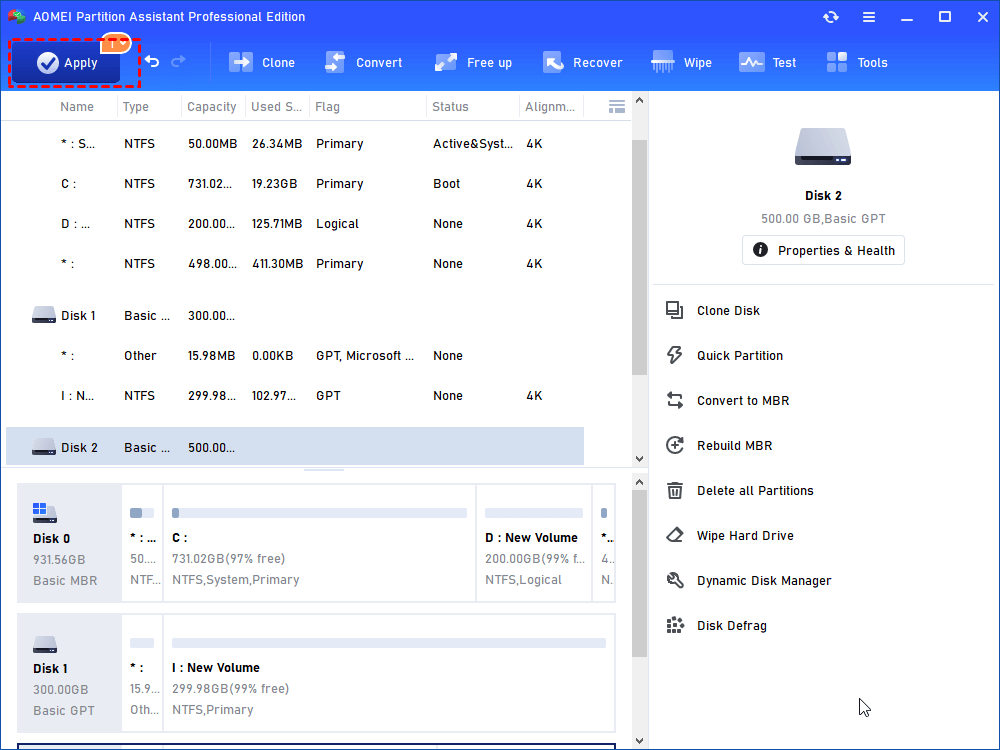C Drive Access is Denied in Windows 10 - Fixed
C drive access denied in Windows 10? You can refer to this article and find the reason and troubleshoot this issue.
Reasons for C drive access is denied in Windows 10
When you try to access C drive in Windows, you may receive an "Access Denied" error message or a similar message. When you are denied to access C drive, you cannot access, change, save, or delete files and folders. Why C drive access is denied in Windows 10?
In general, there are mainly 2 reasons that you cannot access C drive. The first is you do not have the privilege of accessing to this partition. And the second is that there may be bad sectors on the C drive.
How to solve C drive access denied in Windows 10?
If your C drive is not accessible, and access is denied, you can follow the methods below to fix it.
Method 1: Take the ownership of the partition
You do not have the ownership of the partition is the main reason for access denied in Windows 10/7. To take the ownership of a partition, follow these steps:
Step 1. Right-click the partition that you want to take ownership of, then click Properties.
Step 2. Click the Security tab, and then select Advanced. The Advanced Security Settings windows will appear.
Step 3. Click the Change link next to the Owner label. Then Select User or Group window will appear.
Step 4. Type your user account in the area which says 'Enter the object name to select' and click OK.
Step 5. After taking the ownership, now you need to provide full access to the partition for your account. Right click the partition again, click Properties and select Security tab.
Step 6. Click Add button, then click Select a principle and select your account. Set permissions to Full control. Then click OK.
Method 2. Convert the current user profile to administrator user profile
You can also try to convert the current user profile to administrator user profile by following the steps below and check if the issue is resolved.
Step 1. Press Windows logo key on the keyboard, type Control Panel and click Control Panel from the search result.
Step 2. Select Change account type from the window and click on your user account name.
Step 3. Select Administrator and click on Change account type.
Step 4. Close the window and check if the issue is solved.
Method 3. Repair bad sector
If there are bad sectors, it may cause C dive access denied in Windows 10. You can use System File Checker to scan and repair bad sector.
To use this tool, open the command prompt and type the following commands in Command Prompt and press Enter after each of them.
-
sfc /scannow
-
chkdsk c: /f /r
-
bootrec /fixmbr
-
bootrec /fixboot
-
bootrec /scanos
-
bootrec /rebuildbcd
Method 4. Copy the old disk to a new one
If you have tried all the methods mentioned above, but still cannot solve the problem, you may need to consider replacing the old disk to a new one. To copy the disk, you can turn to AOMEI Partition Assistant Professional. It is a professional disk copying tool which is designed for Windows 11/10/8/7/XP/Visa.
Since C drive is not accessible, access is denied in Windows 10, you may not copy the disk from the normal boot. You can make a bootable USB via AOMEI Partition Assistant and Enter the WinPE to copy the disk.
To copy the disk, follow the steps below.
Step 1. Download AOMEI Partition Assistant and open the software. Then make a bootable USB and boot from the bootable device and enter the WinPE. It will bring you to the main interface of AOMEI Partition Assistant.
Step 2. Right-click the disk you want to copy and select Clone > Clone Disk.
Step 3. On next page, select Clone Disk Quickly and click Next.
Step 4. Select a destination disk to copy the source disk to and click Next.
Step 5. Click Apply to submit the change.
After copy the disk successfully, you can boot from the new disk and the data on the new disk is exactly the same as the old one. This method can be also used to solve access denied in Windows 7.
If this still cannot solve your issue, there is no other choice but reinstall the Windows. To reinstall Windows 10, you have to download Windows 10 media creation tool and use it to make a Windows 10 installer on the USB drive. Then change the boot order to boot from the USB and follow the instruction to reinstall Windows 10.