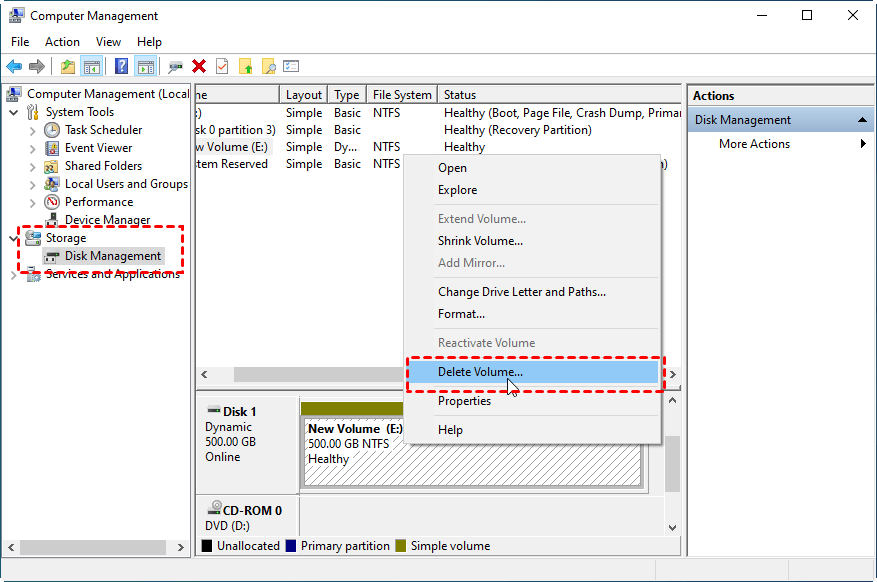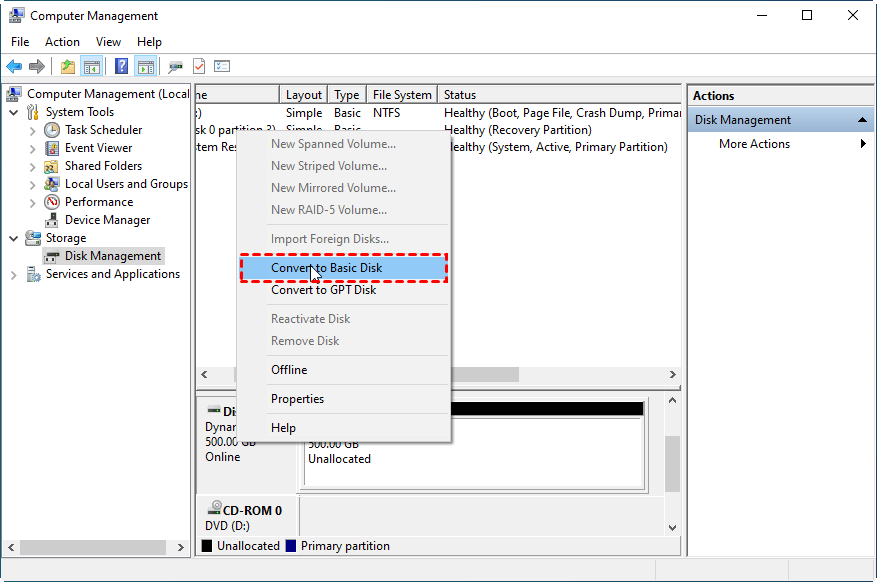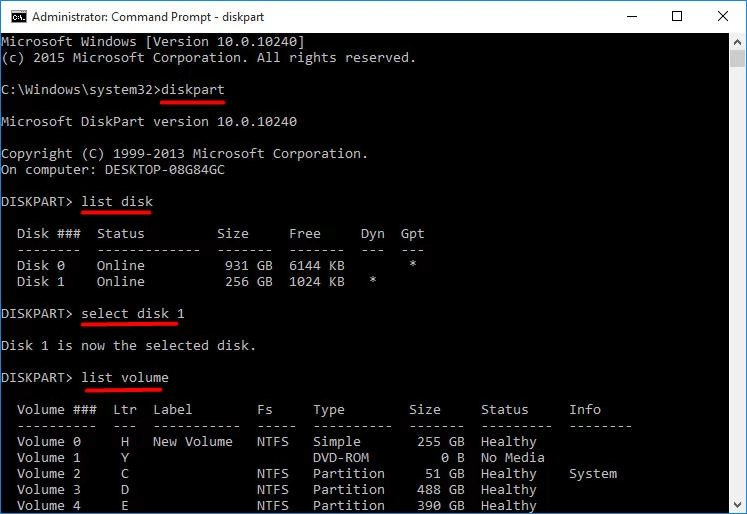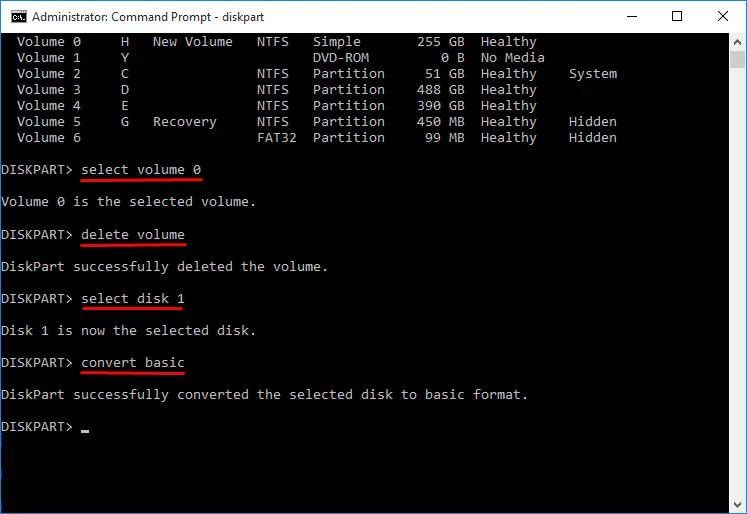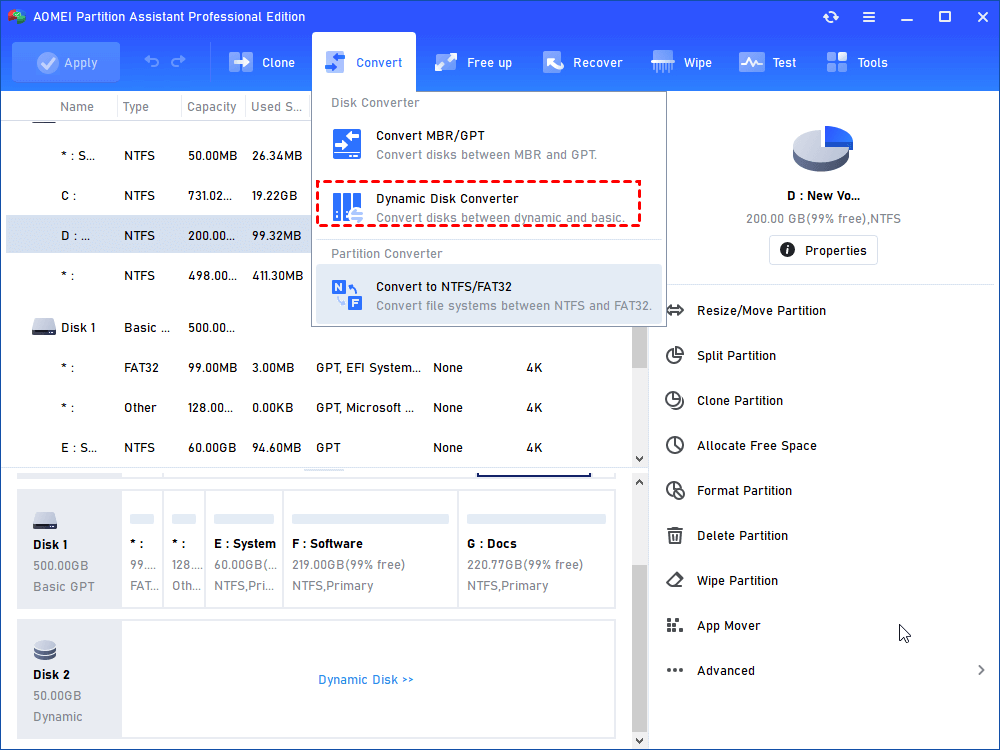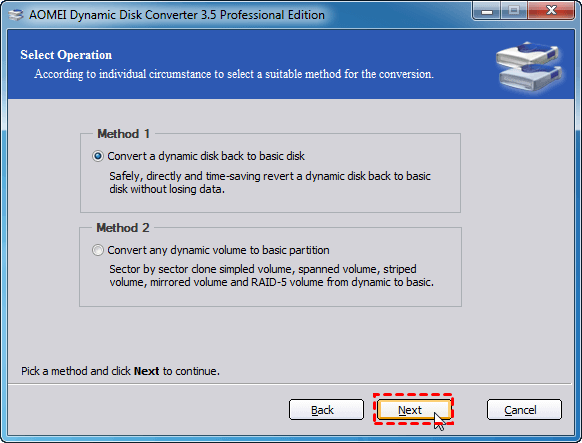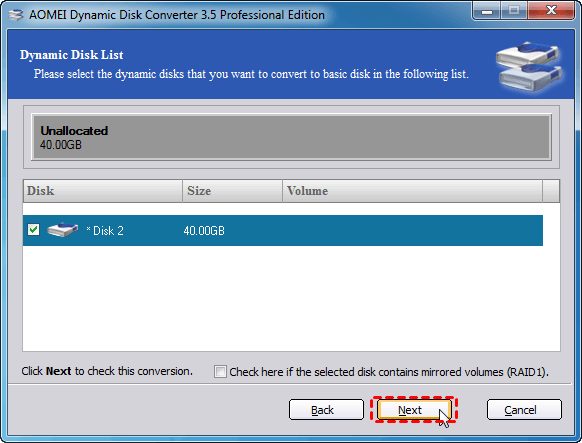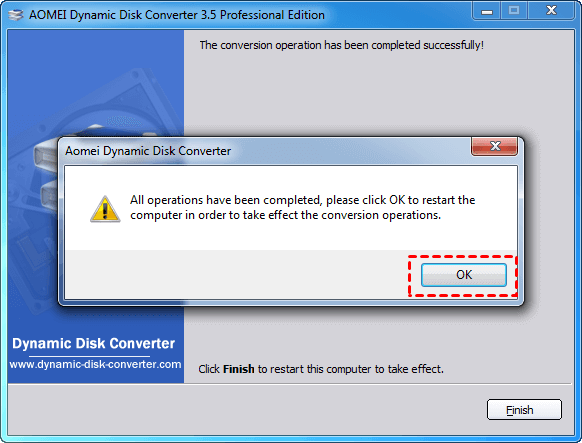How to Convert Dynamic Disk to Basic in Windows 10 without Losing Data?
Sometimes, you may need to convert dynamic disk to basic disk in Windows 10/11. Here we will show you how to change the dynamic disk back to basic one without losing data step by step.
What is the difference between basic and dynamic disks on Windows?
In Windows, there are two disk configurations: Basic and Dynamic. Despite their similarities, they function slightly differently.
Basic disks can have either up to four partitions or three standard partitions along with an extended partition that can hold multiple logical drives. They support two partition types: MBR and GPT. Most laptops or desktop PCs use the Basic disk configuration.
On the other hand, Dynamic disks utilize volumes instead of standard partitions, providing greater flexibility in space management. Extending or shrinking disk volumes is much easier with Dynamic disks. They offer several volume types, including Simple, Mirror, and Striped, which enable more advanced storage setups like Raid-5, not possible with Basic disks.
Why convert a dynamic disk to basic?
To achieve the advanced features that dynamic disks provide, such as creating spanned, striped, mirrored, or RAID volumes, people often convert a basic disk to dynamic disk. However, there are some conditions you may consider converting dynamic disk to basic disk for the compatibility of dynamic disks.
1. Install Windows on another volume. Windows cannot be installed on a dynamic volume unless the dynamic volume was converted from a basic boot partition or system partition.
2. Want to use OEM partition or the partitions created by another operating system besides Windows. The partitions not created by Windows become nonfunctional on a Dynamic disk.
3. Other incompatibilities. For example, dynamic disk does not support the FAT file system.
How to convert dynamic disk to basic on Windows 10 computer
No matter why you need to convert dynamic disk to basic disk on your Windows PC, the point is how to perform this job. In this part, we'll show you 3 ways to convert dynamic to basic. The first two methods will use Windows built-in tools to convert disk, but they will cause data loss. The third way employs a third-party tool that won't cause data loss on your disk.
Method 1. Convert dynamic to basic disk in Windows 10 using Disk Management
Disk Management can only convert an empty dynamic disk (without any volume) to a basic disk. Before your erase all the data on the disk, back up the disk that you want to convert.
Step 1. Type "diskmgmt.msc" in the search box and press Enter to open Disk Management.
Step 2. In Disk Management, right-click every volume on the dynamic disk, and select "Delete Volume".
Step 3. Wait for the process to complete, and then right click the dynamic disk and select "Convert to Basic Disk".
Method 2. Convert dynamic disk to basic using CMD
Apart from Disk Management, you can also convert dynamic disk to basic disk using CMD DiskPart.exe, and you also need to clean the disk first.
Step 1. In the search box, type "cmd" and right-click Command Prompt, and choose "Run as administrator".
Step 2. Type the commands given below and press Enter key after typing each command.
◆ diskpart
◆ list disk
◆ select disk n ("n" refers the disk number of the dynamic that you want to convert)
◆ list volume
◆ select volume m("m" is the number of the volume on the dynamic disk)
◆ delete volume (repeat these two commands to delete all volumes)
◆ select disk n
◆ convert basic
After the conversion is done, you can input exit and hit Enter to close this window.
These two methods are a bit lame as it will cost you extra time to back up and restore the disk. What’s worse, if the disk you want to convert to basic disk that contains Windows system, Disk Management cannot convert it to basic disk. Fortunately, you can use third-party software AOMEI Partition Assistant to convert dynamic disk to basic disk without affecting the OS.
Method 3. Convert dynamic disk to basic disk without losing data
AOMEI Partition Assistant Professional is reliable and efficient dynamic disks and volumes management software that works for Windows 11/10/8.1/8/7/Vista/XP/2000. With its built-in feature Dynamic Disk Converter, you can convert a dynamic disk to basic disk without data loss. Let’s see how it works:
Step 1. Install and launch the program.
Step 2. click the target disk and select "Dynamic Disk Converter".
Step 3. In the next screen, select Method 1 and click "Next”to continue.
Step 4. Check the dynamic disk you want to convert to basic and click Next. Then check the confirmation option and click “Proceed” to execute.
Step 5. When the conversion is done, Click OK to restart your computer. Then you’ll see that the disk has been converted to basic disk.
To sum up
Besides the feature to convert dynamic disk to basic disk in Windows 10/11 without data loss, AOMEI Partition Assistant has many other useful functions as you can see from the screenshots, such as Windows to GO Creator, Migrate OS to SSD, Resize Partition, Convert disks between GPT and MBR without data loss, etc. To enjoy those amazing functions on Windows Server 2000/2003/2008/2011/2012/2016/2019/2022, please take a look at AOMEI Partition Assistant Server.
FAQs about converting dynamic disk to basic disk
1. Can a dynamic disk be converted back to basic?
Yes, a dynamic disk can be converted back to a basic disk in Windows. Disk Management and CMD can both convert disk to basic.
2. Why can't I convert dynamic disk to basic?
There are a few reasons why this conversion cannot be done directly, such as volume types and configurations, compatibility and use cases, data and volume loss, etc. If the Windows built-in tools can't convert your dynamic disk to basic, you can try a third-party tool.
3. Can you convert a dynamic disk to basic without losing data?
Windows provides a built-in feature called "Dynamic Disk Converter" that can help convert a dynamic disk to a basic disk without data loss. This feature is available in Windows Server editions, but it's not included in standard desktop versions of Windows, such as Windows 10 or Windows 11. Thus, you could only choose third-party tools that offers such service.