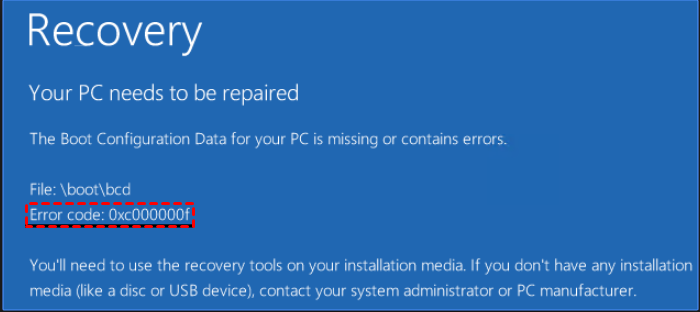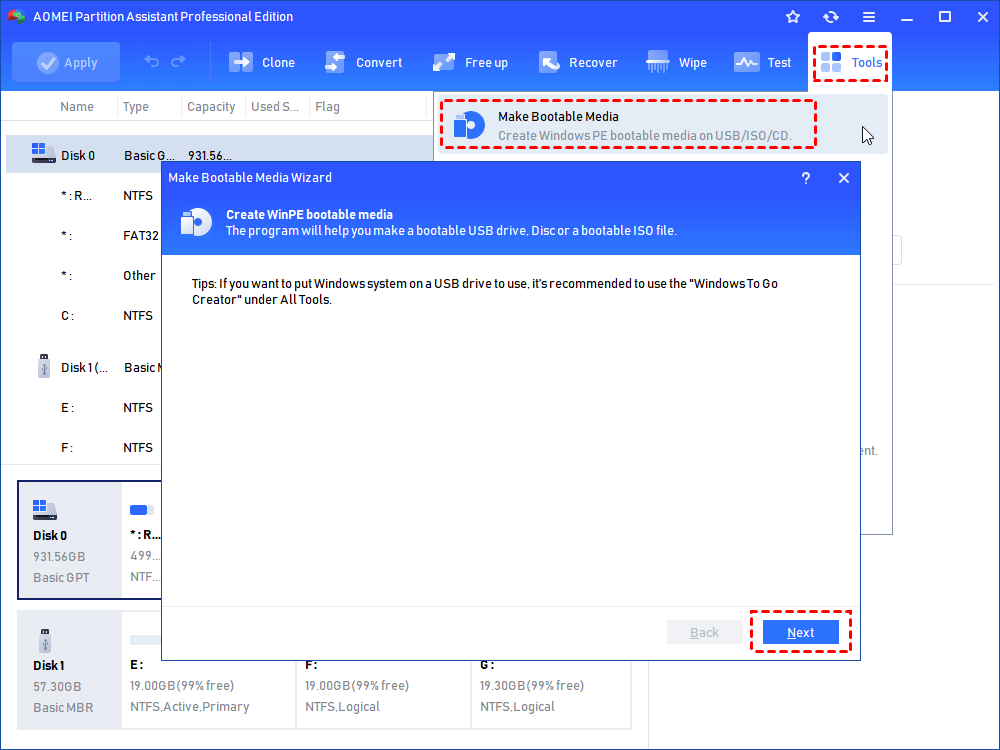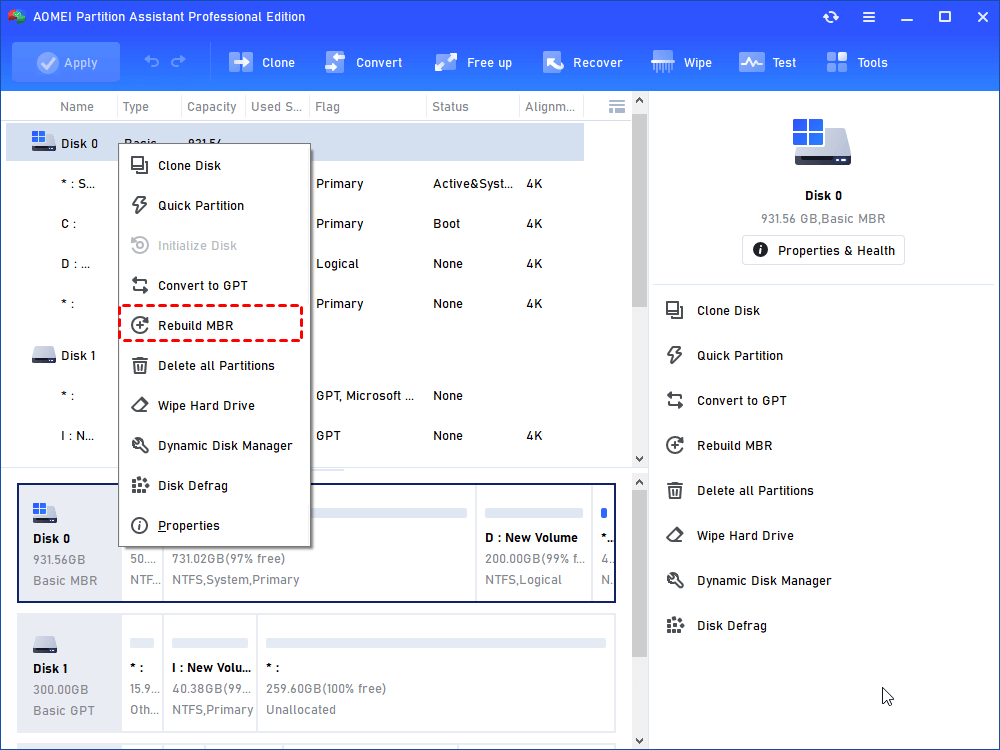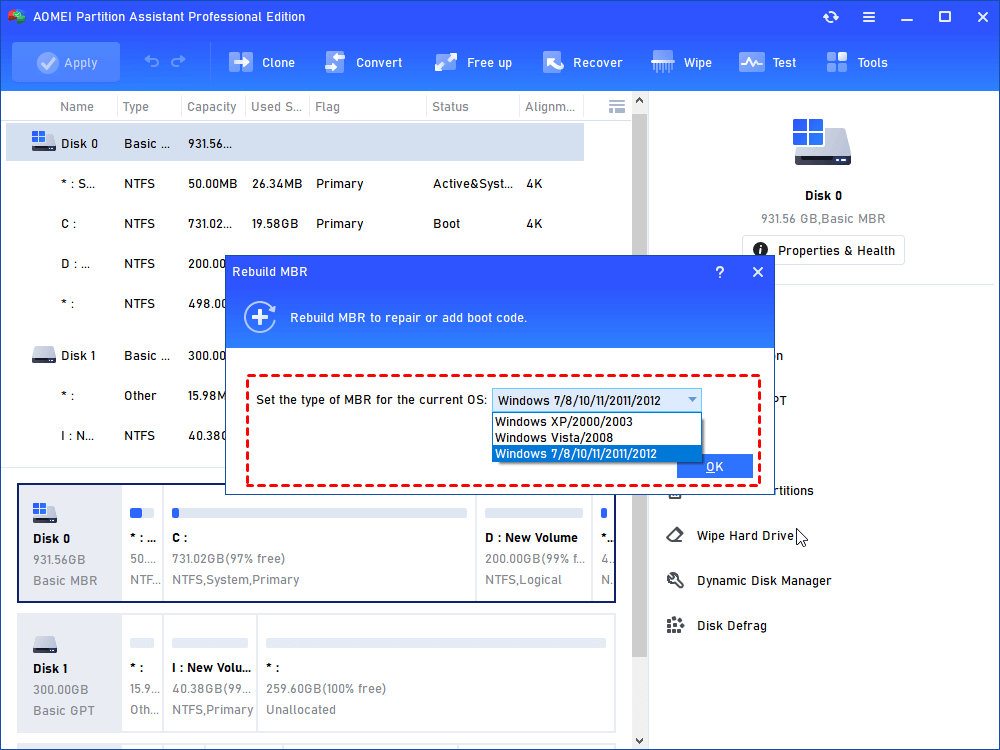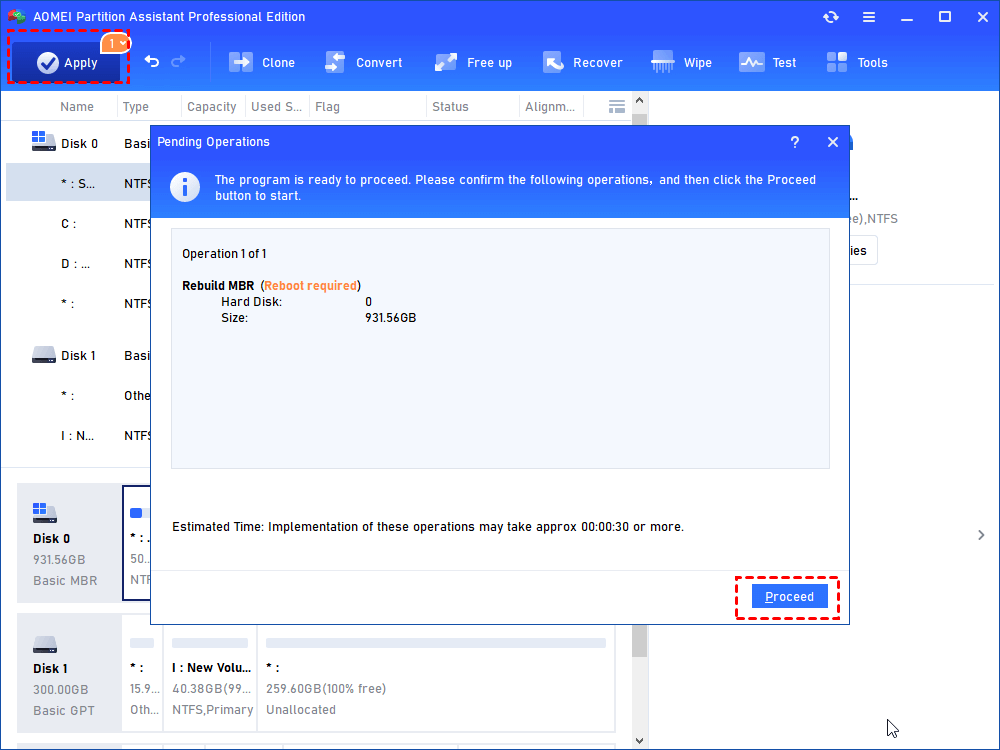How to Solve Error Code: 0xc000000f in HP Computer?
To fix Error Code: 0xc000000f in HP computer, you can run Startup Repair, rebuild BCD, check and fix errors for the system disk an so on.
The error code: 0xc000000f at startup
"When I start my HP Pavilion laptop with Windows 10 installed, it stuck at a blue screen, saying that "Your PC needs to be repaired. The Boot Configuration Data file doesn’t contain valid information for an operating system. File:\BOOT\BCD. Error code: 0xc000000f." Can you tell me how to fix Error Code: 0xc000000f in HP computer? "
Analysis for error code: 0xc000000f in HP
Before getting into solutions for Error Code: 0xc000000f in Windows 10 HP PC, you can have a basic understanding of Boot Configuration Data (BCD). BCD, a database, is rather essential for loading and running operating system. If there is something wrong with it, you can encounter 0xc000000f error. This error may happen due to hardware or software change, unexpected shutdown, hard drive failure and etc.
Effective solutions for boot failure
Here offers you different valid solutions for “Your PC needs to be repaired with 0xc000000f error code” in Windows 10 HP computer. Read it and choose proper ways.
✔ When you have Windows installation disc
If Windows installation CD/DVD is at hand, you can fix Windows 10 boot failure automatically, rebuild BCD or check disk from Command Prompt.
A. Run Startup Repair
1. Insert the Windows installation media into your HP computer that needs repairing.
2. Boot it and press certain key to enter BIOS to boot from the installation disc.
3. In Install Now screen, click Repair your computer and go to Troubleshoot > Advanced options.
4. Select Startup Repair and choose the operating system Windows 10.
5. Wait patiently for the repairing process to complete. After that you can boot from your system hard drive to see whether the error is resolved.
B. Access Command Prompt
If Startup Repair not working, in Advanced options window, you can choose Command Prompt .
To rebuild BCD, you can run:
■ bootrec /fixmbr
■ bootrec /fixboot
■ bootrec /scanos
■ bootrec /rebuildbcd
To Check and fix errors for system disk, type the following command and hit Enter key:
chkdsk C: /f /r (where “C” is drive letter of the system partition)
✔ If you can’t find Windows installation disc
Supposed that you have no Windows installation disc, or unfamiliar with commands line operation, you can try a powerful GUI windows boot repair tool, AOMEI Partition Assistant Professional, to fix 0xc000000f error without disc. It enables you create a bootable USB drive and enter WinPE environment to rebuild MBR or check disk. Let’s see how it works.
Step 1. Insert a blank USB into a working computer (the USB should be at least 16GB). Download the demo version, install and run it on this computer.
Step 2. In the main interface, click Make Bootable Media under Tools menu and do as the following prompts to create a bootable USB drive.
Step 3. Insert the USB to your HP computer that has boot issue and boot from the USB drive. Once login, AOMEI Partition Assistant Professional will load and start automatically. Right click the system disk and choose Rebuild MBR.
Step 4. Choose a proper MBR type for your Windows operating system and click OK.
Step 5. Returning to the main interface, click Apply and Proceed to execute the operation.
✍ Notes:
◆ If you want to check and fix errors for system partition, in the main console, right click the partition, go to Advanced > Check Partition ; choose the first option in the pop-up window and click OK.
◆ AOMEI Partition Assistant Professional is compatible with Windows 10/8.1/7, XP, and Vista. To repair Windows Server without disc, turn to its Server edition.
Further reading
It’s not an easy task to fix Error code: 0xc000000f or other boot failure in HP PC or other PCs. Even there are chances that you can’t fix Windows boot failure after all. Acutely, preparations are better than all solutions after system crashes. To avoid the time-consuming and annoying repairing process, you can back up operating system or clone operating system drive to another place in advance.