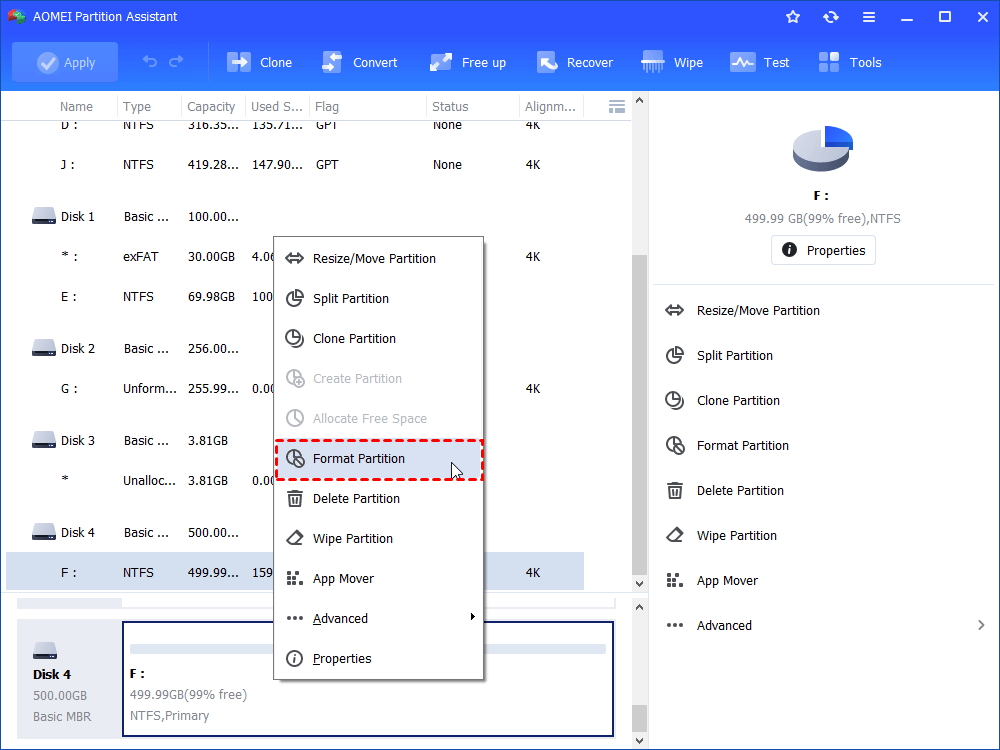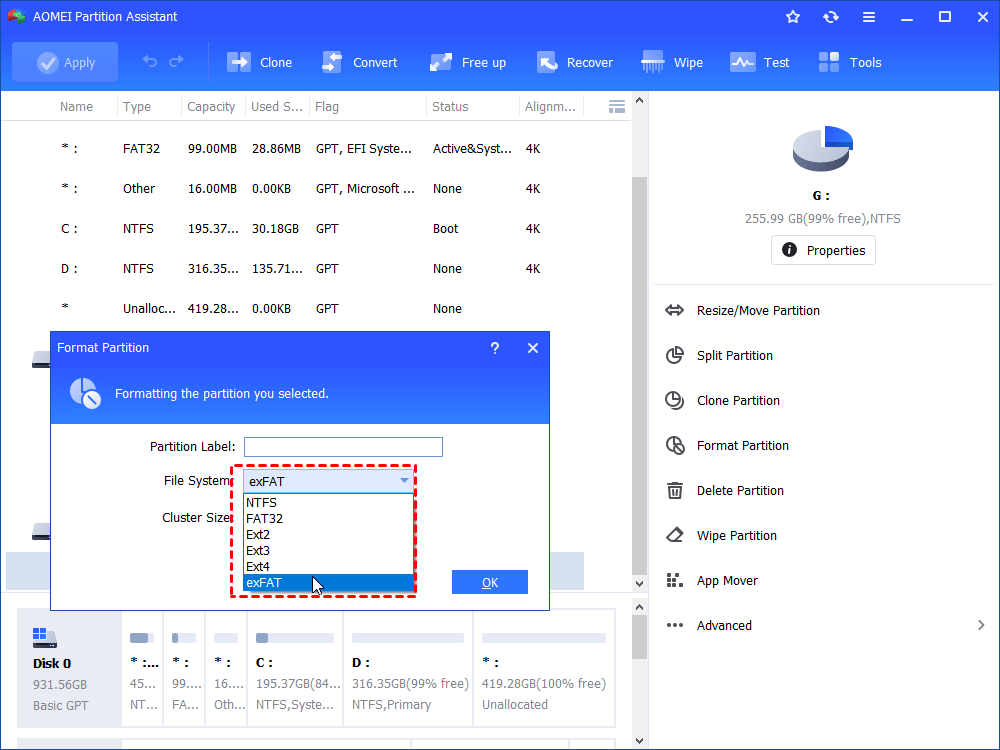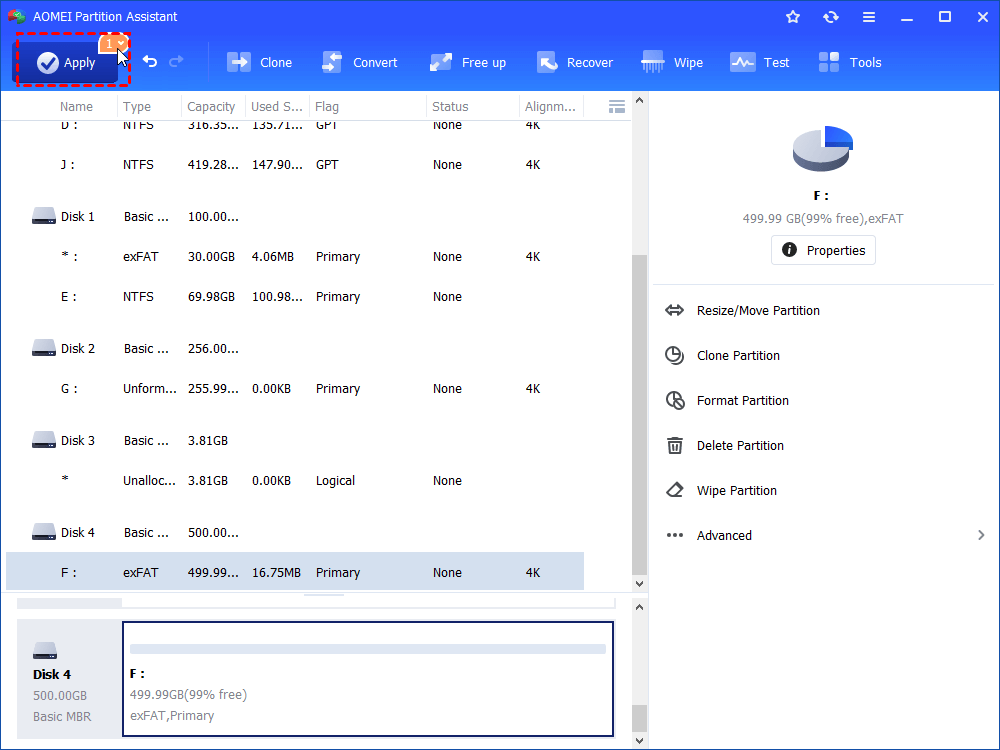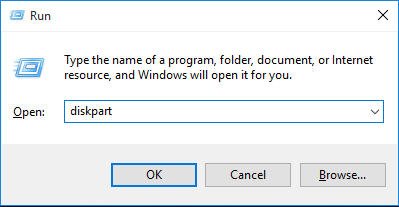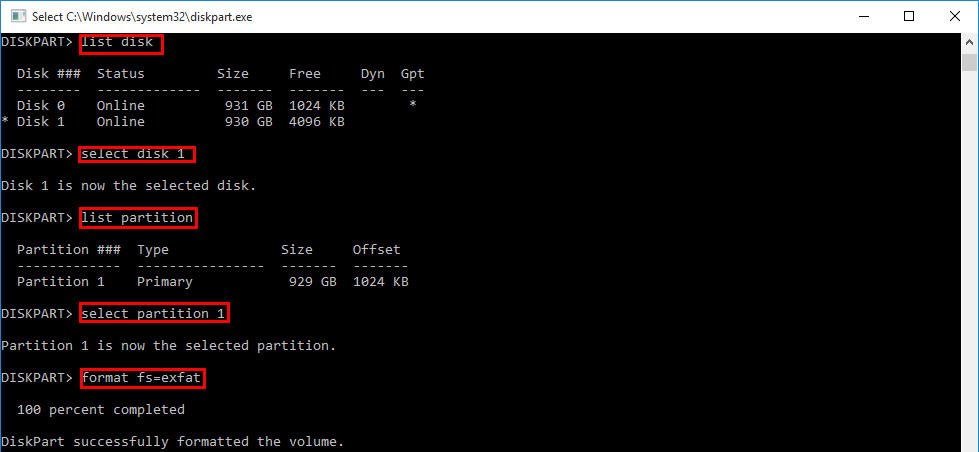How to Format Seagate Drive for Mac and PC Quickly (2 Ways)?
Need to format Seagate drive for Mac and PC? Turn to professional and powerful format tool- AOMEI Partition Assistant Standard, which allows you to achieve this goal effortlessly.
▶ Want to use Seagate hard drive with both Mac and PC
▶ Format Seagate hard drive to FAT32 or exFAT?
▶ How to format Seagate for Mac and PC?
▶ Verdict
Want to use Seagate hard drive with both Mac and PC
“I have purchased a 1TB portable external Seagate hard drive and I would like to use it with both my Mac and Windows computer. I know Mac operating system doesn’t fully support NTFS formatted drive. But if I format the Seagate external hard drive to HFS+ file system, it will not be supported by my Windows computer. I want to know which file system I should apply for the Seagate external hard drive so that it can be compatible both with Mac and PC. Is there any advice? Thanks for your help!”
Format Seagate hard drive to FAT32 or exFAT?
In fact, you are able to use NTFS formatted Seagate drive with Mac or HFS+ with Windows if you install certain third-party software. But here I’d like to discuss what kind of file system you should format Seagate to for Mac and PC. As mentioned in the previous part, NTFS and HFS+ are not suitable, you should format Seagate drive to another file system. Both FAT32 and exFAT are suitable for Seagate drive to be used with Mac and PC. Then, should you format the hard drive to FAT32 or exFAT file system?
Apart from Windows and Mac, FAT32 is compatible with various electronic devices like Xbox One, PS3 and PS4, etc. But there are two defects in FAT32 file system: 4GB limitation of file size and 2TB restriction of volume. If there are large files to be stored in your Seagate drive, it is not advised to adopt FAT32 file system. As for exFAT, it is inferior in compatibility. But it breaks the limitation of 4GB in file size and 2TB in volume size.
If you need to store a large file to Seagate drive, you can choose exFAT. If you want to use your drive with more devices, choose FAT32. All in all, choose a proper file system according to your specific demands.
How to format Seagate for Mac and PC?
After realizing the respective properties of FAT32 and exFAT, you should know which file system should be used for your Seagate drive. Then, connect the Seagate drive to your PC and make sure that it can be detected by Windows. And you’ll detailed tutorial on how to format Seagate drive for Mac and Windows computer in the following text.
✔ Format Seagate drive to via free format tool
Usually, you can use Windows built-in tools like Diskpart to format Seagate drive. But they are with some limitations. For example, if you use it to format partition over 32GB to FAT32, the error message that the volume is too big will appear.
Therefore, I recommend AOMEI Partition Assistant Standard, which is a free powerful format tool, specially designed for Windows systems. It can support various file systems including NTFS, FAT32,exFAT, Ext2, Ext3 etc. It is able to format Seagate hard drive or USB flash drive as exFAT file system easily and effectively in Windows 10/8.1/8/7, XP, and Vista. And it can format Seagate drive as FAT32 without the limitation of 32GB in partition size as well. You can get more functions, such as converting MBR system disk into GPT disk without data loss, fill random with hard drive and so on, if you upgrade to Professional version.
To use AOMEI Partition Assistant Standard, free download and install it.
Then, you can follow the step-by-step instruction given below:
Step 1. Run AOMEI Partition Assistant. In the main interface, locate the Seagate drive, right-click it and choose “Format Partition”.
Step 2. In the pop-up window, choose exFAT or FAT32 among the listed file systems (Here exFAT is selected). Then, click “OK”.
Step 3. You’ll return to the main interface. Here you can preview formatting operation and click “Apply” to perform it.
✍ Notices:
✔ This format tool is also suitable for SSDs belonging to other brands like SanDisk, Samsung, Kingston, etc.
✔ This software allows you to convert NTFS into FAT32 without data loss as well.
✔ If you need to format system drive, you can create a bootable USB or CD/DVD via AOMEI Partition Assistant at first.
✔ Format Seagate drive via Diskpart utility
If the partition on Seagate drive is smaller than 32GB, you are able to use Diskpart utility to format it to FAT32. Or if you want to format Seagate drive to exFAT, Diskpart tool is a nice solution. The detailed steps are presented as follows:
Step 1. Press “Windows” + “R” to open Run Dialogue.
Step 2. In this window, type “diskpart” and hit “Enter” key.
Step 3. In Diskpart window, input the following commands and hit “Enter” after each command.
▪ list disk
▪ select disk n, where “n” is the number of Seagate hard drive or flash drive
▪ list partition
▪ select partition m, where “m” is the number of partition going to be formatted.
▪ format fs=exFAT
Notes:
-
If you need to format it to FAT32, replace the last command with “format fs=fat32”.
-
When your Seagate drive is formatted as exFAT or FAT32 successfully, you can type “exit” to close this window.
Verdict
It is obvious that you can use Seagate external hard drive or flash drive with Mac and Windows computer as long as you format Seagate drive for Mac and PC. Based on your specific needs and select a proper way to achieve your goal.