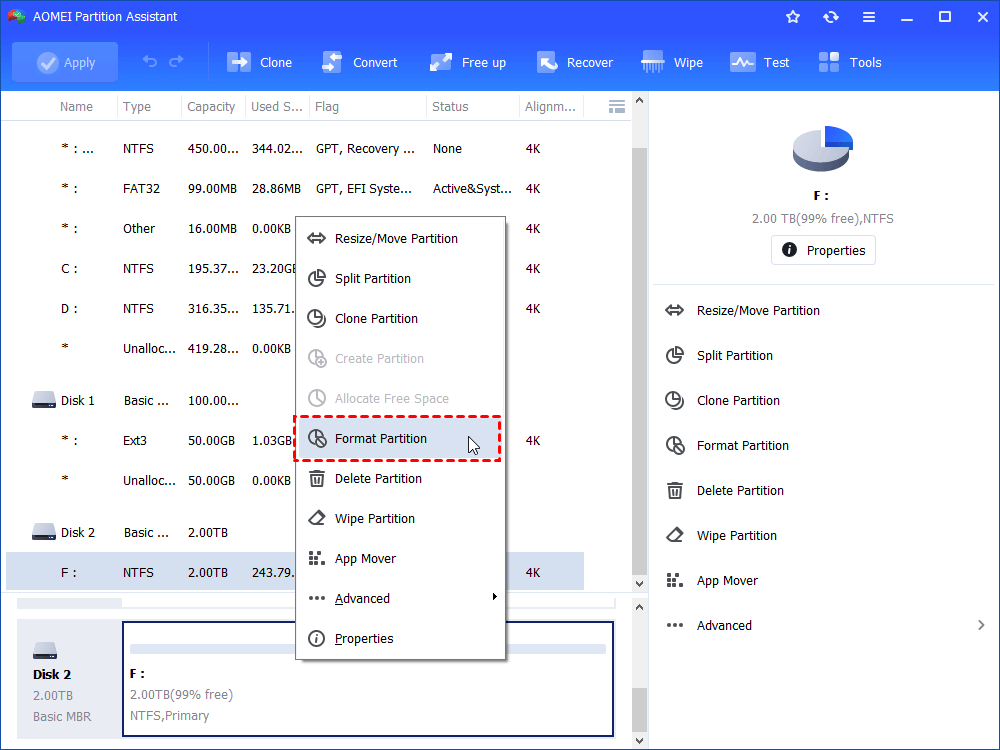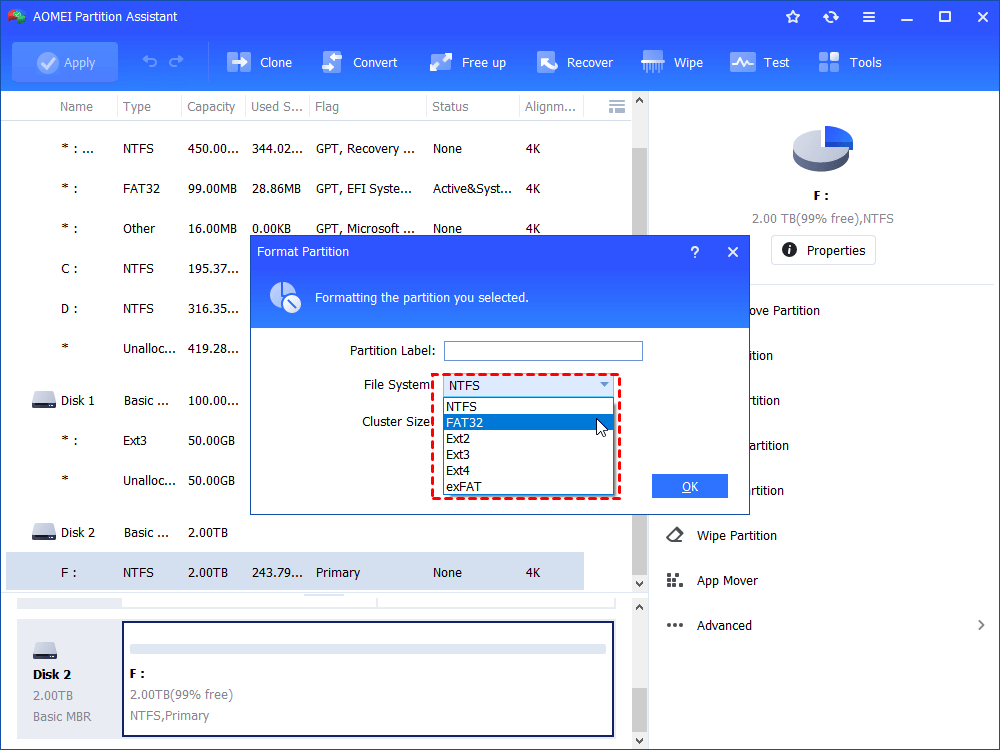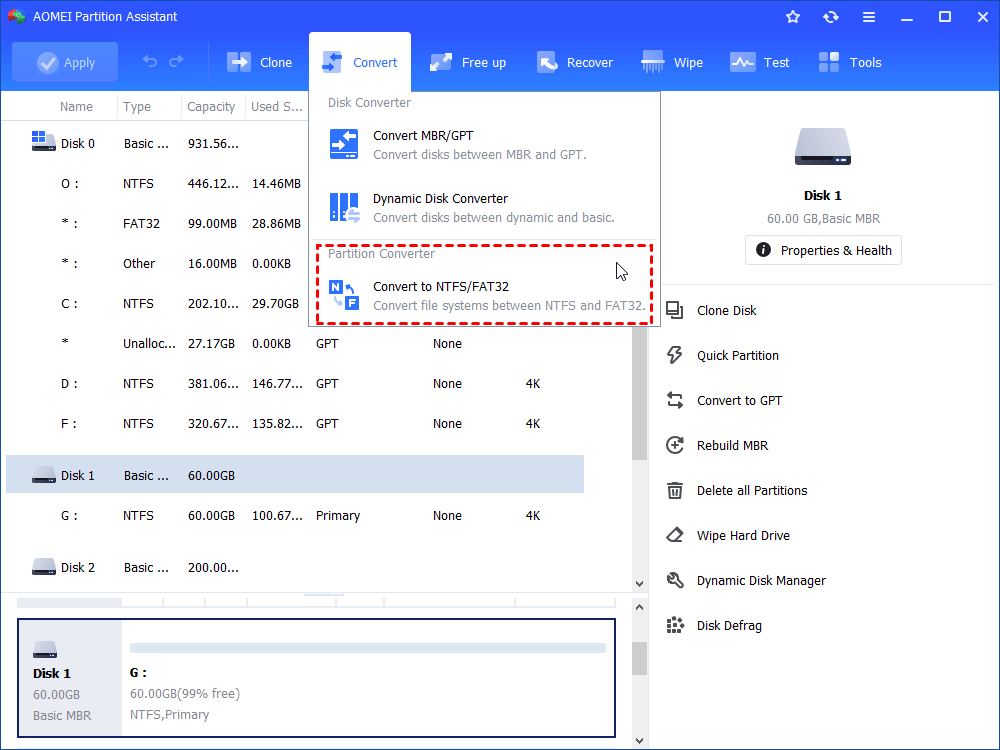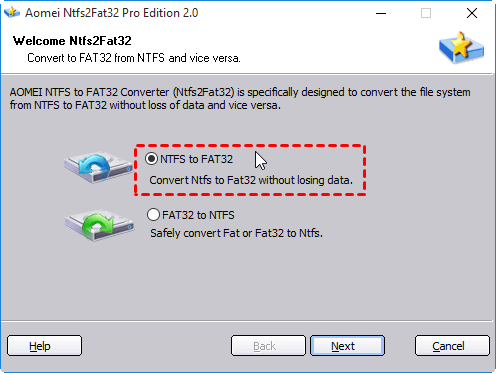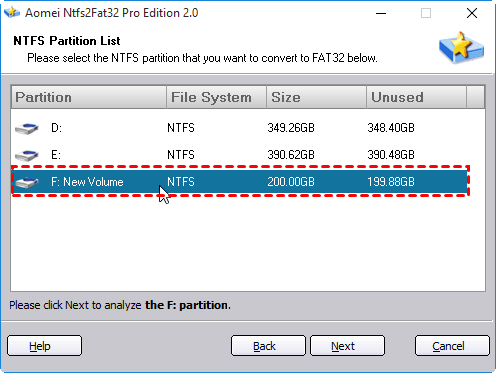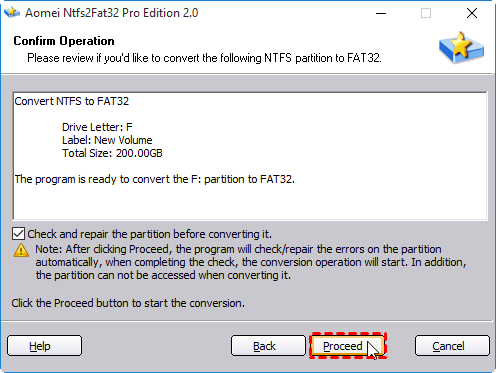Download Free Maxtor Hard Drive Format Utility
In this post, you will find the best Maxtor hard drive format utility. It allows you to format external Maxtor hard drive to FAT32, NTFS, exFAT, Ext4, Ext3 and Ext2 successfully in Windows 10, 8, 7.
Is Maxtor Hard Drive Any Good?
Maxtor, founded in 1982, was the third largest hard disk drive manufacturer and had been purchased by Seagate in 2006. Maxtor had acquired hard drive manufacturer MiniScribe in 1990 and Quantum’s hard drive division in 2000. Maxtor put its emphasis on the external hard drive market at its last few years. The Maxtor OneTouch II was marketed as convenient storage for the home user. The Maxtor brand is still in use even after its acquisition by Seagate.
Maxtor external hard drive usually embeds with an internal height of 15mm, which makes it stronger in routine shaking. However, that also makes it hard to be used as internal hard drive. The disk capacity varies from 500GB to 4TB. Currently, it is the largest portable bus-powered hard drive, which is a combination of attributes that are hard to beat. Generally, Maxtor portable hard drive has three years warranty. In summary, Maxtor hard drive is a reliable and large external storage solution.
Why Need Maxtor Hard Drive Format Utility?
Searching online it is easy to find out that many users looking for answers about Maxtor hard drive format. Among which, most of them are asking how to format Maxtor external hard drive to FAT32 file system. Well, why would this happen? In a nutshell, users would like to format hard drive to FAT32 when they want to:
1. connect external drive to NAS device that supports FAT32 only;
2. connect to SONY Bravia LCD USB port as storage which recognizes FAT32 only;
3. connect to MDI interface in the car and listen to music while driving;
4. connect to PlayStation 3 or 4 (PS3 or PS4) to upgrade PS3 hard drive;
5. use the Maxtor hard drive on other operating systems, such as Mac, Linux, and older versions of Windows such as Windows 98.
Part users also looking for solutions on how to low level format Maxtor hard drive. Low level formatting usually has been done with its manufacturer and should only be done when there is damage to the disk that is unrepairable. By normal, high-level formatting is good enough. Now, let’s get to know how to perform Maxtor external hard drive formatting.
2 Maxtor Hard Drive Format Utilities
Windows has built-in format utility Disk Management and DiskPart. If the disk is greater than 32GB, Disk Management will give only NTFS option in File System column and Diskpart will give you an error says “the volume is too big for FAT32”. Fortunately, Seagate provides Seagate DiscWizard to assist you format Maxtor external hard drive to FAT32 or NTFS if you wish to.
1. Format Maxtor External Hard Drive with Seagate DiscWizard
In the first place, you need to download and install Seagate DiscWizard on your machine. Connect the Maxtor external drive to your computer and make sure it can be detected.
Step 1. Open DiscWizard and click on “Tools” in the left pane, and then click on “ADD NEW DISK” beneath.
Step 2. At “Add New Disk Wizard” page, select the Maxtor external disk correctly.
Step 3. Then, at the same page, choose partition style for your drive. Choose MBR if your Maxtor hard drive is smaller than 2TB. Otherwise, choose GPT.
Step 4. Next, the disk will show up as “Unallocated”. Click “Create new partition” to perform partition creation.
Step 5. Here is the place where you change file system to FAT32. Also, you can do many other modifying.
Step 6. Finally, after several confirmation with “Accept”, “Next” and “Proceed”. The DiscWizard will format the drive and create a new partition with FAT32 formatted.
Tip: Seagate DiscWizard also performs low level format.
Seems rather simple to format, doesn’t it? Nevertheless, there are some cases you might want to pay attention to. Some users report that Seagate DiscWizard won’t install or won’t recognize the selected disk, even worse, get the error says “Seagate DiscWizard not working or not responding”. Moreover, DiscWizard formats drive well in new drive. How about used drive with NTFS file system? To solve those troubles, it is a wise move to turn to reliable third-party Maxtor hard drive format software.
2. Format Maxtor External Hard Drive to FAT32 with Free Software
AOMEI Partition Assistant Standard is such a powerful Maxtor hard drive format tool which will help you fix aforementioned trouble easily. No matter the Maxtor external disk is used before or not, formatted with NTFS or exFAT, this software can format it with FAT32 to meet your demands. Download (Windows 11/10/8/8,1/7/Vista/XP supported) this free tool to have a try.
1. Connect the Maxtor hard drive you want to format to your computer and make sure it is detected. Install and run AOMEI Partition Assistant Standard.
2. Right click the drive you want to format and select “Format Partition”.
3. In the pop-up window, you have options to edit partition label, choose file system and cluster size.
4. Click “Apply” and then “Proceed” to execute the pending operations.
Tips:
①If it shows up as “Unallocated”, right click the space and choose “Create Partition” and select FAT32 in that wizard.
②If you partitioned Maxtor external hard drive before, you may need to format each partition to FAT32 one by one.
With less steps and clearer approach than Seagate DiscWizard, one can format Maxtor hard drive with ease. What’s more, except for formatting drive to FAT32, AOMEI Partition Assistant also offers feature named “NTFS to FAT32 Converter” which allows you to convert Maxtor hard drive to FAT32 without losing any data. Let’s take a closer look at how it works.
Convert Maxtor Hard Drive to FAT32 from NTFS without Data Loss
1. Open AOMEI Partition Assistant Standard. Click “Convert” in the top toolbar, and choose “Convert to NTFS/FAT32”.
2. In the pop-up window, choose the path you’ll apply. Here is “NTFS to FAT32”.
3. Select the correct NTFS partition from given list.
4. Then, Confirm Operation. The converting will be operated as soon as you click on “Proceed”.
Tips:
①If you want to format Maxtor hard drive without booting Windows, please create a bootable USB device first and repeat above steps.
②To quick partition or command line partition Maxtor hard drive after formatting, you may want to give a shot to AOMEI Partition Assistant Professional edition.
Conclusion
To those who just want Maxtor hard drive to be recognized by other operating systems and don’t want to lose data, convert it to FAT32 could be the best solution. As a matter of fact, AOMEI Partition Assistant, except for being a Maxtor hard drive format utility, can also help you format USB flash drive like Lexar USB format. The “Wipe Hard Drive” feature will erase all data on Maxtor hard drive if you are going to donate it to others or sell it to strangers.