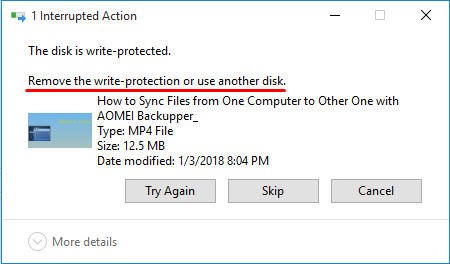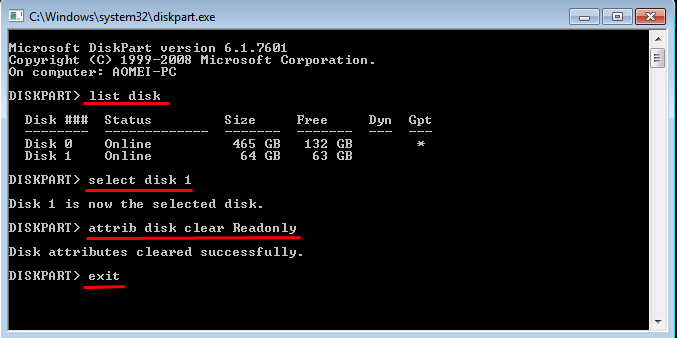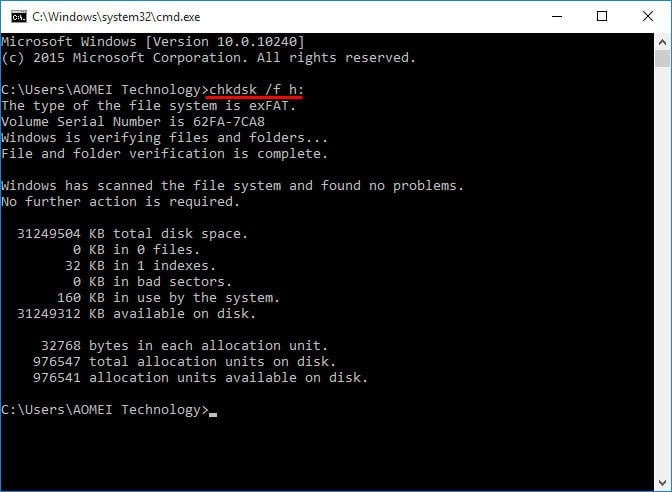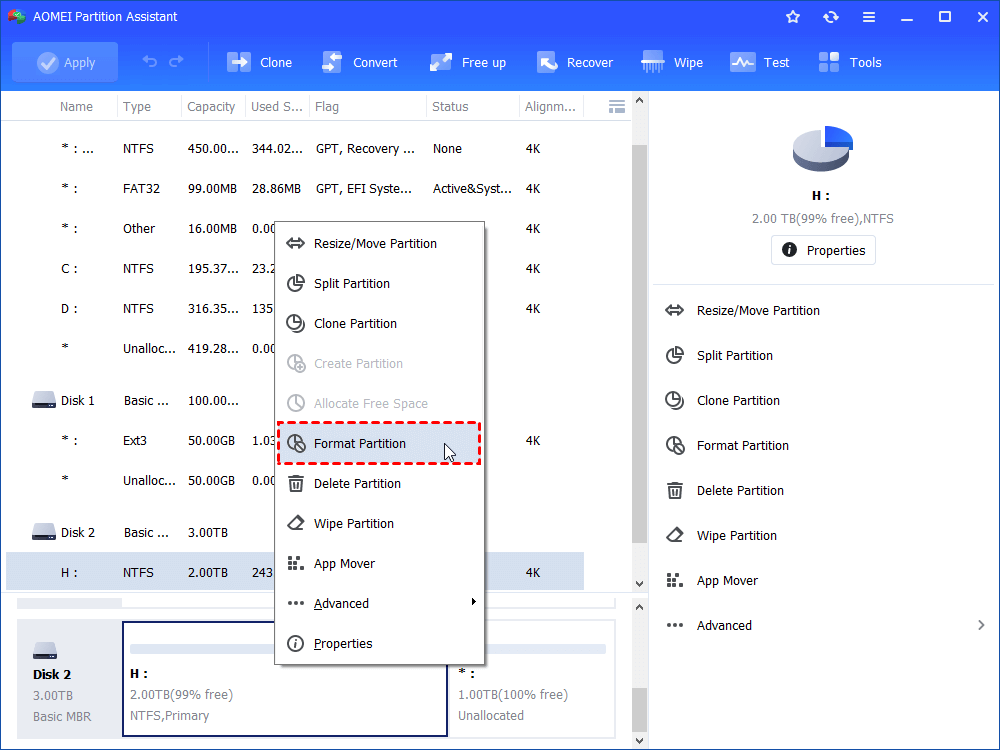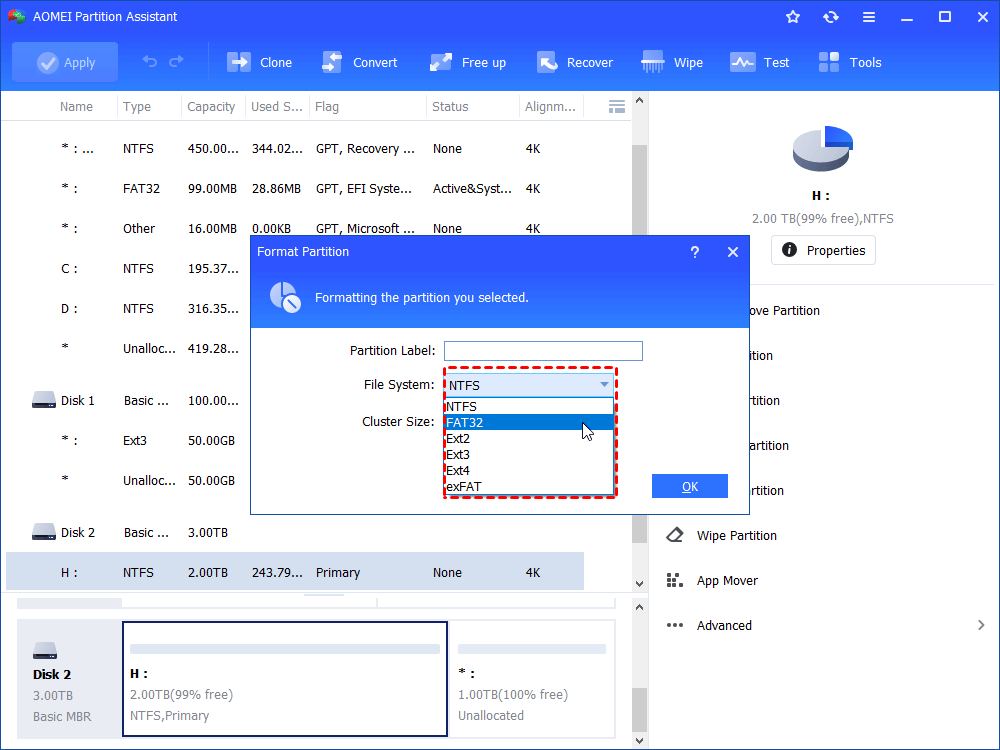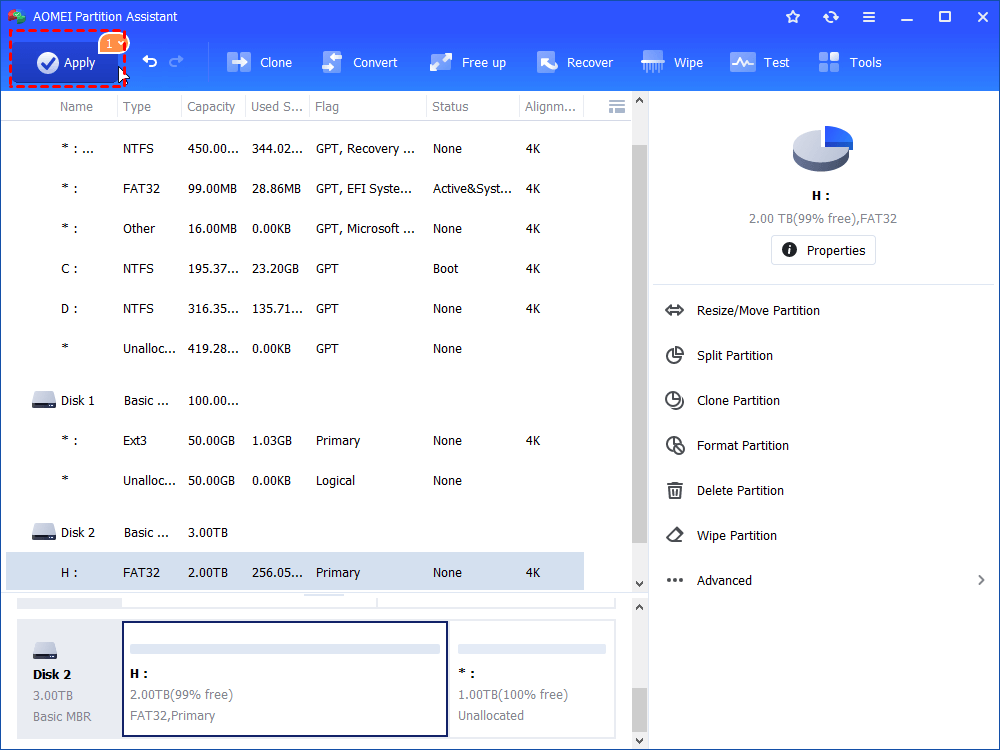How to Remove Write Protection from exFAT SD Card in Windows?
Get exFAT SD card write protection suddenly? This tutorial illustrates how to remove write protection from exFAT formatted SD card in Windows 10/8/7 with simple solutions.
Scenario
The day before yesterday I had a system crash with this SD card connected. I’m thinking that accident may lead to current situation. I’m helpless since I cannot write any new files to the SD card. Any suggestions on how to remove write protection from exFAT SD card will be appreciated.”
Did you come across such situation that exFAT formatted partition on SD card, USB flash drive, or external hard drive becomes write protection mysteriously? In fact, write protection is a common phenomenon in especially removable devices, not only with exFAT file system. Let’s take a closer look.
Why exFAT SD card became write-protected?
Before you learn how to remove write protection from micro SD card or SD card, you may want to know what write protection is. Write protection is an ability of a hardware device or software program to against new data being written or old files being modified. In other words, you can read write-protected data, but not write. In some cases, the files can be read and copied.
What caused SD card write protection? At times, hard drives and flash drives with exFAT format will become read-only after a computer crash, just as covered before. As to exFAT file system, you may also need to remove dirty bit from exFAT because this type of file system has a kind of auto protection against corruption, by adding a dirty state to a volume and read only attributes to all files.
In some cases, a single corrupted file on an exFAT drive can cause the drive to be write-protected. You cannot solve problem caused by different reasons with only one solution. Therefore, it is necessary to learn how to remove write protection from exFAT drive.
How to remove exFAT write protection accordingly?
There are some common seen fixes for removing write protection. In the first place, check out if there is a lock slide tab on SD card adaptor. If yes, switch it off to unlock the protection. If no, following parts discuss how to remove write protection SD card without switch.
Modifying SD card properties in Registry Editor is also recommended solution. However, according to the feedback, not all users get good result with the method. It is worth trying though. For detailed steps about that method, please visit: The storage is write protected Samsung SD card.
What will be represented in this article are attributes clearing, error fixing and partition formatting. Fix error on SD card if any and reset it. Or, completely format the SD card and change it to a new file system if the need ever arises.
Clear read-only on SD card via Diskpart
1. Press Windows key and R key combinations to open Run. Type disk and run as administer.
2. Type these syntaxes in order: list disk > select disk n > attrib disk clear readonly >exit.
✍ Tips: You may need to format the partition on your Samsung SD card after the modifying before you can write to. As a reminder, that will erase all data on your SD card, backup SD card before formatting if the need ever arises.
Remove write protection exFAT SD card in CMD
1. Open Run. Input cmd and hit Enter. Run as administer.
2. Type: chkdsk /f h: and hit Enter. Where h: is the drive letter of SD card exFAT partition. It will find and fix error on SD card.
Note: if you receive the error prompt: “The operation could not be completed because the volume is dirty.” try this command: chkdsk h: /f /r /x and press Enter. It will remove dirty bit and read only attribute on write-protected exFAT drive.
Remove write protection on SD card with free software
You can perform SD card formatting in Disk Management and Command Prompt that provided by Windows. Nevertheless, sometimes you may get the result saying: Windows was unable to complete the format. If that is the case, try this tool.
AOMEI Partition Assistant Standard is free and all-around write protection SD card removal software that solves problems caused by corrupted files and incorrect file systems. It not only allows you to wipe entire SD card thoroughly, but also to reformat it to any desired file system, such as FAT32, NTFS, Ext2, Ext3. Free download this software and have a try.
Take remove write protection from SD card in Windows 10 for example.
1. Connect SD card to Windows 10 via SD card adaptor (be sure that the switch tab is off, if any) and make sure it is detected. Install and run AOMEI Partition Assistant.
2. At main interface, right click SD card and select Format Partition.
3. In the pop-up small window, specify partition information as you wish i.e. edit partition label, appoint file system and choose cluster size.
4. Confirm the result, click Apply and then Proceedto execute pending operations.
✍ Tips: It’s better to have the whole drive in one partition when formatted as exFAT as then it will have less chance to get write protected.
Conclusion
SD card usually used as expanding storage and formatted with exFAT for Android smart phone, 3DS, or PS4. When it becomes read only and affecting usage, it is necessary to remove write protection from exFAT SD card to get it usable.
In addition to removing write protection from SD card, AOMEI Partition Assistant is also a free partition tool for SD card. You can do partition splitting or resizing after formatting. Professional edition, the advanced version of AOMEI Partition Assistant, supports more powerful features such as command line partition, quick partition, partition alignment, etc.