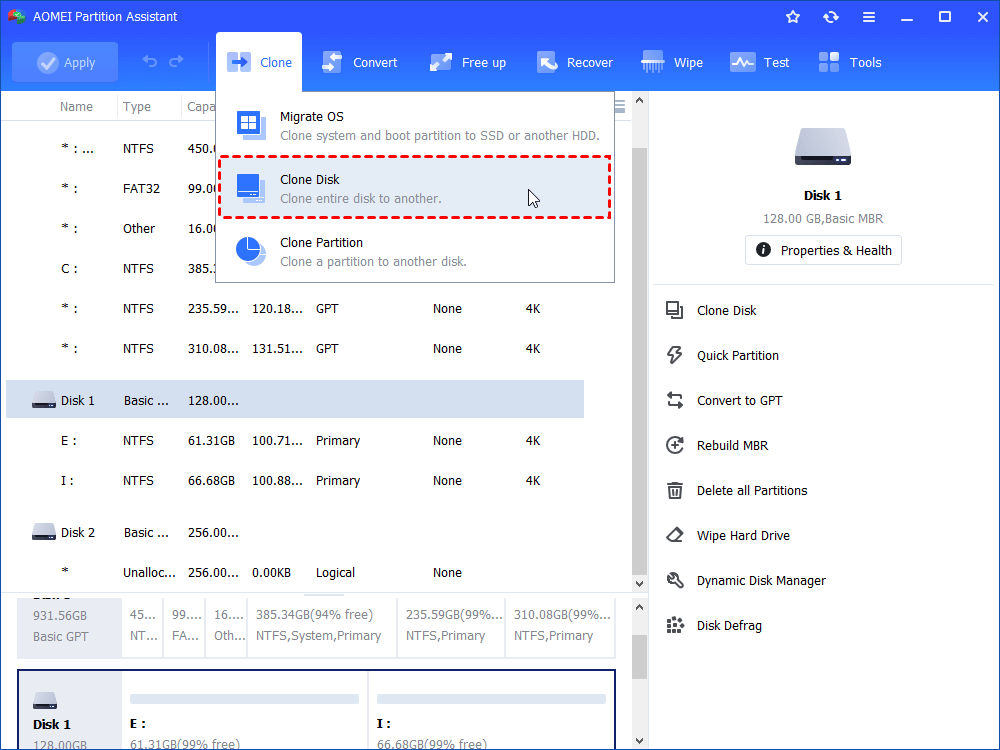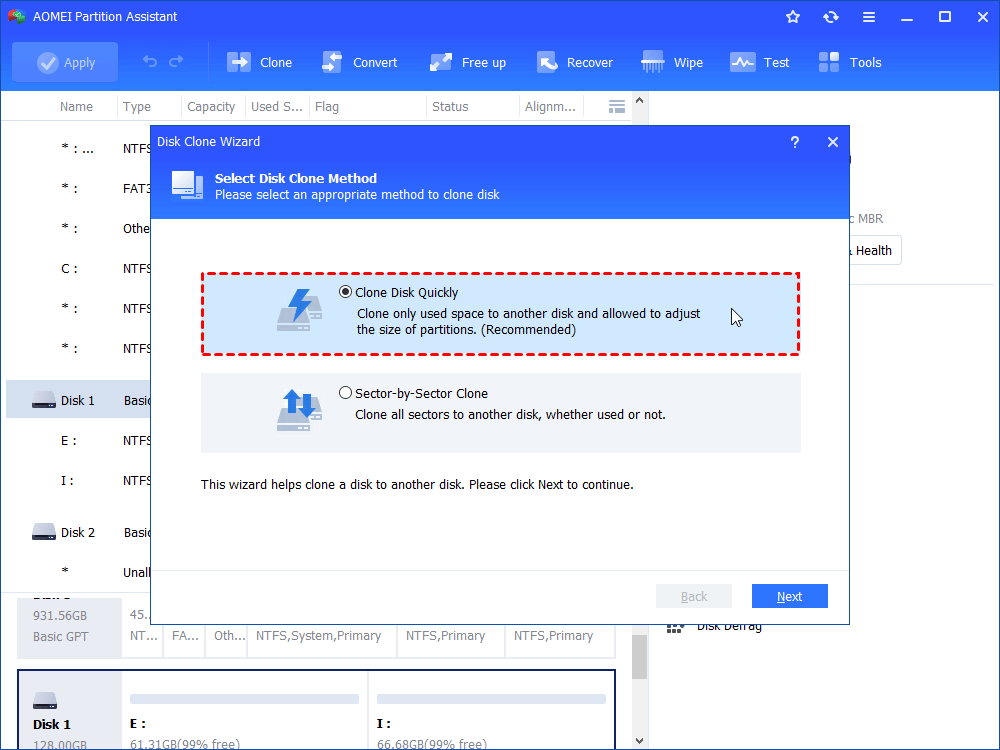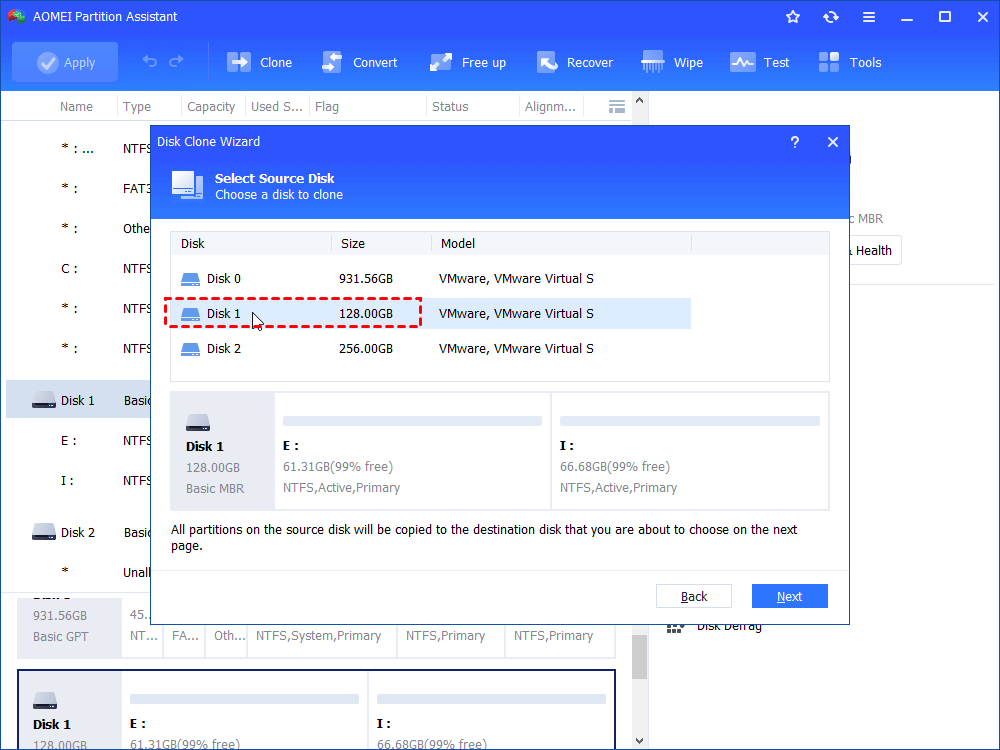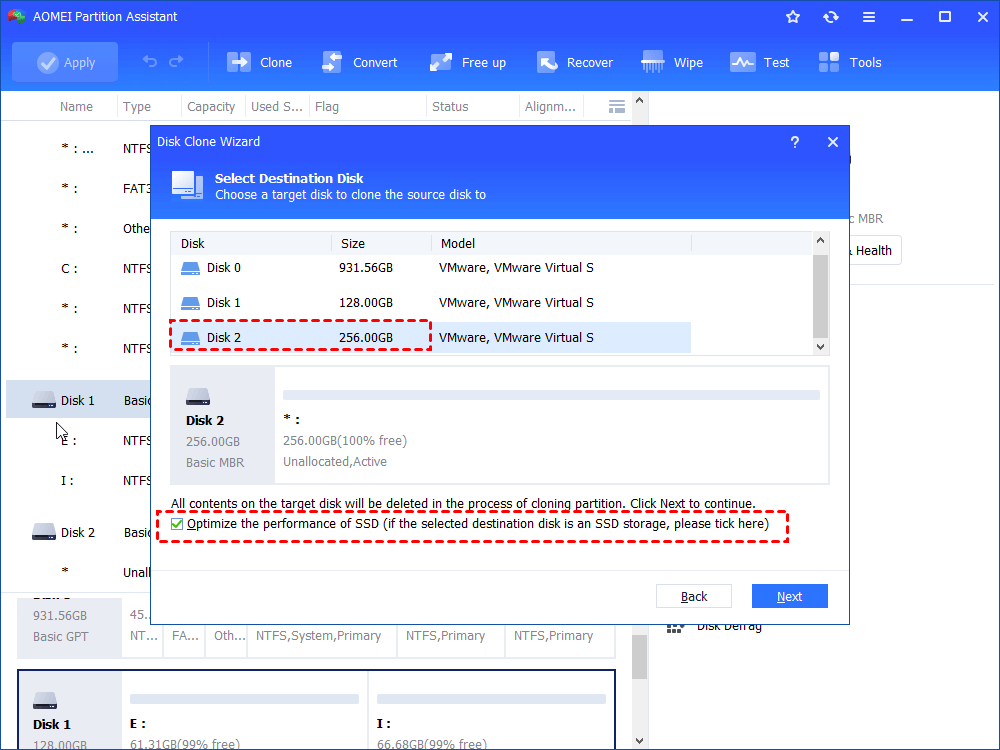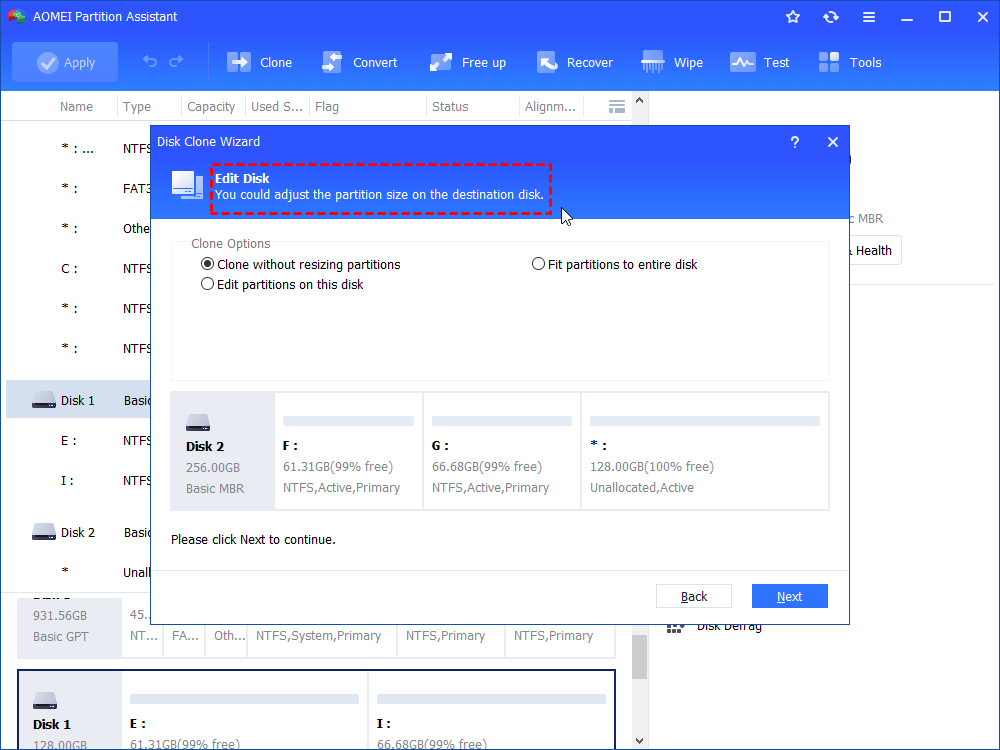Best Hard Drive Transfer Software on Windows
You will learn the best hard drive transfer software for Windows users for helping users quickly set new disk ready on the computer.
Transferring data between disks is a routine part of our daily tasks. For instance, when you decide to upgrade your old hard drive to a newer, larger one, you'll need to move all your data from the old drive to the new one. Similarly, when you get a new laptop, you may want to transfer all your documents and other files from your old machine. Many individuals have this requirement, but they need to understand the precise and correct methods for doing so.
This article will explore various safe methods for transferring data between hard disks. You'll gain a comprehensive understanding of the process and the security associated with automated techniques.
Why do you need a clone HDD?
Data transferring is a quite common operation, but transferring between disks is not as easy as it is between partitions or drives. Your disk carries many files to guarantee the system. So if you want to transfer data to another hard drive, you need to clone.
Hard drive-to-hard drive transfer offers significant benefits in several ways:
1. Simplified data migration
One of the most common reasons for cloning a hard drive is the need for data migration. Whether you're upgrading to a new computer or replacing an aging hard drive, the idea of manually transferring large amounts of data can be overwhelming. Cloning simplifies this process by copying your entire operating system, applications, files, and settings to the new drive. This results in an identical setup, saving you hours of reinstalling and reconfiguring software.
2. Preserving system and settings
Imagine spending considerable time customizing your operating system, installing specific software, and configuring settings to match your preferences and workflow. Cloning your hard drive ensures that all these intricate details are accurately duplicated onto the new drive. This is especially valuable for users who rely on specific software versions or intricate configurations, as it eliminates the need to recreate these setups manually.
3. Enhancing data redundancy and backup
Data loss is a constant concern in the digital age. Cloning a hard drive serves as an effective strategy for data redundancy and backup. By creating a clone of your primary hard drive, you essentially generate a backup that mirrors your existing data. This safeguards your information against hardware failures, accidental deletions, or other unforeseen mishaps. In the event of a system crash, you can seamlessly transition to the cloned drive, minimizing downtime and ensuring continuity.
Best hard drive transfer software for Windows 11/10/8/7
To clone hard drive, especially for a system hard drive, the best and safest choice is HDD clone software. AOMEI Partition Assistant Standard is a recommended solution for Windows data migration, offering robust capabilities for cloning disks and partitions.
Notably, it boasts the "Disk Clone Wizard," a specialized tool designed for cloning hard disks or solid-state drives to other drives across various Windows editions, including Windows 11/10/8/7, as well as Windows XP/Vista (both 32-bit and 64-bit). This tool efficiently transfers all data files and applications to the target disk, eliminating the necessity for reinstalling them.
1. The Standard Edition only supports MBR data disk clones, if you wish to clone MBR system disk, MBR to GPT, GPT to MBR, GPT to GPT, please upgrade to the Professional Edition.
2. AOMEI Partition Assistant has a “Migrate OS” function for users who only wish to move OS to another disk without reinstalling.
Step 1. Install and launch AOMEI Partition Assistant on the disk you wish to transfer, plug the destination disk into this PC, and make sure it can be detected.
Step 2. In the main panel, click “Clone” and choose "Clone Disk".
Step 3. Choose a method to clone.
Sector-by-Sector Clone: Clone all sectors to another disk, whether used or not.
Step 4. In the disk list, choose the source disk that has files and programs you wish to transfer.
Step 5. Select the destination disk.
Note: The destination disk should be equal to or larger than the source disk, all the data on the destination disk will be covered by the files on the source disk, so, make sure there is no important data on it. If the destination disk is smaller than the original one, you’ll have more details to pay attention to.
Step 5. Clone disk options:
• Clone without resizing partitions: The source disk configuration will be copied on the new disk with the size of the same partition
• Fit partitions to the entire disk: The partitions on the source disk will occupy the entire destination disk
• Edit partition on this disk: You could change the size of the partition on the new disk
Step 6. If you clone the disk that has a system partition, you will receive the following message which guides you on how to boot OS from the destination disk. Click “Finish”.
Step 7. Back to the main interface, click "Apply" on the toolbar, and click “Proceed” to commit the operations.
Ending lines
Depending on its advantages of cloning operation, AOMEI Partition Assistant can become your best hard drive transfer software to help you. This tool also has other useful functions such as converting disk partition schemes, moving installed apps, extending C drive space, and cleaning junk files. After transferring your old hard drive to a new one, you can optimize your disks for better performance.