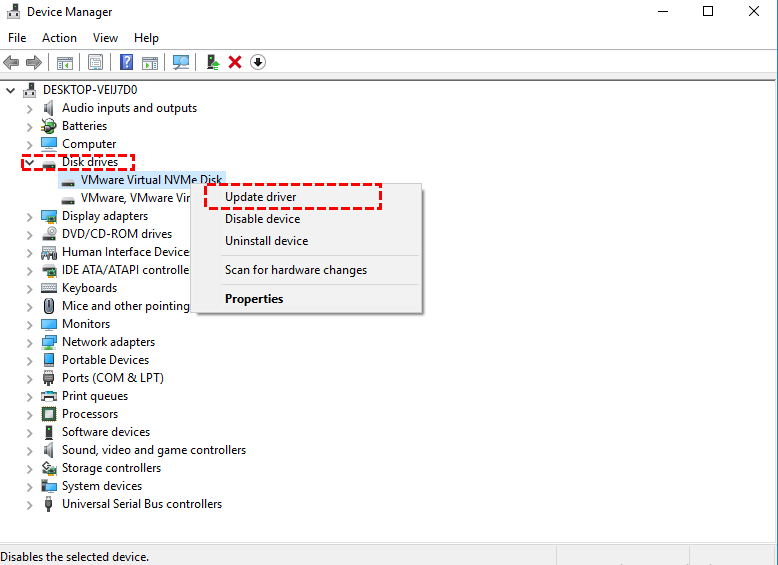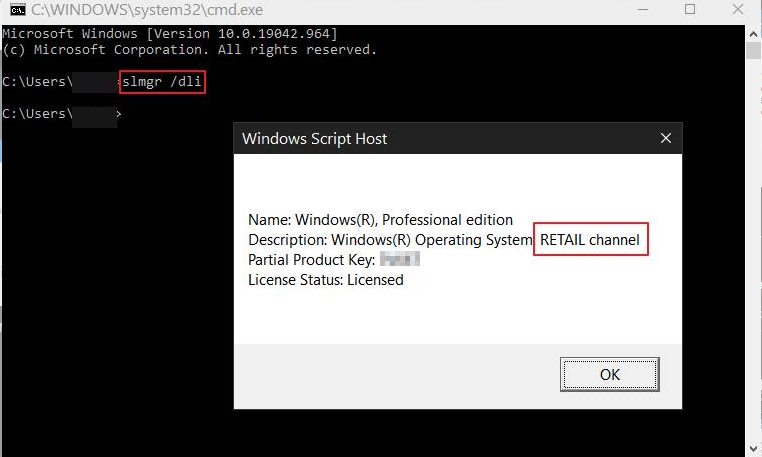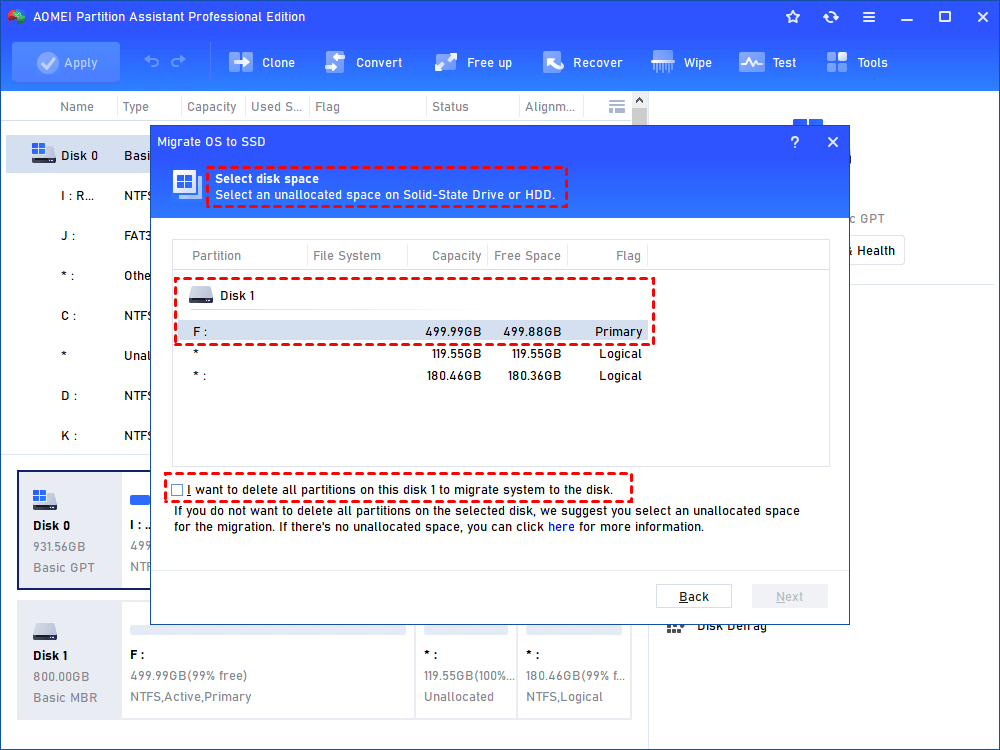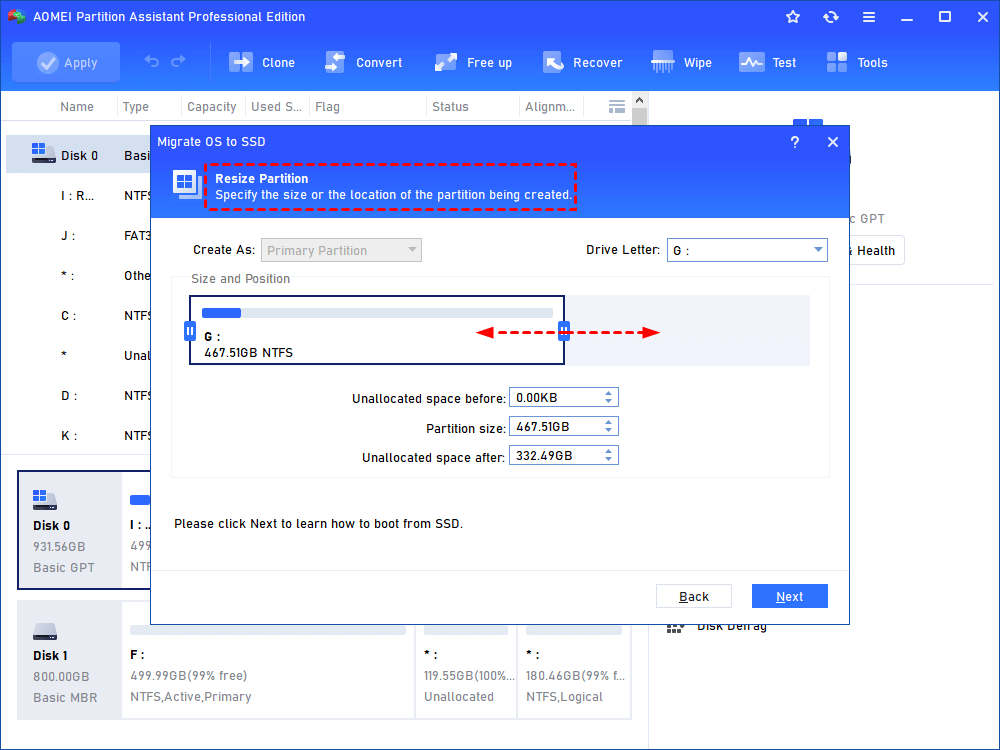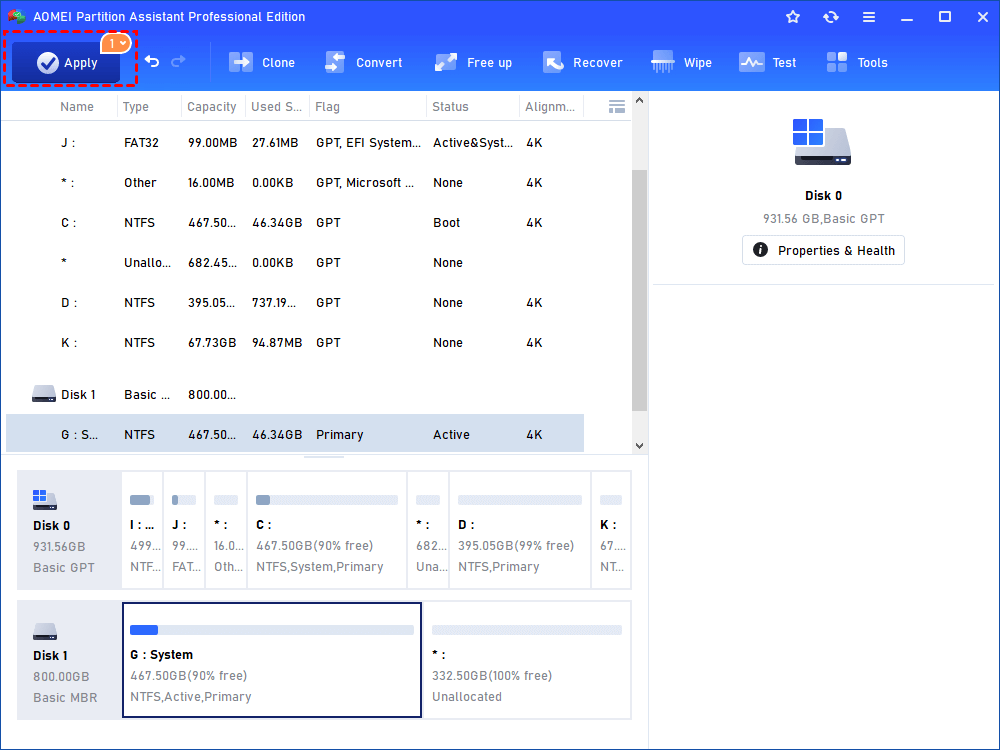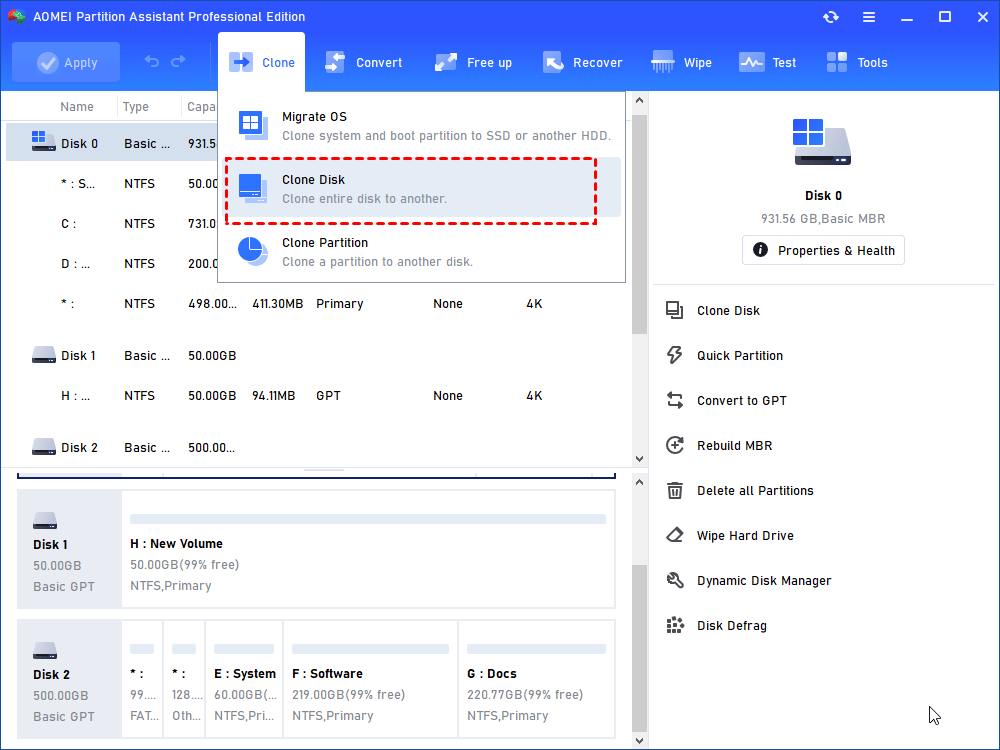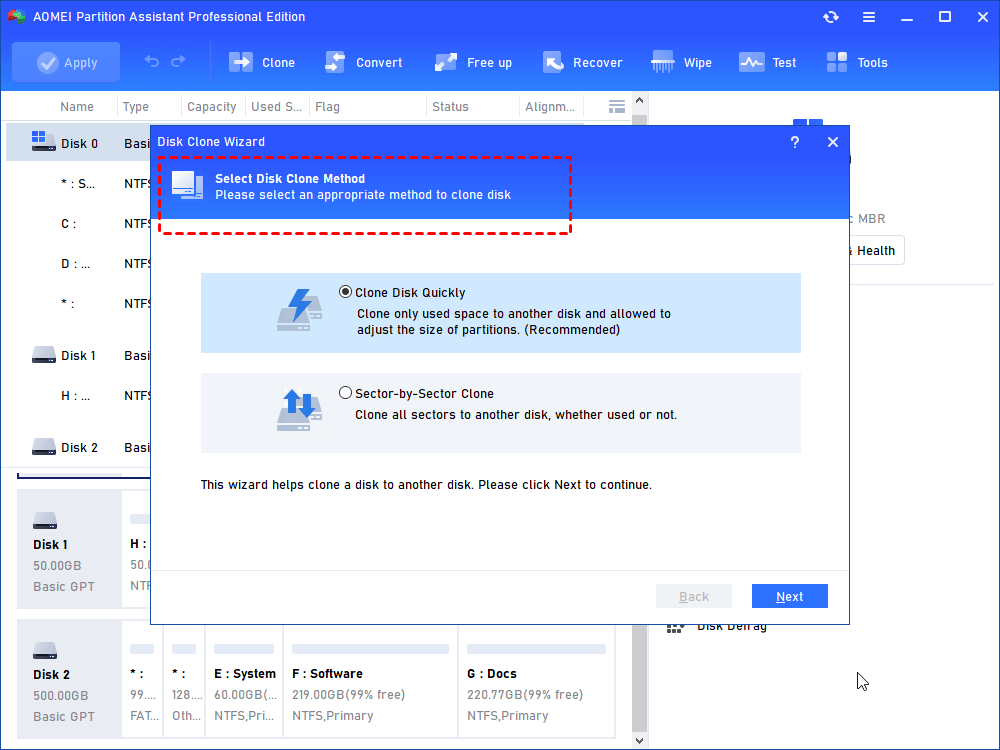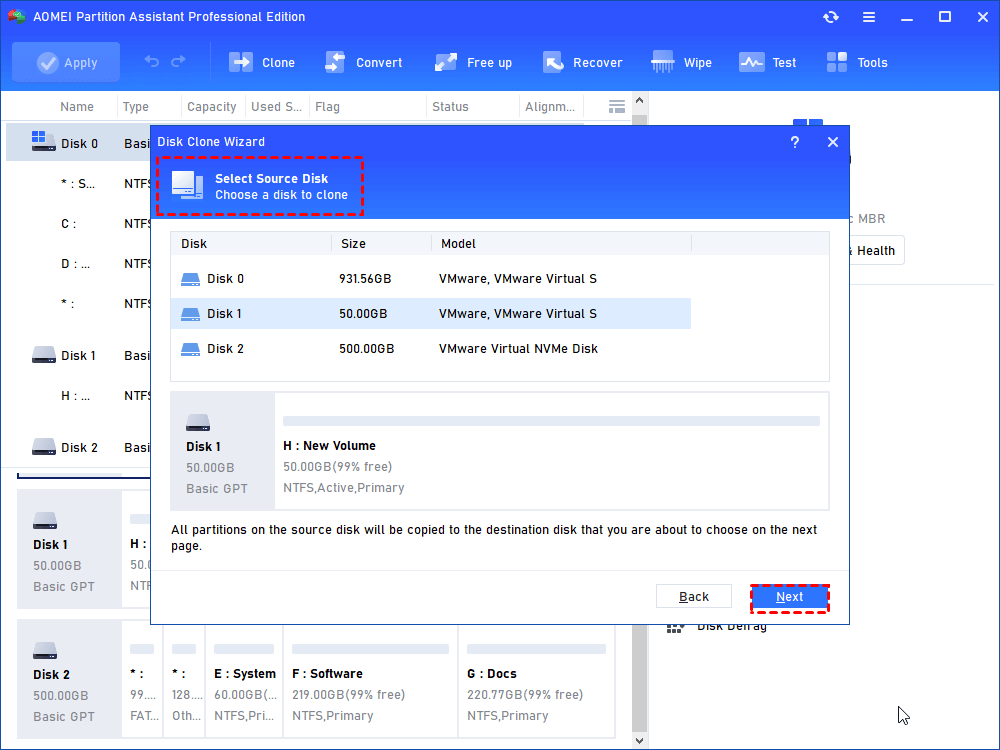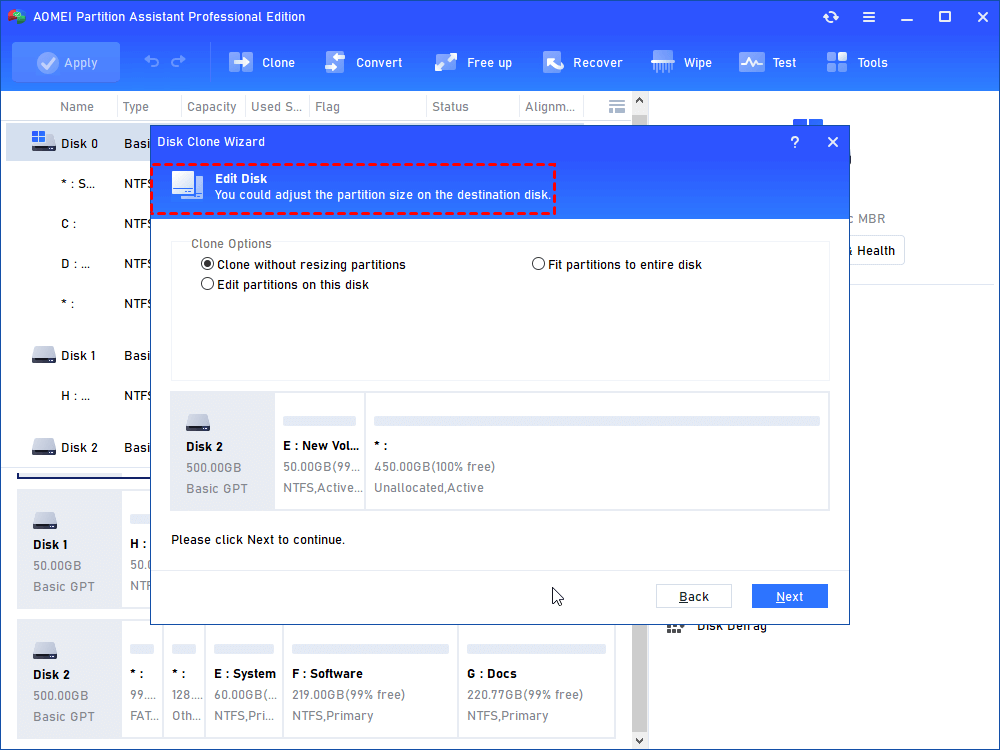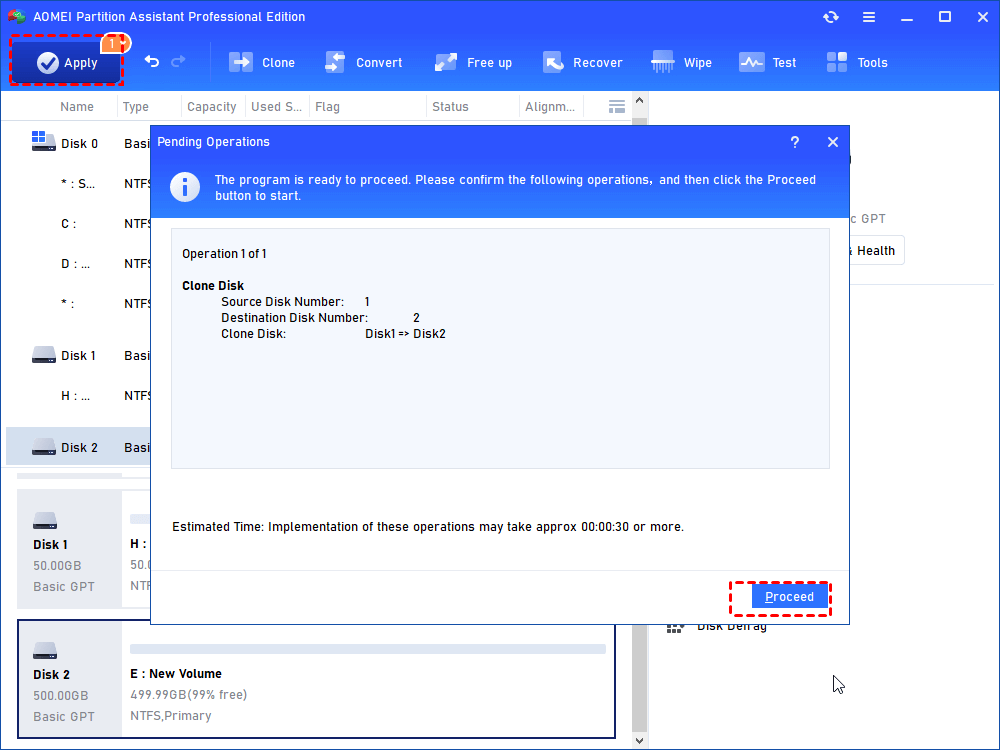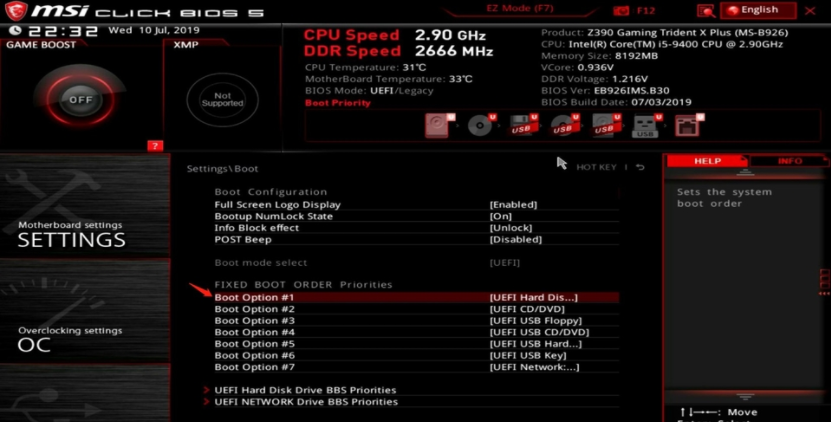Can I Transfer My SSD to Another Computer?
“Can I transfer my SSD to another computer?”, if you also have this question when you have another PC, this post will show you how to set your computer with old SSD.
Scenario: Transferring SSD to new computer
“Hello, I'll be creating a new pc with entirely different hardware very soon. Is there anything I need to do to move my Windows 10 to the new PC? Can I simply put in my SSD and have it detect all of the new hardware?”
——From Microsoft Community
In the scenario, the user wants to move Windows to another computer, but he doesn’t know whether he can simply move his SSD to the computer or not. If you also have a similar problem, then this post will help you a lot.
Can I transfer my SSD to another computer?
To answer this question, first, you need to know there are some different situations.
1. The target SSD is a data disk
If the target SSD is a data disk without a system on it, of course, you can plug it into any suitable computer. Just pay attention to the driver issue, if the SSD is not recognized by your computer, you can go to the Service window to have a check to reinstall the driver or update the driver software.
2. The target SSD is a Windows system disk
Another situation is more complex. If the target SSD is a Windows system disk, you’ll have more points to pay attention to.
▶ Check whether the hardware is compatible or not
Usually, the system binds with the computer hardware like the motherboard. If you want to directly plug a Windows system SSD into another computer, you need to check the hardware compatibility first. If the disk can’t fit the motherboard, chipset, and other hardware, you may confront computer boot failure and errors like hardware abstraction layer, “hal.dll”, or even a BSOD.
▶ Windows OS license
The second problem is the Windows license problem. OEM license keys are normally non-transferable since they are associated with the initial computer that has the operating system installed. The target PC will not operate if you just put in an SSD with OEM license OS, clone OEM system disk, and migrate OS.
Only retail and volume licenses are transferable. It can be reactivated because it's available for any computer, however only one at a time. If you connect to the Internet, Windows will activate your computer immediately. If not, you can manually reactivate your machine by inputting your license key.
You can check the license on your computer via CMD. Press Win + R key combinations or open Command Prompt directly, then input slmgr.vbs –dli, click “OK”.
How to transfer SSD to another computer or SSD?
If you’re using a retail license Windows system, then you can follow the following content to try to transfer SSD to another computer. As we’ve mentioned before, the system SSD needs to be recognized by computer hardware, otherwise, it won’t boot. To avoid this problem, we suggest you clone the Windows to the disk on another computer, if you don’t want to reinstall the system and other apps.
AOMEI Partition Assistant Professional is a helpful tool in this case. This tool is a disk and partition manager for Windows 11/10/8/8.1/7/XP/Vista users. It has two practical features:
Migrate OS to SSD: This function can only migrate the system, relevant files, and related partitions to the target disk. You can use a familiar Windows environment on another PC.
Disk Clone Wizard: This one may clone the entire disk; any applications installed on the source drive will boot directly without reinstallation following the clone. Furthermore, this function may clone just utilized space, allowing you to clone a bigger disk to a smaller drive.
Note: You need to open your computer to plug the SSD into the old computer.
Option 1. Migrate OS to SSD
Step 1. Install and open AOMEI Partition Assistant Pro. Click “Clone” on in the top toolbar, and choose “Migrate OS”. An introduction about this wizard will come into your sight, read it and click “Next”.
Step 2. Select the unallocated space on SSD as the destination location and then click “Next”.
Step 3. You can resize the system partition on this page. Then a note on how to boot Windows 10 on SSD will pop up. Keep it in mind and click “Next”.
Step 4. Confirm all operations and now the D: drive is the cloned Windows 10. Then click on “Apply” > “Proceed” to execute the Windows 10 OS migration to SSD.
Option 2. Disk Clone Wizard
Step 1. Click “Clone Disk” in the right menu.
Step 2. It pops up a window where you need to choose a way to clone Windows 10 hard drives to NVMe SSD. Here I choose the first one.
Step 3. Choose the Windows 10 disk as your source disk and click the Next button.
Step 4. Select the new NVMe SSD as your destination disk. Check "Optimize the performance of SSD" to make SSD 4k alignment. Then, click "Next".
Step 5. In this window, you can change the partition size on the destination disk.
You’ll see a Note about how to boot from cloned disk after the operation. Keep it in mind and click Finish.
Step 6. You’ll go back to the main interface. Click "Apply" and "Proceed" to execute the operation.
Boot from the cloned disk from the target PC
Now you can plug the SSD back into the target computer. You may need to enter BIOS to change the boot mode from Legacy to UEFI or UEFI to Legacy and change the boot order.
Conclusion
“Can I transfer my SSD to another computer?”, well, it depends on what kind of Windows license you’re using. If you’re using a retail license, then cloning SSD is a nice choice to help you transfer Windows to another computer. And it has many other features like MBR/GPT data-safe conversion, app/folder mover, PC cleaner, etc.
For Windows Server 2022/2019/2016/2012(R2)/2008(R2)/2003 users, you can choose the Server Edition of this tool to conveniently manage your devices.