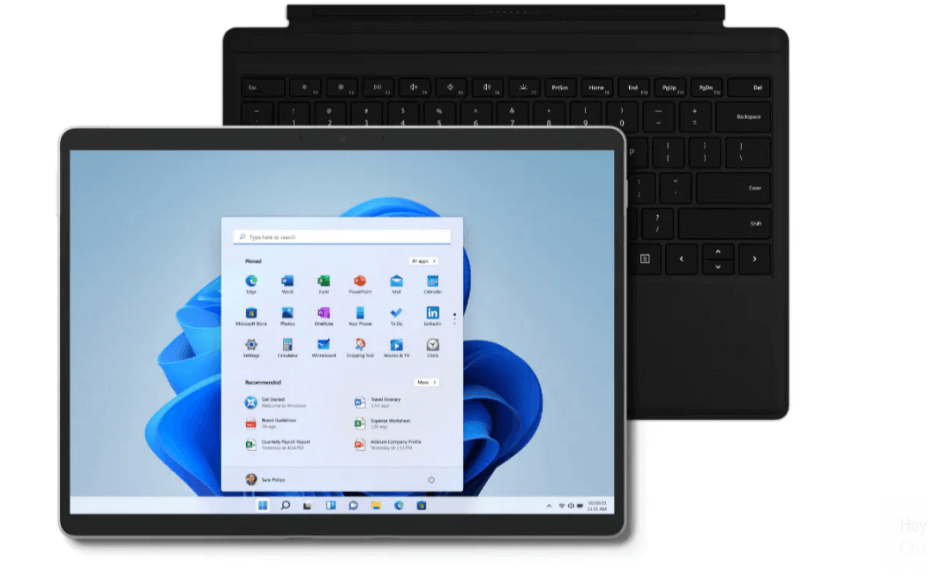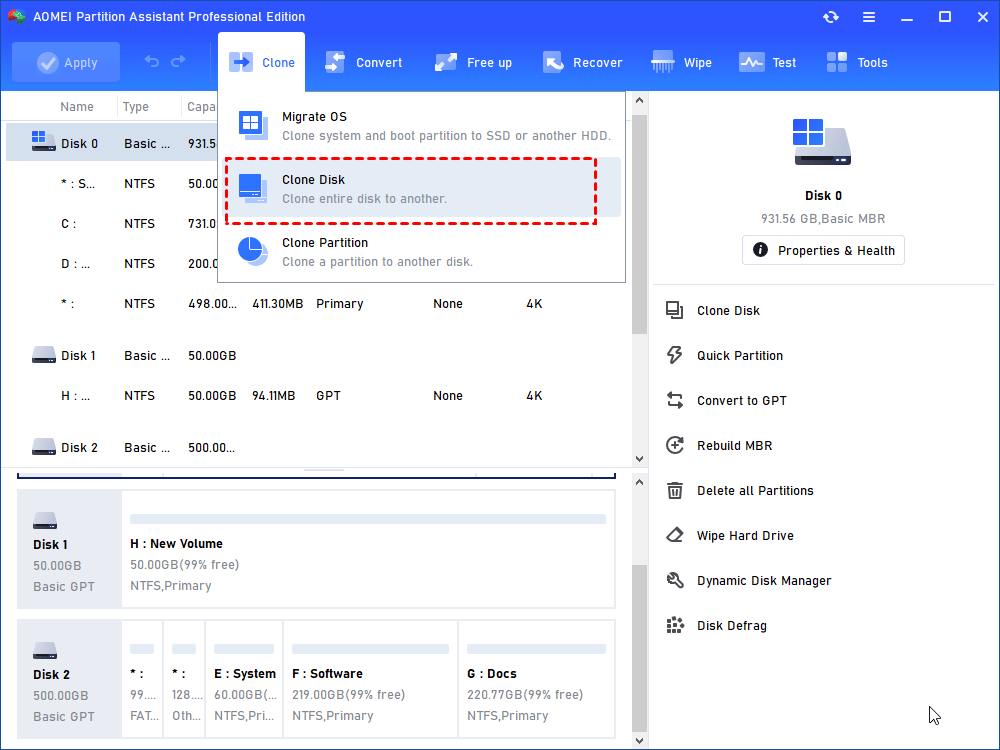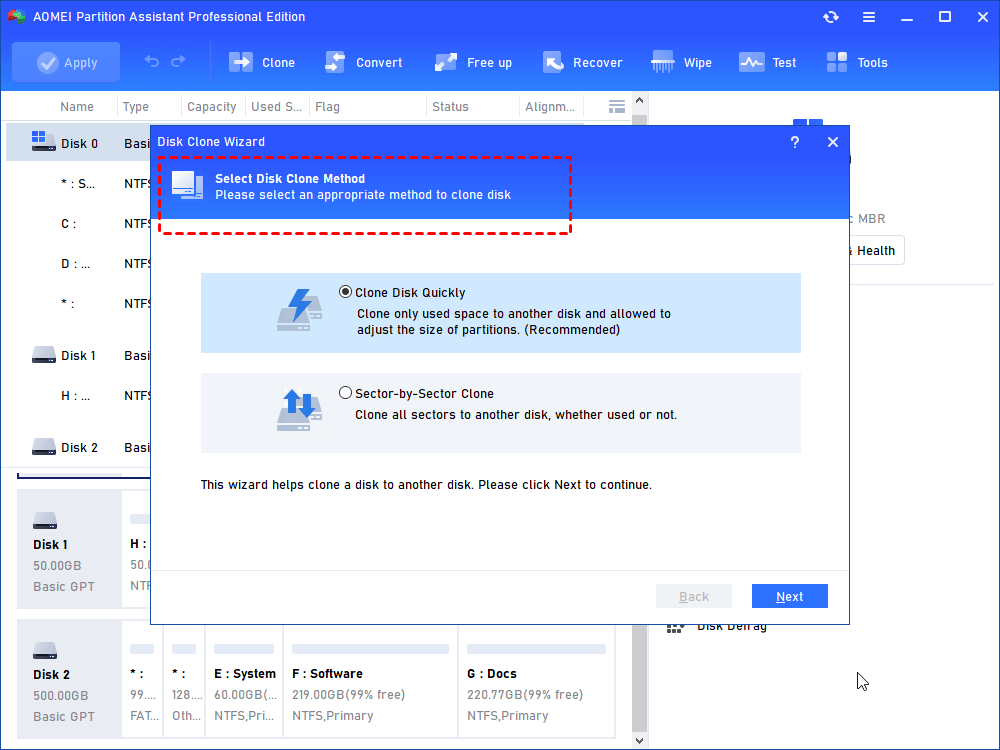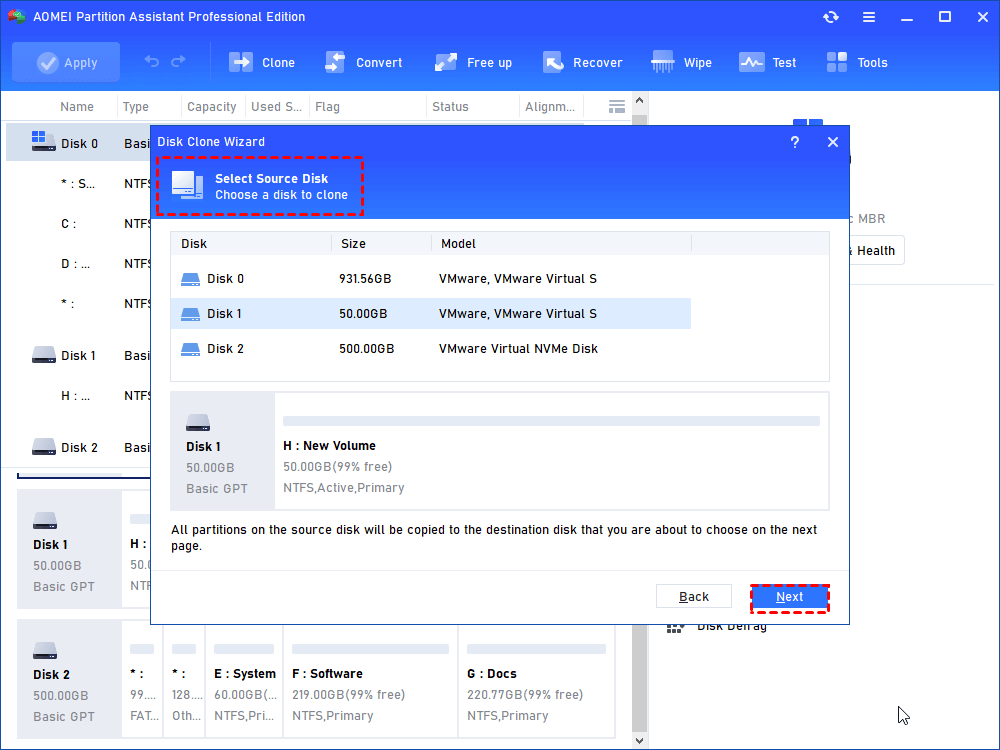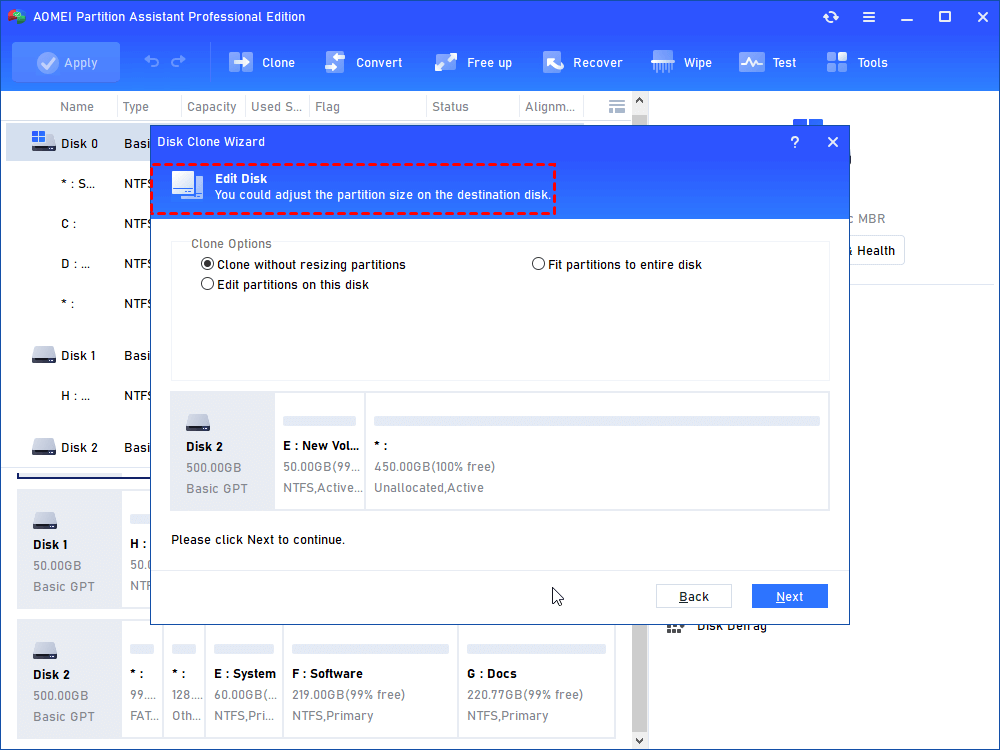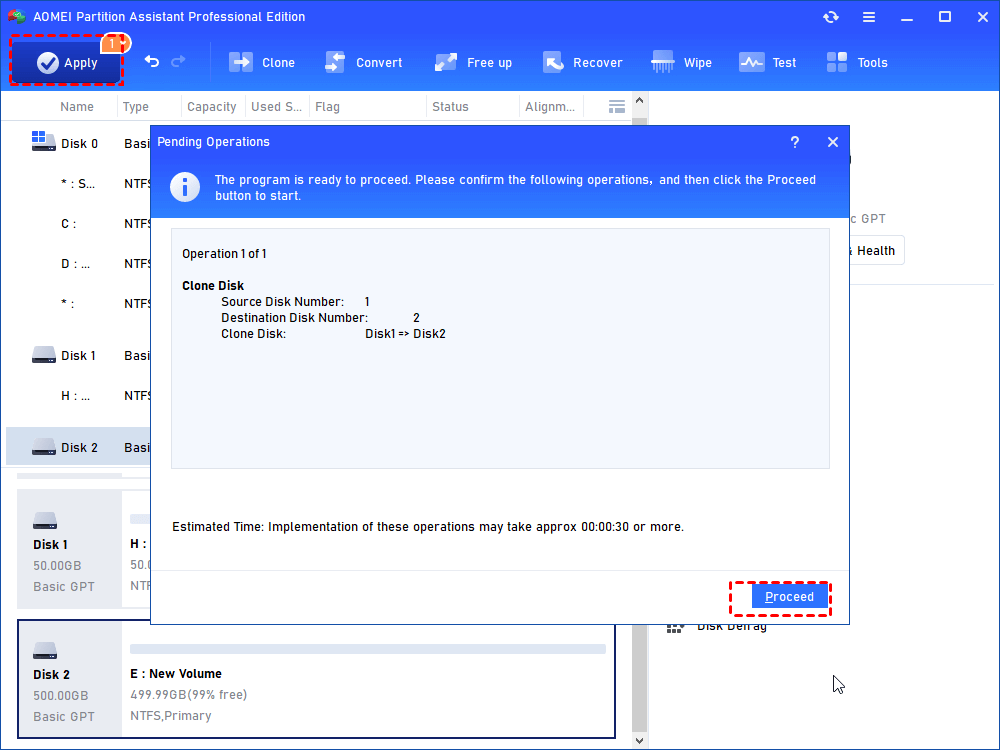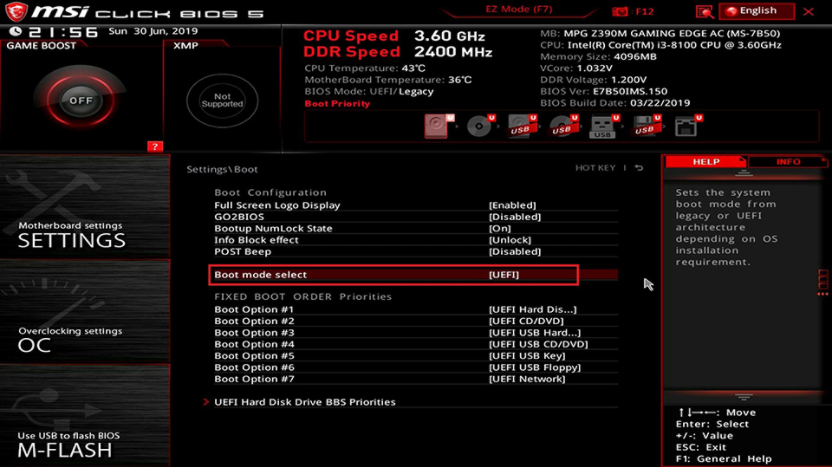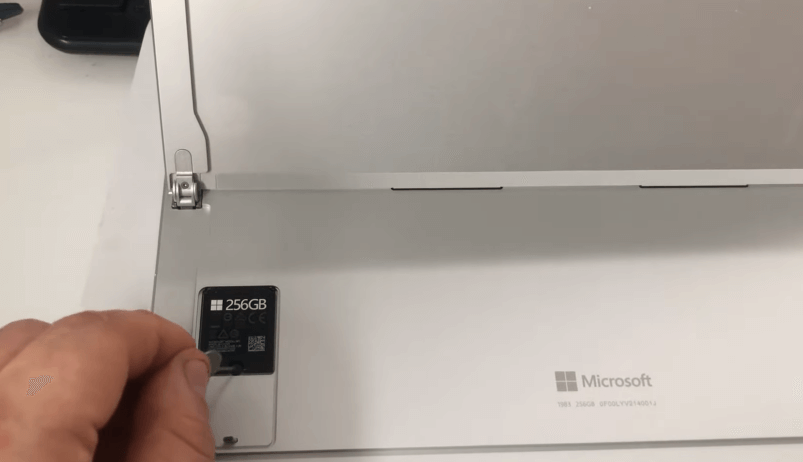[Solved] How to Change SSD on Surface Pro 8
You can change SSD on Surface Pro 8 when you want to upgrade storage space or replace a failed SSD. In this tutorial, we will show you how to replace the current SSD with a new one.
Help! How can I change SSD on Surface Pro 8?
" My Surface Pro 8 PC often freezes due to insufficient hard drive space. I want to change SSD on Surface Pro 8 to a bigger one, but I don't know how. I want to transfer all the data on the current SSD to the new SSD, is there any good way? Thanks in advance for your help."
Why do you need to change SSD on Surface Pro 8?
The Surface Pro 8 is an excellent laptop product from Microsoft. With innovations such as a high-resolution screen and new design that includes a Thunderbolt port, it has won the heart of computer users.
When the SSD on Surface Pro 8 was failed or runs out of space, many users will want to replace the SSD on it. Because if it is not replaced in time, it will cause the computer freeze and even lose important data.
However, how to transfer data from the old SSD to the new one, and how to install the new SSD cause a headache for many Surface Pro 8 customers. Next, we'll show how to replace a Surface Pro 8 SSD and boot from it successfully.
Best tool to transfer data from an old SSD to a new one
Before changing SSD on Surface Pro 8, it is crucial to completely migrate data to the new SSD without reinstalling Windows OS, so you need to choose a reliable disk transfer tool. Here, we wholeheartedly recommend you the best disk migrator - AOMEI Partition Assistant Professional.
Why choose it to migrate disk? The reasons are as follows:
♣ Simple steps: It can complete the disk migration with a few simple clicks.
♣ Comprehensive consideration: It provides two migration methods - only migrate OS or migrate the SSD (including OS).
♣ User-friendly interface: The GUI makes it clear for the user to understand its functions.
♣ Various functions: Not only can migrate disk, but also provide other features like allocate free space, app mover, wipe hard drive, etc.
Please download the Demo for free to see how it works.
● Things you need to do in advance
Before hard disk data migration, you need to do some preparations in advance:
✦ Due to the special requirements of the Surface Pro 8 (using the smaller 2230 variant), your new SSD must be an M.2 2230 SSD.
✦ Please prepare an adapter to connect the new SSD to your Surface Pro 8.
✦ Don't forget to initialize the disk if it is new, please set the partition style(MBR or GPT) as the same as the source disk.
✦ The power problem cannot be ignored, please double check whether the power connection is stable.
● Steps to clone old SSD to new SSD
When all preparations are complete, please follow the steps below:
Step 1. Open the Demo of this disk migator, click “Clone Disk” in the right menu.
Step 2. In the new window, you'll be asked to select the disk clone method: "Clone Disk Quickly" and "Sector-by-Sector Clone", choose "Clone Disk Quickly".
Step 3. Select the old SSD on Surface Pro 8 and click "Next".
Step 4. Choose the new SSD and tick "Optimize the performance of SSD".
Step 5. Set the size of partition on the new SSD or directly click "Next".
Step 6. Click "Apply" and "Proceed" to start this migration.
If the entire disk you cloned includes the Windows OS, you need to change the boot drive to run Windows from the new SSD.
How to manually change SSD on Surface Pro 8
After completing the migration of the disk content, you need to master the correct method on Surface Pro 8 to change SSD. Please read the following carefully and follow the instructions strictly.
You need to prepare some tools to replace SSD on Surface Pro 8:
✿ Torx T3 screwdriver.
✿ SIM eject tool or paper clip
Step 1. Open the stand of Surface Pro 8 to reveal the SSD cover on the left side, then push the SIM eject tool or paper clip into the small hole on the cover.
Step 2. Use a Torx T3 screwdriver to remove the screw that securing the SSD and slowly slide the SSD out of the slot.
Step 3. Align the SSD with the SSD slot, slide it in at a 45-degree angle until the contacts are completely covered by the SSD slot.
Step 4. Secure the new SSD in place with Torx T3 screws and replace the SSD cover.
Conclusion
How to change SSD on Surface Pro 8? In this tutorial, we shared the detailed steps to clone the current SSD to a new one with AOMEI Partition Assistant and install it into Surface Pro 8.
By the way, if your OS is Windows Server, you can turn to the Server Edition to change the SSD. If you want to migrate disk with your friend or family members, please use the Unlimited Version.