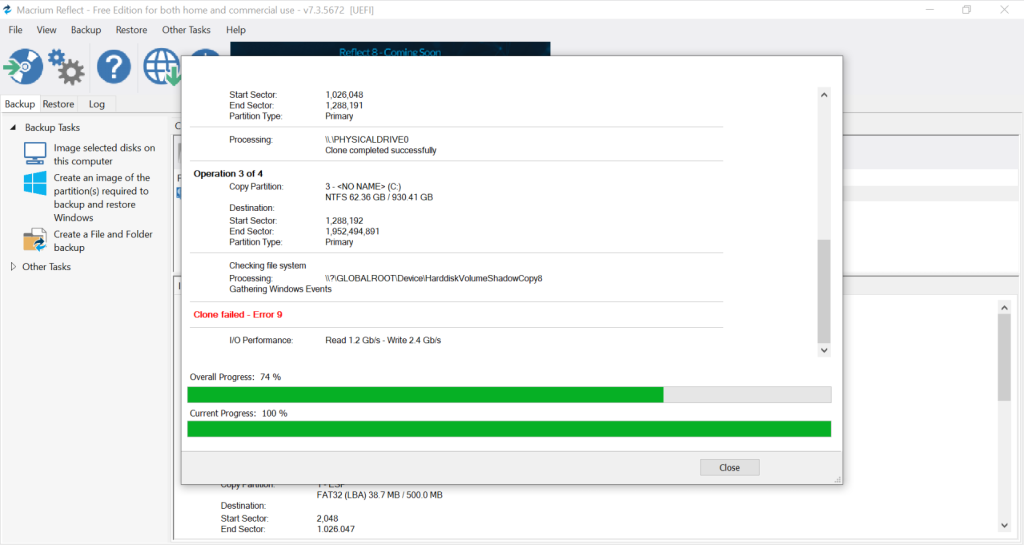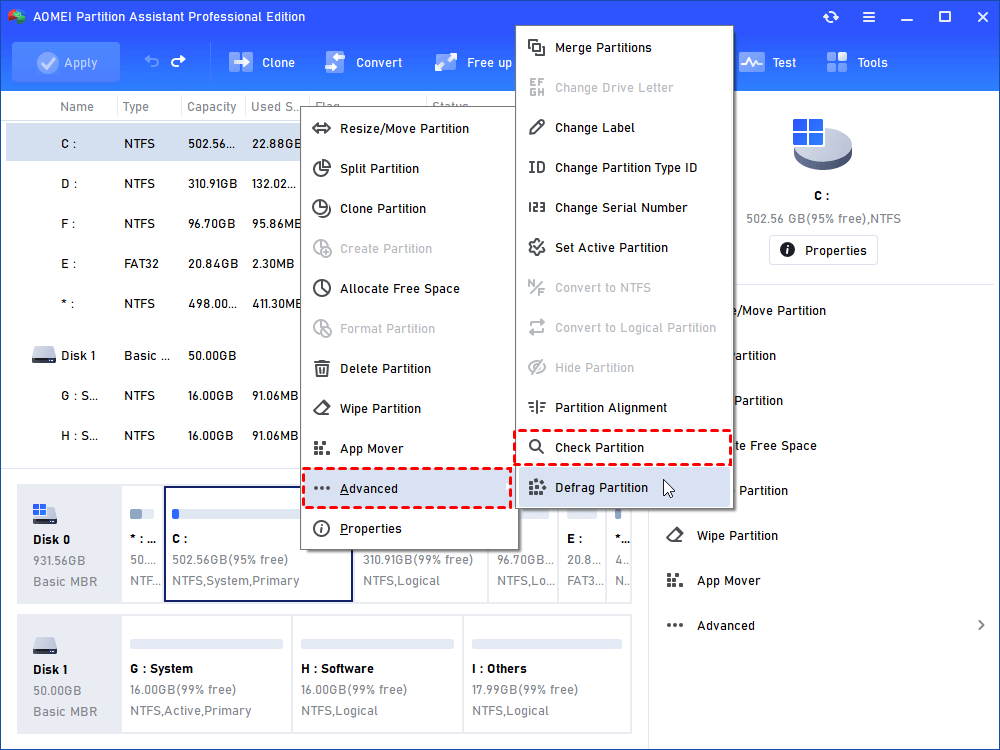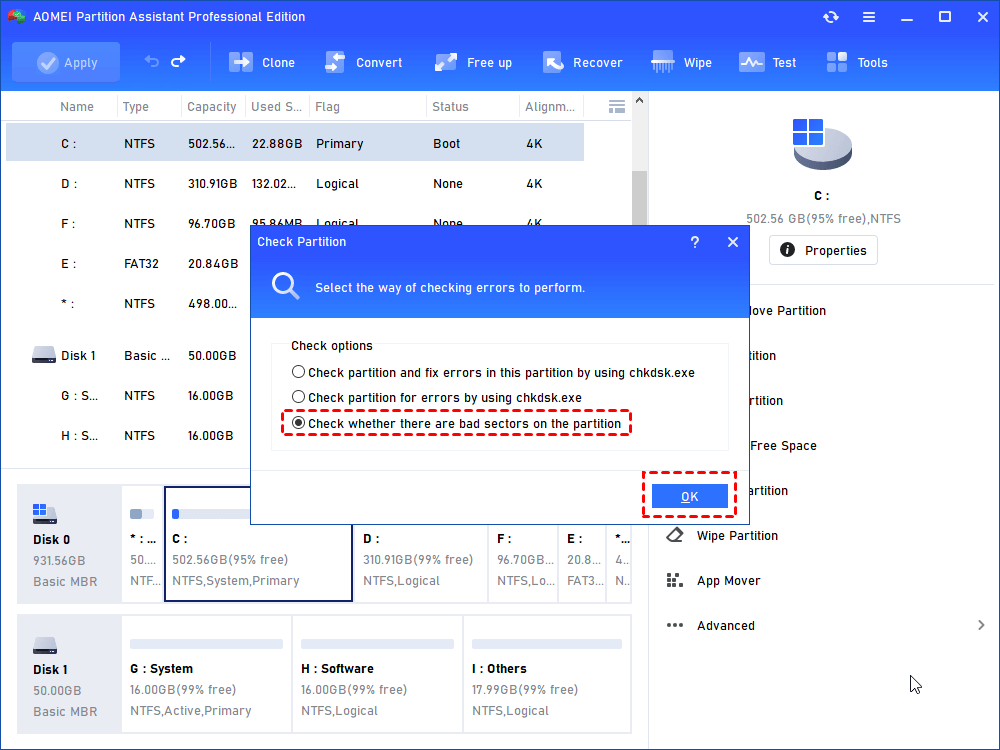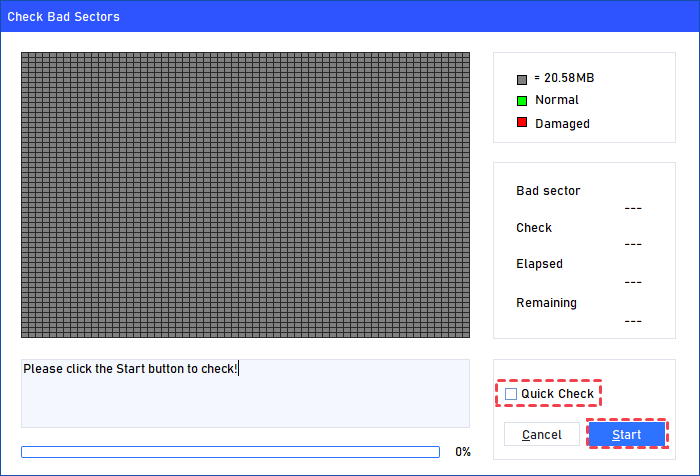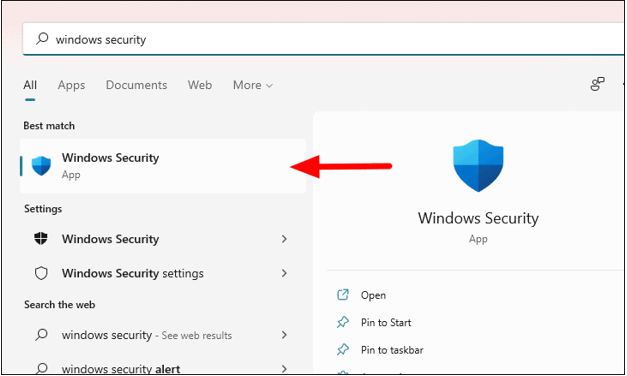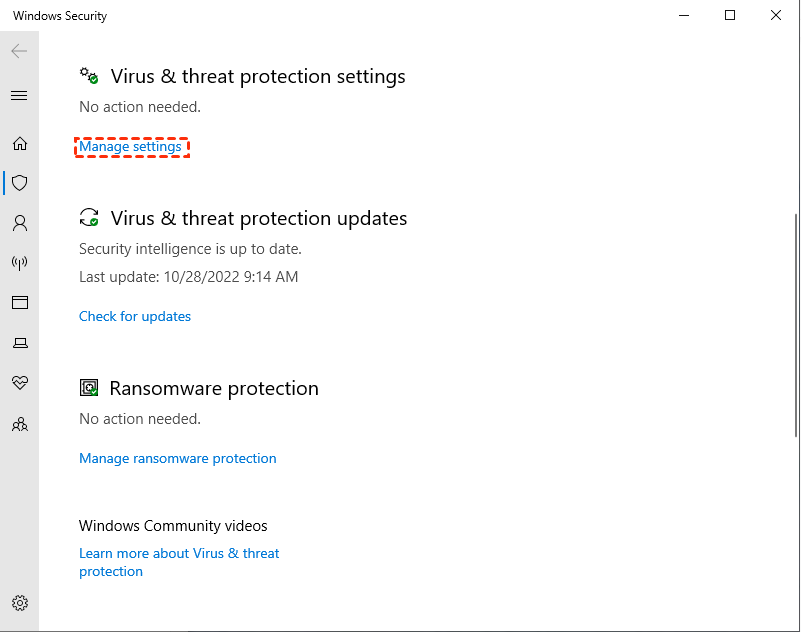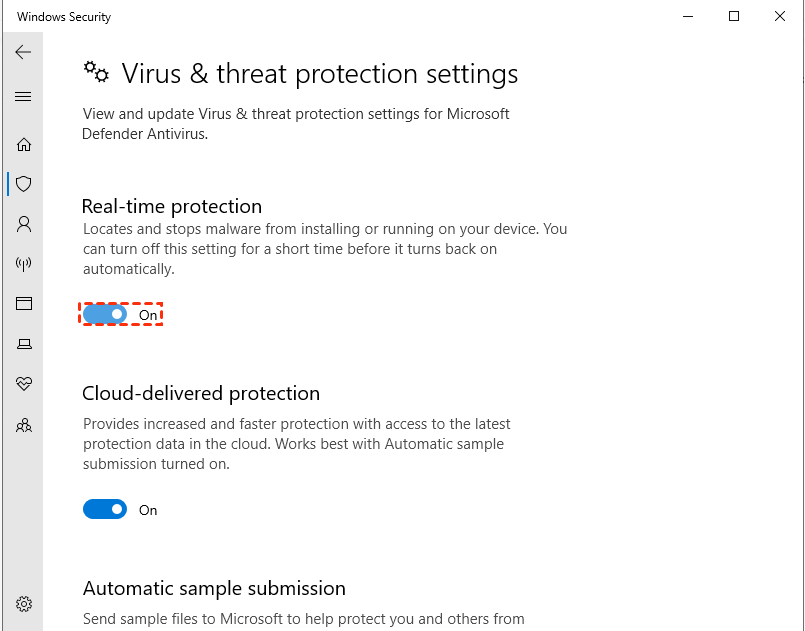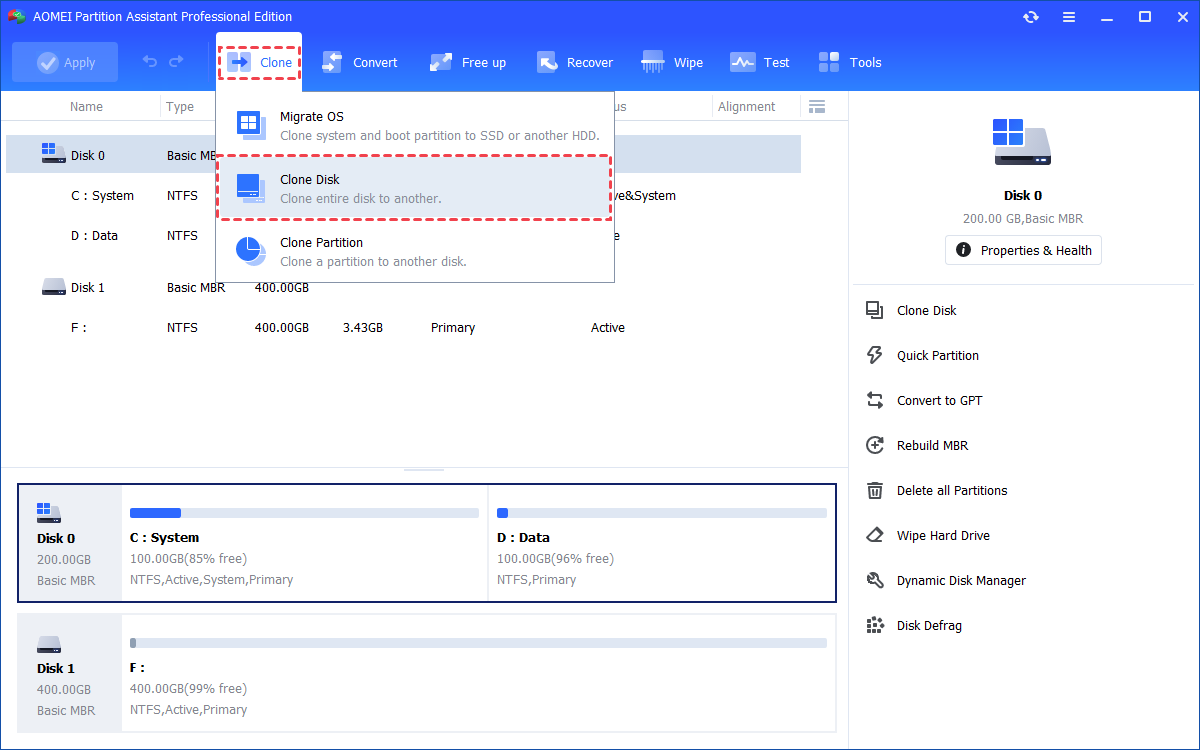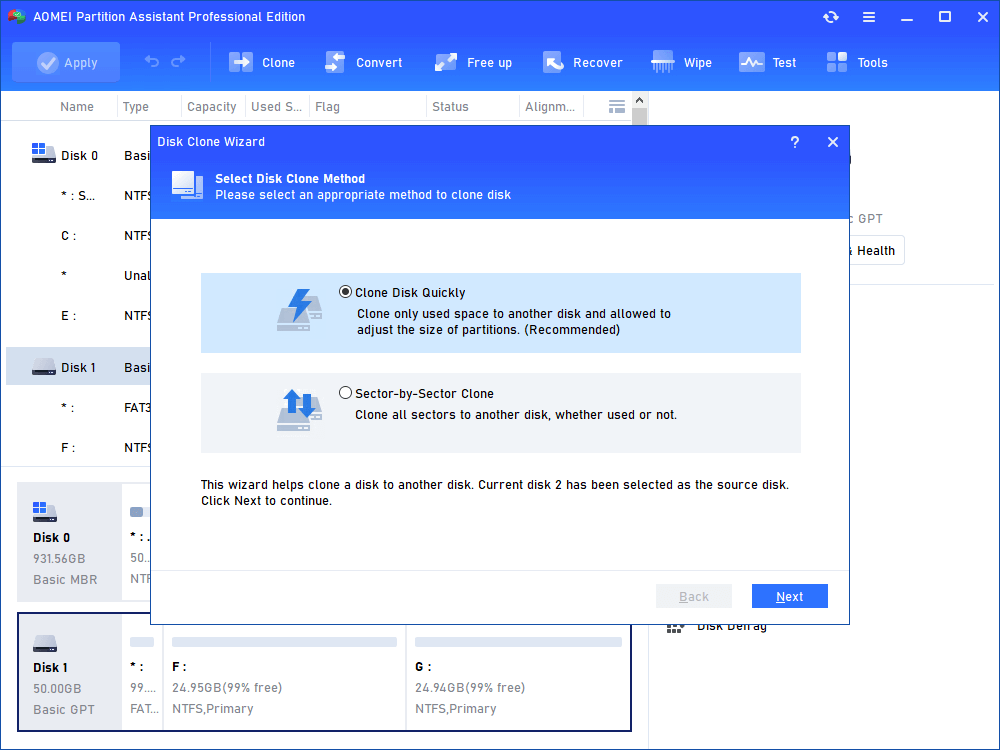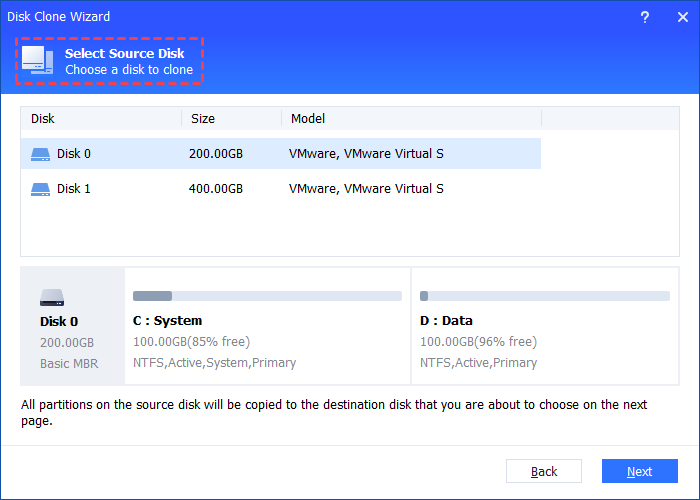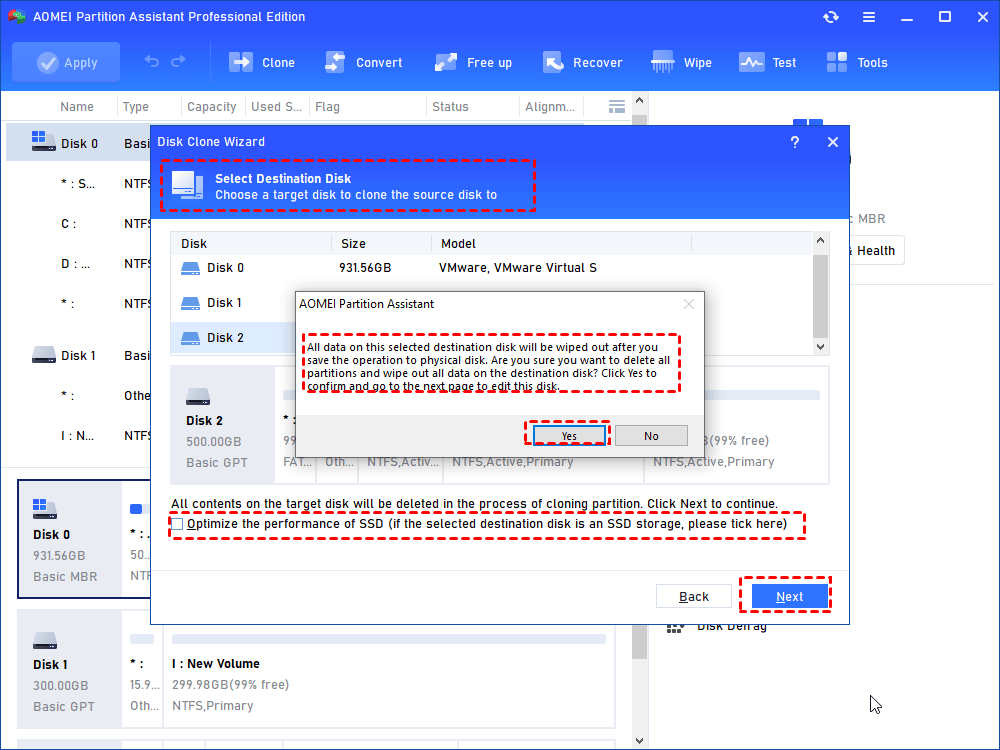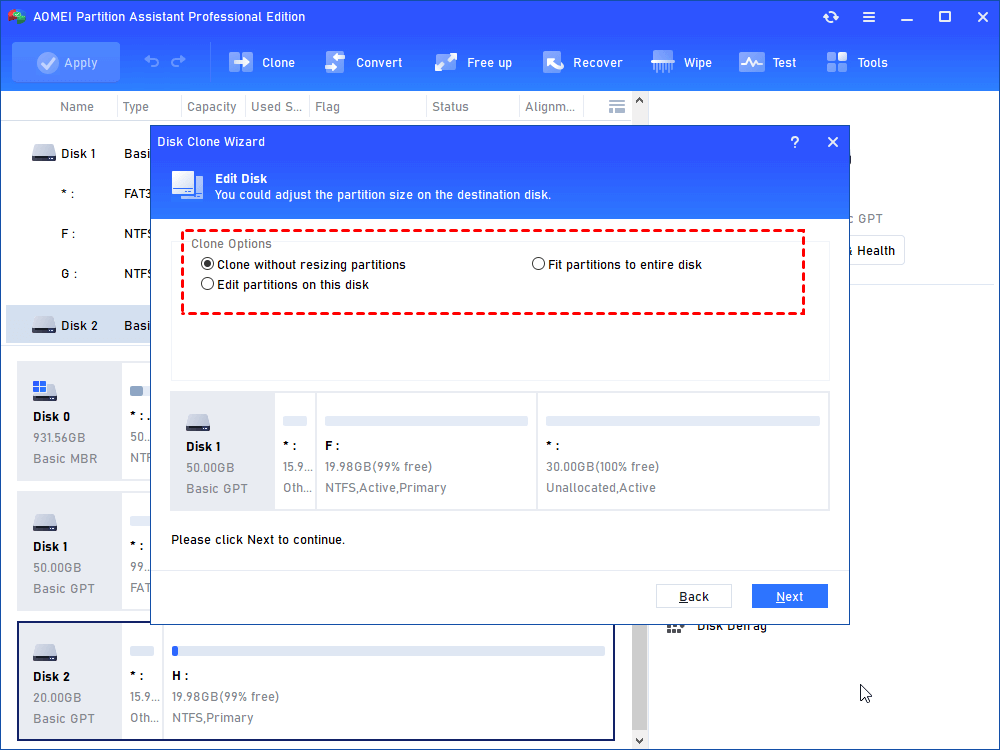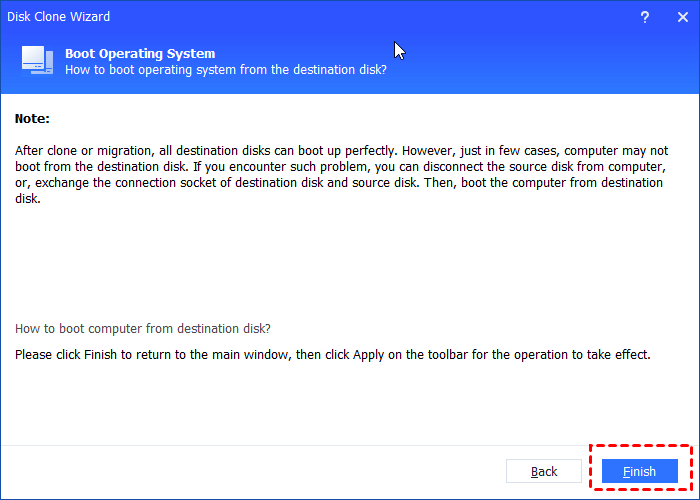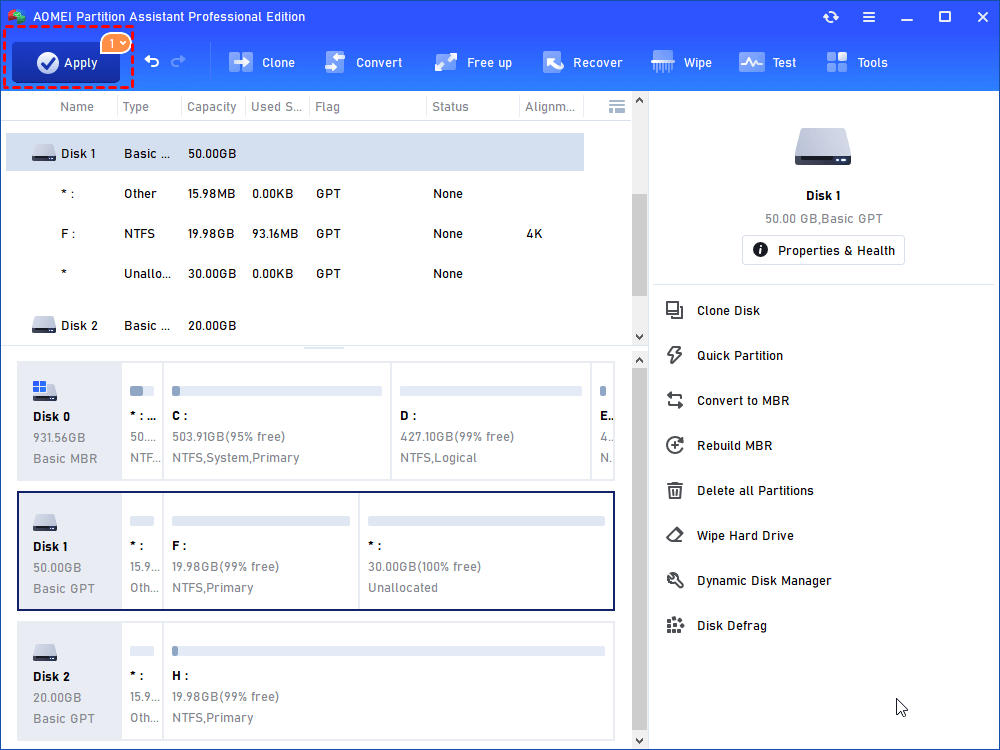What does [Clone Failed Error 9] on Macrium Reflect Mean? How to Fix That?
What to do when encounter Macrium Reflect clone failed error 9 or other codes? After reading, you will learn to fix the problem and even know how to deal with common computer issues.
User case: Macrium Reflect clone failed error 9
Hi all, New to this forum! Nice to meet you all here! Might need some help from all the experts here as I am a total computer nerd but trying to replace the old HDD in my laptop (Dell Inspiron 13, Windows 10). I am using the Macrium Reflect software hoping to clone my HDD to a new SSD. Before cloning, I noticed that Macrium showed a RED bar in one of the 4 partitions (not big, 502Mb). I ignored it and started the cloning process. But then an error 9 message pops up and the process is deemed incomplete.
The occurrence of Macrium Reflect error code 9 is not uncommon during the cloning process. This clone failed error code 9 can manifest in three distinct forms:
• Cloned failed – error 9
• Cloned failed – error 9 – Read failed – 23 – Data error (cyclic redundancy check)
Except for clone failed error 9 on Macrium Reflect, there is highly possibility that you will encounter clone failed error 0, error 8, read failed 13 broken pipe, 0x8000ffff, permission denied, read/write failed 22, etc. When you encounter this issue, don’t worry! Today we are here to help you figure out the causes of this issue and share the solution for you.
What does Macrium Reflect clone failed error 9 mean?
Macrium Reflect clone failed error 9 typically indicates that there was a problem during the cloning process. Generally, when this error occurs, it may mean:
Clone failed error 9 on Macrium Reflect may indicate:
✍ Loose cable: Sometimes, the cable connecting your drives isn't securely fitted. Please make sure it's connected properly and try again.
✍ Bad sectors on disk: If your drive has some damaged areas and you clone drive with the bad sectors, the copying will stop. It's a good idea to fix those first.
✍ Broken disk files: If the destination drive has messed-up files, copying won't work well. Fix those files first.
✍ Antivirus software conflict: Occasionally, antivirus software can get in the way of copying. To get around this, you can temporarily turn it off, copy your stuff, and then turn it back on to keep your computer safe.
Troubleshoot clone failed error 9 on Macrium Reflect
Based on the indicates, we will share targeted solutions for you to fix Macrium Reflect clone failed error 9.
Fix 1. Check the cable connection
A faulty/loose cable can cause problems when copying data from external hard drives. This problem is known as Macrium Reflect error 9, sometimes called "read failed 23." It usually occurs when the connection between your computer and the storage device isn't working correctly.
To resolve this issue, first, check inside your computer to ensure the connection is secure. If you notice any dirt or debris where they connect, please be sure to clean it. In addition, if the issue persists even after reconfirming the connection, you’d consider using a new cable to link your device to your computer since cables can wear out easily.
After confirming that the connection is stable, you can proceed with your data copying. If the connection seems fine but you still encounter issues, there are further troubleshooting steps you can take to resolve the problem.
Fix 2. Check bad sectors on your hard drive
Macrium Reflect errors 9/0/8/23 may arise from disk issues. As a first step, kindly check the disk for any problems. If the issue involves retrieving data, please examine the source disk; for saving data, kindly direct your attention to the destination disk.
However, using command lines can be complex and carries the risk of system crashes or other serious consequences. To make the process easier and safer, we recommend considering a user-friendly tool like AOMEI Partition Assistant Professional. It is a professional computer problem-solving expert that can deal with many tricky situations in daily PC use.
Step 1. Step 1. Choose a partition that you want to check, right-click it and choose "Advanced"> "Check Partition".
Step 2. There are three choices, simply choose the last one "Check whether there is bad sector on the partition" . And click "OK" to go to next step.
Step 3. Click "Start" to check for bad sectors. It will display the count and remaining time. For a faster scan, use "Quick Check." Afterward, you can view both normal and damaged sectors.
Fix 3. Disable antivirus software
An antivirus program provides real-time protection to shield your PC from viruses and malware attacks. However, there are times when it mistakenly identifies Macrium Reflect, a useful tool, as a potential threat. This can disrupt Macrium Reflect's operation, resulting in error messages such as Macrium Reflect error 9, Macrium Reflect error 8, or error 0. To resolve this issue, you need to temporarily disable your antivirus software. You can follow the provided steps to turn off this antivirus program.
Step 1: In Windows 11/10, click the search icon, look for Windows Security, and open it.
Step 2: Click on Virus & threat protection, then choose Manage settings under Virus & threat protection settings.
Step 3: Turn off Real-time protection by switching the option from On.
The best alternative of Macrium Reflect for disk cloning
If you're still struggling to resolve error 9 after following the mentioned methods. The downloaded AOMEI Partition Assistant Professional is also can be helpful for cloning disk. It's a useful tool that can intelligently duplicate your large or small drives.
Moreover, you have the flexibility to decide what data you want to copy, whether it's specific parts or the entire disk, depending on your requirements.
Step 1. Install and run AOMEI Partition Assistant Professional. Click “Clone Disk” in the right menu.
Step 2. In this window, here are two cloning methods. You can choose one based on your needs and click Next.
“Sector-by-Sector Clone” will copy all sectors to the target disk, so the destination disk must be equal to or larger than the source disk.
Step 3. Choose the original drive as the source disk and click the Next button.
Step 4. Choose the drive as your target disk. If the disk is an SSD, you can tick "Optimize the performance of SSD". Then read the notice and click Next.
Step 5. Edit the partition size. If the target SSD is smaller, the first option will be greyed out.
Step 6. Choose one between two available options in this window and click Next. Then, you’ll be prompted by a Note about how to boot the operating system from the destination disk. Click Finish.
Step 7. You’ll be in the main interface. Click Apply and Proceed to commit operation.
After copying your hard drive successfully, to boot from the cloned SSD, you can reboot your computer and enter BIOS to change the boot priority.
Summary
Macrium Reflect clone failed error 9 can be fixed with provided methods in most cases. During the process, we can find AOMEI Partition Assistant is a versatile tool that can troubleshoot many issues. If you want to easily manage your hard drive on Windows Server device, kindly please choose the Server Edition.