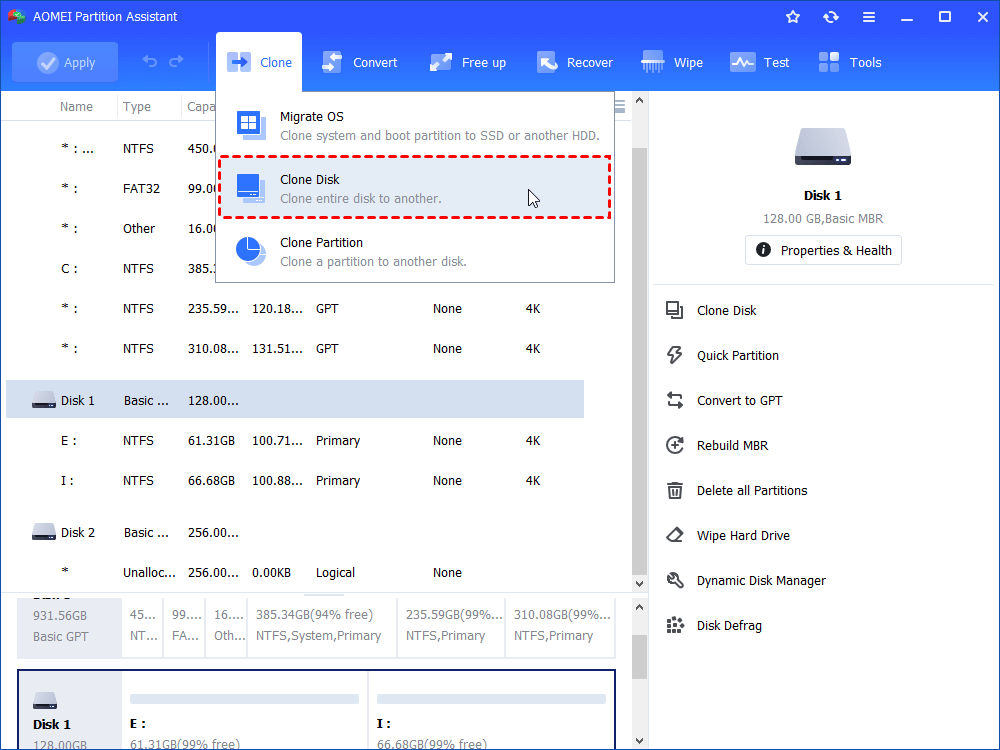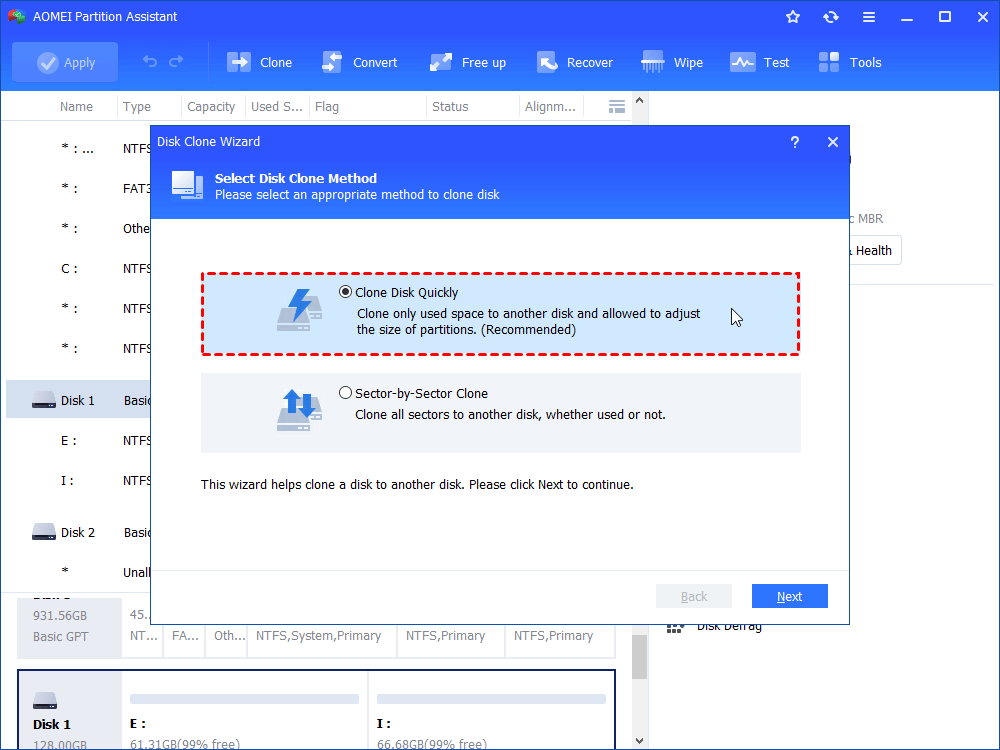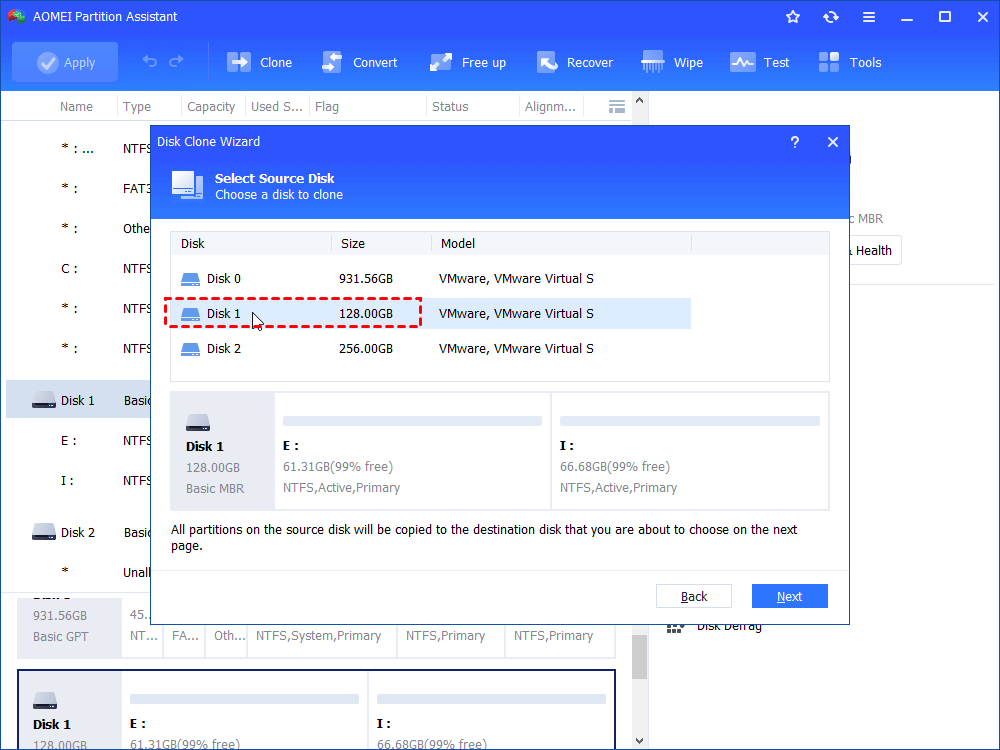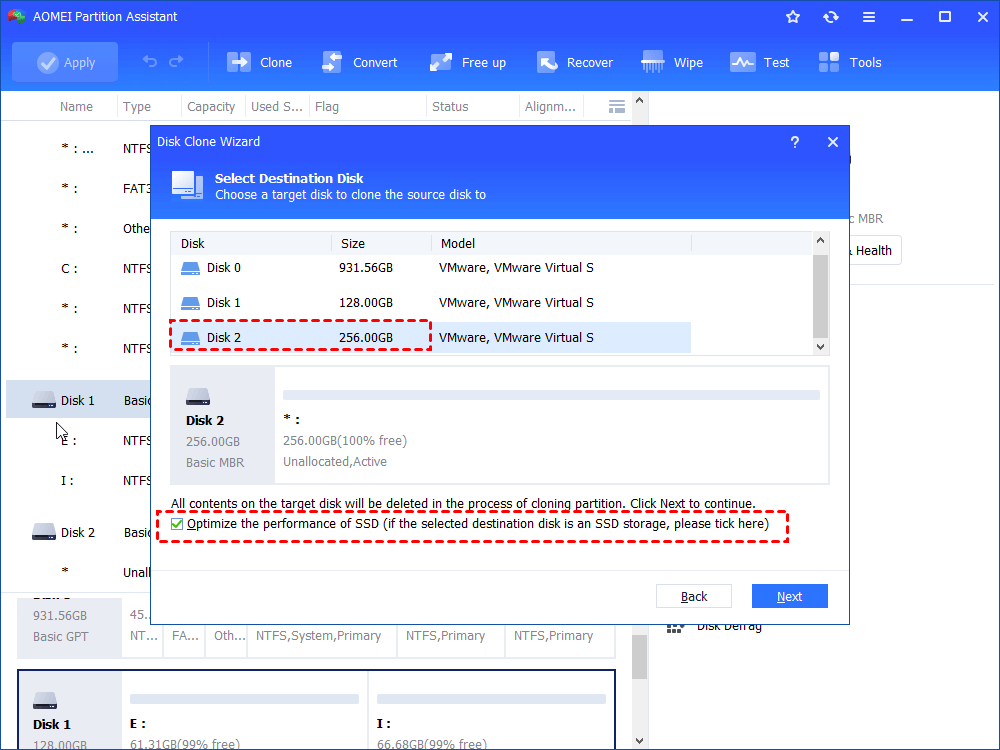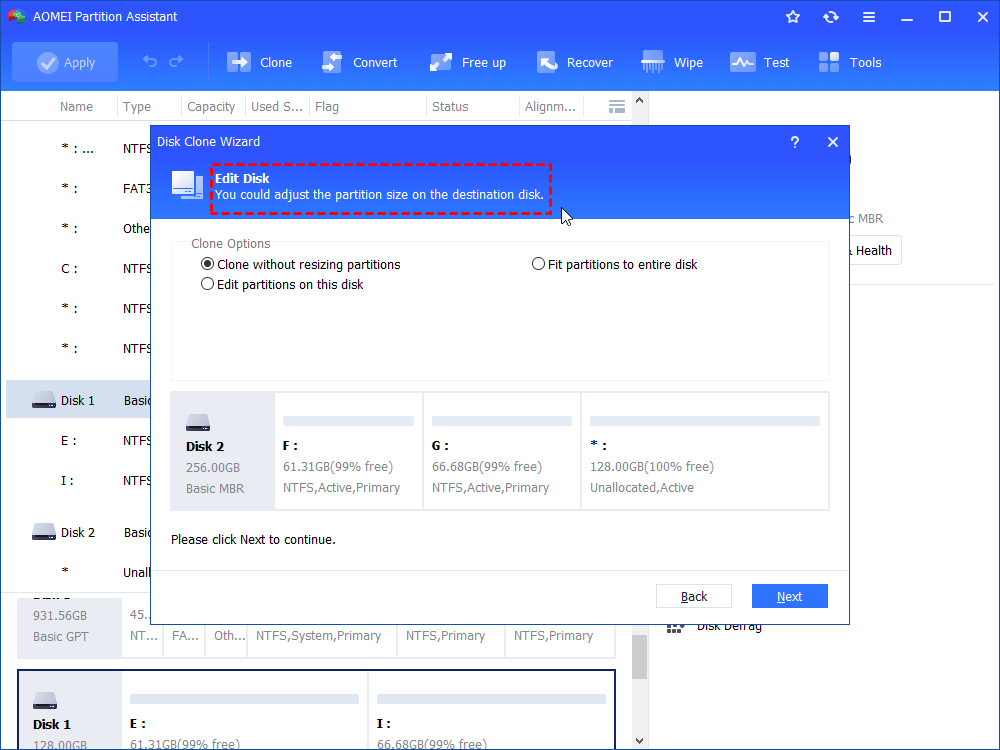How to Clone PS4 Hard Drive to SSD without Data Loss
Do you know how to clone PS4 hard drive to SSD without data loss when your PS4 capacity is full or game experience is not good? The easiest way is to get it done via a professional disk cloning tool like AOMEI Partition Assistant. Get the step-by-step guide now!
Can you clone a PS4 hard drive?
"According to forum/website info to upgrade PS4 storage disk, I was told to backup data to USB storage device, install firmware, restore data. To streamline the process, can I use a disk cloning tool to clone the 500gb HDD onto a 2TB SSD, then install the new disk into the PS4 and be ready to play?"
Can you clone PS4 hard disk? Yes, you can clone the hard drive of your PlayStation4 without any doubt. All you need is to take out the hard disk from the PS4 console and connect it to a computer with a USB cable. And then, look for a cloning utility to clone your PS4 hard drive.
Why need to clone PS4 hard drive to SSD?
It's known that PS4 has a storage of 500GB. After a long time of use, more and more games will be stored on the hard drive, leaving less space for future games. Thus, you may want to upgrade PS4 500GB to 1TB to store more games or improve performance.
If you don't want to reinstall all the games after the upgrade, the best way is to clone PS4 hard drive to SSD that has a faster speed than HDD. It can significantly reduce the loading time and make your PS4 run more smoothly.
Besides, if you find your hard drive on the PS4 is failing to work, changing a PS4 hard drive should be an ideal choice.
Best Freeware to clone PS4 hard drive
To complete the cloning task, you can make use of professional disk cloning software like AOMEI Partition Assistant Standard. It's a free yet powerful hard drive cloner that can help you transfer all data from the PS4 hard disk to the new SSD. And its remarkable merits can satisfy your different demands for disk cloning.
◤ It can copy only used space to another disk or copy sector by sector. Which cloning method to choose is up to your needs.
◤ It supports cloning a larger hard drive to a smaller one. When your prepared SSD is smaller than the expectation, you are still able to finish the cloning via this feature.
◤ It is available to make a 4K alignment. Aligning your SSD partition is a good way to increase the read and write speed of your SSD.
How to clone PS4 hard drive to SSD step by step?
Before changing a PS4 hard drive, please make sure you have prepared these things well:
★A larger SSD that is formatted with FAT32 or exFAT file system. This is because PS4 only supports these two file systems. So if the prepared SSD is not, please convert the file system in advance.
★ A SATA-to-USB adapter.
★ A PC running with Windows 11/10/8.1/8/7/Vista/XP.
★ Take out the hard drive from the PS4 and connect it and the destination SSD to the working computer. Make sure both of them can be detected and recognized by your computer system.
After everything is done, you can free download AOMEI Partition Assistant Standard on your PC and follow the step-by-step guide to copy PS4 hard drive to SSD.
Step 1. Install and launch the AOMEI Partition Assistant Standard. Click “Clone Disk” in the right menu.
Step 2. Choose a clone method: "Clone Disk Quickly" or "Sector-by-Sector Clone" and click "Next".
Step 3. Here select the PS4 hard drive as the source disk and click on "Next".
Step 4. Then, choose the new solid-state drive as the destination disk and click "Next" as well. Remember to tick "Optimize the performance of SSD" to align the partition.
Step 5. In this window, you can resize the new partitions on the new hard drive. Click "Next" to move on.
Step 6. Click "Apply" and "Proceed" to commit the operation to clone PS4 hard drive to SSD.
Step 7. Once the clone process is finished, you will get a new hard drive with all your games on it, you can reinstall the SSD into your PS4 game console to begin enjoying the new disk. That's all steps on how to clone PS4 hard drive to SSD without losing data.
Conclusion
As you can see, with the help of AOMEI Partition Assistant Standard, you can easily clone PS4 hard drive to SSD without any data loss. If you want to sell your old hard drive after changing, don't forget to clean the PS4 hard drive, which can also be realized by AOMEI software.
In addition, if you upgrade to the Professional edition, you can enjoy more useful features such as recovering lost partition, converting MBR to GPT without deleting partitions, moving programs or files from C drive to D drive, etc.